In the table below, suppose you want to determine the number of invoices with a status of 'Cancelled' or 'Pending' that are owed by the customer named AAA LLC. Which of the followi... In the table below, suppose you want to determine the number of invoices with a status of 'Cancelled' or 'Pending' that are owed by the customer named AAA LLC. Which of the following formulas is entered in cell B22, outlined in red, to obtain that result?
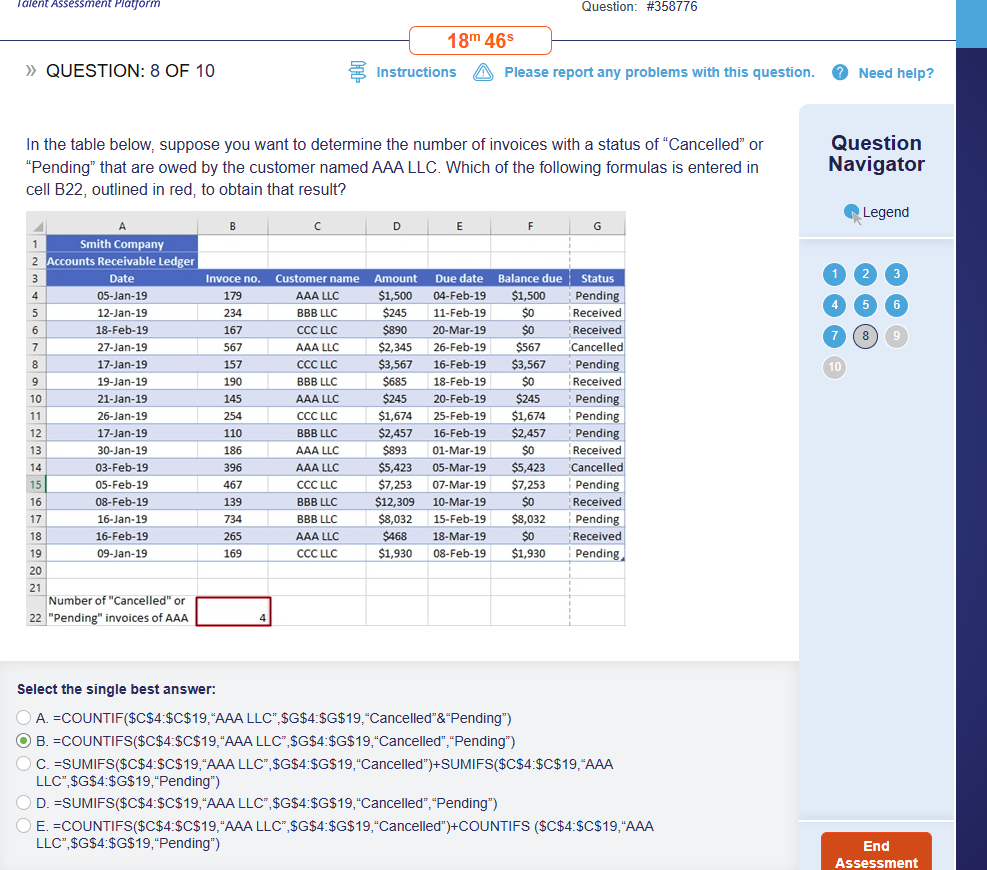
Understand the Problem
The question is asking to determine the appropriate Excel formula that calculates the number of invoices with a status of 'Cancelled' or 'Pending' for the customer AAA LLC, based on the provided table data. The goal is to identify which of the given formula options correctly achieves this result.
Answer
B. =COUNTIFS($C$4:$C$19,"AAA LLC",$G$4:$G$19,"Cancelled") + COUNTIFS($C$4:$C$19,"AAA LLC",$G$4:$G$19,"Pending")
The final answer is B. =COUNTIFS($C$4:$C$19,"AAA LLC",$G$4:$G$19,"Cancelled") + COUNTIFS($C$4:$C$19,"AAA LLC",$G$4:$G$19,"Pending")
Answer for screen readers
The final answer is B. =COUNTIFS($C$4:$C$19,"AAA LLC",$G$4:$G$19,"Cancelled") + COUNTIFS($C$4:$C$19,"AAA LLC",$G$4:$G$19,"Pending")
More Information
The COUNTIFS function allows you to count cells across multiple criteria. By using two COUNTIFS functions and adding them together, you can track multiple statuses for the same customer.
Tips
A common mistake is trying to use 'OR' within a COUNTIFS formula, which does not natively support it. Use separate COUNTIFS for each criteria and add the results.
Sources
AI-generated content may contain errors. Please verify critical information