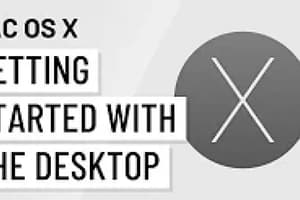Podcast
Questions and Answers
What is the underlying foundation of macOS?
What is the underlying foundation of macOS?
- Windows NT
- Linux
- Android
- Unix (correct)
What was the latest version of macOS released at the time of this writing?
What was the latest version of macOS released at the time of this writing?
- macOS Mojave (correct)
- macOS Catalina
- macOS Sierra
- macOS High Sierra
Which of the following statements about the Mac keyboard is true?
Which of the following statements about the Mac keyboard is true?
- It includes support for third-party keyboards.
- It is compatible with all operating systems.
- It has no special keys.
- It has some special keys. (correct)
What is the touch pad on a Mac laptop commonly referred to as?
What is the touch pad on a Mac laptop commonly referred to as?
What feature does the Mac trackpad support?
What feature does the Mac trackpad support?
Which function is associated with the F3 key on a Mac keyboard?
Which function is associated with the F3 key on a Mac keyboard?
What is the label of the key located in the top-right corner of the Mac keyboard?
What is the label of the key located in the top-right corner of the Mac keyboard?
Which key is commonly referred to as the 'Apple' key on a Mac keyboard?
Which key is commonly referred to as the 'Apple' key on a Mac keyboard?
Where is the Command key found on a Mac keyboard?
Where is the Command key found on a Mac keyboard?
What is the primary function of the trackpad mentioned in the content?
What is the primary function of the trackpad mentioned in the content?
Which action does the yellow circle perform when a window is open?
Which action does the yellow circle perform when a window is open?
What is the primary purpose of the Finder application in macOS?
What is the primary purpose of the Finder application in macOS?
What action should be taken to restore a maximized window to its original size?
What action should be taken to restore a maximized window to its original size?
Where does the dock typically appear on the macOS desktop?
Where does the dock typically appear on the macOS desktop?
What function does the red circle serve in the window manipulation controls?
What function does the red circle serve in the window manipulation controls?
What element provides quick access to commonly used applications on the macOS Desktop?
What element provides quick access to commonly used applications on the macOS Desktop?
Which icon serves as a tool to search on the macOS Desktop?
Which icon serves as a tool to search on the macOS Desktop?
Where is the Apple menu located on the macOS Desktop?
Where is the Apple menu located on the macOS Desktop?
What does the Trash icon on the macOS Desktop represent?
What does the Trash icon on the macOS Desktop represent?
Which feature indicates the current time and date in macOS?
Which feature indicates the current time and date in macOS?
What is the purpose of the Finder window on the macOS Desktop?
What is the purpose of the Finder window on the macOS Desktop?
What does the yellow circle do when a Finder window is active?
What does the yellow circle do when a Finder window is active?
Which of the following statements about a minimized Finder window is true?
Which of the following statements about a minimized Finder window is true?
What feature is illustrated in the close, minimize, and expand buttons in the content?
What feature is illustrated in the close, minimize, and expand buttons in the content?
What happens to the Finder window when it is minimized?
What happens to the Finder window when it is minimized?
What icon is shown along with the Documents title in the minimized Finder window?
What icon is shown along with the Documents title in the minimized Finder window?
What similar function does the Finder window serve compared to Windows operating systems?
What similar function does the Finder window serve compared to Windows operating systems?
Which of the following actions can be performed using Finder?
Which of the following actions can be performed using Finder?
In Finder, where can you find macOS utilities?
In Finder, where can you find macOS utilities?
Which feature is NOT associated with Finder?
Which feature is NOT associated with Finder?
Which part of the macOS Desktop allows users to access various utilities through Finder?
Which part of the macOS Desktop allows users to access various utilities through Finder?
Which method is NOT used to open Launchpad?
Which method is NOT used to open Launchpad?
What is the purpose of pressing and holding the option key in Launchpad?
What is the purpose of pressing and holding the option key in Launchpad?
Which gesture is used to close Launchpad?
Which gesture is used to close Launchpad?
What feature does Launchpad provide compared to Windows?
What feature does Launchpad provide compared to Windows?
Which of the following statements about uninstallation in Launchpad is correct?
Which of the following statements about uninstallation in Launchpad is correct?
What does the Apple menu NOT allow you to do?
What does the Apple menu NOT allow you to do?
Which purpose does the 'Force Quit' option in the Apple menu serve?
Which purpose does the 'Force Quit' option in the Apple menu serve?
How does the System Preferences window relate to other operating systems?
How does the System Preferences window relate to other operating systems?
Which of the following is NOT found in the Apple menu?
Which of the following is NOT found in the Apple menu?
What is a key function of the Apple menu?
What is a key function of the Apple menu?
Which of the following options is NOT available in the Apple menu?
Which of the following options is NOT available in the Apple menu?
What action is performed by selecting 'Force Quit Finder' from the Apple menu?
What action is performed by selecting 'Force Quit Finder' from the Apple menu?
Which option in the Apple menu allows you to access user settings for your Mac?
Which option in the Apple menu allows you to access user settings for your Mac?
Which statement regarding the Apple menu is accurate?
Which statement regarding the Apple menu is accurate?
What is the purpose of the 'Restart...' option in the Apple menu?
What is the purpose of the 'Restart...' option in the Apple menu?
Which preference allows users to modify screen settings such as resolution and arrangement?
Which preference allows users to modify screen settings such as resolution and arrangement?
Which feature in System Preferences would you use to ensure your Mac is secure against unauthorized access?
Which feature in System Preferences would you use to ensure your Mac is secure against unauthorized access?
Which System Preferences option is specifically aimed at controlling notification settings?
Which System Preferences option is specifically aimed at controlling notification settings?
To configure options related to parental controls, which System Preferences option would you access?
To configure options related to parental controls, which System Preferences option would you access?
Which preference would you use to change your Mac's default language?
Which preference would you use to change your Mac's default language?
What function does Spotlight serve on the macOS Desktop?
What function does Spotlight serve on the macOS Desktop?
How can you access Mission Control on a macOS device?
How can you access Mission Control on a macOS device?
What is the term used for each individual desktop screen created in macOS?
What is the term used for each individual desktop screen created in macOS?
What benefit does using multiple desktops provide in macOS?
What benefit does using multiple desktops provide in macOS?
Which statement correctly describes the function of Mission Control?
Which statement correctly describes the function of Mission Control?
What feature allows a user to organize open windows by creating multiple desktops?
What feature allows a user to organize open windows by creating multiple desktops?
How can a new desktop be created in Mission Control?
How can a new desktop be created in Mission Control?
What does the Mission Control feature display?
What does the Mission Control feature display?
Which statement correctly describes the primary function of Mission Control?
Which statement correctly describes the primary function of Mission Control?
Which action can be performed with windows in Mission Control?
Which action can be performed with windows in Mission Control?
What action can be performed to create a new desktop in macOS using Mission Control?
What action can be performed to create a new desktop in macOS using Mission Control?
What is the main purpose of using multiple desktops in macOS?
What is the main purpose of using multiple desktops in macOS?
Which statement accurately describes the functionality of Mission Control?
Which statement accurately describes the functionality of Mission Control?
How can users access Mission Control in macOS?
How can users access Mission Control in macOS?
What visual element is associated with creating a new desktop in Mission Control?
What visual element is associated with creating a new desktop in Mission Control?
What is the primary function of iCloud Drive in macOS?
What is the primary function of iCloud Drive in macOS?
Which steps are required to access the Keychain Access app in macOS?
Which steps are required to access the Keychain Access app in macOS?
How can files be managed within the iCloud Drive?
How can files be managed within the iCloud Drive?
What does Keychain serve as in the macOS environment?
What does Keychain serve as in the macOS environment?
What happens when a user first signs in to macOS regarding iCloud?
What happens when a user first signs in to macOS regarding iCloud?
What type of information can be stored in the Keychain Access application?
What type of information can be stored in the Keychain Access application?
What is a key security feature of the data stored in Keychain?
What is a key security feature of the data stored in Keychain?
Which category is NOT listed in the Keychain Access application?
Which category is NOT listed in the Keychain Access application?
What type of item is 'MarvelousMinders' identified as in Keychain Access?
What type of item is 'MarvelousMinders' identified as in Keychain Access?
Why is encryption important for data stored in Keychain?
Why is encryption important for data stored in Keychain?
What is the primary purpose of the Screen Sharing feature in macOS?
What is the primary purpose of the Screen Sharing feature in macOS?
Which of the following best describes the function of Remote Disc in macOS?
Which of the following best describes the function of Remote Disc in macOS?
Where can users configure the settings for file and folder sharing in macOS?
Where can users configure the settings for file and folder sharing in macOS?
Which scenario would most benefit from using the Remote Disc feature?
Which scenario would most benefit from using the Remote Disc feature?
Which option is NOT available in the Sharing window of System Preferences?
Which option is NOT available in the Sharing window of System Preferences?
What is a key difference between Terminal in macOS and the command prompt in Windows?
What is a key difference between Terminal in macOS and the command prompt in Windows?
Which of the following steps is NOT involved in opening the Terminal application on macOS?
Which of the following steps is NOT involved in opening the Terminal application on macOS?
What does the Terminal application in macOS primarily utilize for commands?
What does the Terminal application in macOS primarily utilize for commands?
What is the correct sequence to open the Terminal app on macOS?
What is the correct sequence to open the Terminal app on macOS?
Which statement about Terminal in macOS is accurate?
Which statement about Terminal in macOS is accurate?
What distinguishes the Terminal in macOS from the Command Prompt in Windows?
What distinguishes the Terminal in macOS from the Command Prompt in Windows?
Which sequence correctly opens Terminal on macOS?
Which sequence correctly opens Terminal on macOS?
What is a primary similarity between Terminal on macOS and Command Prompt on Windows?
What is a primary similarity between Terminal on macOS and Command Prompt on Windows?
What type of commands does Terminal in macOS primarily utilize?
What type of commands does Terminal in macOS primarily utilize?
Which of the following statements about opening Terminal is false?
Which of the following statements about opening Terminal is false?
What is the function of the keystroke combination command-x?
What is the function of the keystroke combination command-x?
Which key is substituted by the Alt key when using a regular keyboard instead of a Mac keyboard?
Which key is substituted by the Alt key when using a regular keyboard instead of a Mac keyboard?
What action does the keystroke options-command-esc perform?
What action does the keystroke options-command-esc perform?
What happens when the keystroke shift-command-5 is used?
What happens when the keystroke shift-command-5 is used?
Which of the following actions is NOT associated with the command-c keystroke?
Which of the following actions is NOT associated with the command-c keystroke?
What action is achieved by performing a secondary-click on a Mac trackpad?
What action is achieved by performing a secondary-click on a Mac trackpad?
Which gesture is used to navigate between desktops on a Mac?
Which gesture is used to navigate between desktops on a Mac?
What is the purpose of the pinch gesture on a Mac trackpad?
What is the purpose of the pinch gesture on a Mac trackpad?
Which gesture allows a user to clear their desktop by pushing windows to the edges?
Which gesture allows a user to clear their desktop by pushing windows to the edges?
Which gesture is performed to zoom in and out on a Mac trackpad?
Which gesture is performed to zoom in and out on a Mac trackpad?
What is the primary source for obtaining macOS updates?
What is the primary source for obtaining macOS updates?
Which command can you use to view the macOS directory structure through the Terminal?
Which command can you use to view the macOS directory structure through the Terminal?
How can users access the settings for automatic updates on macOS?
How can users access the settings for automatic updates on macOS?
Where is the swapfile, used for virtual memory, located in macOS?
Where is the swapfile, used for virtual memory, located in macOS?
Which step is necessary to manually update macOS?
Which step is necessary to manually update macOS?
What is the purpose of the swapfile in macOS?
What is the purpose of the swapfile in macOS?
Which method is used to manually update macOS?
Which method is used to manually update macOS?
Which path can be taken to view the directory structure in macOS?
Which path can be taken to view the directory structure in macOS?
Where in macOS can settings for automatic updates be changed?
Where in macOS can settings for automatic updates be changed?
What does opening the 'vm' folder typically indicate in macOS?
What does opening the 'vm' folder typically indicate in macOS?
Which folder is highlighted in the main window of the Finder?
Which folder is highlighted in the main window of the Finder?
What is the purpose of the 'swapfile0' folder in macOS?
What is the purpose of the 'swapfile0' folder in macOS?
What is the primary function of Time Machine in macOS?
What is the primary function of Time Machine in macOS?
Which of the following storage options can be used for backing up data with Time Machine?
Which of the following storage options can be used for backing up data with Time Machine?
How do you initiate the setup process for Time Machine?
How do you initiate the setup process for Time Machine?
What is the first step to restore a file using Time Machine?
What is the first step to restore a file using Time Machine?
Which action must be taken after locating a file in Time Machine to restore it?
Which action must be taken after locating a file in Time Machine to restore it?
What is the primary function of Time Machine in macOS?
What is the primary function of Time Machine in macOS?
Which of the following storage options is NOT compatible with Time Machine for backups?
Which of the following storage options is NOT compatible with Time Machine for backups?
How can a user access Time Machine to restore a file or folder?
How can a user access Time Machine to restore a file or folder?
Before using Time Machine, what initial step must be taken in macOS?
Before using Time Machine, what initial step must be taken in macOS?
What must a user select in the Finder window to recover data from Time Machine?
What must a user select in the Finder window to recover data from Time Machine?
What is the function of the 'Back Up Automatically' checkbox in Time Machine preferences?
What is the function of the 'Back Up Automatically' checkbox in Time Machine preferences?
What happens to the oldest backups when the backup disk becomes full?
What happens to the oldest backups when the backup disk becomes full?
Which option allows users to select the drive for Time Machine backups?
Which option allows users to select the drive for Time Machine backups?
What type of backups does Time Machine perform hourly?
What type of backups does Time Machine perform hourly?
Which of the following is NOT a retention policy managed by Time Machine?
Which of the following is NOT a retention policy managed by Time Machine?
Which task is NOT recommended for maintaining macOS performance?
Which task is NOT recommended for maintaining macOS performance?
Which of the following actions helps free up space on a macOS device?
Which of the following actions helps free up space on a macOS device?
What is one of the primary benefits of regularly restarting a Mac?
What is one of the primary benefits of regularly restarting a Mac?
Which of the following tasks should be performed to ensure a smooth startup experience?
Which of the following tasks should be performed to ensure a smooth startup experience?
Which activity is LEAST likely to contribute to the efficient operation of a Mac?
Which activity is LEAST likely to contribute to the efficient operation of a Mac?
Which file system is specifically designed for macOS?
Which file system is specifically designed for macOS?
What is the primary function of the First Aid feature in Disk Utility?
What is the primary function of the First Aid feature in Disk Utility?
Which of the following file systems is NOT supported by macOS?
Which of the following file systems is NOT supported by macOS?
What steps should you take to open Disk Utility on macOS?
What steps should you take to open Disk Utility on macOS?
What types of drives can First Aid in Disk Utility repair?
What types of drives can First Aid in Disk Utility repair?
What is the primary function of the Disk Utility app in macOS?
What is the primary function of the Disk Utility app in macOS?
Which file system is commonly referred to as HFS+ in macOS?
Which file system is commonly referred to as HFS+ in macOS?
What tool within Disk Utility is used to scan the hard drive for file system errors?
What tool within Disk Utility is used to scan the hard drive for file system errors?
Which of the following file systems is NOT supported by macOS?
Which of the following file systems is NOT supported by macOS?
How do you access the Disk Utility application on a Mac?
How do you access the Disk Utility application on a Mac?
What is the first step to boot a Mac computer in Safe Mode?
What is the first step to boot a Mac computer in Safe Mode?
How can you verify that a Mac has booted into Safe Mode?
How can you verify that a Mac has booted into Safe Mode?
Which of the following actions is NOT performed automatically by Safe Mode?
Which of the following actions is NOT performed automatically by Safe Mode?
What should you do after booting into Safe Mode to potentially solve a problem?
What should you do after booting into Safe Mode to potentially solve a problem?
When should you delete startup and login items?
When should you delete startup and login items?
What does the boot mode labeled 'Safe' indicate about the system's functionality?
What does the boot mode labeled 'Safe' indicate about the system's functionality?
Which feature ensures that the system is protected from unauthorized modifications?
Which feature ensures that the system is protected from unauthorized modifications?
What does the 'Time since boot' value represent in the system overview?
What does the 'Time since boot' value represent in the system overview?
What is the significance of the 'Kernel Version' listed in the system overview?
What is the significance of the 'Kernel Version' listed in the system overview?
Why might a user be interested in the 'Boot Volume' information?
Why might a user be interested in the 'Boot Volume' information?
What is the first step to access macOS Recovery?
What is the first step to access macOS Recovery?
Which of the following options is NOT available in macOS Recovery?
Which of the following options is NOT available in macOS Recovery?
What does the option 'Reinstall macOS' in Recovery do?
What does the option 'Reinstall macOS' in Recovery do?
Which situation would most likely require using Disk Utility from macOS Recovery?
Which situation would most likely require using Disk Utility from macOS Recovery?
What happens after holding command+R during startup?
What happens after holding command+R during startup?
What is the function of the Startup Manager when the option key is pressed at startup?
What is the function of the Startup Manager when the option key is pressed at startup?
What is the primary purpose of NetBoot in macOS?
What is the primary purpose of NetBoot in macOS?
What does the NetBoot feature search for on the server?
What does the NetBoot feature search for on the server?
How does a DMG file compare to files used in Windows?
How does a DMG file compare to files used in Windows?
Which action should you take to reinstall macOS using a deployment server?
Which action should you take to reinstall macOS using a deployment server?
What is the main function of the Startup Manager in macOS?
What is the main function of the Startup Manager in macOS?
Which option would you select in Startup Manager to boot from a Windows partition?
Which option would you select in Startup Manager to boot from a Windows partition?
What does the 'Choose Network...' option in Startup Manager enable the user to do?
What does the 'Choose Network...' option in Startup Manager enable the user to do?
When using Startup Manager, which option is NOT a valid choice for startup?
When using Startup Manager, which option is NOT a valid choice for startup?
If a user selects 'External Drive' in Startup Manager, what is the expected outcome?
If a user selects 'External Drive' in Startup Manager, what is the expected outcome?
What is the primary function of Boot Camp in macOS?
What is the primary function of Boot Camp in macOS?
How does Boot Camp assist with dual booting?
How does Boot Camp assist with dual booting?
Where can you access the Boot Camp Assistant in macOS?
Where can you access the Boot Camp Assistant in macOS?
What is a requirement for using Boot Camp on a Mac?
What is a requirement for using Boot Camp on a Mac?
What does Boot Camp primarily allow users to do?
What does Boot Camp primarily allow users to do?
Which of the following accurately describes the relationship between Linux and UNIX?
Which of the following accurately describes the relationship between Linux and UNIX?
What is the primary function of Linux in an operating system context?
What is the primary function of Linux in an operating system context?
Which of the following statements about Linux distributions is true?
Which of the following statements about Linux distributions is true?
In what environments can Linux operate effectively?
In what environments can Linux operate effectively?
What additional component is typically needed alongside Linux to create a functional OS?
What additional component is typically needed alongside Linux to create a functional OS?
What is a key characteristic of Linux as an operating system?
What is a key characteristic of Linux as an operating system?
Which of the following statements accurately describes Linux distributions?
Which of the following statements accurately describes Linux distributions?
What role does the Linux kernel play in the operating system?
What role does the Linux kernel play in the operating system?
Which of these statements about the availability of Linux is true?
Which of these statements about the availability of Linux is true?
Which feature is commonly included in many distributions of Linux to enhance user experience?
Which feature is commonly included in many distributions of Linux to enhance user experience?
What is the primary purpose of Linux distributions?
What is the primary purpose of Linux distributions?
Which of the following statements accurately describes Linux?
Which of the following statements accurately describes Linux?
How does the Linux operating system typically interact with users?
How does the Linux operating system typically interact with users?
Which statement about Linux is true concerning its source code?
Which statement about Linux is true concerning its source code?
What component is necessary to create a functional operating system from the Linux kernel?
What component is necessary to create a functional operating system from the Linux kernel?
What is the main subject of the webpage displayed in the Firefox browser window on the Ubuntu desktop?
What is the main subject of the webpage displayed in the Firefox browser window on the Ubuntu desktop?
Which application is actively displayed on the Ubuntu desktop in the screenshot?
Which application is actively displayed on the Ubuntu desktop in the screenshot?
Which operating system is illustrated in the provided screenshot?
Which operating system is illustrated in the provided screenshot?
What does the icon in the top left corner of the Ubuntu desktop commonly represent?
What does the icon in the top left corner of the Ubuntu desktop commonly represent?
What type of content can users expect to learn from the webpage titled 'How to build and deploy your first AI/ML model on Ubuntu'?
What type of content can users expect to learn from the webpage titled 'How to build and deploy your first AI/ML model on Ubuntu'?
What is the first step to install software on Ubuntu?
What is the first step to install software on Ubuntu?
Which of the following statements is true regarding updating Ubuntu and apps?
Which of the following statements is true regarding updating Ubuntu and apps?
Where can you change your update settings in Ubuntu?
Where can you change your update settings in Ubuntu?
After selecting updates in the Ubuntu Software window, what is the next step?
After selecting updates in the Ubuntu Software window, what is the next step?
What happens when you click the Updates tab in the Software & Updates menu?
What happens when you click the Updates tab in the Software & Updates menu?
What types of updates can users install from the Ubuntu Software Updates?
What types of updates can users install from the Ubuntu Software Updates?
Which setting determines how often the system checks for updates?
Which setting determines how often the system checks for updates?
What action is taken when there are security updates available in the automatic updates settings?
What action is taken when there are security updates available in the automatic updates settings?
What does the Canonical Livepatch feature enhance?
What does the Canonical Livepatch feature enhance?
Which notification option can users select regarding new Ubuntu versions?
Which notification option can users select regarding new Ubuntu versions?
What action do the buttons 'Revert' and 'Close' in the update settings allow users to perform?
What action do the buttons 'Revert' and 'Close' in the update settings allow users to perform?
What is the first step to configure backups in Linux?
What is the first step to configure backups in Linux?
Which item must be selected after scrolling down in the list of apps to configure backups?
Which item must be selected after scrolling down in the list of apps to configure backups?
What options can be adjusted using the Backups window?
What options can be adjusted using the Backups window?
Which action is NOT performed in the Backups utility?
Which action is NOT performed in the Backups utility?
What allows users to manage where backups are stored in Linux?
What allows users to manage where backups are stored in Linux?
What action is indicated by the 'Restore' button in the backup configuration window?
What action is indicated by the 'Restore' button in the backup configuration window?
What should a user do to start a backup immediately in Ubuntu Desktop?
What should a user do to start a backup immediately in Ubuntu Desktop?
Which statement is true regarding backups in the Ubuntu Desktop configuration shown?
Which statement is true regarding backups in the Ubuntu Desktop configuration shown?
What is indicated by the message 'No recent backups' in the configuration window?
What is indicated by the message 'No recent backups' in the configuration window?
If a user wishes to schedule backups at specific intervals, which option should they explore?
If a user wishes to schedule backups at specific intervals, which option should they explore?
What is the default shell used in Ubuntu Server's terminal?
What is the default shell used in Ubuntu Server's terminal?
Which file system is currently used as the default in Linux?
Which file system is currently used as the default in Linux?
What term refers to the command prompt in the terminal on Linux systems?
What term refers to the command prompt in the terminal on Linux systems?
Which of the following is a valid Linux file system type?
Which of the following is a valid Linux file system type?
Which interface is primarily used to interact with Ubuntu Server?
Which interface is primarily used to interact with Ubuntu Server?
What is the primary function of the /boot directory in Ubuntu Server?
What is the primary function of the /boot directory in Ubuntu Server?
Which directory is most likely to contain system configuration files?
Which directory is most likely to contain system configuration files?
What is stored in the /lost+found directory?
What is stored in the /lost+found directory?
Which directory in Ubuntu Server contains the actual device drivers?
Which directory in Ubuntu Server contains the actual device drivers?
The /home directory in Ubuntu Server is primarily used for what purpose?
The /home directory in Ubuntu Server is primarily used for what purpose?
What type of files or data does the /lib directory contain?
What type of files or data does the /lib directory contain?
What is the primary purpose of the /opt directory in Ubuntu Server?
What is the primary purpose of the /opt directory in Ubuntu Server?
Which directory contains temporary files used during application installation and operation?
Which directory contains temporary files used during application installation and operation?
What is the main function of the /sbin directory in Ubuntu Server?
What is the main function of the /sbin directory in Ubuntu Server?
Which directory is primarily used for holding variable data that can change over time, such as logs and email?
Which directory is primarily used for holding variable data that can change over time, such as logs and email?
Which directory serves as the home directory specifically for the root user?
Which directory serves as the home directory specifically for the root user?
What is one of the primary responsibilities of a Linux system administrator?
What is one of the primary responsibilities of a Linux system administrator?
Which of the following tasks is NOT typically performed by a Linux system administrator?
Which of the following tasks is NOT typically performed by a Linux system administrator?
What access level is required for a Linux system administrator to perform system-wide functions?
What access level is required for a Linux system administrator to perform system-wide functions?
Which of the following is a typical support activity performed by a Linux system administrator?
Which of the following is a typical support activity performed by a Linux system administrator?
What is implied by the necessity of root access for system administration tasks?
What is implied by the necessity of root access for system administration tasks?
What is the principal user account in Linux known as?
What is the principal user account in Linux known as?
Which command is used to switch to the root account in Linux?
Which command is used to switch to the root account in Linux?
What title is given to a user logged into the root account?
What title is given to a user logged into the root account?
How can a regular user gain root privileges?
How can a regular user gain root privileges?
Which of the following describes a regular user account with root privileges?
Which of the following describes a regular user account with root privileges?
How can you retrieve previous commands in a shell prompt?
How can you retrieve previous commands in a shell prompt?
What symbol is used to redirect output to a file in Linux commands?
What symbol is used to redirect output to a file in Linux commands?
Which command can you use to display the results of a command one page at a time?
Which command can you use to display the results of a command one page at a time?
What do wildcard characters like '*', '?', and '[]' do in Linux commands?
What do wildcard characters like '*', '?', and '[]' do in Linux commands?
What is the purpose of using Ctrl+C in a shell prompt?
What is the purpose of using Ctrl+C in a shell prompt?
What is the primary function of the ':w' command in the vi editor?
What is the primary function of the ':w' command in the vi editor?
In the vi editor, which command would you use to quit without saving any changes?
In the vi editor, which command would you use to quit without saving any changes?
Which of the following statements about vi commands is true?
Which of the following statements about vi commands is true?
What does the ':wq' command accomplish in the vi editor?
What does the ':wq' command accomplish in the vi editor?
When using the command ':q' in the vi editor, what is a prerequisite for it to function properly?
When using the command ':q' in the vi editor, what is a prerequisite for it to function properly?
What command is used to refresh the list of all available updates in Ubuntu Server?
What command is used to refresh the list of all available updates in Ubuntu Server?
Which command updates only the installed packages in Ubuntu Server?
Which command updates only the installed packages in Ubuntu Server?
To upgrade to a new release of Ubuntu Server, which command must be executed after ensuring the latest update manager is installed?
To upgrade to a new release of Ubuntu Server, which command must be executed after ensuring the latest update manager is installed?
What is the purpose of running 'sudo apt-get install update-manager-core' before an upgrade?
What is the purpose of running 'sudo apt-get install update-manager-core' before an upgrade?
Which command ensures you are ready to perform an upgrade on Ubuntu Server?
Which command ensures you are ready to perform an upgrade on Ubuntu Server?
What does the chmod command accomplish in Ubuntu Server?
What does the chmod command accomplish in Ubuntu Server?
Which of the following is NOT a permission type that can be assigned to a file or directory?
Which of the following is NOT a permission type that can be assigned to a file or directory?
When using the ls -l command, what information can you expect to see?
When using the ls -l command, what information can you expect to see?
To which of the following does 'other users in the same groups as the owner' correctly refer?
To which of the following does 'other users in the same groups as the owner' correctly refer?
Which command would you use to assign permissions to a file in Ubuntu Server?
Which command would you use to assign permissions to a file in Ubuntu Server?
Which command is used to change file and directory permissions in Ubuntu Server?
Which command is used to change file and directory permissions in Ubuntu Server?
What type of permission can be assigned to 'other users in the same groups as the owner'?
What type of permission can be assigned to 'other users in the same groups as the owner'?
Which command would you use to view the current permissions of files and directories?
Which command would you use to view the current permissions of files and directories?
Which of the following statements is true regarding file permissions in Ubuntu Server?
Which of the following statements is true regarding file permissions in Ubuntu Server?
Which permission allows a user to view the contents of a file?
Which permission allows a user to view the contents of a file?
What does the permission string 'drwxr-xr-x' indicate about the directory?
What does the permission string 'drwxr-xr-x' indicate about the directory?
How many links are reported for the jean directory?
How many links are reported for the jean directory?
What is the size of the jean directory in bytes?
What is the size of the jean directory in bytes?
When was the jean directory last modified?
When was the jean directory last modified?
Who is the owner of the jean directory?
Who is the owner of the jean directory?
What is the outcome of the command 'sudo chown carlos: carlos /home/carlos/files'?
What is the outcome of the command 'sudo chown carlos: carlos /home/carlos/files'?
Which command is responsible for creating a directory for user carlos?
Which command is responsible for creating a directory for user carlos?
What is the purpose of the command 'sudo chmod g-w, o-w /home/carlos/files'?
What is the purpose of the command 'sudo chmod g-w, o-w /home/carlos/files'?
Which statement is true about the command 'sudo adduser carlos'?
Which statement is true about the command 'sudo adduser carlos'?
In the command 'sudo mkdir /home/carlos/files', what is the role of 'sudo'?
In the command 'sudo mkdir /home/carlos/files', what is the role of 'sudo'?
What is a key difference between Telnet and SSH?
What is a key difference between Telnet and SSH?
Which command is used to initiate an SSH connection to a Linux system?
Which command is used to initiate an SSH connection to a Linux system?
How do you close a remote session initiated by Telnet or SSH?
How do you close a remote session initiated by Telnet or SSH?
What must be enabled in Windows to use Telnet?
What must be enabled in Windows to use Telnet?
Which of the following statements about Telnet is true?
Which of the following statements about Telnet is true?
Which operating systems are widely suited for desktops and laptops?
Which operating systems are widely suited for desktops and laptops?
Which statement regarding server applications is accurate?
Which statement regarding server applications is accurate?
What is the FAT32 file system known for?
What is the FAT32 file system known for?
Which operating system is known for having the most significant end-of-life vendor limitations?
Which operating system is known for having the most significant end-of-life vendor limitations?
Which pair of operating systems shows better compatibility with each other?
Which pair of operating systems shows better compatibility with each other?
What is the primary purpose of a script in scripting software?
What is the primary purpose of a script in scripting software?
What should a technician do when needing to execute a sequence of commands multiple times?
What should a technician do when needing to execute a sequence of commands multiple times?
Which of the following best describes a script?
Which of the following best describes a script?
In what scenario would a technician NOT benefit from using a script?
In what scenario would a technician NOT benefit from using a script?
What is the process of executing a script commonly referred to as?
What is the process of executing a script commonly referred to as?
What is the main purpose of storing commands in a text file for a technician?
What is the main purpose of storing commands in a text file for a technician?
What is the term used for a text file that contains a list of commands?
What is the term used for a text file that contains a list of commands?
Which of the following best describes the benefits of executing commands as a batch?
Which of the following best describes the benefits of executing commands as a batch?
When might a technician choose to use scripting over manual command entry?
When might a technician choose to use scripting over manual command entry?
Which statement is true about scripts in a technical environment?
Which statement is true about scripts in a technical environment?
What is the primary function of a .bat file?
What is the primary function of a .bat file?
Which type of script allows for dynamic type checking of cmdlets?
Which type of script allows for dynamic type checking of cmdlets?
What is a primary characteristic of a .py script?
What is a primary characteristic of a .py script?
Which script type is specifically associated with Linux commands?
Which script type is specifically associated with Linux commands?
What programming language is the .vbs script modeled after?
What programming language is the .vbs script modeled after?
How can a .js script be utilized in web development?
How can a .js script be utilized in web development?
What is an environmental variable in the context of scripting?
What is an environmental variable in the context of scripting?
Which type of variable requires initialization before use?
Which type of variable requires initialization before use?
What is the primary function of a basic loop in scripting?
What is the primary function of a basic loop in scripting?
Which of the following data types is NOT commonly referenced in scripting?
Which of the following data types is NOT commonly referenced in scripting?
How is comment syntax defined in scripting?
How is comment syntax defined in scripting?
What command initializes the variable i in the script?
What command initializes the variable i in the script?
What is the function of the command 'While ($i -lt 3)' in the script?
What is the function of the command 'While ($i -lt 3)' in the script?
What does the command 'Write-output "Hello World"' accomplish in the script?
What does the command 'Write-output "Hello World"' accomplish in the script?
How does the command '$i++' modify the variable i?
How does the command '$i++' modify the variable i?
What is signified by the '{' in the script?
What is signified by the '{' in the script?
Which of the following tools is specifically designed to back up user data on macOS?
Which of the following tools is specifically designed to back up user data on macOS?
What is the primary purpose of the First Aid Disk Utility in macOS?
What is the primary purpose of the First Aid Disk Utility in macOS?
Which method can be used to address macOS startup issues?
Which method can be used to address macOS startup issues?
How does macOS update aim to enhance system security?
How does macOS update aim to enhance system security?
Where is the dock typically located on a macOS desktop?
Where is the dock typically located on a macOS desktop?
What is the main purpose of Time Machine in macOS?
What is the main purpose of Time Machine in macOS?
Which of the following tools can be used to address startup problems in macOS?
Which of the following tools can be used to address startup problems in macOS?
Which macOS tool is primarily used for managing files and folders?
Which macOS tool is primarily used for managing files and folders?
What kind of vulnerabilities do macOS updates commonly address?
What kind of vulnerabilities do macOS updates commonly address?
What is the role of the First Aid Disk Utility in macOS?
What is the role of the First Aid Disk Utility in macOS?
Which command is commonly used to change file permissions in Linux?
Which command is commonly used to change file permissions in Linux?
Which file directory is typically edited for configuring applications in Linux?
Which file directory is typically edited for configuring applications in Linux?
Which command can be used to display the current working directory in Linux?
Which command can be used to display the current working directory in Linux?
What is the primary function of the root account in Linux?
What is the primary function of the root account in Linux?
Which of the following commands is intended for remote access to a Linux computer?
Which of the following commands is intended for remote access to a Linux computer?
What is the primary role of the root account in Linux?
What is the primary role of the root account in Linux?
Which of the following commands is used to copy files in Linux?
Which of the following commands is used to copy files in Linux?
What file directory is typically edited to configure applications in Linux?
What file directory is typically edited to configure applications in Linux?
Which command would be used to remotely access a Linux machine securely?
Which command would be used to remotely access a Linux machine securely?
Which command is commonly used to list all files and directories in the current working directory?
Which command is commonly used to list all files and directories in the current working directory?
Which of the following operating systems is primarily used as an application server OS?
Which of the following operating systems is primarily used as an application server OS?
What is a characteristic of script execution mentioned in the summary?
What is a characteristic of script execution mentioned in the summary?
Which of the following is NOT a type of script file mentioned?
Which of the following is NOT a type of script file mentioned?
Which scripting language is commonly used for web development according to the content?
Which scripting language is commonly used for web development according to the content?
What does the term 'run-time environment' refer to in the context of script execution?
What does the term 'run-time environment' refer to in the context of script execution?
Which operating system is known for being popular as an application server OS?
Which operating system is known for being popular as an application server OS?
What is a characteristic of script execution in programming?
What is a characteristic of script execution in programming?
Which of the following is NOT a type of script file mentioned?
Which of the following is NOT a type of script file mentioned?
What type of scripts are created specifically for Linux and UNIX environments?
What type of scripts are created specifically for Linux and UNIX environments?
Which of the following script types is primarily associated with Windows systems?
Which of the following script types is primarily associated with Windows systems?
Flashcards are hidden until you start studying
Study Notes
Overview of macOS
- macOS, previously known as Mac OS X, is a proprietary operating system developed by Apple Inc. exclusively for Macintosh computers.
- Built on a Unix foundation, which provides a stable and secure environment for users.
Latest Release
- macOS Mojave is the most recent version available at the time noted, showcasing Apple's continuous development of the operating system.
Hardware Features
- The Mac keyboard includes special keys that perform unique functions, enhancing user experience and productivity.
- The touchpad on Mac laptops is referred to as the trackpad, enabling intuitive navigation.
User Interaction
- Trackpads support multi-touch gestures, allowing users to perform various actions with multiple fingers for enhanced functionality and ease of use.
Special Keys On a Mac Keyboard
- Mission Control Key: Located in the top-left corner, labeled F3; provides an overview of all open windows and desktops for easy navigation.
- Launchpad Key: Found in the top-right corner, labeled F4; allows users to access applications in a grid format, similar to an iPad.
- Command Key: Positioned in the bottom-left corner, marked as "command"; commonly known as the "Apple" key, essential for executing shortcuts and commands on macOS.
- Trackpad: Located at the bottom right of the keyboard; enables multi-touch gestures for navigation and control on Mac laptops and desktops.
macOS Desktop Overview
- The Finder application serves as a tool to locate applications and data files on the macOS system.
Dock Features
- The dock, located at the bottom of the desktop by default, provides quick access to frequently used applications through shortcut icons.
Window Controls
- Each open window features three manipulation circles in the upper-left corner:
- The red circle closes the window entirely.
- The yellow circle minimizes the window, sending it to the dock located at the lower-right corner.
- The green circle maximizes the window to occupy the full screen.
Restoring Window Size
- To revert a maximized window back to its original dimensions, navigate to the top of the screen to make the circle icons visible, then click the green circle.
macOS Desktop Components
- Apple Menu: Positioned in the top left corner; serves as a primary access point for system features.
- Menu Bar: Located directly beneath the Apple menu; contains menus for active applications.
- Status Menu: Found to the right of the menu bar; displays the current time and date.
- Wi-Fi Connection Button: Situated next to the status menu; provides access to Wi-Fi settings to connect to the internet.
- Spotlight Icon: Represented by a magnifying glass; used for searching files, applications, and information on the system.
- Notification Center Icon: Identified by a bell symbol; alerts users to notifications and updates.
- App Shortcuts: Small icons that allow quick access to specific applications, enhancing productivity (e.g., Finder).
- Finder Window: A visible window on the desktop that shows files and folders, allowing users to navigate their system.
- Desktop Background: Acts as the visual background; can be customized (e.g., a forest image was mentioned).
- Launchpad Icon: Provides a centralized view of all installed applications; allows quick launching.
- Trash Icon: Represents the location for deleted items; files and folders can be dragged here for deletion.
- Dock: A horizontal bar located at the bottom of the screen; contains icons for frequently used applications, files, and folders.
- Finder Icon: Symbolizes the Finder application, which is essential for file management and navigation on macOS.
macOS Desktop: Finder Window Management
- The Finder window allows users to access and organize files on macOS.
- Key window controls include close, minimize, and expand buttons.
- The window titled "Favorites" is used for quick access to folders and files.
- Inside the "Favorites" window is a folder named "All My Files," indicating a collection of all accessible files.
Minimized Windows in macOS
- Minimizing a window removes it from the desktop view but keeps the application running.
- A minimized Finder window is still accessible via the dock, maintaining efficiency in workflow.
- The minimized window labeled "Documents" includes graphical representations of folders and a Trash icon with contents indicated by documents within it.
Finder Overview
- Finder serves as the primary file management application in macOS, comparable to File Explorer in Windows.
- Provides a user-friendly interface for accessing files, folders, and applications.
Key Features of Finder
- Files and Folders: Organize, access, and manage all files and folders stored on the Mac.
- Applications: Easily locate and launch installed applications.
- macOS Utilities: Access system utilities by navigating to the Utilities folder within the Applications section.
- Locations: Quickly find and access different storage locations, including external drives and network drives.
- Finder Menu Bar: Offers various options and tools for managing files, customizing views, and accessing preferences.
- Tags: Utilize tags to categorize and sort files, enhancing organization and searchability.
Launchpad Overview
- Launchpad functions as a central hub for all installed applications, akin to the Windows Start menu and Programs and Features.
- It provides an organized view of applications for easier access and management.
Accessing Launchpad
- Launchpad can be opened using multiple methods:
- By clicking its icon in the dock.
- Through a designated gesture on the trackpad.
- By pressing a specific key on the keyboard.
Using Launchpad Effectively
- To launch an application, simply click on its icon.
- Uninstalling an app is straightforward: press and hold the option key, then click the X on the app's icon to remove it.
- Closing Launchpad can be done using a three-finger pinch gesture, with fingers spread apart.
Apple Menu
- Opens by clicking the Apple icon in the top-left corner of the desktop.
- Functions include putting the computer to sleep, logging out, restarting, or shutting down.
- Provides access to system information and system preferences.
- Links to the App Store and a list of recent items.
- Features a Force Quit option, which is akin to ending tasks in Windows Task Manager.
System Preferences
- A window application for customizing macOS settings.
- Comparable to the Settings app found in Windows 10, allowing users to adjust various system functionalities.
macOS Menu Bar Overview
- The Apple menu is a core component of the macOS interface, accessible regardless of the active application.
- Key options in the Apple menu include:
- About This Mac: Provides system information and specifications.
- System Preferences: Allows users to customize macOS settings and preferences.
- App Store: Displays available updates for installed applications, indicated by a number (e.g., 7 updates).
- Recent Items: Lists recently opened files and applications for quick access.
- Force Quit Finder: Option to terminate unresponsive applications.
- Sleep: Puts the Mac into sleep mode, conserving energy while maintaining state.
- Restart: Reboots the Mac for system updates or resolving issues.
- Shut Down: Powers off the Mac completely.
- Lock Screen: Secure the desktop without logging out.
- Log Out: Signs out the current user, returning to the login screen (e.g., Log Out Jean Andrews...).
Accessibility
- The Apple menu remains accessible at any time, enhancing user convenience and navigation across the operating system.
System Preferences Overview
- System Preferences is the primary tool for customizing the macOS interface.
- Accessing this window allows users to modify various system settings.
Categories Within System Preferences
- General: Adjust overall appearance and behavior of the interface.
- Desktop & Screen Saver: Manage desktop backgrounds and screensaver settings.
- Dock: Customize the Dock's size, position, and magnification.
- Mission Control: Configure settings for managing multiple desktops and app windows.
- Language & Region: Modify language and regional settings for date and time formats.
- Security & Privacy: Set user privacy controls and security preferences.
- Spotlight: Manage search settings and indexing options for files and applications.
- Notifications: Control the behavior and appearance of app notifications.
- Displays: Adjust resolution and refresh rate of connected displays.
- Energy Saver: Optimize power usage for Mac to extend battery life.
- Keyboard: Modify keyboard settings, shortcuts, and input methods.
- Mouse: Adjust mouse settings, including tracking speed and scrolling behavior.
- Trackpad: Configure trackpad settings, gestures, and tap functions.
- Printers & Scanners: Manage connected printers and scanning devices.
- Sound: Control sound output and input settings.
- iCloud: Manage iCloud account settings and options for file synchronization.
- Internet Accounts: Configure various online accounts for integrated access.
- Extensions: Manage app extensions that provide additional functionality.
- Network: Set up and troubleshoot network connections.
- Bluetooth: Manage Bluetooth device connections and settings.
- Sharing: Control sharing options for files and resources over a network.
- Users & Groups: Manage user accounts and permissions.
- Parental Controls: Set restrictions and controls for user accounts, especially for children.
- App Store: Access settings for App Store preferences and updates.
- Dictation & Speech: Configure dictation settings and voice control options.
- Date & Time: Set time zones, date formats, and automatic time settings.
- Startup Disk: Select the disk used for starting macOS.
- Time Machine: Manage backup settings using Time Machine.
- Accessibility: Customize settings to assist users with disabilities.
Returning to System Preferences
- Users can click at any time to navigate back to the System Preferences screen for further modifications.
Spotlight
- Spotlight functions as a built-in search application on macOS.
- Access Spotlight by clicking the magnifying glass icon located on the right side of the menu bar.
Mission Control and Multiple Desktops
- Mission Control provides an overview of all active windows and desktops, allowing for easy navigation.
- Users can swiftly switch between open applications and desktops using Mission Control features.
- Multiple desktops enhance organization by allowing users to create separate desktop screens, each hosting its own set of open windows.
- Each individual desktop screen is referred to as a "Space."
macOS Mission Control
- Mission Control displays all open windows in a user-friendly layout, facilitating window management across multiple desktops.
- Users can view not only the current desktop but also all other virtual desktops created.
- Windows can be rearranged by dragging them from one desktop and dropping them onto another.
Creating New Desktops
- A new desktop can be created by dragging an open window to the far right section of the Mission Control interface.
- This feature allows for better organization by enabling users to separate different tasks or projects across distinct desktops.
Functionality and Benefits
- Mission Control enhances productivity by reducing clutter on a single desktop and allowing easier multitasking.
- Organizing windows into virtual desktops can streamline workflow and improve overall efficiency when managing multiple applications.
System Preferences
- Customize macOS interface through System Preferences.
- Sections include General, Desktop & Screen Saver, Dock, Mission Control, Language & Region, Security & Privacy, and more.
- Easily return to System Preferences at any time by clicking.
Spotlight
- Spotlight functions as a search application.
- Access it by clicking the search icon on the menu bar.
Mission Control and Multiple Desktops
- Mission Control provides a view of all open windows and desktops, facilitating easy switching.
- Multiple desktops, or Spaces, allow for separate workspaces with different collections of windows.
- Windows can be dragged to create new desktops within Mission Control.
Finder
- Finder is akin to Windows File Explorer, used for managing files, folders, and applications.
- Key features include accessing the Utilities folder and using tags for organization.
Launchpad
- Launchpad consolidates all installed apps, similar to Windows Start menu.
- Open it via the Dock, gestures, or keyboard shortcuts.
- Uninstall apps by holding the option key and clicking the X on the app's icon.
- Close Launchpad using a pinch gesture.
Apple Menu
- Opens with a click on the Apple icon, allowing actions like sleeping, restarting, or shutting down.
- Access to system information, system preferences, App Store, recent items, and Force Quit is available.
macOS Overview
- macOS, formerly Mac OS X, is a proprietary operating system for Macintosh computers by Apple Inc.
- Built on a Unix foundation; the latest version during this period was macOS Mojave.
- Mac keyboards have special keys, including Mission Control (F3) and Launchpad (F4), and a unique trackpad for gesture controls.
Window Manipulation
- Windows have three control circles: red (close), yellow (minimize), and green (maximize).
- Restore a maximized window by moving the pointer to the top of the screen.
macOS Desktop Components
- Key components of the macOS desktop include the Apple menu, menu bar, status menu, Wi-Fi connection button, Spotlight, Notification Center, and Dock.
- The Finder window and Trash icon are essential for file management and deletion.
Special Keyboard Keys
- The Command key, located at the bottom-left, is commonly referred to as the "Apple key."
iCloud and iCloud Drive
- Users setting up macOS for the first time can configure iCloud using their Apple ID.
- Access iCloud Drive through the Finder window or Launchpad.
- Files can be easily managed via drag and drop within the iCloud Drive interface.
- Automatically sync files to other devices such as iPhone, iPad, or Windows desktops that have the iCloud Drive app.
Keychain
- Keychain functions as the built-in password manager for macOS.
- Access Keychain by navigating to Finder, then Applications, and selecting Utilities to open the Keychain Access app.
Keychain Access in macOS
- Keychain Access allows users to securely store and manage sensitive information, including passwords, certificates, and secure notes.
- It lists various categories such as "Passwords", "Secure Notes", and "My Certificates" to facilitate easy organization and retrieval.
- Individual Keychain items can be accessed, exemplified by "MarvelousMinders," which represents an author network password.
Security Features
- All data stored within Keychain is encrypted, enhancing security and protecting against unauthorized access.
- This encryption ensures that sensitive information remains confidential, complying with privacy standards.
Screen Sharing
- Access the Sharing window through System Preferences for various sharing options.
- Configure settings for file and folder sharing, printer sharing, remote access, and screen sharing.
- Functions similarly to Remote Desktop in Windows, allowing users to remotely control another Mac.
Remote Disc
- Provides network access to a computer's optical drive for other Mac computers.
- Particularly beneficial for installing software or drivers from discs on Macs lacking an optical drive.
Terminal in macOS
- Terminal functions like the command prompt in Windows, providing a command-line interface for user commands.
- Operates using UNIX commands, reflecting macOS's UNIX-based architecture.
- To access Terminal:
- Launch Finder from the dock.
- Select the Applications option from the sidebar.
- Navigate to the Utilities folder and double-click on Terminal to open it.
Terminal in macOS
- Terminal functions as the command line interface, akin to the command prompt in Windows.
- Utilizes UNIX commands due to macOS's underlying UNIX architecture.
Opening Terminal
- Access Terminal through Finder by selecting Applications.
- Locate and double-click on the Utilities folder to find Terminal.
- Scroll down within the Utilities folder and double-click Terminal to launch it.
Keystrokes for macOS
- Command-x: Cuts the selected item from the document or application.
- Command-c: Copies the selected item to the clipboard for later use.
- Command-v: Pastes the copied or cut item at the cursor's position.
- Options-command-esc: Opens the Force Quit Applications window to terminate unresponsive apps.
- Shift-command-5: Activates screenshot options, allowing capture of the entire screen or selected portions. By default, saved screenshots are located on the desktop.
Substitute Keys on Non-Mac Keyboards
- Command key: Use the Windows logo key or Control key as a substitute for the Mac command key.
- Option key: The Alt key serves as the substitute for the Mac option key.
Keystrokes and Gestures in macOS
-
Secondary-click
- Activate by tapping the trackpad with two fingers.
- Alternative methods include tapping the bottom-right or bottom-left corners of the trackpad.
- On a mouse, perform a right-click.
-
Swipe
- Move between desktops by swiping left or right with three fingers.
- Same action can be executed using keyboard shortcuts: Control + Right Arrow for right swipe and Control + Left Arrow for left swipe.
-
Scroll
- Scrolling is achieved by swiping up or down on the trackpad with two fingers.
-
Zoom
- Zoom in or out by pinching in or out using two fingers.
-
Pinch
- Show Launchpad by pinching in with three fingers and thumb.
- Return to the desktop with a spread-apart pinch using three fingers and thumb.
- If already on the desktop, a spread-apart pinch pushes all open windows to the edges, clearing the visible area.
macOS Directory Structures
- Access the directory structure by clicking Go on the Finder menu bar and selecting Computer.
- In the Finder window, select the hard drive to view its contents.
- A swapfile located in the vm folder is crucial for storing virtual memory.
- The directory structure can also be explored using Terminal commands, similar to Linux functionality.
Update macOS, Drivers, and Firmware
- Updates for macOS are available through the App Store.
- To manually check for updates, click the App Store icon in the dock and navigate to Updates in the left pane.
- Adjust settings for automatic updates by opening System Preferences and selecting Software Update.
macOS Directory Structures
- Access the directory structure by selecting "Go" in the Finder menu bar, followed by "Computer."
- View the main hard drive by clicking on it in the Finder window.
- A swapfile, found in the vm folder, is utilized to manage virtual memory effectively.
- The directory can also be explored using Terminal commands, similar to Linux systems.
Update macOS, Drivers, and Firmware
- macOS updates are available through the App Store.
- To manually check for updates, click the App Store icon in the dock, then select "Updates" from the left pane.
- Adjust automatic update settings by navigating to System Preferences and selecting "Software Update."
Root Directory of a macOS Hard Drive
- Finder window displays the root directory contents of a macOS hard drive.
- Key folders visible in the root directory include several essential system and user folders.
Notable Folders
- Dota2: A user-specific folder visible in the sidebar.
- Macintosh HD: The primary hard drive folder that holds the operating system and applications.
- Network: Provides access to network resources and shared files.
- Remote Disc: Allows access to external discs on the network.
- Applications: Contains all installed applications on the system.
- Library: Stores system and user-specific files related to applications and settings.
- System: Holds macOS system files necessary for the operating system's functionality.
- Users: Contains folders for each user account on the macOS system, including settings and personal files.
- swapfile0: A system file used for virtual memory management, visible only in the main window.
UI Indicators
- "Dota2" is prominently displayed in the sidebar for easy access, while "swapfile0" is listed in the main window.
- The vm folder is highlighted in the main window, indicating its significance in virtual memory operations.
Updates Overview
- Pending updates include various applications such as Evernote and GarageBand, emphasizing ongoing support for macOS.
Application Updates
-
Evernote
- Updated recently to enhance support for macOS.
-
Numbers
- Last updated on November 7, 2018, focusing on stability and performance improvements.
-
Pages
- Also updated on November 7, 2018, allows direct publication of books to Apple Books for download and purchase.
-
Keynote
- Received an update on November 7, 2018, with improvements for stability and performance.
-
Movie
- Updated on November 7, 2018, includes a note regarding the removal of the option to share video files in version 10.1.10.
-
GarageBand
- Updated on June 28, 2018, resolves issues with third-party Audio Units and the Platinum/erb plug-in.
Updates Window
- Features a display of available updates and highlights recently installed updates for user convenience.
Backing Up with Time Machine
- Time Machine is an integrated backup tool for macOS that automatically captures user data, applications, and the entire system.
- Backup destinations include:
- External hard drives connected via USB or Thunderbolt.
- Additional Macs available on the same local network.
- Network-attached storage (NAS) devices compatible with Time Machine.
Setting Up Time Machine
- To configure Time Machine, access System Preferences and select Time Machine.
- Follow the on-screen instructions to complete the setup process.
Restoring Files with Time Machine
- To recover files, open Finder and navigate to the Applications group, then double-click the Time Machine icon.
- Locate the desired file or folder within the Finder interface, select it, and click the Restore button to recover the item.
Backing Up with Time Machine
- Time Machine is an integrated backup tool for macOS that automatically captures user data, applications, and the entire system.
- Backup destinations include:
- External hard drives connected via USB or Thunderbolt.
- Additional Macs available on the same local network.
- Network-attached storage (NAS) devices compatible with Time Machine.
Setting Up Time Machine
- To configure Time Machine, access System Preferences and select Time Machine.
- Follow the on-screen instructions to complete the setup process.
Restoring Files with Time Machine
- To recover files, open Finder and navigate to the Applications group, then double-click the Time Machine icon.
- Locate the desired file or folder within the Finder interface, select it, and click the Restore button to recover the item.
Time Machine Preferences in macOS
- Automatic Backup Feature: Users can enable or disable automatic backups with a simple checkbox.
- Backup Disk Selection: The “Select Backup Disk...” button allows users to choose the drive for backup storage.
- Backup Retention Policies: Time Machine adopts a tiered retention strategy:
- Local Snapshots: Created as space permits on the primary drive.
- Hourly Backups: Maintains backups for the last 24 hours.
- Daily Backups: Keeps backups for the past month.
- Weekly Backups: Retains backups for all previous months.
- Disk Space Management: Oldest backups are automatically deleted when the disk is full.
- Menu Bar Access: The option to "Show Time Machine in menu bar" provides easy access to Time Machine functions directly from the desktop.
- Advanced Options: Users can click on the “Options...” button to explore additional settings for customization.
Drive Maintenance Tools
- Regular maintenance tasks ensure optimal performance of macOS.
- Empty the Trash: Permanently deletes files to free up space.
- Free Up Space: Identify large files or applications that can be removed to enhance system efficiency.
- Install Updates: Keep macOS updated for security patches and feature enhancements.
- Verify Startup Items: Check for unnecessary applications that may slow down the boot process.
- Remove Login Items: Eliminate unwanted applications that launch during user login.
- Restart the Computer: Regular restarts can resolve temporary issues and improve performance.
- Uninstall Unneeded Apps: Delete applications that are no longer used to conserve storage and resources.
Repairs Using the Disk Utility App
- Disk Utility app is essential for repairing file system errors and hard drive corruptions.
- To access Disk Utility, navigate through Finder > Utilities and double-click the Disk Utility icon.
Supported File Systems in macOS
- APFS (Apple File System) is optimized for SSDs, offering better performance and security.
- Mac OS Extended (HFS+), the older file system, is still widely used for macOS compatibility.
- FAT32 and exFAT provide cross-platform support, allowing compatibility with Windows and Linux systems.
Using First Aid in Disk Utility
- The First Aid feature in Disk Utility is utilized to scan and repair file system errors on the hard drive.
Repairs Using the Disk Utility App
- Disk Utility is essential for repairing file system errors and hard drive corruptions in macOS.
- Access Disk Utility via Finder, then navigate to Utilities and double-click on Disk Utility.
Supported File Systems in macOS
- APFS (Apple File System): Optimized for flash and solid-state drives.
- Mac OS Extended (HFS+): Traditional file system used in earlier versions of macOS.
- FAT32 and exFAT: These formats ensure compatibility with Windows and Linux systems.
Disk Utility Features
- First Aid: A built-in tool within Disk Utility that scans and repairs file system errors on the hard drive.
Safe Mode in macOS
- Booting in Safe Mode helps diagnose and resolve startup issues.
- Activate Safe Mode by holding the Shift key immediately after the startup sound.
- Confirm Safe Mode activation by checking System Information: Boot Mode should indicate "Safe."
Functions of Safe Mode
- Safe Mode performs automatic repairs for various system issues.
- After booting in Safe Mode, restart the computer normally to check if issues persist.
- It is advisable to delete suspicious startup and login items while in Safe Mode to alleviate problems.
System Software Overview
- macOS version 10.14.1, build number 18B75.
- Kernel version at Darwin 18.2.0, indicating the underlying core of the operating system.
- Boot volume identified as "Macintosh HD," the primary storage device for the OS.
- Operating in Safe Mode, which loads minimal drivers and disables some features for troubleshooting.
- Computer identified as "Jean Andrews's MacBook Air," indicating the device owner.
- User logged in as "Jean Andrews" with the short name "Jean."
- Secure Virtual Memory feature is enabled, enhancing security by encrypting memory used by processes.
- System Integrity Protection is enabled, providing a layer of defense against malicious software by restricting access to critical system files.
- Time since the last boot recorded at 1 minute and 14 seconds, indicating recent startup.
macOS Recovery
- Access macOS Recovery by turning on the Mac and holding down Command + R until the Apple logo appears.
- This feature provides critical tools for troubleshooting startup issues.
Available Options in macOS Recovery
- Restore From Time Machine Backup: Allows users to restore their system from a previous backup created with Time Machine, reverting to a specific restore point.
- Reinstall macOS: Provides the option to reinstall the operating system without erasing data, useful for repairing system files or resolving software issues.
- Disk Utility: A utility for managing disks and storage devices, enabling users to check, repair, and erase disks to fix startup errors or manage storage configurations.
Startup Manager and NetBoot
- Pressing the Option key during startup opens the Startup Manager.
- The Startup Manager facilitates the selection of boot devices.
- NetBoot is used to boot from a deployment server for macOS reinstallation via disk image.
- NetBoot looks for a disk image in a DMG file located on the server.
- DMG files are disk image formats for macOS, comparable to WIM or ISO file formats used in Windows.
Startup Disk Selection on macOS
- Startup Manager interface allows users to select a startup disk or network.
- Available startup options include:
- Macintosh HD: Primary internal storage for macOS.
- Boot Camp: Allows dual booting into Windows on the same machine.
- External Drive: Option to boot from an external storage device.
- Users can also select a network startup option, useful for booting from servers or network resources.
- This process is critical for troubleshooting boot issues and selecting different operating systems or configurations.
Boot Camp Overview
- Boot Camp is a built-in utility in macOS designed for dual booting.
- It allows users to install and run Windows on Mac hardware.
Installation Details
- Users can split their Mac's hard drive into different partitions.
- A new partition can be created specifically for Windows installation.
Accessing Boot Camp
- The Boot Camp Assistant can be found in the Utilities folder of macOS.
- This tool guides users through the setup process for installing Windows.
Overview of Linux
- Linux is a UNIX-like operating system created by Linus Torvalds.
- It is open source; source code is accessible and freely distributed to users.
- Supports various platforms: desktops, servers, mobile devices, and IoT devices.
- Highly favored for server applications, including web and email servers.
- Foundational for Android and Chrome OS, showcasing its versatility.
- Available in various versions known as distributions or flavors.
Linux as Kernel
- Linux functions as the kernel of the operating system, not a complete OS on its own.
- A user and application interface is provided through a shell.
User Interface Options
- Many Linux distributions feature a graphical user interface (GUI) shell.
- The GUI is typically managed by a component known as a window manager.
Overview of Linux
- Linux is a UNIX-like operating system created by Linus Torvalds.
- It is open source; source code is accessible and freely distributed to users.
- Supports various platforms: desktops, servers, mobile devices, and IoT devices.
- Highly favored for server applications, including web and email servers.
- Foundational for Android and Chrome OS, showcasing its versatility.
- Available in various versions known as distributions or flavors.
Linux as Kernel
- Linux functions as the kernel of the operating system, not a complete OS on its own.
- A user and application interface is provided through a shell.
User Interface Options
- Many Linux distributions feature a graphical user interface (GUI) shell.
- The GUI is typically managed by a component known as a window manager.
Overview of Linux
- Linux is a UNIX-like operating system created by Linus Torvalds.
- It is open source; source code is accessible and freely distributed to users.
- Supports various platforms: desktops, servers, mobile devices, and IoT devices.
- Highly favored for server applications, including web and email servers.
- Foundational for Android and Chrome OS, showcasing its versatility.
- Available in various versions known as distributions or flavors.
Linux as Kernel
- Linux functions as the kernel of the operating system, not a complete OS on its own.
- A user and application interface is provided through a shell.
User Interface Options
- Many Linux distributions feature a graphical user interface (GUI) shell.
- The GUI is typically managed by a component known as a window manager.
Ubuntu Desktop Overview
- Screenshot showcases the Ubuntu operating system interface.
- Mozilla Firefox is featured as the web browser in use.
- The browser window highlights a webpage dedicated to artificial intelligence (AI) and machine learning (ML).
Webpage Content
- The webpage is titled How to build and deploy your first AI/ML model on Ubuntu.
- Focuses on guiding users through the process of developing AI/ML models specifically on the Ubuntu platform.
Install Software
- Open the Ubuntu Software application to access available software.
- Select the desired application and click Install to initiate the installation process.
- Software can also be installed by double-clicking on a downloaded setup file.
Update Ubuntu and Applications
- Access updates through the Updates section in the Ubuntu Software window.
- Updates for the operating system are prioritized and displayed before application updates.
- Choose specific updates to install by clicking alongside the listings.
Change Update Settings
- Customize update preferences via the Software & Updates menu.
- Navigate to the Updates tab to adjust settings related to how and when updates are applied.
Software & Updates in Ubuntu
- Ubuntu provides a customizable window for managing software updates.
- Update sources include:
- Important security updates (bionic-security)
- Recommended updates (bionic-updates)
- Unsupported updates (bionic-backports)
Automatic Updates Settings
- Automatic check for updates is set to daily.
- Security updates are configured to download and install automatically.
- Other updates are displayed on a weekly basis.
Canonical Livepatch
- Users can enable Canonical Livepatch to enhance security without requiring a restart.
- Enabling Livepatch requires user credentials through a "Sign in..." link.
Version Notifications
- Users can opt to be notified about new Ubuntu versions, focusing on long-term support (LTS) releases.
Interface Features
- The update window includes "Revert" and "Close" buttons for user interaction.
Backups Configuration
- Access the backup configuration by clicking the Apps button on your Linux system.
- Navigate to Utilities from the list of available applications.
- Select the Backups utility to open the backup configuration window.
- Within the Backups window, multiple options are available:
- Schedule backups to automate the backup process at preferred intervals.
- Determine backup storage location to define where the backups will be saved on the system.
- Select items for backup, allowing customization of which files and directories are included in the backup process.
Ubuntu Desktop Backup Configuration
- Configuration window allows users to manage backup settings.
- Indicates there are no recent backups stored.
- A Restore button is available to locate pre-existing backups.
- No backup schedule is currently set up.
- Automatic backups can be enabled for regular saving of data.
- Users can initiate a backup immediately using the Back Up Now button.
Ubuntu Server Overview
- Ubuntu Server operates primarily through a command-line interface known as the terminal.
- The default shell environment for Ubuntu's terminal is the Bash shell, which allows for command execution and script running.
- In Linux, the term for the visible prompt where commands are entered is referred to as the shell prompt.
Linux File System
- The ext4 file system is the current standard for Linux, known for its performance and reliability.
- ext3 is an older version of the ext file system, offering backward compatibility and journaling features.
- FAT32 and NTFS are file systems used primarily in Windows; they are also supported by Linux for interoperability with Windows environments.
Directory Structure of Ubuntu Server
- /bin: Essential commands for system boot and management, including shutdown and reboot functions.
- /boot: Contains crucial components, like boot loaders, that facilitate the boot process of the server.
- /dev: Represents device names which are combinations of type and identification number; actual device drivers are found in /lib/modules/[kernel version]/.
- /etc: Houses system configuration files and settings along with various subdirectories needed for system management.
- /home: User-specific data storage, with each user having a dedicated directory (e.g., /home/jean) that becomes their working directory upon login.
- /lib: Maintains shared libraries essential for applications, allowing multiple programs to utilize the same libraries concurrently.
- /lost+found: Reserved for recovering lost data from truncated files or during unsuccessful attempts to rectify system errors.
Directory Structure in Ubuntu Server
- /opt: Home for third-party application installations, such as web browsers not included with the default Linux distribution.
- /root: Designated home directory for the root user, containing files specific to this privileged user; distinct from the root directory which encompasses all other directories.
- /sbin: Houses system administration commands, essential for managing system settings and operations.
- /tmp: Temporary file storage for applications, used during installation and operational processes; often cleared upon system reboot.
- /usr: Contains non-essential executable programs, libraries, and shared resources; supports user applications and features but is not critical for basic system functionality.
- /var: Encloses variable data, including system logs, email storage, news, print spools, and administrative files, which can change frequently during system operation.
Root Account and User Accounts
- A Linux system administrator performs critical tasks for system maintenance and user support.
- Responsibilities include installing updates, known as patches, to ensure the OS is secure and functional.
- Managing backups is essential for data recovery and protection against data loss.
- Administrators install both software and hardware components as needed to enhance system capabilities.
- Setting up user accounts is crucial for managing access and permissions within the system.
- Resetting passwords is a vital security task to maintain user access and prevent unauthorized entry.
- Overall responsibilities focus on providing support for the operating system and its users.
- Root privileges are necessary for executing all functions within the OS, reflecting a high level of authority and access.
Root Account and User Accounts
- Linux utilizes two main methods for granting root privileges.
- The superuser is the primary account known as the root account.
- While signed in as the root account, the user is designated as the superuser and has complete access to the system.
- Alternatively, a regular user account can be assigned root privileges, allowing controlled access without logging in as the root.
Switching User Accounts
- The command su is utilized for switching user accounts within the Linux environment.
- To switch from a regular user account to the root account, the command used is sudo su root.
- sudo allows users to execute commands with elevated privileges, enhancing security by preventing direct root access.
Linux Commands Tips
- Retrieve Previous Commands: Use the arrow-up key to easily access and re-enter previous commands in the terminal.
- Wildcard Characters: Utilize special characters for patterns;
*matches any string of characters,?matches a single character, and[]allows selection from a range of characters. - Redirect Output: Employ the
>symbol to redirect the output of a command into a file, creating a new file or overwriting an existing one. - Page Output: Append
moreto the end of a command to view results one page at a time, making it easier to read lengthy outputs. - Break Command/Process: Press Ctrl+C to terminate an ongoing command or process in the terminal quickly.
VI Editor Overview
- The vi editor is a powerful text editor used in Unix and Linux environments.
- Operates in two main modes: command mode (for executing commands) and insert mode (for editing text).
- Case sensitivity plays a crucial role in vi commands; commands must be entered exactly as specified.
Command Examples
-
:w- Saves current changes without closing the editor, allowing for further editing.
-
:q- Exits the editor after saving changes when combined with
:w, ensuring work is not lost during exit.
- Exits the editor after saving changes when combined with
-
:wq- Combines saving and exiting; it saves all changes and then closes the editor.
-
:q!- Forces exit from the editor without saving any changes, useful for abandoning edits.
Updating Linux From the Shell Prompt
- Refresh the list of available updates using
sudo apt-get update. - Upgrade installed packages to their latest versions with
sudo apt-get upgrade. - To upgrade to a new Ubuntu Server release, first ensure all packages are up-to-date.
- Install the latest version of the update manager with
sudo apt-get install update-manager-core. - Execute
sudo do-release-upgradeto install the latest release of Ubuntu Server.
File and Directory Permissions
- Files and directories have three main types of permissions: read, write, and execute.
- Permissions can be assigned specifically to different categories of users:
- Owner: The user who created the file or directory.
- Group: Other users that belong to the same group as the owner.
- Others: All other users on the system, regardless of group membership.
Managing Permissions
- The
chmodcommand is the primary tool for changing permissions on files and directories in Ubuntu Server. - It allows users to set specific permission levels for the owner, group, and others using symbolic or numeric modes.
Viewing Current Permissions
- Use the
ls -lcommand to list files and directories along with their current permission settings. - This command provides a detailed overview, including permission indicators, ownership details, and file types.
File and Directory Permissions
- Permissions define the level of access for files and directories, including read, write, and execute capabilities.
- Three classes of users can have permissions assigned:
- Owner: The user who created the file or directory.
- Group: Other users who belong to the same group as the owner.
- Others: All other users on the system, regardless of group affiliation.
Managing Permissions
- The
chmodcommand is utilized to change the permissions of files and directories. - This command allows users to grant or restrict access based on the desired security model.
Viewing Permissions
- Use the
ls -lcommand to list files and directories along with their current permission settings. - The output of
ls -lprovides a detailed view of permissions, indicating access rights for the owner, group, and others.
Understanding ls -l Command Output
- The
ls -lcommand lists detailed information about files and directories in a long format. - The output begins with the type of item, which indicates whether it is a directory or file; in this case, it is a directory.
Directory Permissions
- Owner permissions are displayed as
drwxr-xr-x:dsignifies it is a directory.rwxindicates the owner's permissions: read, write, and execute.r-xdenotes group permissions: read and execute.r-xindicates others' permissions: read and execute.
Additional Details
- Number of links indicates how many hard links point to this directory; here, it is 3.
- Owner of the directory is listed as jean, showing the current user who has control over it.
- Group associated with the directory is also jean, reflecting the user group access permissions.
- Size in bytes is noted as 4096, which is typically the default size for a directory in Unix-like systems.
- Last modified timestamp is noted as Aug 31 22:59, indicating the last time changes were made to the directory.
- The directory name displayed is jean, identifying the specific directory in the filesystem.
User Account Creation
sudo adduser carloscommand creates a new user account named "carlos" along with its home directory.
Directory Creation for FTP Access
sudo mkdir /home/carlos/filessets up a directory specifically for "carlos" to store files for FTP access; requires sudo to modify another user's account.- The newly created directory is owned by the root user by default.
Changing Ownership of Directory
sudo chown carlos: carlos /home/carlos/filescommand changes the ownership of the "files" directory to the user "carlos" and assigns his user group to the directory.
Modifying Permissions on the Directory
sudo chmod g-w, o-w /home/carlos/filescommand adjusts permissions on the "files" directory:- Removes write permissions for the group and others, ensuring that only the user "carlos" retains write access.
- The
g-wflag is used to revoke group write permissions, whileg+wcan be used to grant them if needed.
Remote Access Utilities
- Telnet and SSH (Secure Shell) are primary tools for remote access via shell prompt in Linux.
- Telnet operates without encryption, making it less secure for data transmission.
- SSH provides encrypted communications, enhancing security during remote access.
Using Telnet
- Telnet Client must be enabled in the Windows Features to use Telnet on Windows systems.
- Establish a Telnet session by entering the command:
telnet 192.168.1.160
- Replace "192.168.1.160" with the actual IP address of the desired Linux system.
- To exit a Telnet session, use the
logoutcommand.
Using SSH
- SSH allows for secure remote login to Linux systems.
- Initiate an SSH session using the command:
- In this command, "jean" represents the username for the remote Linux system.
- Similar to Telnet, close the SSH session with the
logoutcommand.
Operating Systems Overview
- Windows and macOS are optimized for desktop and laptop usage.
- Linux excels in server applications, such as web servers, email servers, and DNS servers.
Server Applications
- Windows Server, particularly with Active Directory, is prevalent in corporate settings for network access control and security.
Support and Lifecycle
- Awareness of an operating system's end-of-life is crucial, as support ceases after a set period.
Interoperability
- macOS and Linux exhibit higher compatibility with one another compared to Windows.
- FAT32 file system is universally supported across Windows, macOS, and Linux, making it ideal for file sharing and compatibility.
Scripting Software and Techniques
- Technicians often face repetitive tasks involving the same set of commands.
- To improve efficiency and reduce manual input, commands can be saved collectively in a single text file.
- This text file, which contains the predefined list of commands, is referred to as a script.
- Executing a script allows for batch processing, meaning multiple commands are run in sequence automatically.
Scripting Fundamentals
- Technicians often face repetitive tasks requiring the same sequence of commands.
- To enhance efficiency, it's beneficial to automate these commands.
Scripts
- A script is a text file that contains a list of commands.
- By executing a script, technicians can run multiple commands in one go, saving time and reducing errors.
- Utilizing scripts can lead to more consistent results in technical operations.
Script File Types Overview
- Batch Files (.bat): Contain a series of commands for the Windows command prompt, allowing automated execution of multiple commands.
- PowerShell Scripts (.ps1): Utilize cmdlets in Windows PowerShell, featuring dynamic type checking to verify command execution during script creation.
- VBScript Files (.vbs): Written in VBScript, derived from Visual Basic, allowing for web and Windows scripting; more complex than basic scripting languages.
- Shell Scripts (.sh): Designed for UNIX or Linux environments, executing Linux commands within a UNIX/Linux shell for automation and task management.
- Python Scripts (.py): Comprise a series of Python commands interpreted by the Python interpreter; Python can also compile these into standalone executable programs.
- JavaScript Files (.js): Contain commands for web development, embedded in HTML; downloaded from servers to browsers, facilitating interactive web page creation.
Environmental Variables
- System variables that provide information to scripts by the operating system.
Comment Syntax
- Method used to mark text as a comment, preventing it from being processed as a command during script execution.
Basic Loops
- Structures that repeat commands until a specified condition is satisfied, enabling automation of tasks within scripts.
Variables
- Represent names of unknown data items that can be assigned values; the process of assigning a value is referred to as initializing the variable.
Common Data Types
- Integers: Represent whole numbers without decimal points.
- Strings: Represent sequences of characters or text, allowing for the manipulation of textual data.
Basics of Scripting
- Variables in scripting can be defined using the dollar sign ($); for example,
$i = 0initializes an integer variableiwith a value of zero. - The
Whileloop executes a block of code as long as a specified condition is true; in this case, it continues as long as$iis less than 3 ($i -lt 3). - Curly braces
{}are used to denote the start and end of the code block within the loop. Write-Outputis a command that displays output in the console; it is used here to print "Hello World".- The statement
$i++increments the value ofiby one with each iteration of the loop, progressing toward the loop's termination condition. - The loop will display "Hello World" three times before stopping, as the condition eventually becomes false when
ireaches 3.
macOS Overview
- Exclusive operating system for Apple's Macintosh computers, developed by Apple Inc.
- Features a user-friendly interface with a dock situated at the bottom of the desktop for easy access to applications.
Key Tools and Utilities
- Finder: Essential for file management and navigation within macOS.
- Launchpad: Provides a simple way to find and open apps.
- Apple Menu: Access to system functions, preferences, and shortcuts.
- System Preferences: Central hub for adjusting settings and personalizing the Mac experience.
- Spotlight: Powerful search tool for quick access to applications, documents, and system settings.
- Mission Control: Offers an overview of all open windows, helping to manage workspace efficiently.
- Keychain: Safely stores passwords, certificates, and secure notes.
- Screen Sharing: Enables remote access to another Mac for troubleshooting or collaboration.
- Remote Disc: Allows access to shared DVD or CD drives on other networked Macs.
- Terminal: Command-line interface for advanced users to interact with the operating system.
- Trackpad Gestures: Simplifies navigation and multitasking using finger gestures.
Security and Maintenance
- Frequent macOS updates focus on addressing zero-day vulnerabilities to enhance system security.
- Time Machine: Inbuilt backup utility that automatically backs up user data, applications, and system files, ensuring data integrity.
- First Aid Disk Utility: Tool designed to scan and correct file system errors on hard drives, improving reliability and performance.
Startup Troubleshooting
- Various tools available for resolving macOS startup issues include:
- Safe Mode: Boots the system with essential functions only, helping to isolate problems.
- macOS Recovery: Offers options to restore or reinstall the operating system.
- Startup Manager: Facilitates selection of startup disks during system boot.
- NetBoot: Allows booting from a network-based image, useful in enterprise environments.
Overview of macOS
- Exclusive operating system for Apple Inc.'s Macintosh computers.
- Offers a user-friendly interface designed specifically for its hardware.
Dock and Desktop Features
- The dock is a prominent feature located at the bottom of the desktop, providing quick access to applications and functionalities.
Essential macOS Tools
- Finder: Manages files and applications efficiently.
- Launchpad: Gives an easy way to access applications.
- Apple Menu: Central hub for system-related functions and settings.
- System Preferences: Customizes system settings for user preferences.
- Spotlight: Powerful search tool that quickly locates files, documents, and applications.
- Mission Control: Provides an overview of open applications and desktops.
- Keychain: Manages passwords and security certificates.
- Screen Sharing: Allows remote access to another user’s screen.
- Remote Disc: Access to optical drives of other Macs on the same network.
- Terminal: Command-line interface for advanced system functions.
- Trackpad Gestures: Enhances usability through multi-touch gestures.
Security and Updates
- Regular updates for macOS focus on mitigating zero-day vulnerabilities to enhance system security.
Backup and Recovery Tools
- Time Machine: Automated backup solution that retains user-created data, applications, and system files.
- First Aid Disk Utility: Tool for scanning and repairing hard drive file system errors, ensuring data integrity.
Resolving Startup Issues
- Methods to address macOS startup problems include:
- Safe Mode: Boots the system with minimal components, useful for troubleshooting.
- macOS Recovery: Accesses recovery tools for repairing macOS installations.
- Startup Manager: Allows selection of startup disks during system boot.
- NetBoot: Enables booting from a network server for system recovery or diagnostics.
Linux Distributions and Interfaces
- Linux distributions typically provide a shell prompt for command line operations and may include a Graphical User Interface (GUI) for ease of use.
- Ubuntu Desktop features a window manager that supports user-friendly operations alongside access to the Ubuntu software repository for application installation and system updates.
User Privileges and Commands
- The root account is a superuser in Linux, granting unrestricted access to all system features and configurations.
- Essential Linux commands include:
- adduser: Create a new user.
- apt-get: Manage package installations and updates.
- cat: Read and concatenate files.
- cd: Change directory.
- chmod: Modify file access permissions.
- chown: Change file owner and group.
- clear: Clear terminal screen.
- cp: Copy files and directories.
- dd: Convert and copy files.
- deluser: Remove a user.
- df: Report file system disk space usage.
- echo: Display a line of text.
- exit: End a shell session.
- grep: Search text using patterns.
- ifconfig: Configure network interfaces.
- iwconfig: Configure wireless network interfaces.
- kill: Terminate processes.
- ls: List directory contents.
- man: Display manual pages for commands.
- mkdir: Create new directories.
- mv: Move or rename files or directories.
- passwd: Change user password.
- ping: Test network connectivity.
- ps: Display running processes.
- pwd: Print current working directory.
- rm: Remove files or directories.
- rmdir: Remove empty directories.
- shutdown: Power off the system.
- su: Switch user or become superuser.
- sudo: Execute commands with superuser privileges.
- touch: Create an empty file or update file timestamp.
- vi: A text editor used for editing files.
Configuration and Remote Access
- Application configurations in Linux are commonly performed by editing text files located in the
/etcdirectory. - Telnet and SSH are protocols used to access Linux computers remotely, with SSH providing secure connections.
Linux Distributions and User Interfaces
- Linux distributions feature a shell prompt in the terminal and may also provide a Graphical User Interface (GUI) for user convenience.
- Ubuntu Desktop includes a window manager that allows users to install applications and update the system using Ubuntu Software.
System Administration and User Privileges
- The root account serves as the superuser in Linux, possessing unrestricted access to all system resources and features.
Essential Linux Commands
- Familiarity with key Linux commands is crucial for effective system navigation and management, including:
- adduser: Create a new user account.
- apt-get: Manage software packages.
- cat: Concatenate and display file content.
- cd: Change the current directory.
- chmod: Change file permissions.
- chown: Change file ownership.
- cp: Copy files and directories.
- dd: Convert and copy files.
- deluser: Remove a user account.
- df: Show disk space usage.
- echo: Display a line of text.
- exit: Exit the shell or terminal session.
- grep: Search text using patterns.
- ifconfig: Configure network interfaces (deprecated, use ip).
- iwconfig: Configure wireless network interfaces.
- kill: Terminate processes.
- ls: List directory contents.
- man: Display manual pages for commands.
- mkdir: Create a new directory.
- mv: Move or rename files and directories.
- passwd: Change user passwords.
- ping: Test network connectivity.
- ps: Display running processes.
- pwd: Print the current working directory.
- rm: Remove files or directories.
- rmdir: Remove empty directories.
- shutdown: Power off or restart the computer.
- su: Switch user account.
- sudo: Execute commands with superuser privileges.
- touch: Create an empty file or update file timestamp.
- vi: Text editor for creating and editing files.
Application Configuration
- Most applications in Linux are configured by modifying text files located in the /etc directory, which contains system configuration files.
Remote Access
- Telnet and SSH (Secure Shell) are protocols used for remotely accessing and managing Linux computers, with SSH being the preferred secure option.
Operating Systems
- Windows and macOS dominate the desktop and laptop market due to user-friendly interfaces and widespread software compatibility.
- Linux is widely utilized as an application server OS, favored for its stability, security, and flexibility in server environments.
Script Execution
- Scripts run in a run-time environment, allowing for immediate execution without the need for prior compilation, which is a key characteristic distinct from traditional programming.
- This execution method enables rapid testing and deployment, making scripting ideal for automation tasks and quick prototyping.
Types of Script Files
- Batch files: Commonly used in Windows environments for automating command-line tasks.
- PowerShell scripts: Utilized in Windows for advanced system management and automation beyond batch capabilities.
- VBScript: A scripting language designed for Windows environments, often used for web development and automation in Microsoft applications.
- Shell scripts: Employed in Linux and UNIX systems for automating tasks and managing system operations.
- Python scripts: Widely recognized for their readability and versatility, used in various applications from web development to data analysis.
- JavaScript: Essential for interactive web development, enabling dynamic content and client-side scripting within web browsers.
Operating Systems
- Windows and macOS dominate the desktop and laptop market due to user-friendly interfaces and widespread software compatibility.
- Linux is widely utilized as an application server OS, favored for its stability, security, and flexibility in server environments.
Script Execution
- Scripts run in a run-time environment, allowing for immediate execution without the need for prior compilation, which is a key characteristic distinct from traditional programming.
- This execution method enables rapid testing and deployment, making scripting ideal for automation tasks and quick prototyping.
Types of Script Files
- Batch files: Commonly used in Windows environments for automating command-line tasks.
- PowerShell scripts: Utilized in Windows for advanced system management and automation beyond batch capabilities.
- VBScript: A scripting language designed for Windows environments, often used for web development and automation in Microsoft applications.
- Shell scripts: Employed in Linux and UNIX systems for automating tasks and managing system operations.
- Python scripts: Widely recognized for their readability and versatility, used in various applications from web development to data analysis.
- JavaScript: Essential for interactive web development, enabling dynamic content and client-side scripting within web browsers.
Studying That Suits You
Use AI to generate personalized quizzes and flashcards to suit your learning preferences.