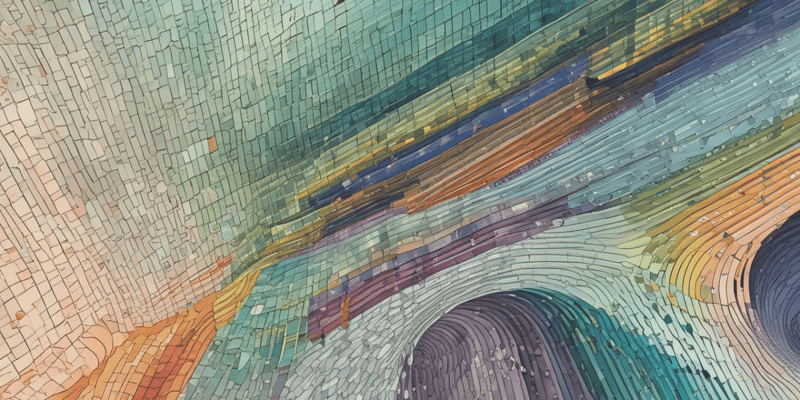36 Questions
What is the primary difference between the SORT function and the SORT BY function?
SORT BY respects column additions/deletions, while SORT references a column index number
What is the purpose of the A-Z button in the Sort & Filter group?
To sort text in ascending order
What should you do first when sorting data?
Select the cell in the data range
What is the result of clicking the Sort Largest to Smallest button?
The data is sorted from high to low
What is the purpose of the Sort & Filter group?
To sort and filter data
Why is it better to use SORT BY when sorting data in a grid?
Because it is more flexible and respects column additions/deletions
What is the main advantage of using SORT BY over SORT when sorting data in a grid?
It is more flexible
What is the purpose of the SUM function in Excel?
To add values
What happens when you click the Sort Smallest to Largest button?
The data is sorted in ascending order
What is the first step in sorting data in a spreadsheet?
Select the cell in the data range
What is the result of using the Sort A to Z button?
The data is sorted in ascending order
What is a function in a spreadsheet program?
A predefined formula that performs calculations
What can you use the SUM function to add?
Individual values, cell references, or ranges
What is the purpose of the Sort Z to A button?
To sort data in descending order
Why is it helpful to use spreadsheet functions?
They quickly perform calculations using specific values
What is a common use of the SUM function?
To sum a column or row of numbers
Match the following Excel functions with their purposes:
SUM = Adds values SORT = Sorts data in a column SORT BY = Sorts data in a grid, respecting column additions/deletions AVERAGE = Finds the average value
Match the following sorting options with their effects:
Sort Smallest to Largest = Sorts numbers in ascending order Sort Largest to Smallest = Sorts numbers in descending order Sort A to Z = Sorts text in ascending order Sort Z to A = Sorts text in descending order
Match the following functions with their roles:
SUM = Finds the sum of a range of cells AVERAGE = Finds the average value of a range of cells MAX = Finds the maximum value of a range of cells MIN = Finds the minimum value of a range of cells
Match the following steps with their purposes in sorting data:
Select the cell in the data range = Selects the data to be sorted Click the Sort & Filter group = Accesses the sorting options Click the Sort Smallest to Largest button = Sorts numbers in ascending order Click the Sort A to Z button = Sorts text in ascending order
Match the following spreadsheet concepts with their definitions:
Function = A predefined formula that performs calculations SUM = A function that adds values SORT = A function that sorts data Range = A group of cells in a spreadsheet
Match the following spreadsheet features with their benefits:
Functions = Performs calculations quickly and easily Sorting = Organizes data in a logical order SUM function = Adds values quickly and accurately SORT BY function = Sorts data in a grid, respecting column additions/deletions
Match the following spreadsheet operations with their results:
Adding individual values = Calculates the total sum Adding cell references = Calculates the sum of specific cells Adding a range of cells = Calculates the sum of a group of cells Using the SUM function = Adds values quickly and accurately
Match the following sorting options with their effects on data:
Sorting numbers = Organizes numerical data in a logical order Sorting text = Organizes text data in alphabetical order Sorting dates = Organizes date data in chronological order Sorting a range of cells = Organizes data in a specific order
Match the following spreadsheet uses with their purposes:
Using the SUM function = Calculates the total sum of a range of cells Using the SORT function = Sorts data in a column Using the SORT BY function = Sorts data in a grid, respecting column additions/deletions Using the AVERAGE function = Finds the average value of a range of cells
Match the following spreadsheet functions with their effects on data:
SUM function = Adds values AVERAGE function = Finds the average value MAX function = Finds the maximum value MIN function = Finds the minimum value
What is the advantage of using the SORT BY function over the SORT function?
It is more flexible and respects column additions/deletions
What is the purpose of the SUM function in Excel?
To add values
What happens when you click the Sort Smallest to Largest button?
It sorts the data from low to high
What is the first step in sorting data in a spreadsheet?
Select the cell in the data range
What is a function in a spreadsheet program?
A predefined formula that performs calculations using specific values
What is the benefit of using spreadsheet functions?
They can be used to quickly find the sum, average, count, maximum value, and minimum value
What can you use the SUM function to add?
Individual values, cell references, or ranges, or a mix of all three
What is the result of using the Sort A to Z button?
It sorts the data in alphabetical order
How do you sort data by more than one column or row?
Select the cell in the data range and use the Sort BY feature
What is the purpose of the Data tab in Excel?
To sort and filter data
Study Notes
Sorting Data in Spreadsheets
- The SORT function is used to sort data, but for more flexibility, use the SORT BY function, which references a range and respects column additions or deletions.
Multiple Column or Row Sorting
- To sort by more than one column or row, select a cell in the data range.
Sorting Numbers
- To sort numbers, select a cell in the column you want to sort.
- On the Data tab, in the Sort & Filter group, click (Sort Smallest to Largest) to sort from low to high.
- On the Data tab, in the Sort & Filter group, click (Sort Largest to Smallest) to sort from high to low.
Sorting Text
- To sort text, select a cell in the column you want to sort.
- On the Data tab, in the Sort & Filter group, click (Sort A to Z) to quick sort in ascending order.
- On the Data tab, in the Sort & Filter group, click (Sort Z to A) to quick sort in descending order.
Sorting Data
- The SORT function is used to sort data in a Spreadsheet.
- The SORT BY function is more flexible and recommended for sorting data in a grid, as it respects column additions and deletions.
- To sort data, select the cell in the data range and choose the desired sorting option (A-Z for text, smallest to largest for numbers).
Sorting Options
- To sort numbers from low to high, click "Sort Smallest to Largest" in the Data tab.
- To sort numbers from high to low, click "Sort Largest to Smallest" in the Data tab.
- To sort text in ascending order, click "Sort A to Z" in the Data tab.
- To sort text in descending order, click "Sort Z to A" in the Data tab.
Functions
- A function is a predefined formula that performs calculations using specific values in a particular order.
- Common functions in spreadsheet programs include SUM, AVERAGE, MAX, and MIN.
SUM Function
- The SUM function adds values.
- The syntax for SUM is =SUM(range) or =SUM(range, range, ...).
- Examples: =SUM(A2:A10) adds the values in cells A2:A10, and =SUM(A2:A10, C2:C10) adds the values in cells A2:A10 and C2:C10.
AVERAGE Function
- The AVERAGE function returns the average (arithmetic mean) of the arguments.
- The syntax for AVERAGE is =AVERAGE(range).
- Example: =AVERAGE(A1:A20) returns the average of the numbers in cells A1:A20.
MAX and MIN Functions
- The MAX function returns the largest value of the selected column.
- The syntax for MAX is =MAX(range).
- Example: =MAX(A2:A7) returns the largest value in cells A2:A7.
- The MIN function returns the smallest value of the selected column.
- The syntax for MIN is =MIN(range).
- Example: =MIN(A2:A7) returns the smallest value in cells A2:A7.
Sorting Data
- The SORT function is used to sort data in a Spreadsheet.
- The SORT BY function is more flexible and recommended for sorting data in a grid, as it respects column additions and deletions.
- To sort data, select the cell in the data range and choose the desired sorting option (A-Z for text, smallest to largest for numbers).
Sorting Options
- To sort numbers from low to high, click "Sort Smallest to Largest" in the Data tab.
- To sort numbers from high to low, click "Sort Largest to Smallest" in the Data tab.
- To sort text in ascending order, click "Sort A to Z" in the Data tab.
- To sort text in descending order, click "Sort Z to A" in the Data tab.
Functions
- A function is a predefined formula that performs calculations using specific values in a particular order.
- Common functions in spreadsheet programs include SUM, AVERAGE, MAX, and MIN.
SUM Function
- The SUM function adds values.
- The syntax for SUM is =SUM(range) or =SUM(range, range, ...).
- Examples: =SUM(A2:A10) adds the values in cells A2:A10, and =SUM(A2:A10, C2:C10) adds the values in cells A2:A10 and C2:C10.
AVERAGE Function
- The AVERAGE function returns the average (arithmetic mean) of the arguments.
- The syntax for AVERAGE is =AVERAGE(range).
- Example: =AVERAGE(A1:A20) returns the average of the numbers in cells A1:A20.
MAX and MIN Functions
- The MAX function returns the largest value of the selected column.
- The syntax for MAX is =MAX(range).
- Example: =MAX(A2:A7) returns the largest value in cells A2:A7.
- The MIN function returns the smallest value of the selected column.
- The syntax for MIN is =MIN(range).
- Example: =MIN(A2:A7) returns the smallest value in cells A2:A7.
Sorting Data
- The SORT function is used to sort data in a Spreadsheet.
- The SORT BY function is more flexible and recommended for sorting data in a grid, as it respects column additions and deletions.
- To sort data, select the cell in the data range and choose the desired sorting option (A-Z for text, smallest to largest for numbers).
Sorting Options
- To sort numbers from low to high, click "Sort Smallest to Largest" in the Data tab.
- To sort numbers from high to low, click "Sort Largest to Smallest" in the Data tab.
- To sort text in ascending order, click "Sort A to Z" in the Data tab.
- To sort text in descending order, click "Sort Z to A" in the Data tab.
Functions
- A function is a predefined formula that performs calculations using specific values in a particular order.
- Common functions in spreadsheet programs include SUM, AVERAGE, MAX, and MIN.
SUM Function
- The SUM function adds values.
- The syntax for SUM is =SUM(range) or =SUM(range, range, ...).
- Examples: =SUM(A2:A10) adds the values in cells A2:A10, and =SUM(A2:A10, C2:C10) adds the values in cells A2:A10 and C2:C10.
AVERAGE Function
- The AVERAGE function returns the average (arithmetic mean) of the arguments.
- The syntax for AVERAGE is =AVERAGE(range).
- Example: =AVERAGE(A1:A20) returns the average of the numbers in cells A1:A20.
MAX and MIN Functions
- The MAX function returns the largest value of the selected column.
- The syntax for MAX is =MAX(range).
- Example: =MAX(A2:A7) returns the largest value in cells A2:A7.
- The MIN function returns the smallest value of the selected column.
- The syntax for MIN is =MIN(range).
- Example: =MIN(A2:A7) returns the smallest value in cells A2:A7.
Learn how to sort data in spreadsheets using the SORT and SORT BY functions. Understand the differences between the two and how to sort by multiple columns or rows.
Make Your Own Quizzes and Flashcards
Convert your notes into interactive study material.
Get started for free