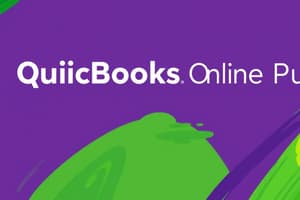Podcast
Questions and Answers
The Test Drive company is also known as:
The Test Drive company is also known as:
- Populated company data used in Chapter 1
- All (correct)
- The sample company
- A way to practice using the QuickBooks Online user interface
- Craig's Design and Landscaping Services
The link between the user and the software is called the:
The link between the user and the software is called the:
- All
- General Ledger
- Navigation bar
- User interface (correct)
- Chart of Accounts
To create transactions, use this icon:
To create transactions, use this icon:
- Gear
- All
- Plus (correct)
- Apps
- Magnifying-glass
To go to the Settings menu, use this icon:
To go to the Settings menu, use this icon:
To see recent transactions, use this icon:
To see recent transactions, use this icon:
QuickBooks Online updates:
QuickBooks Online updates:
When you sign out of the test drive, your data is:
When you sign out of the test drive, your data is:
Accounts are used to classify transaction information for:
Accounts are used to classify transaction information for:
This report shows unpaid invoices for the current period:
This report shows unpaid invoices for the current period:
The following Internet browsers can be used with QB Online:
The following Internet browsers can be used with QB Online:
To start QuickBooks Online, you need to:
To start QuickBooks Online, you need to:
When you start QBO, you need to:
When you start QBO, you need to:
The central place for getting an overview of the company is called the:
The central place for getting an overview of the company is called the:
From the plus (+) sign, you can:
From the plus (+) sign, you can:
To navigate the QBO interface, select:
To navigate the QBO interface, select:
A list of all the accounts used in the General Ledger is called a:
A list of all the accounts used in the General Ledger is called a:
What Navigation bar selection do you use for the Balance Sheet?
What Navigation bar selection do you use for the Balance Sheet?
In which of the following areas, is the Chart of Accounts located?
In which of the following areas, is the Chart of Accounts located?
Flashcards are hidden until you start studying
Study Notes
QuickBooks Test Drive Company
- The Test Drive company is synonymous with sample company data utilized in QuickBooks Online for practice.
User Interface
- The user interface is the critical link between the user and the QuickBooks software.
Creating Transactions
- Use the Plus icon to create new transactions in QuickBooks Online.
Settings Menu Access
- Access the Settings menu using the Gear icon.
Viewing Recent Transactions
- Recent transactions can be viewed with the Magnifying-glass icon.
Software Updates
- QuickBooks Online updates occur automatically without manual intervention.
Data Saved on Exit
- When signing out of the test drive, any data entered will not be saved.
Account Classification
- Accounts are vital for classifying transaction information for reporting purposes.
Unpaid Invoices Report
- The A/R Aging Summary report details unpaid invoices for the current period.
Supported Internet Browsers
- QuickBooks Online is compatible with Internet Explorer, Firefox, Google Chrome, and Safari.
Starting QuickBooks Online
- To initiate QuickBooks Online, launch your Internet browser.
Security Verification
- A security verification step is required upon starting QuickBooks Online.
Overview of Company
- The Dashboard serves as the central hub for an overview of company status.
Transaction Creation Options
- From the Plus (+) sign, users can create invoices, sales receipts, enter bills, and write checks.
Navigation in QuickBooks
- The interface allows navigation through Customers, Vendors, Employees, and Reports.
General Ledger Accounts
- The Chart of Accounts lists all accounts used in the General Ledger.
Balance Sheet Navigation
- To access the Balance Sheet, select the Reports option from the Navigation bar.
Location of Chart of Accounts
- The Chart of Accounts can be found in the Settings area of QuickBooks Online.
Studying That Suits You
Use AI to generate personalized quizzes and flashcards to suit your learning preferences.