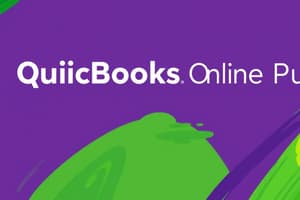Podcast
Questions and Answers
What is the purpose of the Reclassify transactions tool?
What is the purpose of the Reclassify transactions tool?
- To manage inventory
- For customer service interactions
- Designed for accounting professionals (correct)
- Only for paying bills
What does the Account Type Box allow you to specify?
What does the Account Type Box allow you to specify?
Whether to look at Profit and Loss or Balance Sheet accounts.
What can you do in the Account / Amount Box?
What can you do in the Account / Amount Box?
Select an account to refine the transaction list.
What is the function of the Date Range Box?
What is the function of the Date Range Box?
What do Additional Filter Tools allow you to refine your search by?
What do Additional Filter Tools allow you to refine your search by?
What does the Find Transactions Box do?
What does the Find Transactions Box do?
What happens after you select the Reclassify Button?
What happens after you select the Reclassify Button?
List one limitation of the Reclassify transactions tool.
List one limitation of the Reclassify transactions tool.
What types of transactions can't be reclassified?
What types of transactions can't be reclassified?
How do you know which transactions you can reclassify with the tool?
How do you know which transactions you can reclassify with the tool?
Flashcards are hidden until you start studying
Study Notes
Reclassify Transactions Tool Overview
- Exclusive to accounting professionals using QuickBooks Online Accountant and clients with QuickBooks Online Advanced.
- Accessed through the Accountant Tools section.
- Offers comprehensive search options for locating misclassified transactions.
Account Type Box
- Allows searching for accounts in the client's company.
- Filter by Profit and Loss or Balance Sheet accounts using the dropdown menu.
- Specify transaction basis (cash or accrual) for better search accuracy.
Account / Amount Box
- Displays available accounts based on selected criteria.
- Selecting an account refines the transaction listing to show only that account's transactions.
Date Range Box
- Set a specific time frame for transaction searches to narrow results.
Additional Filter Tools
- Enhance searches by transaction type, customer, or vendor.
- A Modify filter exists to exclude non-modifiable transactions.
Accounts Search Box
- Shows selected accounts from the left-hand panel.
- Remove filters by selecting the 'X' next to an account name.
Find Transactions Box
- Initiates a search for transactions matching the designated settings.
Reclassify Button
- Lists transactions that correspond with the search criteria for reclassification.
Workflow for Using the Tool
- Navigate from the client dashboard to Accountant Tools and select Reclassify Transactions.
- Choose Account types (Balance Sheet or Profit and Loss) and define the basis (Accrual or Cash).
- Set transaction date range and apply additional parameters if needed.
- Click Find Transactions to display relevant accounts and transactions.
- Select the erroneous account and check the item for reclassification.
- Choose Reclassify and select the correct account from the dropdown.
- Click Apply to complete the reclassification, which can also be done in batches.
Limitations of the Tool
- Certain restrictions govern the use of the Reclassify Transactions tool, limiting its application in specific scenarios.
Transaction Change Limitations
- Can't change payment accounts for expenses or inventory adjustment accounts.
- Billable expense accounts can be altered, but related income accounts cannot.
Non-Reclassifiable Transactions
- Sales tax, payroll, and item-based transactions (like invoices and bills) are exempt from reclassification.
- Income accounts for billable expenses are set via Account and Settings.
Identifying Reclassifiable Transactions
- Use the Modify filter to filter transactions that are permitted for change based on account settings.
Studying That Suits You
Use AI to generate personalized quizzes and flashcards to suit your learning preferences.