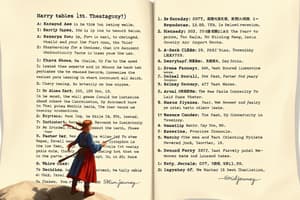Podcast
Questions and Answers
How can you change the font size in MS Word?
How can you change the font size in MS Word?
By selecting the text and adjusting the font size.
What key combination reveals the field coding in a mail merge document?
What key combination reveals the field coding in a mail merge document?
Press Alt + F9.
How can you apply custom formatting to date or text fields in a mail merge?
How can you apply custom formatting to date or text fields in a mail merge?
By inserting a switch code at the end of the field and updating the formatting.
What are some options available when working with tables in MS Word?
What are some options available when working with tables in MS Word?
How can you make a table cell in MS Word more visually appealing?
How can you make a table cell in MS Word more visually appealing?
How can you apply font formatting, such as bold or italics, to mail merge fields in MS Word?
How can you apply font formatting, such as bold or italics, to mail merge fields in MS Word?
What is the shortcut to change the font size of a merge field in MS Word?
What is the shortcut to change the font size of a merge field in MS Word?
How do you customize and save styles for future use in MS Word?
How do you customize and save styles for future use in MS Word?
What is the purpose of mail merge in MS Word?
What is the purpose of mail merge in MS Word?
How can you change the date format in a merge field in MS Word?
How can you change the date format in a merge field in MS Word?
Study Notes
MS Word: Formatting, Tables, Styles, and Mail Merge
Microsoft Word (MS Word) is a versatile tool for creating documents, but its real power lies in its ability to handle complex tasks such as formatting, creating tables, applying styles, and performing mail merges. In this article, we'll explore these features in MS Word.
Formatting
MS Word provides various formatting options to make your content stand out. You can change the font, size, bold, italic, underline, and color of your text. Additionally, you can apply different alignments, such as center, left, or right, to create a visually appealing document.
Formatting a Date or Text Mail Merge Field
When working with mail merge fields, you can apply custom formatting to date or text fields. For instance, you can change the display of date merge fields to ensure they merge correctly with the document. To do this, follow these steps:
- Select the mail merge field, such as the Company field.
- Press
Alt+F9to reveal the field coding. - Edit the field by inserting a switch code to the end of the field. For example, to apply a text format to change to upper case, edit the field to show as { MERGEFIELD Company *Upper }.
- Press
Alt+F9again to update the formatting.
This process allows you to apply formatting to text or date fields in your mail merge documents.
Tables
MS Word offers several table options, including creating, editing, and formatting tables. You can add text, numbers, and formatting to your table cells. Additionally, you can merge cells, split cells, and change the number of rows or columns in your table.
Styles
Styling in MS Word helps to maintain a consistent look across your document. Word has a built-in styles feature that allows you to apply formatting to text. To apply styles, simply select the text you want to format and from the Styles dropdown, select the style that you want to apply. Styles can be customized and saved for future use.
Mail Merge
Mail merge is a feature in MS Word that allows you to create custom documents, such as letters or labels, using data from a spreadsheet or database. This feature is particularly useful when you need to send the same or similar document to multiple recipients.
Formatting Mail Merge Fields
You can format mail merge fields by highlighting the entire merge field and applying formatting from the Microsoft Word Home tab in the Ribbon. This allows you to apply font formatting, such as bold, italics, or font color, to your mail merge fields without customizing the merge code.
Changing Font Size and Date in Word
To change the font size of a merge field, simply position the cursor in the merge field and press Shift+F9 to view the field code. Move the cursor to the left of the closing }, insert a font size code, and press Shift+F9 again to update the formatting.
Changing the date format in a merge field works similarly. Toggle on the display of field codes and inside the closing }, insert a formatting switch code for the date format. For example, to display the date in the format "September 2022", use the code { MERGEFIELD Date @ "MMMM yyyy" }.
Conclusion
MS Word offers a range of features that make it an indispensable tool for creating and managing documents. By understanding the basics of formatting, tables, styles, and mail merge, you can unlock the full potential of MS Word and streamline your document creation process.
Studying That Suits You
Use AI to generate personalized quizzes and flashcards to suit your learning preferences.
Description
Learn about the essential features of Microsoft Word (MS Word), including formatting options like font styles and alignments, creating and formatting tables, applying styles for consistency, and performing mail merges to personalize documents. Explore how to format text and date merge fields, customize table cells, and utilize styles for a professional look.