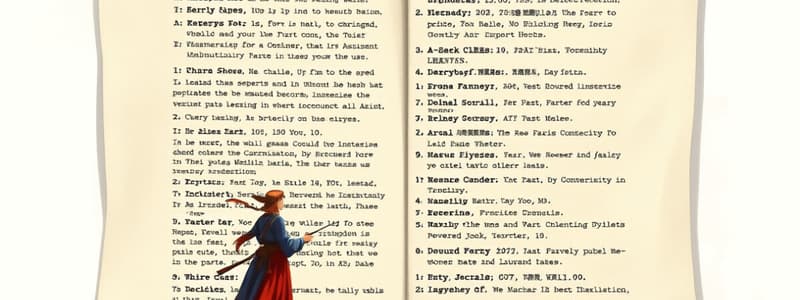Podcast
Questions and Answers
What constitutes a table in a word processor?
What constitutes a table in a word processor?
- An organized arrangement of text in the form of rows and columns (correct)
- A list of bullet points arranged in a grid
- A set of pictures organized in columns and rows
- A collection of graphics arranged sequentially
Which statement correctly describes how to insert a table using a table grid?
Which statement correctly describes how to insert a table using a table grid?
- Use the drop-down arrow of the Table option and drag to select rows and columns. (correct)
- Select a pre-defined table style from the layout options.
- Choose the Insert option and manually draw the table.
- Click the table option and type the number of rows and columns.
What is the intersection of a row and a column within a table called?
What is the intersection of a row and a column within a table called?
- Cell (correct)
- Node
- Field
- Square
What is a primary benefit of using tables in word processors?
What is a primary benefit of using tables in word processors?
What can users do when modifying a table structure in a word processor?
What can users do when modifying a table structure in a word processor?
What is the first step to insert a table in a document?
What is the first step to insert a table in a document?
Which of the following is NOT a method provided by Word to create a table?
Which of the following is NOT a method provided by Word to create a table?
How can you navigate to the next cell after entering data?
How can you navigate to the next cell after entering data?
What action should you take to delete unwanted cells from a table?
What action should you take to delete unwanted cells from a table?
What is the correct method to select an entire row in a table?
What is the correct method to select an entire row in a table?
Which feature appears on the Ribbon after inserting a table?
Which feature appears on the Ribbon after inserting a table?
What key combination allows you to move to the previous cell?
What key combination allows you to move to the previous cell?
What is the purpose of merging cells in a table?
What is the purpose of merging cells in a table?
Which tab should be selected to split a cell in a table?
Which tab should be selected to split a cell in a table?
What must you do first to apply borders and shading to a table?
What must you do first to apply borders and shading to a table?
After selecting the cells you want to merge, which option needs to be clicked?
After selecting the cells you want to merge, which option needs to be clicked?
What happens when you split a cell into 2 rows and 1 column?
What happens when you split a cell into 2 rows and 1 column?
Which of the following options can be defined in the Split Cells dialog box?
Which of the following options can be defined in the Split Cells dialog box?
Which option must be selected to delete an entire row in a table?
Which option must be selected to delete an entire row in a table?
What is the first step to change the row height in a table?
What is the first step to change the row height in a table?
What should you click on to access the option to change a column's width?
What should you click on to access the option to change a column's width?
Which checkbox needs to be selected to specify a new height for a row?
Which checkbox needs to be selected to specify a new height for a row?
How can you quickly adjust row height or column width using the mouse?
How can you quickly adjust row height or column width using the mouse?
What action must be taken after specifying the new height or width in Table Properties?
What action must be taken after specifying the new height or width in Table Properties?
What is the first step to insert a new column in a table?
What is the first step to insert a new column in a table?
Which tab do you need to click to delete a row or column in a table?
Which tab do you need to click to delete a row or column in a table?
What happens if you select the 'Insert Above' option?
What happens if you select the 'Insert Above' option?
How can you also select different parts of a table?
How can you also select different parts of a table?
What is the purpose of the Quick Tables feature?
What is the purpose of the Quick Tables feature?
What can you do if you want to add multiple rows to a table?
What can you do if you want to add multiple rows to a table?
Which option should be selected to insert a new column to the left of a selected column?
Which option should be selected to insert a new column to the left of a selected column?
What does the 'Delete' option in the Rows & Columns group allow you to do?
What does the 'Delete' option in the Rows & Columns group allow you to do?
What is the purpose of the Align Center option in Word?
What is the purpose of the Align Center option in Word?
What does splitting a cell achieve in a table?
What does splitting a cell achieve in a table?
Which option would be selected to align text to the bottom-center of a cell?
Which option would be selected to align text to the bottom-center of a cell?
Which handle is used to move an entire table in Word?
Which handle is used to move an entire table in Word?
In Word, what does the AutoFit feature do?
In Word, what does the AutoFit feature do?
How does merging cells affect a table?
How does merging cells affect a table?
What is a cell in the context of a table?
What is a cell in the context of a table?
Which of the following describes the use of the Borders and Shading dialog box?
Which of the following describes the use of the Borders and Shading dialog box?
What is the purpose of the AutoFit Contents option?
What is the purpose of the AutoFit Contents option?
Which handle is used exclusively for moving a table?
Which handle is used exclusively for moving a table?
How does the AutoFit Window option function?
How does the AutoFit Window option function?
When resizing a table using the Table Resize Handle, what happens if the column width is set to Fixed Column Width?
When resizing a table using the Table Resize Handle, what happens if the column width is set to Fixed Column Width?
Which of the following is NOT a function of the AutoFit options?
Which of the following is NOT a function of the AutoFit options?
What tool allows you to change the size of a table in Word?
What tool allows you to change the size of a table in Word?
Flashcards are hidden until you start studying
Study Notes
Inserting a Table
- Access the Insert tab, click on the drop-down arrow beside Table, and select Insert Table.
- Specify desired rows and columns in the Insert Table dialog box and confirm with OK.
- Inserting a table enables visibility of Table Design and Layout tabs in the Ribbon for further customization.
Entering Data
- To input data, click on a specific cell and start typing.
- Navigate between adjoining cells using the Tab key (next) or Shift + Tab key (previous).
- Use arrow keys (Up/Down) for vertical navigation between cells.
Editing a Table
- Additional data can be inserted by adding rows, columns, or cells.
- Unwanted rows, columns, or cells can be deleted by selecting them first.
Selection Techniques
- Cell: Triple-click within the cell.
- Row: Click to the left of the row margin.
- Column: Click at the top of the column.
- Entire Table: Click on the Table Move handle.
Inserting Columns/Rows
- Add new columns or rows by selecting an existing column/row and using Insert Left/Right or Insert Above/Below options in the Layout tab.
Deleting Columns/Rows
- Choose the column or row to delete, go to the Layout tab, and select the Delete option for Rows/Columns.
Additional Selection Options
- Use the Select option in the Table group on the Layout tab to choose various parts of a table more easily.
Pre-designed Tables
- Insert a pre-designed table via Insert > Table > Quick Tables to access templates.
Cell Operations
- Splitting Cells: Divide selected cell into multiple cells using Layout tab > Split Cells option.
- Merging Cells: Combine multiple adjacent cells into one by selecting them and clicking Merge Cells in the Layout tab.
Table Enhancement
- Apply borders and shading using the Table Design tab > Borders and Shading options to improve the table’s appearance.
Adjusting Table Dimensions
- Modify row height and column width through Table Properties accessed via right-click or the Layout tab.
- Use the mouse to resize columns or rows by dragging borders.
Text Alignment in Tables
- Align text using options on the Layout tab such as Align Top Left, Align Center, and multiple others for precise text positioning within cells.
Resizing Tables
- Adjust table size manually with the Table Resize handle or use the AutoFit option for automated resizing based on content or window dimensions, offering three techniques:
- AutoFit Contents adjusts width per data.
- AutoFit Window resizes according to window margins.
- Fixed Column Width maintains set width, wrapping text within.
Table Handles
- Brace for the Table Move Handle (plus sign at the top-left) for table movement and the Table Resize Handle (small hollow square at bottom-right) for resizing tasks.
Learning Objectives
- Students will practice creating, entering, modifying, and formatting tables while aligning text correctly within those tables.
Studying That Suits You
Use AI to generate personalized quizzes and flashcards to suit your learning preferences.