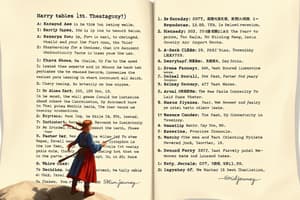Podcast
Questions and Answers
What are some tasks that can be accomplished using Word's table tools?
What are some tasks that can be accomplished using Word's table tools?
- Merge cells (correct)
- Insert images into cells
- Change font styles in cells
- Apply animations to table rows
Which of the following is NOT a type of template provided by Word?
Which of the following is NOT a type of template provided by Word?
- Invoices and receipts
- Resumes and cover letters
- Emails and messages (correct)
- Marketing material and flyers
What is a key consideration to keep in mind when designing tables in Word?
What is a key consideration to keep in mind when designing tables in Word?
- Using bright colors
- Incorporating complex animations
- Creating clutter-free and easy-to-read tables (correct)
- Increasing the density of information in cells
Which of the following actions can be taken when customizing a template in Word?
Which of the following actions can be taken when customizing a template in Word?
What does Microsoft Word's formatting, tables, and templates features collectively provide to users?
What does Microsoft Word's formatting, tables, and templates features collectively provide to users?
What feature in Microsoft Word allows you to modify the appearance of your text by choosing from hundreds of available fonts?
What feature in Microsoft Word allows you to modify the appearance of your text by choosing from hundreds of available fonts?
Which formatting option in Microsoft Word enables users to control text alignment, line spacing, and indentation?
Which formatting option in Microsoft Word enables users to control text alignment, line spacing, and indentation?
How can you create a table in Microsoft Word?
How can you create a table in Microsoft Word?
What can you adjust when customizing the appearance of a table in Microsoft Word?
What can you adjust when customizing the appearance of a table in Microsoft Word?
Which Microsoft Word feature is used to create ordered and unordered lists for better organization and readability?
Which Microsoft Word feature is used to create ordered and unordered lists for better organization and readability?
Flashcards are hidden until you start studying
Study Notes
Microsoft Word: Formatting, Tables, and Templates
Microsoft Word is a powerful word processing tool that goes beyond the basics of typing and printing. Let's dive into the essential features of formatting, creating tables, and using templates to enhance your writing and layout skills within this popular software.
Formatting
Formatting is the essential process of giving your text and layout a polished, professional look. Word provides a wide range of options to modify the appearance of your text, including:
- Fonts: Choose from hundreds of available fonts, with the ability to manually adjust size, spacing, and color.
- Paragraph formatting: Control text alignment, line spacing, and indentation with ease.
- Character formatting: Apply bold, italic, underline, and strike-through effects to individual characters or words.
- Highlighting: Use highlighting to emphasize important text or to help organize your document.
- Bullet points and numbering: Create ordered and unordered lists for better organization and readability.
Tables
Microsoft Word's table functionality is exceptional, allowing you to present information in a clear, organized manner. To create a table, follow these steps:
- Click on the "Insert" tab in the ribbon, then select "Table."
- Choose the desired number of columns and rows.
- Customize the table's appearance by adjusting the table's width, cell padding, and border style.
- Enter your information into the table cells.
With Word's table tools, you can:
- Merge cells
- Split cells
- Add row and column headers
- Sort and filter data
- Insert or delete rows and columns
- Create and modify table styles
As you design your table, keep in mind the importance of creating easy-to-read tables that clearly present information and minimize clutter.
Templates
Templates are pre-designed documents that can help you save time and effort while creating a professional-looking document. Word provides a wide range of templates, including:
- Resumes and cover letters
- Business forms and letters
- Invoices and receipts
- Presentations and reports
- Marketing material and flyers
- Personal stationery and letters
When using a template, customize it to meet your specific needs by adding, deleting, or modifying content. Be aware that some templates may require you to enter specific information, such as your name or the date.
Within the templates feature, you may also find an extensive collection of customizable styles and designs that can be applied to your own documents.
In conclusion, Microsoft Word's formatting, tables, and templates features offer a powerful toolkit for creating professional, polished documents. These features make it possible to present information in a clear, organized manner, while also making it easy to create and customize your documents.
Remember to keep it simple, avoid clutter, and focus on clarity and readability as you use these features to your advantage. Happy writing!
Studying That Suits You
Use AI to generate personalized quizzes and flashcards to suit your learning preferences.