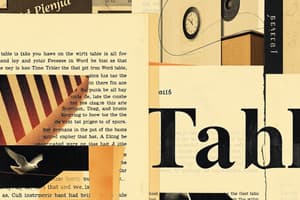Podcast
Questions and Answers
A table is organized in a grid of columns and rows.
A table is organized in a grid of columns and rows.
True (A)
You can create a table by clicking the 'Insert' tab and dragging to select the number of rows and columns.
You can create a table by clicking the 'Insert' tab and dragging to select the number of rows and columns.
True (A)
Inserting additional rows in a table requires using a special menu option every time.
Inserting additional rows in a table requires using a special menu option every time.
False (B)
Cells in a table cannot be merged in Word.
Cells in a table cannot be merged in Word.
Word allows you to delete individual cells or an entire table.
Word allows you to delete individual cells or an entire table.
You must always create tables with the same height and width for all cells.
You must always create tables with the same height and width for all cells.
You can split a single cell into multiple cells in a table.
You can split a single cell into multiple cells in a table.
When you create a table, Word automatically adjusts row height for text that requires multiple rows.
When you create a table, Word automatically adjusts row height for text that requires multiple rows.
To draw a table, you must click on the 'Insert' tab and select 'Draw Table'.
To draw a table, you must click on the 'Insert' tab and select 'Draw Table'.
Pressing the Tab key within an existing table creates a new column.
Pressing the Tab key within an existing table creates a new column.
Row height and column width can be adjusted by dragging a double-headed arrow.
Row height and column width can be adjusted by dragging a double-headed arrow.
Captions are not formatted in a specific style when created.
Captions are not formatted in a specific style when created.
Mail Merge is typically used for sending personalized emails to multiple recipients.
Mail Merge is typically used for sending personalized emails to multiple recipients.
The first step in the mail merge process is to adjust the row heights of tables.
The first step in the mail merge process is to adjust the row heights of tables.
To convert a table into text, you need to use the Table Tools Layout tab.
To convert a table into text, you need to use the Table Tools Layout tab.
Row adjustments can only be done by positioning the pointer on the cell’s content.
Row adjustments can only be done by positioning the pointer on the cell’s content.
A field in a data source refers to a piece of information such as a name or address.
A field in a data source refers to a piece of information such as a name or address.
You can only create a mail merge using the Mailings tab without any guidance.
You can only create a mail merge using the Mailings tab without any guidance.
To adjust a column's measurements, you can indicate the size in inches.
To adjust a column's measurements, you can indicate the size in inches.
A record consists of a group of fields for a particular person presented as a column.
A record consists of a group of fields for a particular person presented as a column.
Flashcards
Table in Word
Table in Word
A grid of rows and columns used to organize data.
Table Cell
Table Cell
The intersection of a row and column where data is entered.
Insert a table
Insert a table
Adding a table using the 'Insert' tab in Word.
Draw Table
Draw Table
Signup and view all the flashcards
Merge Cells
Merge Cells
Signup and view all the flashcards
Split Cell
Split Cell
Signup and view all the flashcards
Insert Row/Column
Insert Row/Column
Signup and view all the flashcards
Delete Row/Column
Delete Row/Column
Signup and view all the flashcards
Table Headings
Table Headings
Signup and view all the flashcards
Auto Wrap Text
Auto Wrap Text
Signup and view all the flashcards
Adjusting Table Size
Adjusting Table Size
Signup and view all the flashcards
Converting Text to Table
Converting Text to Table
Signup and view all the flashcards
Converting Table to Text
Converting Table to Text
Signup and view all the flashcards
What is a Caption?
What is a Caption?
Signup and view all the flashcards
Caption Style
Caption Style
Signup and view all the flashcards
What is Mail Merge?
What is Mail Merge?
Signup and view all the flashcards
Field in Mail Merge
Field in Mail Merge
Signup and view all the flashcards
Record in Mail Merge
Record in Mail Merge
Signup and view all the flashcards
Starting a Mail Merge
Starting a Mail Merge
Signup and view all the flashcards
Data Source in Mail Merge
Data Source in Mail Merge
Signup and view all the flashcards
Study Notes
Tables in Word
- Tables are grids of columns and rows used to organize data.
- Tables have headings in the first row and related data in subsequent rows.
- The intersection of a row and column is a cell, where data is typed.
- Tables are considered objects, independent of surrounding text.
- Tables can be selected and manipulated independently of the surrounding text.
Inserting Tables
- Tables can be created with uniform spacing or drawn with varying row and column heights/widths.
- To insert a table, click on the "Table" tool in the "Insert" tab.
- You can select the number of rows and columns desired, or use the "Insert Table" dialog box.
- Tables with varying sizes can be drawn using the "Draw Table" tool.
- Horizontal and vertical lines delineate rows and columns.
Editing Rows and Columns
- Rows, columns, or an entire table can be deleted.
- Inserting more rows in existing tables can be done by pressing Tab to move to a new row (or above/below).
- Rows or columns can be added using an insert control that appears when you point to a grid line.
- Deleting rows or columns is done within the "Rows and Columns" group. Specific cells or entire tables can be deleted.
Merging and Splitting Cells
- Merging cells combines them into a single cell. Merge cells by selecting and using the tools in the "Merge" group of the "Layout" tab in the "Table Tools."
- Splitting cells divides a cell into multiple cells. Split cells by selecting and using tools in the "Merge" group of the "Layout" tab in the "Table Tools."
Changing Row Height and Column Width
- Tables in Word have pre-set rows and columns.
- Row heights and column widths can be adjusted manually by dragging the border between rows and columns.
- The "Cell Size" group on the "Layout" tab provides numeric values for height and width adjustments.
Converting Text to Table or Table to Text
- Text can be converted to a table. Select text, click on "Insert" > "Tables" > "Convert Text to Table," specify columns and rows, then click "OK."
- Tables can be converted to text. Select text or table, click on "Layout" > "Data" > "Convert to Text," specify how text should be divided, then click "OK."
Inserting Captions
- A caption is a numbered label for tables, figures, and other objects.
- Captions typically include a label.
- The "Caption" style is used to format captions.
Creating a Mail Merge
- Mail Merge combines content from a main document and a data source (e.g., spreadsheet, or database) into personalized documents.
- Data source records for each recipient are stored.
- Mail merge allows generating personalized letters, or e-mails to various recipients.
- A wizard guides through the Mail Merge process step-by-step.
Obtaining a Data Source
- Data sources provide variable data to be included in a document, such as recipient names, addresses, etc.
- Fields represent each piece of information/data in a row.
- A record is a group of fields representing data for a particular item/recipient.
- Sources can include tables, spreadsheets, databases, or Outlook Contacts.
Completing a Mail Merge
- When writing a document for a mail merge, insert merge fields for variable data.
- Merge fields appear in brackets in the main document.
- The merge fields are replaced with data from the data source during the merging process.
Studying That Suits You
Use AI to generate personalized quizzes and flashcards to suit your learning preferences.