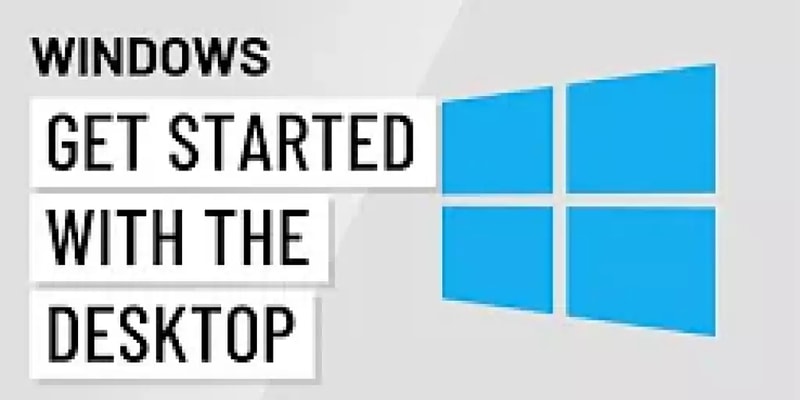Podcast
Questions and Answers
Where is the title bar typically located in a window?
Where is the title bar typically located in a window?
What function do the buttons in the title bar serve?
What function do the buttons in the title bar serve?
In which part of a window can you find options like 'File', 'Edit', and 'View'?
In which part of a window can you find options like 'File', 'Edit', and 'View'?
What is the primary function of the menu bar in a window?
What is the primary function of the menu bar in a window?
Signup and view all the answers
Where are toolbars usually located within a window interface?
Where are toolbars usually located within a window interface?
Signup and view all the answers
Which component of a window is designed to enhance user experiences by organizing information and allowing for efficient navigation?
Which component of a window is designed to enhance user experiences by organizing information and allowing for efficient navigation?
Signup and view all the answers
What is the main function of the title bar in a computer window?
What is the main function of the title bar in a computer window?
Signup and view all the answers
Where is the status bar typically located in an application window?
Where is the status bar typically located in an application window?
Signup and view all the answers
What is the primary purpose of the menu bar in a computer window?
What is the primary purpose of the menu bar in a computer window?
Signup and view all the answers
Which section of a computer window houses icons representing different actions or functionalities?
Which section of a computer window houses icons representing different actions or functionalities?
Signup and view all the answers
What does the status bar often display in an application window?
What does the status bar often display in an application window?
Signup and view all the answers
Which section of a computer window provides access to essential controls and feedback mechanisms?
Which section of a computer window provides access to essential controls and feedback mechanisms?
Signup and view all the answers
Study Notes
Computer Window Components
Windows are one of the most fundamental components of modern computer operating systems, providing users with visual interfaces to interact with their computers' resources. Windows are primarily composed of four distinct parts: the title bar, menu bar, toolbar, and status bar, all designed to enhance user experiences by organizing information and allowing for efficient navigation within applications.
Title Bar
The title bar is perhaps the most recognizable part of any window. It typically appears across the top edge of the window and contains various elements such as close buttons, maximize and minimize buttons, restore down button, and sometimes even menus themselves. These features help users manage windows by closing them, resizing them, minimizing them to the taskbar, and restoring them back to normal size when they have been minimized or maximized.
Menu Bar
Below the title bar comes the menu bar, which provides a range of options specific to each application that can be accessed via drop-down menus. For example, if you open a word processing program like Microsoft Word, its menu bar might display options such as 'File', 'Edit', 'View', etc., from where you would choose commands related to opening files, editing text, viewing document properties, etc. Menus usually extend horizontally along the upper half of the screen.
Toolbar
Toolbars are another component found below the menu bar in many computer programs. They consist of small icons representing different actions or functionalities available within the software package. Clicking these icons performs tasks such as saving documents, printing pages, undoing mistakes, copying selected text, pasting it elsewhere, cutting out blocks of data, zooming in on images, etc.
Status Bar
Lastly, there exists what we call the status bar, located at the very bottom of almost every application window. It serves two main purposes. First, it often displays some form of progress indicator—for example, indicating how much time remains until a file transfer or download completes. Secondly, it houses small iconic representations known as glyphs that represent active application functions and state variables not directly displayed onscreen.
In summary, computer windows are visually divided into four key sections: title bar, menu bar, toolbar, and status bar. Each section plays a crucial role in facilitating interaction between users and their applications, streamlining workflows while providing easy access to essential controls and feedback mechanisms.
Studying That Suits You
Use AI to generate personalized quizzes and flashcards to suit your learning preferences.
Description
Explore the fundamental components of computer windows, including the title bar, menu bar, toolbar, and status bar. Learn about their functions and how they enhance user experiences by organizing information and offering efficient navigation within applications.