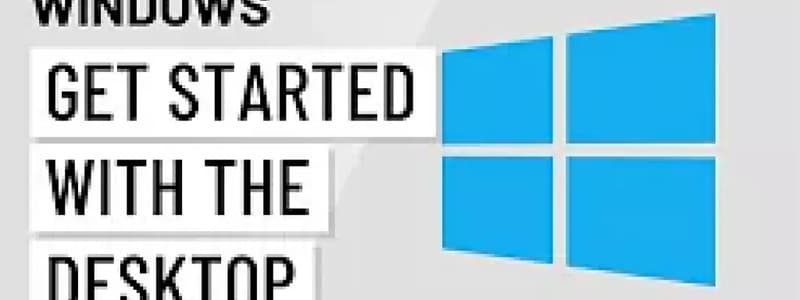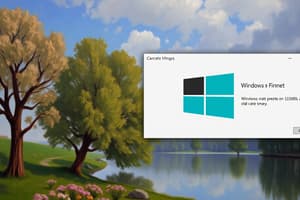Podcast
Questions and Answers
What is the purpose of the Taskbar in Windows?
What is the purpose of the Taskbar in Windows?
- To close a window
- To open a new window
- To display the desktop background
- To provide shortcuts to applications and File Explorer (correct)
How do you switch between open windows in Windows?
How do you switch between open windows in Windows?
- By right-clicking the desktop background
- By dragging and dropping the windows
- By clicking the icons on the Taskbar (correct)
- By clicking the Start button
What do you click to close a window in Windows?
What do you click to close a window in Windows?
- The maximize button
- The minimize button
- The Start button
- The X in the top-right corner (correct)
What is the purpose of the desktop in Windows?
What is the purpose of the desktop in Windows?
What is the purpose of the File Explorer?
What is the purpose of the File Explorer?
Flashcards are hidden until you start studying
Study Notes
Windows Desktop Basics
- The desktop is the screen that appears when you start Windows, featuring a desktop background (wallpaper) and the Taskbar at the bottom.
- The Taskbar contains shortcuts to applications, the Start button, and File Explorer for viewing and opening files and folders.
- The Start button displays a list of applications, files, and settings in most Windows versions, but returns to the Start Screen in Windows 8.
Working with Windows and Icons
- To open a program, file, or folder, double-click its icon.
- Each opened item appears in a new window, which can be moved by clicking and dragging the top of the window.
- Switch between open windows by clicking their icons on the Taskbar.
Window Management
- Most windows can be maximized to fill the entire screen by clicking the maximize button.
- Clicking the button again returns the window to its original size.
- Close a window by clicking the X in the top-right corner.
Windows Desktop Basics
- The desktop is the primary screen displayed when starting Windows, featuring a customisable background image (wallpaper) and the Taskbar located at the bottom of the screen.
- The Taskbar contains various shortcuts to applications, the Start button, and File Explorer for easy access to files and folders.
Working with Windows and Icons
- Double-clicking an icon opens a program, file, or folder, and it appears in a new window.
- Each new window can be moved by clicking and dragging its title bar.
- Users can switch between open windows by clicking their respective icons on the Taskbar.
Window Management
- Most windows can be maximized to occupy the entire screen by clicking the maximize button.
- Clicking the maximize button again returns the window to its original size.
- Closing a window is achieved by clicking the X button located in the top-right corner of the window.
Windows Desktop Basics
- The desktop is the primary screen displayed when starting Windows, featuring a customisable background image (wallpaper) and the Taskbar located at the bottom of the screen.
- The Taskbar contains various shortcuts to applications, the Start button, and File Explorer for easy access to files and folders.
Working with Windows and Icons
- Double-clicking an icon opens a program, file, or folder, and it appears in a new window.
- Each new window can be moved by clicking and dragging its title bar.
- Users can switch between open windows by clicking their respective icons on the Taskbar.
Window Management
- Most windows can be maximized to occupy the entire screen by clicking the maximize button.
- Clicking the maximize button again returns the window to its original size.
- Closing a window is achieved by clicking the X button located in the top-right corner of the window.
Studying That Suits You
Use AI to generate personalized quizzes and flashcards to suit your learning preferences.