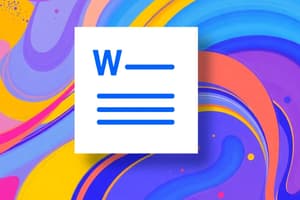Podcast
Questions and Answers
What defines a cell in a table?
What defines a cell in a table?
- The intersection of a row and a column (correct)
- The series of rows in a table
- The vertical series of cells in a table
- The horizontal series of cells in a table
Which option allows you to insert a maximum of 10 columns and 8 rows in a table?
Which option allows you to insert a maximum of 10 columns and 8 rows in a table?
- Copying from another document
- Using the Grid Option (correct)
- Using Insert Table Dialog Box
- Drawing a Table
What will appear on the Ribbon when a table is selected in MS Word?
What will appear on the Ribbon when a table is selected in MS Word?
- Table Tools with Design and Layout tabs (correct)
- Text Editing Options
- View Options
- Formatting Tools
How can you draw a table in MS Word?
How can you draw a table in MS Word?
Which of the following is NOT a method to insert a table in MS Word?
Which of the following is NOT a method to insert a table in MS Word?
Which keyboard shortcut would you use to move to the last column of a table?
Which keyboard shortcut would you use to move to the last column of a table?
How can you select the content of the current cell?
How can you select the content of the current cell?
Which shortcut allows you to delete selected column(s) in a table?
Which shortcut allows you to delete selected column(s) in a table?
What action does pressing 'Alt + Shift + Down Arrow' perform?
What action does pressing 'Alt + Shift + Down Arrow' perform?
What is the first step in adding a new row above the current row?
What is the first step in adding a new row above the current row?
Which of the following shortcuts will extend the selection to adjacent cells?
Which of the following shortcuts will extend the selection to adjacent cells?
To select an entire table, which keyboard shortcut should be used?
To select an entire table, which keyboard shortcut should be used?
What is the correct method to move a table to a new location?
What is the correct method to move a table to a new location?
What action should be performed to add a new column to the left of the second column in the table?
What action should be performed to add a new column to the left of the second column in the table?
Which button should be clicked to delete an entire row in a table?
Which button should be clicked to delete an entire row in a table?
How can you merge cells in a table within MS Word?
How can you merge cells in a table within MS Word?
What is the first step in splitting a cell into multiple cells?
What is the first step in splitting a cell into multiple cells?
Which option allows you to set the alignment of text in a cell?
Which option allows you to set the alignment of text in a cell?
What is the default alignment for text in table cells?
What is the default alignment for text in table cells?
To apply a predefined table design in MS Word, what should be clicked after selecting a cell within the table?
To apply a predefined table design in MS Word, what should be clicked after selecting a cell within the table?
When merging the first row of a table, what should be typed in the merged cell?
When merging the first row of a table, what should be typed in the merged cell?
Flashcards
Table in MS Word
Table in MS Word
A table in MS Word is used to organize data in rows and columns, making it easy to see and manage.
Column in a table
Column in a table
A vertical line of cells in a table
Row in a table
Row in a table
A horizontal line of cells in a table.
Cell in a table
Cell in a table
Signup and view all the flashcards
Inserting a table
Inserting a table
Signup and view all the flashcards
Moving a table
Moving a table
Signup and view all the flashcards
Adding a row
Adding a row
Signup and view all the flashcards
Adding a column
Adding a column
Signup and view all the flashcards
Select an entire table
Select an entire table
Signup and view all the flashcards
Move to first row
Move to first row
Signup and view all the flashcards
Move to last column
Move to last column
Signup and view all the flashcards
Select current row
Select current row
Signup and view all the flashcards
Select content of current cell
Select content of current cell
Signup and view all the flashcards
Delete a Row
Delete a Row
Signup and view all the flashcards
Delete a Column
Delete a Column
Signup and view all the flashcards
Merge Cells
Merge Cells
Signup and view all the flashcards
Split a Cell
Split a Cell
Signup and view all the flashcards
Align Center
Align Center
Signup and view all the flashcards
Table Designs
Table Designs
Signup and view all the flashcards
Study Notes
Working with Tables in MS Word
- Tables are used to effectively organize data in rows and columns.
- Tables are useful for representing data in a shop, etc.
- Rows are horizontal series of cells.
- Columns are vertical series of cells.
- The intersection of a row and column forms a cell.
Inserting a Table
- There are three methods to insert a table in MS Word.
- Method 1 (Grid): Click and drag to select the desired number of columns and rows. Maximum 10 columns and 8 rows.
- Method 2 (Insert Table dialog box): Use the Insert Table option, specify the number of columns and rows, and click OK.
- Method 3 (Draw Table): Use the Draw Table option to draw the table's boundary, then create columns and rows within.
Moving and Selecting in a Table
- Keyboard shortcuts can be used to navigate within tables.
- Shortcuts given to move around the table
Table Tools
- When a table is selected, Table Tools (Design and Layout tabs) appear on the ribbon, offering predefined table designs and layouts.
Adding Rows and Columns
- Rows and columns can be added above, below, to the left, or right of existing rows or columns.
- Use options under Rows & Columns group on the Layout tab.
Deleting Rows and Columns
- Rows or columns can be deleted by placing the cursor in a cell of the row or column to delete and then using the Delete option.
Merging Cells
- Combining two or more cells into one cell. Select the cells and use the Merge Cells option under the Merge group in the Layout tab.
Splitting Cells
- Dividing a cell into multiple cells. Select the cell, use Split Cells option, enter the desired number of rows and columns, and click OK.
Cell Alignment
- Text alignment within a table cell. Nine options available. Select the cell(s), click the Layout tab, and choose the desired alignment from the Alignment group.
Table Designs
- Predefined table designs that include borders, colours, and alignments. Select a cell in the table, use the Design tab, then click the Table Style options to select a table design.
Studying That Suits You
Use AI to generate personalized quizzes and flashcards to suit your learning preferences.