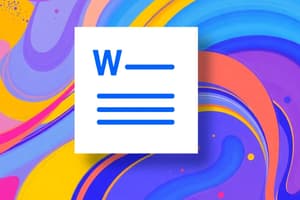Podcast
Questions and Answers
Which of the following is NOT a tool available for creating tables within Microsoft Word?
Which of the following is NOT a tool available for creating tables within Microsoft Word?
- Quick Table
- Draw Table
- Insert Table
- Table Styles (correct)
When creating a table in MS Word, where can the user specify the number of rows and columns?
When creating a table in MS Word, where can the user specify the number of rows and columns?
- Layout Tab
- Draw Table Toolbar
- Table Styles Menu
- Insert Table Dialog Box (correct)
What is the primary purpose of using the 'Draw Table' tool in MS Word for creating tables?
What is the primary purpose of using the 'Draw Table' tool in MS Word for creating tables?
- Creating tables with precise dimensions and irregular shapes. (correct)
- Quickly inserting tables with pre-defined formats and styles.
- Adding complex mathematical formulas and calculations within the table.
- Automatically generating tables based on data from other sources.
Which of the following is NOT a method for navigating between table cells in MS Word?
Which of the following is NOT a method for navigating between table cells in MS Word?
To insert new rows or columns into an existing table in MS Word, which of the following methods can be used?
To insert new rows or columns into an existing table in MS Word, which of the following methods can be used?
Which of the following functionalities is NOT directly associated with formatting tables in MS Word?
Which of the following functionalities is NOT directly associated with formatting tables in MS Word?
What is the primary purpose of using 'Headers' in MS Word tables?
What is the primary purpose of using 'Headers' in MS Word tables?
Which of the following is NOT a feature available for manipulating table cells in MS Word?
Which of the following is NOT a feature available for manipulating table cells in MS Word?
Flashcards
MS Word Tables
MS Word Tables
Tables in MS Word used for organizing and presenting data.
Creating a Table
Creating a Table
Use the Insert Tab to create tables by choosing 'Table'.
Entering Data
Entering Data
Click on a cell to add text or numbers, navigate with Tab.
Formatting Tables
Formatting Tables
Signup and view all the flashcards
Table Tools Menu
Table Tools Menu
Signup and view all the flashcards
Merging Cells
Merging Cells
Signup and view all the flashcards
Reordering Rows/Columns
Reordering Rows/Columns
Signup and view all the flashcards
Basic Calculations
Basic Calculations
Signup and view all the flashcards
Study Notes
MS Word Tables: Creation and Basic Functions
- MS Word allows users to create and manipulate tables for organizing and presenting data. Tables are composed of rows and columns.
- Tables offer structure to data, making it easier to read, analyze, and understand.
- Tables can be used for various purposes, including displaying data from surveys, experiments results, or listing products and prices.
Creating a Table in MS Word
- To create a table in MS Word, use the Insert Tab
- Choose 'Table' from the menu.
- Select the 'Insert Table' tool.
- Specify the number of rows and columns required, or click and drag to manually create the size of table.
- Click the appropriate button to create the table
Entering Data into a Table
- Click on a cell to insert data.
- Use the Tab key or mouse to navigate between cells, rows and columns.
- Type the desired text or numerical data where applicable
- Tables can be edited by deleting (right-click on the row or column and select delete), adding rows (right-click and select insert or use the table toolbar menu), and columns.
Formatting Tables in MS Word
- Tables can be formatted to improve appearance and enhance readability..
- The Format Menu allows customizing table style, borders, shading, font, and cell alignment.
- The "Table Tools" menu provides layout and design options, facilitating adjustments for appearance, cell size, and formatting consistency.
Using Table Features
- Cells can be merged (combining one or more adjacent cells), split (dividing a single cell into multiple cells), and formatted for different appearances.
- Use the Table Design Tab to change table style.
- Select rows and columns for formatting using the right mouse button click and selecting 'Formatting as Table'.
- Use headers to identify the purpose of data in each column (e.g., Date, Name, Value).
- Apply cell alignment (left, center, right).
- Rows and columns can be reordered by selecting the desired item and dragging it.
- Adjust row and/or column widths to accommodate content.
- Add borders to highlight table edges and grid lines visually.
Advanced Table Functions
- Tables can be used to calculate basic mathematical functions (like sums or totals).
- Some calculations may be dependent upon a spreadsheet-specific tool.
- Using the "Table Tools" menu, the 'Layout' tab allows for arranging and adjusting table content, improving organization, and enhancing the presentation of structured data.
- Tables are supported extensively within word processors like MS Word and support a range of formats and options for creating a visually appealing document.
- Tables lend themselves well for structured data (such as comparisons), where visually comparing data makes it easier to spot patterns.
Studying That Suits You
Use AI to generate personalized quizzes and flashcards to suit your learning preferences.