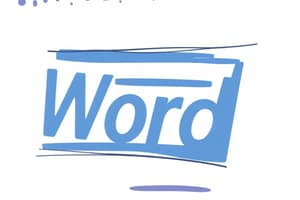Podcast
Questions and Answers
Microsoft Word is a word processing application developed by ______.
Microsoft Word is a word processing application developed by ______.
Microsoft
Users can access pre-designed ______ for different document types.
Users can access pre-designed ______ for different document types.
templates
The ______ feature helps to check for grammar mistakes in a document.
The ______ feature helps to check for grammar mistakes in a document.
grammar check
You can ______ images, tables, and charts into your Word documents.
You can ______ images, tables, and charts into your Word documents.
The ______ feature allows for tracking changes made to a document by multiple users.
The ______ feature allows for tracking changes made to a document by multiple users.
Use 'Save As' to save documents in different ______.
Use 'Save As' to save documents in different ______.
The default document format for MS Word is ______.
The default document format for MS Word is ______.
Keyboard shortcuts like Ctrl + C and Ctrl + V are used for ______ and pasting text.
Keyboard shortcuts like Ctrl + C and Ctrl + V are used for ______ and pasting text.
The ______ feature in Word allows you to perform automated tasks like sequences of actions.
The ______ feature in Word allows you to perform automated tasks like sequences of actions.
You should regularly ______ your work to prevent data loss.
You should regularly ______ your work to prevent data loss.
Flashcards are hidden until you start studying
Study Notes
MS Word Overview
- Microsoft Word is a word processing application developed by Microsoft.
- It is widely used for creating, editing, formatting, and printing documents.
Key Features
- Document Creation: Create a variety of documents including letters, reports, and resumes.
- Templates: Access pre-designed templates for different document types.
- Editing Tools: Spell check, grammar check, and thesaurus features.
- Formatting Options: Font style, size, color, paragraphs, lists, and page layout adjustments.
- Insert Elements: Add images, tables, charts, hyperlinks, and other objects.
- Collaboration Tools: Track changes, comments, and real-time editing with multiple users.
Basic Functions
-
File Management:
- Open, create, save, and print documents.
- Use "Save As" to save documents in different formats (e.g., .docx, .pdf).
-
Text Formatting:
- Bold, italicize, underline text.
- Adjust alignment (left, center, right, justify).
- Change line spacing and paragraph indents.
-
Page Layout:
- Set margins, orientation (portrait/landscape), and paper size.
- Use headers, footers, and page numbers.
-
Styles and Themes:
- Apply styles for consistent formatting throughout the document.
- Choose themes to change color schemes and font styles.
Advanced Features
- Mail Merge: Create personalized documents using a database of recipients.
- Macros: Automate repetitive tasks by recording sequences of actions.
- References: Insert footnotes, endnotes, citations, and bibliographies.
- SmartArt and Charts: Visualize information through diagrams and data representations.
Accessibility Features
- Read Aloud and Immersive Reader for enhanced readability.
- Accessibility Checker to ensure documents are usable for all users.
Keyboard Shortcuts
- Ctrl + C: Copy
- Ctrl + V: Paste
- Ctrl + X: Cut
- Ctrl + Z: Undo
- Ctrl + S: Save
- Ctrl + P: Print
File Formats
- .docx: Default document format for MS Word.
- .doc: Older version format.
- .pdf: Portable Document Format for sharing.
Tips for Effective Use
- Regularly save work to prevent data loss.
- Use styles and headings for better organization and navigation.
- Utilize the review features for collaborative projects and feedback.
MS Word Overview
- Microsoft Word is a widely used word processing software developed by Microsoft for document creation and editing.
Key Features
- Document Creation: Capable of creating different document types such as letters, reports, and resumes.
- Templates: Users can access a range of pre-designed templates tailored for various document types.
- Editing Tools: Includes functions for spell check, grammar check, and a thesaurus for word choices.
- Formatting Options: Offers various formatting capabilities like font adjustments, paragraph styles, and list management.
- Insert Elements: Enables users to incorporate images, tables, charts, hyperlinks, and other objects into documents.
- Collaboration Tools: Features like tracking changes, adding comments, and real-time multi-user editing facilitate teamwork.
Basic Functions
- File Management: Easy management through options to open, create, save, and print documents; "Save As" allows saving in various formats, including .docx and .pdf.
- Text Formatting: Ability to bold, italicize, and underline text as well as adjust text alignment, line spacing, and paragraph indentation.
- Page Layout: Control over margins, orientation (portrait/landscape), paper size, and integration of headers, footers, and page numbers.
- Styles and Themes: Applying consistent styles and themes improves document formatting and visual appeal.
Advanced Features
- Mail Merge: Allows for the creation of personalized documents by utilizing a list of recipients.
- Macros: Automates repetitive tasks by recording a series of executed actions.
- References: Facilitates the insertion of footnotes, endnotes, citations, and bibliographies for academic documents.
- SmartArt and Charts: Provides tools to visualize information clearly through graphic representations like diagrams and charts.
Accessibility Features
- Read Aloud: Enhances readability by vocalizing text for better comprehension.
- Immersive Reader: Offers an improved reading experience with adjustments for text layout.
- Accessibility Checker: Ensures that documents are user-friendly and accessible for individuals with disabilities.
Keyboard Shortcuts
- Ctrl + C: Copy selected text or objects.
- Ctrl + V: Paste copied content.
- Ctrl + X: Cut selected text or objects.
- Ctrl + Z: Undo the last action.
- Ctrl + S: Save the current document.
- Ctrl + P: Print the document.
File Formats
- .docx: The standard file format for Microsoft Word documents.
- .doc: An older version compatible format.
- .pdf: A secure format for sharing documents that preserves formatting.
Tips for Effective Use
- Regularly saving documents is crucial to avoid data loss.
- Utilizing styles and headings enhances document organization and navigation.
- Employing review features is beneficial for collaborative projects and gathering feedback.
Studying That Suits You
Use AI to generate personalized quizzes and flashcards to suit your learning preferences.