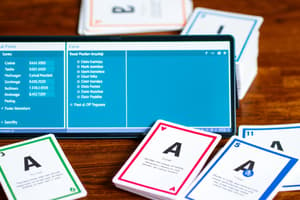Podcast
Questions and Answers
What is a computer database?
What is a computer database?
- A program that lets you create music
- A program that lets you store, organize, and manipulate data (correct)
- A program that lets you create graphics.
- A program that lets you create videos.
Who teaches the Microsoft Access Beginner Level 1 video course?
Who teaches the Microsoft Access Beginner Level 1 video course?
- Robert Ross
- Richard Rost (correct)
- Richard Ross
- Robert Rost
What is Microsoft Access?
What is Microsoft Access?
- A graphic design software
- A desktop database application. (correct)
- A spreadsheet program.
- A word processor.
What are the tools used to work with data in Access?
What are the tools used to work with data in Access?
What is the purpose of forms in Access?
What is the purpose of forms in Access?
What is the purpose of reports in Access?
What is the purpose of reports in Access?
What should be the first step when planning a database?
What should be the first step when planning a database?
What is the best practice for organizing tables in a database?
What is the best practice for organizing tables in a database?
What is the purpose of using IDs in Access?
What is the purpose of using IDs in Access?
What should be avoided when setting up fields, table names, and query names in Access?
What should be avoided when setting up fields, table names, and query names in Access?
Flashcards are hidden until you start studying
Study Notes
- The text is a supplement to the Microsoft Access Beginner Level 1 video course.
- The course is taught by Richard Rost.
- A computer database is a program that lets you store, organize, and manipulate data.
- Microsoft Access is the best desktop database application available.
- An Access database can recognize relationships between data and prevent redundant information.
- Access gives strict controls over the structure of data and is more powerful than Excel.
- Tables, queries, forms, and reports are the tools used to work with data in Access.
- Macros and modules are optional advanced tools.
- Tables are made up of fields that hold specific types of data.
- Access is a great tool for building user-friendly databases and can handle a lot of traffic.
- Data in Access is stored in tables, with each table containing fields/columns and records/rows.
- Each record in a table represents one item, such as a customer or product.
- Different types of data should be stored in separate tables.
- Queries can be used to sort and filter data in tables.
- Forms are user-friendly interfaces for viewing and editing data.
- Reports are designed to present data to people who are not using the database.
- Macros and modules can be used for automation and advanced programming.
- Planning a database involves figuring out what features and data will be included.
- Tables should be organized by type of information, with related tables linked together.
- A roadmap for the database should be created before building it in Access.
- Each type of information goes in its own separate table in database design.
- Write down a list of all the fields or types of data that you want to store in each table.
- Be as specific as possible when setting up fields, but don't go overboard.
- Avoid using spaces in field names, table names, and query names to avoid problems later on.
- Only put customer information in the customer table and order information in the order table.
- Limit the number of items in a table to three, and create a separate table if it exceeds that limit.
- Use IDs to link tables together and establish relationships.
- Relationships are an important concept in Access and will be covered in future lessons.
- Don't store order information in the customer table, and only store customer information in the order table if necessary.
- Multiple tables and relationships will be covered in the Expert series.
- Different types of information in a database go into their own tables.
- The first step is to draw out the way you want your forms to look on the screen.
- Gather together all of your printed reports or sketch something just like you did with your forms.
- In database terminology, a form is something we use to work with on the screen, whereas a report is something that is generally designed to be printed out or saved as a PDF file.
- Forms are for screen and reports are for printing, emailing or faxing.
- Plan ahead and don't just start jumping into Access to build your final company database right away.
- Building a complex database takes a lot of planning.
- Try to get everything on paper as much as you can upfront.
- The more you plan ahead, the more time you will save later.
- Figure out all the tables you're going to need.
Studying That Suits You
Use AI to generate personalized quizzes and flashcards to suit your learning preferences.