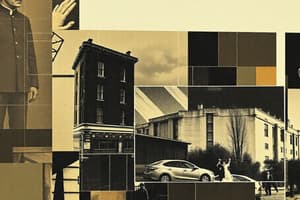Podcast
Questions and Answers
Which of the following statements about formulas in MS Excel is true?
Which of the following statements about formulas in MS Excel is true?
- Formulas cannot include operators.
- Formulas begin with an asterisk (*) sign.
- Formulas can only use numbers as operands.
- A formula can perform calculations on cell references. (correct)
What does the VLOOKUP function do in MS Excel?
What does the VLOOKUP function do in MS Excel?
- It returns the average of a set of values.
- It searches for a value in the first column and returns a corresponding value. (correct)
- It counts the number of cells containing text.
- It multiplies numbers across a specified range.
When using the IF function, what does the first argument represent?
When using the IF function, what does the first argument represent?
- The logical test to evaluate. (correct)
- The operation to perform on the values.
- The default value if no conditions are met.
- The value to be returned if FALSE.
What is the primary purpose of using parentheses in Excel formulas?
What is the primary purpose of using parentheses in Excel formulas?
Which of the following is NOT an arithmetic operator used in Excel?
Which of the following is NOT an arithmetic operator used in Excel?
What error message might indicate an attempt to divide a number by zero in a formula?
What error message might indicate an attempt to divide a number by zero in a formula?
In the context of Excel, what is meant by 'nesting functions'?
In the context of Excel, what is meant by 'nesting functions'?
What does the SUM function do in MS Excel?
What does the SUM function do in MS Excel?
Study Notes
Formulas and Functions in MS Excel
Formulas
- Definition: A formula is an expression that performs calculations on values in a worksheet.
- Basic Structure:
- Start with an equal sign (
=). - Follow with operands (numbers or cell references) and operators (e.g.,
+,-,*,/).
- Start with an equal sign (
- Example:
=A1 + B1adds the values in cells A1 and B1.
Common Operators
-
Arithmetic Operators:
- Addition (
+): Sums values. - Subtraction (
-): Finds the difference. - Multiplication (
*): Multiplies values. - Division (
/): Divides values. - Exponentiation (
^): Raises a number to a power.
- Addition (
-
Concatenation Operator:
- Ampersand (
&): Joins two or more text strings.
- Ampersand (
Functions
- Definition: A function is a predefined formula that simplifies complex calculations.
- Syntax:
=FUNCTION_NAME(argument1, argument2, ...) - Common Functions:
-
SUM: Adds a range of cells.
- Example:
=SUM(A1:A10)
- Example:
-
AVERAGE: Calculates the average of a range.
- Example:
=AVERAGE(B1:B10)
- Example:
-
COUNT: Counts the number of cells with numeric entries.
- Example:
=COUNT(C1:C10)
- Example:
-
IF: Performs a logical test and returns one value for TRUE, another for FALSE.
- Example:
=IF(D1>100, "High", "Low")
- Example:
-
VLOOKUP: Searches for a value in the first column of a range and returns a value in the same row from a specified column.
- Example:
=VLOOKUP(E1, A1:B10, 2, FALSE)
- Example:
-
Nesting Functions
- Functions can be nested within other functions.
- Example:
=IF(AVERAGE(A1:A10) > 50, "Pass", "Fail")combines AVERAGE and IF functions.
Using Functions
- Functions can be accessed from the "Formulas" tab.
- Utilize the "Function Wizard" (
fxbutton) for assistance in inserting functions.
Tips for Working with Formulas and Functions
- Pay attention to cell references: absolute (
$A$1) vs. relative (A1). - Use parentheses to control the order of operations.
- Check for errors:
#DIV/0!,#VALUE!, etc., indicate issues in formulas. - Utilize the "AutoSum" feature for quick calculations.
Formulas
- A formula performs calculations within an Excel worksheet, starting with an equal sign (
=). - It includes operands (numbers or cell references) and operators such as addition (
+), subtraction (-), multiplication (*), and division (/). - Example formula:
=A1 + B1sums the values in cells A1 and B1.
Common Operators
- Arithmetic Operators:
- Addition (
+) for summing values. - Subtraction (
-) for calculating differences. - Multiplication (
*) for multiplying values. - Division (
/) for dividing numbers. - Exponentiation (
^) for raising a number to a power.
- Addition (
- Concatenation Operator:
- The ampersand (
&) joins multiple text strings into one.
- The ampersand (
Functions
- A function is a predefined formula that simplifies complex calculations in Excel.
- Syntax for functions is
=FUNCTION_NAME(argument1, argument2,...).
Common Functions
- SUM: Calculates the total of a specified range (e.g.,
=SUM(A1:A10)). - AVERAGE: Computes the average of a given range (e.g.,
=AVERAGE(B1:B10)). - COUNT: Counts numeric entries in a range (e.g.,
=COUNT(C1:C10)). - IF: Conducts a logical test returning specified values for TRUE or FALSE results (e.g.,
=IF(D1>100, "High", "Low")). - VLOOKUP: Searches a range for a value in the first column and returns a corresponding value from a specified column (e.g.,
=VLOOKUP(E1, A1:B10, 2, FALSE)).
Nesting Functions
- Functions can be combined or nested within each other to create more complex calculations.
- Example of nested functions:
=IF(AVERAGE(A1:A10) > 50, "Pass", "Fail")integrates AVERAGE within an IF function.
Using Functions
- Access common functions via the "Formulas" tab in Excel.
- Utilize the "Function Wizard" (identified by the
fxbutton) as a guide for inserting functions easily.
Tips for Working with Formulas and Functions
- Distinguish between absolute (
$A$1) and relative (A1) cell references to maintain consistency when copying formulas. - Use parentheses to dictate the order of operations explicitly.
- Monitor for errors like
#DIV/0!and#VALUE!, indicating problems in formulas. - Leverage the "AutoSum" feature for efficient calculations across ranges.
Studying That Suits You
Use AI to generate personalized quizzes and flashcards to suit your learning preferences.
Description
This quiz covers key concepts of formulas and functions in MS Excel, focusing on their definitions, structures, and common operators. You'll learn how to perform calculations using basic arithmetic and how to utilize essential functions like SUM and AVERAGE for streamlined data analysis.