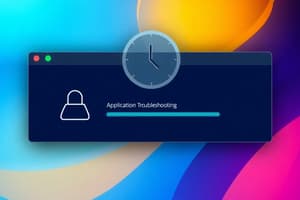Podcast
Questions and Answers
How often should preventative maintenance be performed on a Windows computer to ensure its long-term performance?
How often should preventative maintenance be performed on a Windows computer to ensure its long-term performance?
- Weekly
- Yearly
- Daily
- Monthly (correct)
Which activities are included in the monthly preventative maintenance for a Windows computer?
Which activities are included in the monthly preventative maintenance for a Windows computer?
- Verifying critical Windows settings (correct)
- Updating the system BIOS
- Backing up personal files
- Installing new software
What specific maintenance task involves managing storage space and deleting unnecessary files?
What specific maintenance task involves managing storage space and deleting unnecessary files?
- Cleaning up the hard drive (correct)
- Installing antivirus software
- Updating drivers
- Adjusting display settings
What is a primary benefit of regular preventative maintenance on a Windows computer?
What is a primary benefit of regular preventative maintenance on a Windows computer?
Which of the following should NOT be focused on during a monthly preventative maintenance routine?
Which of the following should NOT be focused on during a monthly preventative maintenance routine?
Which action should be taken to maintain Windows performance?
Which action should be taken to maintain Windows performance?
What is a critical component needing verification related to data protection?
What is a critical component needing verification related to data protection?
Which setting needs to be checked to ensure robust digital security?
Which setting needs to be checked to ensure robust digital security?
What should be done regularly to ensure optimal use of storage space?
What should be done regularly to ensure optimal use of storage space?
Which of these is essential in keeping Windows secure and up-to-date?
Which of these is essential in keeping Windows secure and up-to-date?
What does the term x86 refer to?
What does the term x86 refer to?
Which term specifically refers to 64-bit Intel processors?
Which term specifically refers to 64-bit Intel processors?
What type of processors are installed in modern personal computers?
What type of processors are installed in modern personal computers?
What is the significance of the term x64?
What is the significance of the term x64?
Who might provide a patch for Windows, a device driver, or an application?
Who might provide a patch for Windows, a device driver, or an application?
What is the primary purpose of creating a backup?
What is the primary purpose of creating a backup?
Which of the following is NOT a common way to lose data?
Which of the following is NOT a common way to lose data?
To ensure the safety of important data, what practice should be followed?
To ensure the safety of important data, what practice should be followed?
Which factor is NOT recommended for safeguarding important data?
Which factor is NOT recommended for safeguarding important data?
Which scenario necessitates the use of a backup?
Which scenario necessitates the use of a backup?
Which type of backup focuses on individual files?
Which type of backup focuses on individual files?
What advantage might third-party backup software have over Microsoft's utility?
What advantage might third-party backup software have over Microsoft's utility?
Which decision is NOT listed as part of a backup and recovery plan?
Which decision is NOT listed as part of a backup and recovery plan?
In large organizations, how often might backups need to be documented?
In large organizations, how often might backups need to be documented?
Why might a separate backup plan for critical applications be necessary?
Why might a separate backup plan for critical applications be necessary?
What is a key method to ensure business continuity during short-term blackouts?
What is a key method to ensure business continuity during short-term blackouts?
Which of the following can interfere with business productivity?
Which of the following can interfere with business productivity?
What is a recommended solution for voltage drops?
What is a recommended solution for voltage drops?
Why is an uninterruptible power supply (UPS) important for business continuity?
Why is an uninterruptible power supply (UPS) important for business continuity?
Which strategy is NOT specifically mentioned as critical for ensuring business continuity?
Which strategy is NOT specifically mentioned as critical for ensuring business continuity?
What is the primary purpose of erasing a file during the recovery process?
What is the primary purpose of erasing a file during the recovery process?
How should backups be stored to prevent loss in the event of a fire?
How should backups be stored to prevent loss in the event of a fire?
Why is it important to routinely test backups?
Why is it important to routinely test backups?
What is a recommended location for storing physical backups?
What is a recommended location for storing physical backups?
What is one method to verify that backups are good?
What is one method to verify that backups are good?
Which tool or command allows Windows 8 users to create a custom refresh image?
Which tool or command allows Windows 8 users to create a custom refresh image?
What is included in a system image backup?
What is included in a system image backup?
Which version(s) of Windows offer both File History and Backup and Restore tools?
Which version(s) of Windows offer both File History and Backup and Restore tools?
In which format is a system image stored?
In which format is a system image stored?
Which of the following is not a backup tool or command available in Windows 7?
Which of the following is not a backup tool or command available in Windows 7?
Which of the following folders are included in the Windows 10/8 File History backup?
Which of the following folders are included in the Windows 10/8 File History backup?
Where do you navigate in the Windows Settings app to set up File History for backups?
Where do you navigate in the Windows Settings app to set up File History for backups?
Which option should be selected to search for a drive on the network when setting up File History?
Which option should be selected to search for a drive on the network when setting up File History?
What action provides access to manage backup options in File History on Windows 10/8?
What action provides access to manage backup options in File History on Windows 10/8?
Through which other interface can File History be accessed besides the Settings app?
Through which other interface can File History be accessed besides the Settings app?
What is the default frequency for backing up files?
What is the default frequency for backing up files?
How long are backups kept by default?
How long are backups kept by default?
What is the total space available on the Local Disk?
What is the total space available on the Local Disk?
Which folder is included in the backup?
Which folder is included in the backup?
When was the last backup performed?
When was the last backup performed?
What is the primary function of File History?
What is the primary function of File History?
Which of the following locations are included by default in File History backups?
Which of the following locations are included by default in File History backups?
Where can you configure File History settings and restore files from backup?
Where can you configure File History settings and restore files from backup?
How much free space is available on the Local Disk (W:) used for File History?
How much free space is available on the Local Disk (W:) used for File History?
When was the last time files were copied to the backup drive?
When was the last time files were copied to the backup drive?
What is the first step to restore a file or folder from backup using File History?
What is the first step to restore a file or folder from backup using File History?
Which option allows you to save a restored item in a different location?
Which option allows you to save a restored item in a different location?
How can you restore a file or folder using File Explorer or Windows Explorer?
How can you restore a file or folder using File Explorer or Windows Explorer?
What should you consider doing before restoring a file or folder using Windows Explorer?
What should you consider doing before restoring a file or folder using Windows Explorer?
In the File History window, what do the left and right arrow keys help you do?
In the File History window, what do the left and right arrow keys help you do?
What is the first step to save a backup and set up an ongoing backup schedule in Windows 10/7?
What is the first step to save a backup and set up an ongoing backup schedule in Windows 10/7?
Which option allows you to select specific folders to back up during the setup of Backup and Restore?
Which option allows you to select specific folders to back up during the setup of Backup and Restore?
Which step involves verifying that the correct folders and libraries are selected for backup?
Which step involves verifying that the correct folders and libraries are selected for backup?
At which point can you change the backup frequency during the setup process?
At which point can you change the backup frequency during the setup process?
What is the final step to complete setting up a backup schedule in Windows 10/7?
What is the final step to complete setting up a backup schedule in Windows 10/7?
What does creating a system image include?
What does creating a system image include?
When should you create a system image?
When should you create a system image?
Why is it not advisable to depend solely on a system image as your backup?
Why is it not advisable to depend solely on a system image as your backup?
What is a potential drawback of creating a system image?
What is a potential drawback of creating a system image?
What is the primary use of a system image?
What is the primary use of a system image?
What is the primary function of Windows System Protection?
What is the primary function of Windows System Protection?
What are restore points?
What are restore points?
Which program is used to perform a System Restore in Windows?
Which program is used to perform a System Restore in Windows?
What does System Restore NOT affect when restoring the system?
What does System Restore NOT affect when restoring the system?
What types of changes are included in restore points?
What types of changes are included in restore points?
Where are restore points normally stored in Windows 10?
Where are restore points normally stored in Windows 10?
What percentage of disk space can System Protection use for restore points?
What percentage of disk space can System Protection use for restore points?
Under what condition will restore points no longer be made?
Under what condition will restore points no longer be made?
Which action is necessary to manually create a restore point?
Which action is necessary to manually create a restore point?
How frequently are restore points taken by default?
How frequently are restore points taken by default?
What is the primary purpose of low-level formatting?
What is the primary purpose of low-level formatting?
Where is the partition table stored in an MBR partitioning system?
Where is the partition table stored in an MBR partitioning system?
How many partitions can a GPT partitioning system support?
How many partitions can a GPT partitioning system support?
What is the role of the first sector in a GPT system?
What is the role of the first sector in a GPT system?
What is needed to support drives larger than 2.2 TB?
What is needed to support drives larger than 2.2 TB?
In MBR partitioning, what term is used for the fourth partition that holds one or more volumes?
In MBR partitioning, what term is used for the fourth partition that holds one or more volumes?
Which step is NOT necessary before a partition or drive can be used in Windows?
Which step is NOT necessary before a partition or drive can be used in Windows?
Which file system is designed to improve fault tolerance and compatibility with virtualization in Windows?
Which file system is designed to improve fault tolerance and compatibility with virtualization in Windows?
What is the main advantage of NTFS over FAT32?
What is the main advantage of NTFS over FAT32?
Which Windows file system supports file sharing over a network across different platforms?
Which Windows file system supports file sharing over a network across different platforms?
What is the primary function of a file system in an operating system?
What is the primary function of a file system in an operating system?
Which file system should be used for large external storage devices that need to be compatible with multiple operating systems?
Which file system should be used for large external storage devices that need to be compatible with multiple operating systems?
Which file system is recommended for usage with small hard drives or USB flash drives?
Which file system is recommended for usage with small hard drives or USB flash drives?
What is replacing the older Compact Disc File System (CDFS) for optical discs?
What is replacing the older Compact Disc File System (CDFS) for optical discs?
Which Windows file system is not specifically designed for use with optical discs?
Which Windows file system is not specifically designed for use with optical discs?
Which of the following file systems would be most appropriate for an older system that utilizes optical discs?
Which of the following file systems would be most appropriate for an older system that utilizes optical discs?
What is the bootable partition called in a GPT system?
What is the bootable partition called in a GPT system?
Which partition does the boot manager program turn to when searching for the Windows OS?
Which partition does the boot manager program turn to when searching for the Windows OS?
What is the name of the boot manager program in Windows 10?
What is the name of the boot manager program in Windows 10?
In MBR hard drives, what is the designated term for the bootable partition that BIOS/UEFI looks to find an OS?
In MBR hard drives, what is the designated term for the bootable partition that BIOS/UEFI looks to find an OS?
What is the term used in Windows to describe the MBR active partition or the GPT ESP?
What is the term used in Windows to describe the MBR active partition or the GPT ESP?
What is the bootable partition in a GPT system called?
What is the bootable partition in a GPT system called?
In Windows, what is the partition called where the boot manager program looks for the Windows OS?
In Windows, what is the partition called where the boot manager program looks for the Windows OS?
What is the name of the boot manager program for Windows 10/8/7?
What is the name of the boot manager program for Windows 10/8/7?
Which of these describes the role of the EFI System Partition (ESP) in a GPT system?
Which of these describes the role of the EFI System Partition (ESP) in a GPT system?
What is the designation for the bootable partition in MBR hard drives?
What is the designation for the bootable partition in MBR hard drives?
Which option in Disk Management is used to shrink an existing partition?
Which option in Disk Management is used to shrink an existing partition?
When shrinking a volume, what is the minimum percentage of free space that should be left in the existing partition?
When shrinking a volume, what is the minimum percentage of free space that should be left in the existing partition?
What is the first step to create a new partition in unallocated space using Disk Management?
What is the first step to create a new partition in unallocated space using Disk Management?
What should be the allocation unit size when creating a new partition using Disk Management?
What should be the allocation unit size when creating a new partition using Disk Management?
What utility is the primary tool for managing hard drives in Windows?
What utility is the primary tool for managing hard drives in Windows?
What step should be performed first when preparing a hard drive for first use?
What step should be performed first when preparing a hard drive for first use?
In Disk Management, what does initializing a disk do?
In Disk Management, what does initializing a disk do?
How is a new volume created and formatted in Disk Management?
How is a new volume created and formatted in Disk Management?
What type of disk is recognized by Windows after it is initialized?
What type of disk is recognized by Windows after it is initialized?
Which of the following is NOT a step to prepare a hard drive for first use?
Which of the following is NOT a step to prepare a hard drive for first use?
What is a mounted drive?
What is a mounted drive?
Which file system must the volume that will host the mounted drive use?
Which file system must the volume that will host the mounted drive use?
Which option should be selected in Disk Management to start creating a mounted drive?
Which option should be selected in Disk Management to start creating a mounted drive?
What is the final step when setting up a mounted drive using Disk Management?
What is the final step when setting up a mounted drive using Disk Management?
What is a typical use case for mounting a drive?
What is a typical use case for mounting a drive?
Where is the data to configure each hard drive stored on a Windows dynamic disk?
Where is the data to configure each hard drive stored on a Windows dynamic disk?
Which feature allows dynamic disks to extend a volume across multiple hard drives?
Which feature allows dynamic disks to extend a volume across multiple hard drives?
What is one of the benefits of configuring a hard drive as a dynamic disk and allocating the space as a simple volume?
What is one of the benefits of configuring a hard drive as a dynamic disk and allocating the space as a simple volume?
How can dynamic disks improve performance and provide fault tolerance?
How can dynamic disks improve performance and provide fault tolerance?
What term refers to multiple dynamic disks working together to present a single volume?
What term refers to multiple dynamic disks working together to present a single volume?
What is the primary benefit of using RAID 1?
What is the primary benefit of using RAID 1?
Which RAID configuration involves joining hard drives to improve performance, sharing work between them?
Which RAID configuration involves joining hard drives to improve performance, sharing work between them?
Which RAID type is implemented using Disk Management in Windows?
Which RAID type is implemented using Disk Management in Windows?
Which of the following uses the BIOS/UEFI setup to configure RAID?
Which of the following uses the BIOS/UEFI setup to configure RAID?
Which RAID type improves performance but does not provide fault tolerance?
Which RAID type improves performance but does not provide fault tolerance?
What is the key characteristic of a simple volume?
What is the key characteristic of a simple volume?
What is the primary purpose of a striped volume?
What is the primary purpose of a striped volume?
Which volume type offers data redundancy by duplicating data across two disks?
Which volume type offers data redundancy by duplicating data across two disks?
Which type of volume configuration does NOT store data on multiple disks?
Which type of volume configuration does NOT store data on multiple disks?
How does a mirrored volume ensure data availability?
How does a mirrored volume ensure data availability?
Which option should you select to create a volume that distributes data across multiple disks for improved performance?
Which option should you select to create a volume that distributes data across multiple disks for improved performance?
What is the first step to convert a basic disk to a dynamic disk using Disk Management?
What is the first step to convert a basic disk to a dynamic disk using Disk Management?
Which volume type uses unallocated space on multiple disks to create a larger volume?
Which volume type uses unallocated space on multiple disks to create a larger volume?
When using Disk Management, what must you do to access the option to convert a basic disk to a dynamic disk?
When using Disk Management, what must you do to access the option to convert a basic disk to a dynamic disk?
Which type of volume is used for data redundancy by duplicating data on two disks?
Which type of volume is used for data redundancy by duplicating data on two disks?
What are virtual drives created from a storage pool in Windows Storage Spaces called?
What are virtual drives created from a storage pool in Windows Storage Spaces called?
Which of the following is NOT a storage option available in Windows Storage Spaces?
Which of the following is NOT a storage option available in Windows Storage Spaces?
What is the primary design goal of Windows Storage Spaces?
What is the primary design goal of Windows Storage Spaces?
Windows Storage Spaces can be a replacement for which of the following?
Windows Storage Spaces can be a replacement for which of the following?
Where do virtual drives created from Storage Spaces appear in Windows?
Where do virtual drives created from Storage Spaces appear in Windows?
What is the total provisioned storage capacity in the disk management?
What is the total provisioned storage capacity in the disk management?
How much storage is currently being provided?
How much storage is currently being provided?
Which of the following describes the purpose of thin provisioning in disk management?
Which of the following describes the purpose of thin provisioning in disk management?
How many physical storage devices are present in the storage pool?
How many physical storage devices are present in the storage pool?
What is the total virtual storage space provided by the storage pool?
What is the total virtual storage space provided by the storage pool?
Which step should be taken immediately after selecting drives to format for Storage Spaces?
Which step should be taken immediately after selecting drives to format for Storage Spaces?
What must be done before assigning a drive letter to a new storage space in Windows?
What must be done before assigning a drive letter to a new storage space in Windows?
What action allows a user to adjust the maximum size of the storage pool if using thin provisioning?
What action allows a user to adjust the maximum size of the storage pool if using thin provisioning?
Where can a user change the name, drive letter, and size of an existing storage space?
Where can a user change the name, drive letter, and size of an existing storage space?
What must be done first before any drives can be selected for a storage pool?
What must be done first before any drives can be selected for a storage pool?
Which drive and volume status indicates that a partition is not assigned to any drive letter or file system?
Which drive and volume status indicates that a partition is not assigned to any drive letter or file system?
What does the drive status 'Failed' indicate?
What does the drive status 'Failed' indicate?
Which status indicates a partition that is responsible for booting the system?
Which status indicates a partition that is responsible for booting the system?
What does the status 'Formatting' signify about a drive?
What does the status 'Formatting' signify about a drive?
Which drive status suggests that it is operating as a basic disk with primary partitions?
Which drive status suggests that it is operating as a basic disk with primary partitions?
What utility can be used to delete temporary files on a Windows hard drive?
What utility can be used to delete temporary files on a Windows hard drive?
What is the purpose of defragmenting a magnetic hard drive?
What is the purpose of defragmenting a magnetic hard drive?
How often does Windows automatically defragment a magnetic hard drive?
How often does Windows automatically defragment a magnetic hard drive?
What does Windows do weekly to optimize SSDs?
What does Windows do weekly to optimize SSDs?
What minimum percentage of free space does Windows need on the hard drive for optimal performance?
What minimum percentage of free space does Windows need on the hard drive for optimal performance?
What is the default directory for a standard command prompt window in Windows?
What is the default directory for a standard command prompt window in Windows?
Which command is used to open a standard command prompt window in Windows?
Which command is used to open a standard command prompt window in Windows?
Which one of the following is a key identifier of an elevated command prompt window?
Which one of the following is a key identifier of an elevated command prompt window?
What action must be performed to open an elevated command prompt window?
What action must be performed to open an elevated command prompt window?
Which of these features is exclusive to an elevated command prompt window?
Which of these features is exclusive to an elevated command prompt window?
What characterizes a standard command prompt window in Windows?
What characterizes a standard command prompt window in Windows?
Which action opens a standard command prompt window in Windows (excluding Windows 8)?
Which action opens a standard command prompt window in Windows (excluding Windows 8)?
How can an elevated command prompt window be identified in Windows?
How can an elevated command prompt window be identified in Windows?
What is the default directory of an elevated command prompt window in Windows?
What is the default directory of an elevated command prompt window in Windows?
Which action is required to open an elevated command prompt window in Windows?
Which action is required to open an elevated command prompt window in Windows?
Which key combination can be used to terminate a command in a command prompt window?
Which key combination can be used to terminate a command in a command prompt window?
What is the command to clear the command prompt window?
What is the command to clear the command prompt window?
How can you access the settings for the command prompt window?
How can you access the settings for the command prompt window?
How can you retrieve the last command you entered in the command prompt?
How can you retrieve the last command you entered in the command prompt?
What command should be typed to close the command prompt window?
What command should be typed to close the command prompt window?
Which of the following characters can be used in filenames and file extensions?
Which of the following characters can be used in filenames and file extensions?
What is the correct command to find all files starting with 'B' and having a four-letter extension?
What is the correct command to find all files starting with 'B' and having a four-letter extension?
How should a filename containing spaces be enclosed?
How should a filename containing spaces be enclosed?
Which wildcard is used to substitute for exactly one character in a command line?
Which wildcard is used to substitute for exactly one character in a command line?
Identify a correct usage of the asterisk (*) wildcard.
Identify a correct usage of the asterisk (*) wildcard.
Which command would you use to view a list of files and directories in a specific format?
Which command would you use to view a list of files and directories in a specific format?
What is the purpose of using cd.. in a command prompt?
What is the purpose of using cd.. in a command prompt?
If you want to change your current directory to C:\programs\utilities, which command should you use?
If you want to change your current directory to C:\programs\utilities, which command should you use?
Which command would provide help information about the dir command?
Which command would provide help information about the dir command?
What does the /w option do when used with the dir command?
What does the /w option do when used with the dir command?
Which switch in the copy command ensures no confirmation is asked before overwriting a file?
Which switch in the copy command ensures no confirmation is asked before overwriting a file?
What additional ability does robocopy offer compared to xcopy?
What additional ability does robocopy offer compared to xcopy?
Which xcopy switch allows copying only files modified after a specific date?
Which xcopy switch allows copying only files modified after a specific date?
Which of the following is NOT a valid switch for the robocopy command?
Which of the following is NOT a valid switch for the robocopy command?
Which command is intended to replace xcopy due to offering more options?
Which command is intended to replace xcopy due to offering more options?
What does the /f parameter do when used with the chkdsk command?
What does the /f parameter do when used with the chkdsk command?
Which type of errors does the chkdsk command resolve when used with the /r parameter?
Which type of errors does the chkdsk command resolve when used with the /r parameter?
What is the purpose of running the command chkdsk c:/f?
What is the purpose of running the command chkdsk c:/f?
Which specific file system errors are fixed by chkdsk with the /f parameter?
Which specific file system errors are fixed by chkdsk with the /f parameter?
What is a common synonym for lost clusters addressed by chkdsk?
What is a common synonym for lost clusters addressed by chkdsk?
What is the primary function of the defrag command when managing a magnetic hard drive?
What is the primary function of the defrag command when managing a magnetic hard drive?
Which command would you use to format a hard drive?
Which command would you use to format a hard drive?
What flag would you use with the shutdown command to restart a remote computer?
What flag would you use with the shutdown command to restart a remote computer?
Which command requires an elevated command prompt window in Windows?
Which command requires an elevated command prompt window in Windows?
Which command allows you to shut down the local computer or a remote computer?
Which command allows you to shut down the local computer or a remote computer?
What is the primary purpose of PowerShell in Windows 10?
What is the primary purpose of PowerShell in Windows 10?
What are cmdlets in PowerShell?
What are cmdlets in PowerShell?
Which Windows 10 CLI interfaces are mentioned?
Which Windows 10 CLI interfaces are mentioned?
How can technicians or programmers customize objects in PowerShell?
How can technicians or programmers customize objects in PowerShell?
Which aspect of cmdlets makes them similar to batch files?
Which aspect of cmdlets makes them similar to batch files?
What is the correct syntax for a native PowerShell cmdlet?
What is the correct syntax for a native PowerShell cmdlet?
Which parameter in the Get-ChildItem cmdlet specifies how many layers to search?
Which parameter in the Get-ChildItem cmdlet specifies how many layers to search?
What does the Get-ChildItem -Recurse -Depth 2 command do?
What does the Get-ChildItem -Recurse -Depth 2 command do?
Which of the following is an example of PowerShell cmdlet syntax?
Which of the following is an example of PowerShell cmdlet syntax?
What does the verb in a PowerShell cmdlet typically represent?
What does the verb in a PowerShell cmdlet typically represent?
What is an alias in PowerShell?
What is an alias in PowerShell?
Which cmdlet would you use to find all available aliases in the current session?
Which cmdlet would you use to find all available aliases in the current session?
Which of the following is a default alias for the Get-ChildItem cmdlet?
Which of the following is a default alias for the Get-ChildItem cmdlet?
How can you find the cmdlet assigned to a specific alias in PowerShell?
How can you find the cmdlet assigned to a specific alias in PowerShell?
What is the primary benefit of using aliases in PowerShell?
What is the primary benefit of using aliases in PowerShell?
Which Windows component is required to use the Linux shell on Windows 10?
Which Windows component is required to use the Linux shell on Windows 10?
What must be enabled on a Windows 10 system to run WSL?
What must be enabled on a Windows 10 system to run WSL?
Which distribution of Linux does WSL install a subset of?
Which distribution of Linux does WSL install a subset of?
From which Windows 10 build version is WSL available?
From which Windows 10 build version is WSL available?
What is another name for the Bash provided by Ubuntu on Windows 10?
What is another name for the Bash provided by Ubuntu on Windows 10?
Which feature is newly available in Windows 10 for remote assistance?
Which feature is newly available in Windows 10 for remote assistance?
What is the primary function of Remote Desktop Connection (RDC)?
What is the primary function of Remote Desktop Connection (RDC)?
Which versions of Windows include the option for Remote Desktop Connection?
Which versions of Windows include the option for Remote Desktop Connection?
Which tool is NOT specifically designed for remote screen sharing?
Which tool is NOT specifically designed for remote screen sharing?
Apart from built-in options, how else can users establish remote connections on Windows?
Apart from built-in options, how else can users establish remote connections on Windows?
What editions of Windows must the server be running to use Remote Desktop?
What editions of Windows must the server be running to use Remote Desktop?
Which statement is true about the computer used to access a remote desktop?
Which statement is true about the computer used to access a remote desktop?
What is a significant consideration when using Remote Desktop?
What is a significant consideration when using Remote Desktop?
Remote Desktop Connection (RDC) is mainly used for what purpose?
Remote Desktop Connection (RDC) is mainly used for what purpose?
Which versions of Windows cannot be used as a server for Remote Desktop?
Which versions of Windows cannot be used as a server for Remote Desktop?
What is a key difference between Remote Assistance and Remote Desktop?
What is a key difference between Remote Assistance and Remote Desktop?
Which method for initiating a Remote Assistance session requires both computers to be using Windows?
Which method for initiating a Remote Assistance session requires both computers to be using Windows?
Which of the following is NOT a way to initiate a Remote Assistance session?
Which of the following is NOT a way to initiate a Remote Assistance session?
For which of the following scenarios is Remote Assistance particularly helpful?
For which of the following scenarios is Remote Assistance particularly helpful?
How can a user initiate a Remote Assistance session if the technician is unable to initiate the session?
How can a user initiate a Remote Assistance session if the technician is unable to initiate the session?
Which action allows a user to hide their desktop during a Remote Assistance session?
Which action allows a user to hide their desktop during a Remote Assistance session?
What can be logged during a Remote Assistance session?
What can be logged during a Remote Assistance session?
What happens when you click 'Disconnect' during a Remote Assistance session?
What happens when you click 'Disconnect' during a Remote Assistance session?
Which feature allows you to take over someone's desktop in a Remote Assistance session?
Which feature allows you to take over someone's desktop in a Remote Assistance session?
What can you modify concerning invitations during a Remote Assistance session?
What can you modify concerning invitations during a Remote Assistance session?
Why is third-party remote access software executed from a browser considered more secure?
Why is third-party remote access software executed from a browser considered more secure?
Which of the following remote access software does NOT require opening a port on your network?
Which of the following remote access software does NOT require opening a port on your network?
Which company develops GoToMyPC?
Which company develops GoToMyPC?
What is a key difference between Remote Desktop and third-party remote access software executed from a browser?
What is a key difference between Remote Desktop and third-party remote access software executed from a browser?
Which of the following is NOT an example of third-party remote access software executed from a browser?
Which of the following is NOT an example of third-party remote access software executed from a browser?
What should be included in a regular preventative maintenance routine on a Windows computer?
What should be included in a regular preventative maintenance routine on a Windows computer?
When is the best time to create a system image?
When is the best time to create a system image?
Which tool can be used to schedule routine backups of user data files on Windows 10?
Which tool can be used to schedule routine backups of user data files on Windows 10?
Why is it important to apply 64-bit patches to 64-bit operating systems and applications?
Why is it important to apply 64-bit patches to 64-bit operating systems and applications?
What is a disaster recovery plan and why is it necessary?
What is a disaster recovery plan and why is it necessary?
Which Windows utility is used to manage hard drives and partitions?
Which Windows utility is used to manage hard drives and partitions?
What is the maximum number of partitions that GPT partitioning system can support?
What is the maximum number of partitions that GPT partitioning system can support?
Which Windows file system is known for supporting large volumes and complex file permissions?
Which Windows file system is known for supporting large volumes and complex file permissions?
What type of partition does an MBR hard drive designate to contain the Windows boot manager program?
What type of partition does an MBR hard drive designate to contain the Windows boot manager program?
Which technology is expected to replace the Windows solution for software RAID and supports thin provisioning?
Which technology is expected to replace the Windows solution for software RAID and supports thin provisioning?
Which tool can be used to improve hard drive performance by cleaning and optimizing the drive?
Which tool can be used to improve hard drive performance by cleaning and optimizing the drive?
Which command is used to check the integrity of the file system on a Windows computer?
Which command is used to check the integrity of the file system on a Windows computer?
What feature allows you to access your Windows desktop and file sharing from anywhere on the Internet?
What feature allows you to access your Windows desktop and file sharing from anywhere on the Internet?
During a Remote Assistance session, what capability does the user on the host computer retain?
During a Remote Assistance session, what capability does the user on the host computer retain?
What should be considered when evaluating third-party remote access applications?
What should be considered when evaluating third-party remote access applications?
Flashcards are hidden until you start studying
Study Notes
Scheduling Preventative Maintenance
- Regular preventative maintenance is crucial for maintaining a Windows computer's performance over an extended period, ideally for years
- A minimum of one monthly task is recommended, consisting of:
- Verifying critical Windows settings to ensure optimal configuration
- Performing hard drive cleanup to remove unnecessary files and free up space
Verifying Critical Windows Settings
- Critical Windows settings that require verification include:
- Windows updates
- Antivirus/anti-malware software
- Network security settings
- Backups of user data, the Windows volume, and system files
Maintaining Windows Performance
- To ensure optimal Windows performance:
- Uninstall unnecessary software
- Clean up the hard drive
Patch Management
- Manufacturers like Microsoft may release fixes or patches for Windows, device drivers, or applications.
Understanding Error Messages and Documentation
- CPU Architecture: x86 refers to 32-bit CPUs and operating systems.
- CPU Architecture: x64 refers to 64-bit operating systems.
- CPU Capabilities: Modern CPUs in personal computers are hybrid, capable of processing both 32-bit and 64-bit data.
- IA64: Specifically refers to 64-bit Intel processors.
Backup Procedures
- A backup is an extra copy of a data or software file, used to recover the original file in case it becomes damaged or destroyed.
- Data can be lost due to system failure, virus, file corruption, or other problems.
- It's essential to keep a copy of important data on another device or in the cloud, as relying on a single media is not trustworthy.
Planning for Disaster Recovery
- Decisions to make for a backup and recovery plan include:
- Choosing the type of backup:
Backup Types
- File-level backup
- Image-level backup
- Separate backup plan for critical applications
- Selecting the backup destination
- Choosing the backup software:
- Consider purchasing third-party backup software
- May offer more features than Microsoft utility
- Consider purchasing third-party backup software
- Determining the complexity of the backup strategy:
- Large organizations may require:
- Daily documentation of backups
- Scheduling backups at specific times of day or night
- Regular testing of recovery plans
- Large organizations may require:
- Choosing the type of backup:
Planning for Disaster Recovery
- Ensuring business continuity is crucial for a backup and recovery plan
- Business continuity is threatened by losses of power or Internet connection, which can negatively impact productivity
- Using an uninterruptible power supply (UPS) can mitigate power-related issues
- A UPS provides power during voltage drops or short-term blackouts, ensuring minimal disruption to business operations
Planning for Disaster Recovery
- Develop a backup plan and test the recovery process to ensure its effectiveness
Testing the Recovery Plan
- Erase a file and use the recovery procedures to verify that you can restore the file from backup
Storing Backups
- Keep backups in a safe place, such as a locked location
- In case of a fire, store backups off-site to prevent damage or destruction
Verifying Backups
- Routinely test backups by performing a test recovery of a backed-up file or folder to ensure their integrity
Backing Up User Data and System Image
- Windows offers built-in backup tools: File History and Backup and Restore (Windows 10), File History (Windows 8), and Backup and Restore (Windows 7)
- Windows 8 provides the recimg command to create a custom refresh image
- A system image is a comprehensive backup of the entire Windows volume
Components of a System Image
- Windows installation
- Applications
- User settings
- User data
- Stored in a single, compressed .wim file containing multiple related files
Windows 10/8 File History
- Backs up user data stored in various locations, including: • Documents folder • Music folder • Videos folder • Desktop folder • Offline OneDrive files
- To use File History: • Connect a backup device • Go to Settings app > Update & Security > Backup • Click Add a drive to select a drive or Show all network locations to find a drive on the network
- File History management: • Click More Options to manage backups • Set backup frequency and how long to keep old backups
- Alternative access to File History: • Control Panel
Backup Options
- The current backup size is 9.58 KB.
- There is a total of 49.9 GB available space on the Local Disk.
- The last backup was performed on September 20, 2018, at 9:25 AM.
Backup Settings
- The "Back up now" option is available to initiate an immediate backup.
- Files can be backed up every hour, which is the default setting.
- Backups are retained indefinitely, as indicated by the "Forever" default setting.
- The "Back up these folders" option allows selection of specific folders to backup, including:
- Saved Games, located at C:\Users\Jean Andrews.
File History
- File History is a feature that saves copies of files to recover them in case of loss or damage.
- To access File History, go to Control Panel Home > Restore personal files.
- File History can be configured to copy files from:
- Libraries
- Desktop
- Contacts
- Favorites
- Files are copied to a selected drive, such as Local Disk (W:), with available space (e.g., 49.8 GB free of 49.9 GB).
- File History allows setting advanced settings and excluding folders.
- The feature provides a record of when files were last copied (e.g., 9/20/2018 9:25 AM).
- Files can be restored from backup using the "Run now" or "Turn off" options.
- File History is related to Recovery and System Image Backup.
Restoring Files and Folders from Backup
- To restore a file or folder from backup, open the File History window from Control Panel and click Restore personal files.
- Use the left/right arrow keys on either side of the green button at the bottom of the window to select a backup and drill down into a backup to find the file or folder.
- Select an item and click the Restore button to restore the file or folder to its original location.
- To restore the file or folder to a different location, right-click the Restore button and click Restore to.
- Alternatively, you can restore a file or folder from backup using File Explorer or Windows Explorer.
- Right-click the file or folder and select Restore previous versions from the shortcut menu.
- Always copy the original file or folder before restoring in case you need to revert back to the copy.
File History Window
- The File History window is titled "Home - File History"
- The address bar displays "Home"
- The window displays the date and time "Thursday, September 20, 2018 10:12 AM"
- There are 18 items displayed in the window, represented as folder icons
Folder Icons Displayed
- The folder icons include: 3D Objects, Contacts, Desktop, Documents, Downloads
- The icons also include: Favorites, Links, Music, Pictures, Saved Games, Searches, Videos
- Additional icons displayed are: Camera Roll, Documents, Music, Pictures
Windows 10/7 Backup and Restore
- To create a backup and set up a recurring backup schedule using Backup and Restore:
- Access Backup and Restore through Control Panel
- Choose a device or location to store the backup
- Select the folders to back up by choosing Let me choose
- Choose the folders to back up and click Next
- Verify the selected folders and libraries, and click OK
- Optionally, adjust the frequency of backups in this step
- Review and confirm backup settings, then click Save settings and run backup
System Image Creation and Recovery
- Creating a system image is a time-consuming process
- A system image includes the entire drive (e.g. C:) where Windows is installed
- Relying solely on a system image for backup is not recommended
- A system image can be created at any time after Windows installation
- A system image can be used to recover from a failed hard drive
Windows System Protection
- Automatically backs up system files at regular intervals
- Creates snapshots of the system called restore points
- Includes Windows system files that have changed since the last restore point was made
System Restore
- Restores the system to its condition at the time a restore point was made
- Does not alter user data on the hard drive
- Can affect installed software and hardware, user settings and passwords, and OS configuration settings
Enabling System Protection
- System Protection is turned off by default in Windows 10
- To enable System Protection, open Control Panel, open the System window, click System protection, and turn on protection for the drive containing Windows
Restore Points
- Restore points are normally kept in a folder named C:\System Volume Information
- Restore points are taken at least every 24 hours
- Restore points can use up to 15 percent of disk space
- If disk space gets too low, restore points are no longer made
Manually Creating Restore Points
- You can manually create restore points at any time using the System Protection tab of System Properties
Low-Level Formatting and Logical Block Addressing
- Low-level formatting is a process that organizes the space in a hard drive into a long series of logical blocks.
- This process is usually performed at the factory.
- The logical blocks are addressed using Logical Block Addressing (LBA).
Partitioning Systems
- There are two partitioning systems: MBR partitions and GPT partitions.
MBR Partitions
- MBR partitions keep a map of partitions in a partition table stored at the beginning of the hard drive called the MBR.
- Up to three primary partitions (also called volumes) can be created.
- A fourth partition (called extended partition) can hold one or more volumes called logical drives.
GPT Partitions
- The Globally Unique Identifier Partition Table (GUID or GPT) system can support up to 128 partitions.
- GPT is required for drives larger than 2.2 TB.
- The first sector in a GPT system contains the protective MBR, which provides information to legacy software that does not support GPT.
- All partitions are tracked in a single partition table, stored in the GPT header.
Windows File Systems
- Before using a partition or drive, it must be assigned a drive letter (e.g., C: or D:) and formatted using a file system.
- A file system is the overall structure an operating system uses to name, store, and organize files on a drive.
File Systems Supported by Windows
- NTFS file system:
- Uses smaller allocation unit or cluster sizes than FAT32.
- More efficient than FAT32.
- ReFS (Resilient File System):
- Designed to improve on NTFS.
- Offers better fault tolerance.
- Allows for better compatibility with virtualization and data redundancy.
- NFS (Network File System):
- A client/server file system.
- Supports file sharing over a network across platforms.
Windows File Systems
- exFAT file system is used for large external storage devices that need to be compatible with other operating systems.
- FAT32 file system is suitable for small hard drives or USB flash drives.
- CDFS (Compact Disc File System) is an older file system used by optical discs, being replaced by UDF (Universal Disc Format).
Boot Process and Partitions
- MBR hard drives have a primary partition designated as the active partition, which is the bootable partition that startup BIOS/UEFI look for to find an OS.
- In GPT systems, the bootable partition is called the EFI System Partition (ESP), which UEFI searches to find and start the OS.
- The MBR active partition or the GPT ESP is referred to as the system partition in Windows.
Boot Manager and Boot Partition
- The boot manager program in Windows 10/8/7 is named BootMgr.
- BootMgr looks for the volume designated as the boot partition, where the Windows OS is stored.
- The boot partition is where the Windows OS is located.
Boot Process and Partitions
- MBR hard drives have a primary partition designated as the active partition, which is the bootable partition that startup BIOS/UEFI look for to find an OS.
- In GPT systems, the bootable partition is called the EFI System Partition (ESP), which UEFI searches to find and start the OS.
- The MBR active partition or the GPT ESP is referred to as the system partition in Windows.
Boot Manager and Boot Partition
- The boot manager program in Windows 10/8/7 is named BootMgr.
- BootMgr looks for the volume designated as the boot partition, where the Windows OS is stored.
- The boot partition is where the Windows OS is located.
Disk Management
- Disk Management is the primary tool for managing hard drives, enabling tasks such as managing partitions, preparing a new drive for first use, mounting a drive, using Windows dynamic disks, and troubleshooting hard drive problems.
Partition Management
- To shrink a volume, right-click in the partition space and select Shrink Volume, then enter the amount in MB to shrink the partition, ensuring at least 20 percent free space remains on the existing partition.
- After shrinking, click Shrink to complete the process.
- To create a new partition in the unallocated space, right-click the space and select New Simple Volume.
- When creating a new partition, enter the volume size in MB, select a drive letter, and choose a file system, leaving the Allocation unit size at Default.
Preparing a Drive for First Use
- To prepare a drive for first use, two steps are necessary
- Step 1: Initialize the Disk
- Initialization identifies the disk as a basic disk
- A basic disk is a single hard drive that works independently of other hard drives
- Step 2: Create a Volume and Format it with a File System
- Right-click in the unallocated space to create a volume
- Select New Simple Volume from the shortcut menu
- Follow the on-screen directions to complete the process
Scheduling Preventative Maintenance
- Regular preventative maintenance is necessary to keep a Windows computer performing well for years.
- Tasks to be performed at least once a month:
- Verify critical Windows settings
- Clean up the hard drive
Verifying Critical Windows Settings
- Critical Windows settings to be verified:
- Windows updates
- Antivirus/anti-malware software
- Network security settings
- Backups of user data, Windows volume, and system files
- Tasks to perform:
- Uninstall software no longer needed
- Clean up the hard drive
Patch Management
- Definition of x86, x64, and IA64:
- x86: 32-bit CPUs and OSs
- x64: 64-bit OSs
- IA64: 64-bit Intel processors
- Guidelines for reading error messages or documentation:
- Understand the meaning of these terms
Backup Procedures
- Definition of a backup:
- An extra copy of a data or software file
- Used if the original file becomes damaged or destroyed
- Ways to lose data:
- System failure, virus, file corruption, or other problems
- Importance of keeping a copy of data on another device or in the cloud
Planning for Disaster Recovery
- Decisions to make for a backup and recovery plan:
- Type of backup: file-level, image-level, or separate backup for critical applications
- Backup destination
- Backup software: may consider purchasing third-party software
- Complexity of the backup strategy: depends on the organization's size and needs
- Considerations for ensuring business continuity:
- Use an uninterruptible power supply (UPS) to supply power during brownouts or short-term blackouts
Backup and Recovery Plan
- Testing the recovery plan:
- Test the recovery process
- Verify that files can be restored from backup
- Importance of keeping backups in a safe place and testing them regularly
Backing Up User Data and the System Image
- Tools offered by Windows 10/8/7 for backups:
- Windows 10: File History or Backup and Restore
- Windows 8: File History (but not Backup and Restore)
- Windows 7: Backup and Restore
- Types of backups:
- File History: backs up user data stored in several locations
- System Image: backs up the entire Windows volume, including applications, user settings, and data
Backup Options
- Setting up a backup schedule:
- Choose a backup device or location
- Select the folders to back up
- Set the frequency of backups
- Verify the backup settings and run the backup
Restoring Files and Folders
- Ways to restore files and folders:
- Use File History or Backup and Restore
- Restore files and folders from backup using File Explorer or Windows Explorer
Windows System Protection
- Definition of Windows System Protection:
- Automatically backs up system files and stores them at regular intervals
- Creates restore points, which can be used to restore the system to a previous state
System Protection and Restore Points
- How System Protection works:
- Takes snapshots of the system at regular intervals
- Creates restore points, which include Windows system files that have changed since the last restore point
- Allows users to restore the system to a previous state using System Restore
Partitions and File Systems
- Low-level formatting:
- Organizes the space in a hard drive into logical blocks (LBA)
- Partitioning systems:
- MBR (Master Boot Record) partitions
- GPT (Globally Unique Identifier Partition Table) partitions
- File systems:
- NTFS (New Technology File System)
- ReFS (Resilient File System)
- NFS (Network File System)
- exFAT (Extended File Allocation Table)
- FAT32 (File Allocation Table 32)
- CDFS (Compact Disc File System)
- UDF (Universal Disc Format)
Disk Management
- Definition of Disk Management:
- A tool for managing hard drives
- Allows users to manage partitions, prepare a new drive for first use, mount a drive, and troubleshoot problems
- Tasks that can be performed using Disk Management:
- Resize, create, and delete partitions
- Prepare a drive for first use
- Mount a drive
- Use Windows dynamic disks
- Troubleshoot problems with the hard drive
Windows Dynamic Disks
- Multiple dynamic disks can combine to form a single dynamic volume.
- A disk management database stores configuration data for each hard drive, located in the last 1 MB of space on each drive.
Uses of Dynamic Disks
- Configure a hard drive as a dynamic disk for better reliability, allocating space as a simple volume.
- Implement dynamic disks on multiple hard drives to extend a volume across them (known as spanning).
- Use dynamic disks to piece data across multiple hard drives, improving performance and providing fault tolerance.
RAID Technology
- RAID (Redundant Array of Inexpensive Disks or Redundant Array of Independent Disks) is a technology that configures two or more hard drives to work together as an array of drives.
RAID Types
- Striping (RAID 0): improves performance by sharing work between two hard drives, but does not provide fault tolerance.
- Mirroring (RAID 1): improves fault tolerance by copying one hard drive to another as a backup, so if one drive fails, you have another copy.
RAID Implementation
- Software RAID: implemented using Disk Management.
- Hardware RAID: implemented using BIOS/UEFI setup on a motherboard that supports RAID.
Disk Configurations
- A Simple Volume uses one disk to store data.
- A Striped Volume uses two disks to store data, with data distributed across both disks to increase performance.
- A Mirrored Volume uses two disks to store data, with data duplicated across both disks for redundancy and fault tolerance.
Converting Basic Disks to Dynamic Disks
- You can use Disk Management to convert two or more basic disks to dynamic disks
- Converting a basic disk to dynamic allows you to use unallocated space to create a simple volume or a Windows array of disks
- A Windows array of disks can be a spanned, striped, or mirrored volume
Creating a New Volume
- To convert a basic disk to dynamic, right-click the Disk area and select Convert to Dynamic Disk from the shortcut menu
- After conversion, you can create a new volume by right-clicking free space on the disk
- Options for new volumes include:
- New Simple Volume
- New Spanned Volume
- New Striped Volume
- New Mirrored Volume
Windows Storage Spaces
- Storage Spaces is a potential replacement for software RAID in Windows 10/8.
- It allows creation of a storage pool using any number of internal and external backup drives.
Creating Virtual Drives
- One or more virtual drives, called spaces, can be created from the storage pool.
- These virtual drives appear as normal drives in File Explorer.
Storage Resiliency
- Storage Spaces is designed for resiliency, which resists data loss in the event of drive failure.
Storage Options
- Simple storage option is available.
- Two-way mirroring storage option is available.
- Three-way mirroring storage option is available.
- Parity storage option is available.
Disk Management
- Total provisioned storage space: 12 TB
- Currently available storage space: 8 TB
Storage Pool
- Comprises of four virtual storage spaces: 3 TB each
- Utilizes six physical storage devices:
- 2 TB devices: 3 units
- 1 TB devices: 3 units
- Allows for dynamic expansion as storage demand increases
- Administrators are prompted to add more physical storage as the available space approaches capacity
Setting up Storage Spaces
- To set up a system to use Storage Spaces, attach any drives to the computer intended for the storage pool.
- In Classic view of Control Panel, access Storage Spaces by clicking Create a new pool and storage space, and respond to the UAC box.
- Compatible drives are listed for selection; choose drives to format, and click Create pool to prepare them.
- Assign a name and drive letter for the storage space, and select a file system using the Create a storage space window.
- Select a resiliency type, adjust the maximum size of the storage pool (if using thin provisioning), and click Create storage space.
- After creation, the Storage Spaces window allows changing the name, drive letter, and size of an existing storage space.
Disk Management Fundamentals
- Disk Management is used to troubleshoot hard drive problems
Drive and Volume Statuses
- Healthy: indicates a drive or volume is functioning correctly
- Failed: indicates a drive or volume has failed or is not functioning
- Online: indicates a drive or volume is accessible and available for use
- Active: indicates a drive or volume is currently in use
- EFI System Partition: a special partition that stores boot loader files and other data
- Unallocated: indicates a portion of a drive that is not assigned to a volume or partition
- Formatting: indicates a drive or volume is currently being formatted
- Basic: a type of disk that uses a simple partitioning scheme
- Dynamic: a type of disk that uses a more advanced partitioning scheme, allowing for multiple volumes
Hard Drive Performance Optimization
- Windows requires at least 15% free space on the hard drive to function efficiently, utilizing it as working space.
- Freeing up space by uninstalling unnecessary software and deleting unneeded files can improve performance.
- The Disk Cleanup utility (cleanmgr.exe) is available in Disk Management to delete temporary files on the drive, freeing up space.
Defragmentation and Trimming
- Magnetic hard drives can be optimized by defragmenting the drive, which rearranges file fragments into contiguous clusters, improving performance.
- Windows automatically defragments magnetic hard drives once a week.
- Solid-State Drives (SSDs) can be optimized by trimming the drive, which erases blocks filled with unused data, improving performance.
- Windows automatically trims SSDs weekly.
Windows Command Prompt Windows
- Windows has two types of command prompt windows: standard and elevated
- Standard Window:
- Default directory is the currently signed-in user's folder
- Does not support commands requiring administrative privileges
- Open by searching for command or cmd in the Windows search box or Run box, then click Command Prompt
- Elevated Window:
- Requires signing-in as an administrator
- The title bar will display "Administrator"
- Default directory is C:\Windows\system32
- Open by searching for cmd or command in the Windows search box or Run box, right-click Command Prompt, and click Run as administrator
Windows Command Prompt Windows
- Windows has two types of command prompt windows: standard and elevated
- Standard Window:
- Default directory is the currently signed-in user's folder
- Does not support commands requiring administrative privileges
- Open by searching for command or cmd in the Windows search box or Run box, then click Command Prompt
- Elevated Window:
- Requires signing-in as an administrator
- The title bar will display "Administrator"
- Default directory is C:\Windows\system32
- Open by searching for cmd or command in the Windows search box or Run box, right-click Command Prompt, and click Run as administrator
Working in a Command Prompt Window
- Use the
clscommand to clear the window - Press the up arrow to retrieve the last command entered
- Press the right arrow to retrieve the last command line one character at a time
- Use
Ctrl+C,Ctrl+Break, orCtrl+Pauseto terminate a command before it finishes executing - Access command prompt window settings by right-clicking the title bar and clicking Properties
- Type
exitand press Enter to close the command prompt window
File-Naming Conventions
- Filenames can contain letters (a-z), numbers (0-9), and special characters:
_ ^ $ ~ ! # % & - { } ( ) @ ' . - To use filenames with spaces, enclose the filename in double quotation marks
Wildcard Characters in Command Lines
- The question mark (?) is a wildcard character that represents a single character
- The asterisk (*) is a wildcard character that represents one or more characters
- Example usage:
dir a*.???to find all files in a directory that start with "A" and have a three-letter file extension
Commands to Manage Files and Folders
- The
helpcommand is used to get information about any other command. helpcan be used in two ways: by typinghelpfollowed by the command name, or by typing the command name followed by/?.
Listing Files and Directories
- The
dircommand is used to list files and directories. - The
dircommand can be used with several options:[ ]: specifies the directory to list./p: pauses the list after each screen./s: displays files in specified directory and all subdirectories./w: displays a wide list format.
Changing Directories
- The
cdcommand is used to change the current default directory. cdcan be used in two ways:cd [:\[path]]: changes to the specified directory.cd..: moves from a child directory to its parent directory.
- Example:
cd C:\game\chesschanges the current directory toC:\game\chess.
Copying Files and Folders
- The
copycommand is used to copy a single file or group of files. - To copy a file from one drive to another, use the format
copy source_file destination_file, for example,E:\> copy C:\Data\Myfile.txt E:\mydata\Newfile.txt.
Useful Switches for Copy Command
/vswitch compares the size of each new file to the original file./yswitch suppresses the confirmation message before overwriting a file.
Xcopy Command
- The
xcopycommand is more powerful than thecopycommand. - The command syntax includes
xcopy source_file destination_file [/s] [/c] [/y] [/d:date].
Robocopy Command
- The
robocopy(robust file copy) command is similar toxcopy, but offers more options. robocopyis intended to replacexcopy.- The command syntax includes
robocopy source_file destination_file [/s] [/e] [/log:filename] [/log+:filename] [/move] [/purge].
Managing Hard Drives with chkdsk Command
chkdskis a command that fixes file system errors and recovers data from bad sectors on a hard drive.- When used with the
/fparameter,chkdsksearches for and fixes two types of file system errors on FAT or MFT file systems:- Lost clusters (also called lost allocation units)
- Cross-linked clusters
- The
/rparameter tellschkdskto check for lost clusters, cross-linked clusters, and bad sectors on the drive.
Using chkdsk Command
- To check and repair file system errors on a hard drive, use the command:
chkdsk c:/f
Managing Hard Drives
Defragmentation
defrag [:] [/C]command examines magnetic hard drives for fragmented files and rewrites them in contiguous clusters- Requires an elevated command prompt window in Windows for execution
Formatting
format [/q] [fs: ]command is used to format hard drives or other storage devices
Shutting Down the System
shutdown [/i] [/r] [/s] [/m \\] [/t xx]command shuts down the local computer or a remote computer- Requires an administrator account to execute the command
Windows 10 CLI Options
- Three Command-Line Interfaces (CLI) offered by Windows 10: Command Prompt, PowerShell, and Linux shell interfaces
PowerShell
- Designed to replace the Command Prompt utility
- Processes objects called cmdlets that run prebuilt programs, similar to batch files
- Allows technicians or programmers to build customized objects using existing cmdlets as building blocks, enabling customization
PowerShell Cmdlet Syntax
- Native PowerShell cmdlet syntax consists of a verb followed by a noun, connected by a hyphen.
- Example of a PowerShell cmdlet:
Get-ChildItem.
Cmdlet Parameters
- Some cmdlets have parameters, which allow for customization of the cmdlet's behavior.
- Example of a cmdlet parameter:
-Depthin theGetChildItemcmdlet. - The
-Depthparameter specifies how many layers to search in the targeted location. - Example usage of a cmdlet with parameters:
Get-ChildItem -Recurse -Depth 2searches for items in the current folder, its child folders, and the folders within those child folders.
PowerShell Basics
- Aliases are nicknames or shortcuts for cmdlets in PowerShell
- Default aliases exist, such as
dirforGet-ChildItem Get-Aliascmdlet displays all available aliases in the current session- Use the
Helpcmdlet to find the cmdlet assigned to a specific alias
Ubuntu Bash on Windows
- Microsoft integrated a Linux shell into Windows 10, providing a shell prompt for entering Linux commands.
- This feature requires the Windows Subsystem for Linux (WSL) component.
- WSL installs a subset of the Ubuntu Linux distribution.
Bash Shell
- Ubuntu provides the Bash shell, the most popular shell.
- The feature is also known as Bash on Ubuntu on Windows or Ubuntu Bash.
System Requirements
- WSL runs on 64-bit Windows 10 systems with the Anniversary Update build 14393 or later.
- To enable WSL, you must first turn on Developer Mode and then enable the Windows Subsystem for Linux (Beta) feature.
Remote Connections in Windows
- Windows 10, 8, and 7 offer two built-in remote connection options: Remote Desktop Connection (RDC) for screen and file sharing, and Remote Assistance for assisting users through screen sharing.
- Windows 10 has an additional remote assistance option: Quick Assist, which allows for remote assistance of users.
- Besides built-in options, third-party software is also available for establishing remote connections.
Remote Desktop Connection (RDC)
- Allows users to access a Windows desktop from anywhere on the Internet
- Also referred to as Remote Desktop
- Requires the server (remote computer) to be running business or professional editions of Windows 10/8/7
- Client computer (local machine) can be running any version of Windows
- Enables remote access to a Windows desktop from anywhere on the Internet
- Important to consider security risks, as computers set up for Remote Desktop are more vulnerable
Remote Assistance
- Differs from Remote Desktop as the user on the server computer remains signed in and retains control of the session
- Allows the user and the technician to simultaneously view the screen, making it ideal for troubleshooting purposes
Initiating a Remote Assistance Session
- Can be initiated by the user saving an invitation file and sending it to the technician
- Can be initiated by the user sending an automated email through the Remote Assistance app
- Can use Easy Connect, but requires both computers to be using Windows
- Can be initiated by the technician
Remote Assistance Features
- Enables real-time chat during a session
- Allows users to request control of the remote computer
- Features a Pause option, which allows the user to hide their desktop from the assistant at any time
- Provides options to disconnect or stop sharing the session
- Logs all activities in a log file for record-keeping purposes
- Allows changing the expiration of invitations
Third-Party Remote Access
- Remote Desktop and Remote Assistance require opening a port on the network, posing a security risk
- Third-party remote access software executed from a browser window provides more security
- Browser-initiated communication outside the protected network eliminates the need for open listening ports
Examples of Third-Party Remote Access Software
- TeamViewer
- GoToMyPC by Citrix
- LogMeIn
- Zoom
Regular Preventative Maintenance
- Verify Windows Update to ensure the system is up-to-date
- Check anti-malware settings to prevent malware infections
- Review network security settings to prevent unauthorized access
- Uninstall software that is no longer needed to free up resources
- Clean up and optimize the hard drive to improve performance
Patching Applications and OSs
- Apply 32-bit patches to 32-bit applications and OSs
- Apply 64-bit patches to 64-bit applications and OSs
Disaster Recovery Planning
- Create a plan for disaster recovery in the event of a hard drive failure
- Consider backing up to local storage or to the cloud
Backing Up User Data
- Use Windows 10/8 File History to schedule routine backups of user data files
- Use Windows 10/7 Backup and Restore to schedule routine backups of user data files
Creating a System Image
- Create a system image immediately after installing Windows, hardware, and applications
- Create a system image after customizing Windows settings
- A Windows 8 custom refresh image backs up the entire Windows volume
System Protection and Restore Points
- System Protection creates restore points, which include Windows system files modified since the last restore point
Partitioning Systems
- MBR (Master Boot Record) partitioning system limitations:
- Can support only three primary partitions
- Can support one extended partition
- GPT (GUID Partition Table) partitioning system advantages:
- Can support up to 128 partitions
- Can support hard drives larger than 2.2 TB
Windows File Systems
- Windows file systems include:
- NTFS
- ReFS
- NFS
- exFAT
- FAT32
- CDFS
- UDF
Hard Drive Management
- An MBR hard drive has a designated active partition
- A GPT drive has a designated EFI System Partition containing the Windows boot manager program
- Use Disk Management to manage hard drives and partitions
Storage Spaces
- Windows Storage Spaces is expected to replace software RAID solutions
- Supports thin provisioning
Hard Drive Performance
- Improving hard drive performance involves using the Disk Cleanup tool to free up space and the Defragment and Optimize Drives tool to optimize the drive.
Managing Files, Folders, and Storage Media
- Various commands are used to manage files, folders, and storage media, including:
- help: provides information on using commands
- dir: displays a list of files and folders
- cd: changes the current directory
- copy and xcopy: copy files
- robocopy: a more advanced file copying tool
- chkdsk: checks the disk for errors and bad sectors
- defrag: defragments the hard drive
- format: formats a disk or drive
- shutdown: shuts down or restarts the computer
PowerShell Command-Line Interface
- PowerShell uses cmdlets with parameters to perform tasks.
Remote Access
- Remote Desktop provides access to the Windows desktop and file sharing from anywhere on the Internet.
- Remote Assistance allows a user to remotely access and control another user's computer, while the host user remains signed in and retains control of the session, and can see the screen.
- When evaluating third-party remote access applications, key considerations include:
- Screen sharing: how screens are shared
- File sharing: how files are shared
- Security: the security of the connection.
Studying That Suits You
Use AI to generate personalized quizzes and flashcards to suit your learning preferences.