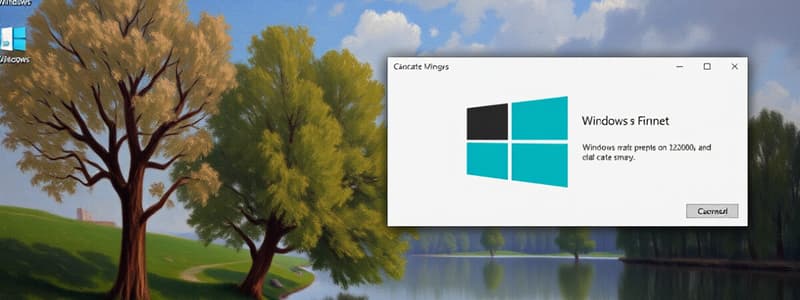Podcast
Questions and Answers
What happens to the original item if you delete an icon that is a shortcut?
What happens to the original item if you delete an icon that is a shortcut?
- The original item remains unchanged (correct)
- The original item is also deleted
- The original item is moved to the Recycle Bin
- The original item is replaced with a new icon
How do you select multiple icons to move or delete?
How do you select multiple icons to move or delete?
- Click on the first icon and then click on the last icon
- Right-click on each icon individually
- Drag a rectangle around the icons you want to select (correct)
- Hold the Shift key while clicking on each icon
What is the purpose of the Recycle Bin?
What is the purpose of the Recycle Bin?
- To create shortcuts to frequently used files
- To organize files and folders into categories
- To temporarily store deleted files and folders (correct)
- To permanently delete files and folders
How do you remove an icon from the desktop?
How do you remove an icon from the desktop?
What happens when you right-click on an empty area of the desktop and select View > Auto arrange icons?
What happens when you right-click on an empty area of the desktop and select View > Auto arrange icons?
How do you add or remove common desktop icons such as Computer or Recycle Bin?
How do you add or remove common desktop icons such as Computer or Recycle Bin?
What is the result of hiding desktop icons?
What is the result of hiding desktop icons?
What is the purpose of the 'Show desktop icons' option?
What is the purpose of the 'Show desktop icons' option?
What is the main screen area that you see after you turn on your computer and log on to Windows?
What is the main screen area that you see after you turn on your computer and log on to Windows?
What is the purpose of the Notification Area in Windows?
What is the purpose of the Notification Area in Windows?
What is the difference between a desktop icon and a shortcut?
What is the difference between a desktop icon and a shortcut?
How do you open or start an item represented by a desktop icon?
How do you open or start an item represented by a desktop icon?
What is the purpose of the Taskbar in Windows?
What is the purpose of the Taskbar in Windows?
How do you add a shortcut to the desktop?
How do you add a shortcut to the desktop?
What is the Recycle Bin icon used for?
What is the Recycle Bin icon used for?
Why would you want to keep a clean and uncluttered desktop?
Why would you want to keep a clean and uncluttered desktop?
What is the primary purpose of the 'Archive' attribute in Windows?
What is the primary purpose of the 'Archive' attribute in Windows?
What is a common characteristic of durable storage?
What is a common characteristic of durable storage?
What do file extensions typically indicate?
What do file extensions typically indicate?
What is the primary function of a Title Bar in a window?
What is the primary function of a Title Bar in a window?
What is the purpose of the 'Hidden' attribute in Windows?
What is the purpose of the 'Hidden' attribute in Windows?
What is an example of a program file?
What is an example of a program file?
What is a characteristic of a 'System' file in Windows?
What is a characteristic of a 'System' file in Windows?
What is the primary function of a Menu Bar in a window?
What is the primary function of a Menu Bar in a window?
What is the primary purpose of encrypting a file?
What is the primary purpose of encrypting a file?
What is the purpose of a File Manager?
What is the purpose of a File Manager?
What happens when you delete a file?
What happens when you delete a file?
What is a good practice for managing files?
What is a good practice for managing files?
What is the purpose of a backup process?
What is the purpose of a backup process?
What is a folder/directory?
What is a folder/directory?
How do you create a new folder in Microsoft Windows?
How do you create a new folder in Microsoft Windows?
What is the purpose of assigning attributes to a file?
What is the purpose of assigning attributes to a file?
What is the default name of a new folder when it is created?
What is the default name of a new folder when it is created?
What is the purpose of the search box in a folder?
What is the purpose of the search box in a folder?
What is the root folder of a disk drive?
What is the root folder of a disk drive?
What is the purpose of using wildcard characters in a search?
What is the purpose of using wildcard characters in a search?
What is the difference between an absolute pathname and a relative pathname?
What is the difference between an absolute pathname and a relative pathname?
What information can be viewed about a file or folder by right-clicking it and selecting Properties?
What information can be viewed about a file or folder by right-clicking it and selecting Properties?
How can you rename a folder?
How can you rename a folder?
What is the purpose of the file system?
What is the purpose of the file system?
Flashcards
Windows Desktop
Windows Desktop
The main screen interface you see after logging into Windows, serving as your primary workspace.
Taskbar
Taskbar
A bar at the bottom of the Windows desktop, providing access to running programs and folders.
Desktop Icons
Desktop Icons
Visual representations of files, folders, or programs that you can interact with on the desktop.
Recycle Bin
Recycle Bin
Signup and view all the flashcards
Notification Area
Notification Area
Signup and view all the flashcards
File
File
Signup and view all the flashcards
File Name Extension
File Name Extension
Signup and view all the flashcards
.doc/.docx
.doc/.docx
Signup and view all the flashcards
.ppt/.pptx
.ppt/.pptx
Signup and view all the flashcards
.xls/.xlsx
.xls/.xlsx
Signup and view all the flashcards
.htm
.htm
Signup and view all the flashcards
.exe
.exe
Signup and view all the flashcards
File Attributes
File Attributes
Signup and view all the flashcards
Read File Attribute
Read File Attribute
Signup and view all the flashcards
Archive File Attribute
Archive File Attribute
Signup and view all the flashcards
System File Attribute
System File Attribute
Signup and view all the flashcards
Hidden File Attribute
Hidden File Attribute
Signup and view all the flashcards
Compressed File Attribute
Compressed File Attribute
Signup and view all the flashcards
File Management
File Management
Signup and view all the flashcards
Folder/Directory
Folder/Directory
Signup and view all the flashcards
Pathname
Pathname
Signup and view all the flashcards
Absolute Pathname
Absolute Pathname
Signup and view all the flashcards
Relative Pathname
Relative Pathname
Signup and view all the flashcards
Finding Files
Finding Files
Signup and view all the flashcards
Wildcard
Wildcard
Signup and view all the flashcards
File Properties
File Properties
Signup and view all the flashcards
Backup
Backup
Signup and view all the flashcards
Study Notes
Windows Desktop
- Main screen interface upon logging into Windows, serving as the primary workspace.
- Provides access to all open programs or folders via the Taskbar.
- Users can customize desktop arrangement of files and folders freely.
Desktop Icons
- Represent files, folders, or programs, with the Recycle Bin as a default icon.
- Opening an item is done through double-clicking the icon.
- Shortcuts are indicated by an arrow on the icon, linking to original items rather than containing the items themselves.
Notification Area
- Located at the far right of the Taskbar; displays a clock and various icons.
- Hovering over an icon reveals specific information about it.
Managing Desktop Icons
- Icons can be added or removed based on user preference for organization.
- Tips for maintaining an uncluttered desktop include creating shortcuts for frequently used items.
- Right-click options allow for adding, deleting, and customizing desktop icons.
The Recycle Bin
- Temporary storage for deleted files or folders, allowing recovery before permanent deletion.
- Emptying the Recycle Bin permanently deletes items, reclaiming disk space.
Window Functionality
- Includes a Title Bar, Control Buttons (Minimize, Maximize, Restore, Close), Scroll Bars, Menu Bar, and Toolbar for navigation and management.
File Basics
- A file is a resource for storing information, usually on durable storage, allowing accessibility after a program's execution.
- Files are identified by their names, which consist of a name part and an extension.
File Name Extensions
- Indicate the type of content stored within the file. Common extensions include:
- .doc/.docx (Word documents)
- .ppt/.pptx (PowerPoint presentations)
- .xls/.xlsx (Excel spreadsheets)
- .htm (HTML files)
- .exe (executables)
File Attributes
- Define how files can be accessed or modified, including:
- Read: file can only be read.
- Archive: denotes files for backup.
- System: exclusively for the operating system.
- Hidden: not visible under normal conditions.
- Compressed: reduces file size.
File Management
- Involves organizing files through a File Manager like My Computer or Windows Explorer for navigation.
- Basic operations include creating, copying, moving, deleting, and renaming files.
File Management Tips
- Use meaningful file names, indicate revisions with dates, group related files, and sort them for easy access.
- Always keep backups of important files.
Backup Practices
- Essential for data with significant value; involves creating duplicates in separate locations to ensure recovery options.
Folders/Directories
- Serve as organizational containers for files and other folders, usually without extensions.
- Can be created through right-click options on the desktop, named, and managed similarly to files.
Pathnames
- Describes the route taken within the file system to access files, categorized into:
- Absolute pathname: specifies location from root (e.g., C:\Documents\file.doc).
- Relative pathname: specifies location based on the current directory (e.g., Documents\file.doc).
Finding Files
- Utilize search boxes on the Start menu or within folders to locate files based on attributes like name, date, type, and size.
- Wildcards enhance search capabilities by substituting for unknown characters in filenames (e.g., * for multiple characters, ? for a single character).
File Properties
- Accessed by right-clicking a file or folder, providing information such as name, location, size, and modification dates.
Studying That Suits You
Use AI to generate personalized quizzes and flashcards to suit your learning preferences.