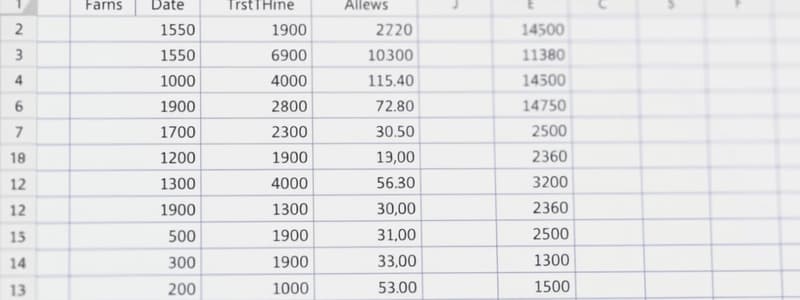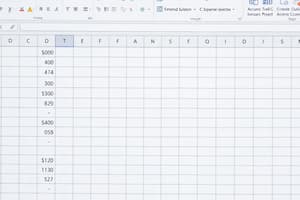Podcast
Questions and Answers
What file extension is used for an Excel workbook?
What file extension is used for an Excel workbook?
- .XLS
- .XLSM
- .CSV
- .XLSX (correct)
How can you rename a worksheet tab in Excel?
How can you rename a worksheet tab in Excel?
- Right-click the tab and select Rename (correct)
- Click the tab and press F2
- Double-click the tab name (correct)
- All of the above
What is the primary purpose of renaming worksheet tabs in a workbook?
What is the primary purpose of renaming worksheet tabs in a workbook?
- To reduce file size
- To organize the tabs alphabetically
- To change the font style of the tab
- To make tabs more meaningful related to their content (correct)
What element represents the highest level in Excel?
What element represents the highest level in Excel?
What is each individual sheet within a workbook called?
What is each individual sheet within a workbook called?
What happens when you open an existing workbook in Excel?
What happens when you open an existing workbook in Excel?
What is the default naming convention for new worksheets in Excel?
What is the default naming convention for new worksheets in Excel?
Which of the following is NOT a way to create a new workbook in Excel?
Which of the following is NOT a way to create a new workbook in Excel?
What is the purpose of the Quick Access Toolbar?
What is the purpose of the Quick Access Toolbar?
How can you access additional options in a ribbon group?
How can you access additional options in a ribbon group?
Which keyboard shortcut takes you to the last cell of your data in the worksheet?
Which keyboard shortcut takes you to the last cell of your data in the worksheet?
What does pressing CTRL + Home do in a worksheet?
What does pressing CTRL + Home do in a worksheet?
What is the easiest way to select multiple adjoining cells?
What is the easiest way to select multiple adjoining cells?
How do you select non-contiguous columns in a worksheet?
How do you select non-contiguous columns in a worksheet?
What does the large white cross symbol indicate when selecting a cell?
What does the large white cross symbol indicate when selecting a cell?
Which method can be used to select an entire worksheet?
Which method can be used to select an entire worksheet?
What will happen if you click the drop-down arrow in the Quick Access Toolbar?
What will happen if you click the drop-down arrow in the Quick Access Toolbar?
What is the purpose of using the Page Down and Page Up keys?
What is the purpose of using the Page Down and Page Up keys?
What is the term used for the worksheet that is currently being worked on?
What is the term used for the worksheet that is currently being worked on?
How can you rearrange the order of worksheets in a workbook?
How can you rearrange the order of worksheets in a workbook?
What does a cell reference consist of?
What does a cell reference consist of?
What does the notation D9:D19 represent in Excel?
What does the notation D9:D19 represent in Excel?
What keyboard shortcut can be used to hide or unhide the ribbon in Excel?
What keyboard shortcut can be used to hide or unhide the ribbon in Excel?
Which of the following best describes a cell range?
Which of the following best describes a cell range?
What is indicated by the highlighted edges of a cell in Excel?
What is indicated by the highlighted edges of a cell in Excel?
In which section of Excel can you find options to create, open, save, or print a workbook?
In which section of Excel can you find options to create, open, save, or print a workbook?
What are columns in a worksheet identified by?
What are columns in a worksheet identified by?
What happens when you select a worksheet tab and drag it?
What happens when you select a worksheet tab and drag it?
What symbol appears when hovering over the bottom right corner of a cell that allows you to copy cell data?
What symbol appears when hovering over the bottom right corner of a cell that allows you to copy cell data?
Which shortcut key is used to save a workbook in Excel?
Which shortcut key is used to save a workbook in Excel?
What feature in Excel allows you to view multiple sections of a worksheet simultaneously?
What feature in Excel allows you to view multiple sections of a worksheet simultaneously?
To keep header rows visible when scrolling down in a worksheet, you would use which feature?
To keep header rows visible when scrolling down in a worksheet, you would use which feature?
Which shortcut enables you to move to the last cell on a worksheet?
Which shortcut enables you to move to the last cell on a worksheet?
What does the Zoom to Selection feature do in Excel?
What does the Zoom to Selection feature do in Excel?
What happens when you use the Ctrl+Z shortcut in Excel?
What happens when you use the Ctrl+Z shortcut in Excel?
If you select a cell and want to enter the current date, which shortcut would you use?
If you select a cell and want to enter the current date, which shortcut would you use?
How can you adjust the view of your worksheet using the Zoom Slider?
How can you adjust the view of your worksheet using the Zoom Slider?
To move to the next sheet in a workbook, which keyboard shortcut is used?
To move to the next sheet in a workbook, which keyboard shortcut is used?
What should be used to retain the column widths of the source data when pasting in Excel?
What should be used to retain the column widths of the source data when pasting in Excel?
Which Excel feature allows for automatic filling of cells following a pattern?
Which Excel feature allows for automatic filling of cells following a pattern?
If you enter the values 5 and then use AutoFill down the column, what will happen?
If you enter the values 5 and then use AutoFill down the column, what will happen?
What is crucial to ensure when using AutoFill to correctly identify a pattern?
What is crucial to ensure when using AutoFill to correctly identify a pattern?
How can you format cells to have two decimal places for sales figures in Excel?
How can you format cells to have two decimal places for sales figures in Excel?
When formatting data in Excel, which of the following describes formatting cell data specifically?
When formatting data in Excel, which of the following describes formatting cell data specifically?
To enhance the visibility of data, what can you apply to cells aside from changing the font style?
To enhance the visibility of data, what can you apply to cells aside from changing the font style?
Which keyboard shortcut can be used to select a range of cells in Excel quickly?
Which keyboard shortcut can be used to select a range of cells in Excel quickly?
What happens when using AutoFill with the cells A16 and A17 containing 'Mon' and 'Wed'?
What happens when using AutoFill with the cells A16 and A17 containing 'Mon' and 'Wed'?
What is the first step to format the headings in a worksheet?
What is the first step to format the headings in a worksheet?
What is the quickest way to open a new worksheet in Excel?
What is the quickest way to open a new worksheet in Excel?
Which action allows you to navigate between multiple open workbooks in Excel?
Which action allows you to navigate between multiple open workbooks in Excel?
How can you automatically adjust the width of all selected columns in Excel?
How can you automatically adjust the width of all selected columns in Excel?
When entering data in a cell, what happens if you press the Tab key after typing?
When entering data in a cell, what happens if you press the Tab key after typing?
What is one method to edit existing data in a cell?
What is one method to edit existing data in a cell?
How can you resize a column to fit the longest text in its cells?
How can you resize a column to fit the longest text in its cells?
What do you do to copy data from one location to another in Excel?
What do you do to copy data from one location to another in Excel?
What happens if you select a cell and press Enter after typing data into it?
What happens if you select a cell and press Enter after typing data into it?
To insert a new column in Excel, which of the following actions should you take?
To insert a new column in Excel, which of the following actions should you take?
Which of the following is NOT a way to edit data in a cell?
Which of the following is NOT a way to edit data in a cell?
What formula should be used to calculate tax if the subtotal is in cell B15?
What formula should be used to calculate tax if the subtotal is in cell B15?
What is the purpose of the AutoFill feature in Excel?
What is the purpose of the AutoFill feature in Excel?
How do you apply the US dollar currency format to a range in Excel?
How do you apply the US dollar currency format to a range in Excel?
Which function would you use to calculate the number of values in a selected range?
Which function would you use to calculate the number of values in a selected range?
What action should be taken if the AutoSum function is used but the cell range needs to be modified?
What action should be taken if the AutoSum function is used but the cell range needs to be modified?
What keyboard shortcut is used for the AutoSum function?
What keyboard shortcut is used for the AutoSum function?
What is one way to quickly copy a formula to an entire column without dragging?
What is one way to quickly copy a formula to an entire column without dragging?
What should you do to find the maximum value in a column?
What should you do to find the maximum value in a column?
When you drag the fill handle, how do the cell references change?
When you drag the fill handle, how do the cell references change?
Which of the following is NOT a common function found in the AutoSum drop-down?
Which of the following is NOT a common function found in the AutoSum drop-down?
What should you do to correct the display issue of dates in cells B129 and B130?
What should you do to correct the display issue of dates in cells B129 and B130?
Which function would you use to add up the values from a range of cells in Excel?
Which function would you use to add up the values from a range of cells in Excel?
In a typical Excel formula, what does the equal sign signify?
In a typical Excel formula, what does the equal sign signify?
What is the correct format for referencing a range of cells from E2 to E4 in a formula?
What is the correct format for referencing a range of cells from E2 to E4 in a formula?
Which operator is used for multiplication in Excel formulas?
Which operator is used for multiplication in Excel formulas?
If you want to edit a cell in Excel, which key can you press to enter edit mode directly?
If you want to edit a cell in Excel, which key can you press to enter edit mode directly?
What is the purpose of formatting column F as currency?
What is the purpose of formatting column F as currency?
When using the SUM function, what must be enclosed in parentheses after the function name?
When using the SUM function, what must be enclosed in parentheses after the function name?
What method can be used to select a range of cells for a formula without typing each reference?
What method can be used to select a range of cells for a formula without typing each reference?
What is a constant in an Excel formula?
What is a constant in an Excel formula?
What does the MEDIAN function return when given an even number of values?
What does the MEDIAN function return when given an even number of values?
What type of functions can you find under the 'Logical' category in Excel?
What type of functions can you find under the 'Logical' category in Excel?
When searching for a function in Excel, what can you do if you struggle to find it in the lists?
When searching for a function in Excel, what can you do if you struggle to find it in the lists?
What is the default behavior of cell references in Excel formulas?
What is the default behavior of cell references in Excel formulas?
What does it indicate if multiple hash symbols appear in a cell?
What does it indicate if multiple hash symbols appear in a cell?
What type of error is displayed if an 'X' is incorrectly used as a multiplication operator?
What type of error is displayed if an 'X' is incorrectly used as a multiplication operator?
Which function would you use to find the total of selected values in Excel?
Which function would you use to find the total of selected values in Excel?
What happens when copying formulas in Excel that use relative references?
What happens when copying formulas in Excel that use relative references?
What feature provides hints about the nature of errors in formulas in Excel?
What feature provides hints about the nature of errors in formulas in Excel?
Which action will allow you to correct a formula error directly in Excel?
Which action will allow you to correct a formula error directly in Excel?
Which of the following is a function related to date and time in Excel?
Which of the following is a function related to date and time in Excel?
Which function is an updated version of CONCATENATE in Excel?
Which function is an updated version of CONCATENATE in Excel?
What does clicking on 'Show Calculation Steps' in an error provide?
What does clicking on 'Show Calculation Steps' in an error provide?
What is a feature of the ‘Recently Used’ functions list in Excel?
What is a feature of the ‘Recently Used’ functions list in Excel?
What should you do if you want to customize the error checking options in Excel?
What should you do if you want to customize the error checking options in Excel?
What would cause an invalid name error in Excel?
What would cause an invalid name error in Excel?
Which of the following is true about mixed references in Excel?
Which of the following is true about mixed references in Excel?
How can you enter today's date and current time in a cell quickly?
How can you enter today's date and current time in a cell quickly?
What is the primary reason for receiving an 'unrecognized text' error in Excel?
What is the primary reason for receiving an 'unrecognized text' error in Excel?
Which of the following is NOT a common solution for resolving formula errors in Excel?
Which of the following is NOT a common solution for resolving formula errors in Excel?
What happens to relative references when a formula is copied to another cell?
What happens to relative references when a formula is copied to another cell?
How can a cell reference be made absolute in Excel?
How can a cell reference be made absolute in Excel?
Which type of cell reference allows one part to be absolute and the other to be relative?
Which type of cell reference allows one part to be absolute and the other to be relative?
When using mixed references, what typically remains the same when the formula is copied?
When using mixed references, what typically remains the same when the formula is copied?
What does the formula '=$A$1+$A3' signify in terms of cell references?
What does the formula '=$A$1+$A3' signify in terms of cell references?
What is the expected result when copying the formula '=A1+A3' to the cell directly below?
What is the expected result when copying the formula '=A1+A3' to the cell directly below?
In the example of copying '=A1+A3' to a different cell, what indicates the relative references?
In the example of copying '=A1+A3' to a different cell, what indicates the relative references?
If a formula with absolute references is copied to another cell, what happens to the cell references?
If a formula with absolute references is copied to another cell, what happens to the cell references?
Which Excel formula format shows that the row reference is absolute and the column reference is relative?
Which Excel formula format shows that the row reference is absolute and the column reference is relative?
When copying a mixed reference formula, which part of the reference stays unchanged?
When copying a mixed reference formula, which part of the reference stays unchanged?
Study Notes
Basic Spreadsheet Terminology
- Spreadsheet software like Excel organizes data using workbooks, which are stored as .XLSX files.
- A workbook contains one or more worksheets, each represented by a tab.
- Default names for worksheet tabs are Sheet1, Sheet2, etc., which can be renamed for clarity (e.g., January Sales).
- The active worksheet is highlighted, and can be reordered by dragging or via the Move or Copy option.
- Worksheets consist of cells, arranged in columns (labeled A, B, C) and rows (labeled 1, 2, 3).
- Each cell is identified by its reference, such as M20, combining its column letter and row number.
- Cell ranges are denoted with a colon, e.g., D9:D19, and can specify multiple rows and columns.
- A 3D reference allows you to refer to cells in another worksheet.
Navigating a Spreadsheet
- The Excel ribbon includes tabs (e.g., Home, Insert, Formulas) with groups for organized access to features.
- Hiding the ribbon can create more workspace, toggled by double-clicking a tab or using CTRL+F1.
- Use arrow keys for one-cell movement, Page Up/Page Down for faster navigation, and scroll bars for large datasets.
- CTRL shortcuts simplify navigation: CTRL+Home to go to A1, CTRL+End to last data cell, CTRL+Down to the end of a column.
- Selecting data can involve clicking a cell, using SHIFT for adjoining cells, or CTRL for non-contiguous selections.
- The entire worksheet can be selected with a click in the top left corner or using CTRL+A for only populated cells.
Viewing and Editing Data
- The Zoom Slider allows users to adjust view for detailed analysis.
- Options include predefined zoom levels, custom zoom, and zooming into a selection.
- The Split button provides simultaneous views of different data areas.
- Freeze Panes keeps certain rows/columns visible during scrolling; select a cell to the right and below to freeze.
- Use CTRL+F6 to switch between multiple open workbooks.
- Data entry can be performed quickly by using Tab to move across cells and resizing columns remains essential for visibility.
- Editing cells can be done directly, using F2 for in-line editing, double-clicking, or editing in the formula bar.
Copying, Filling, and Formatting Data
- Data can be moved by dragging selected cells, indicated by a Move pointer, or copied by holding CTRL while dragging.
- Use CTRL+C and CTRL+V shortcuts for copy and paste functions.
- Paste options like Keep Source Column Widths ensure formatting remains consistent between worksheets.
- AutoFill automates data entry for sequential patterns (like months or days of the week).
- To define a filling pattern, always select cells that establish the sequence before using the fill handle (e.g., entering Mon and Wed to fill the weekdays).
- For numerical patterns, inputting a base value allows for progression; AutoFill increments based on identified patterns (e.g., filling in increments of 5).
Shortcuts Overview
- Close Workbook: CTRL+W, Open: CTRL+O, Save: CTRL+S
- Copy: CTRL+C, Cut: CTRL+X, Paste: CTRL+V, Undo: CTRL+Z
- Move around: Up/Down/Left/Right Arrow keys, Page Down/Up for faster scroll
- Edge of data: CTRL+Arrow keys (e.g., CTRL+Down)
- Navigate sheets: CTRL+Page Up/Page Down
- Editing and timestamps: F2 for editing, CTRL+Shift+: for time, CTRL+; for date.### Formatting Data in Excel
- Two types of formatting:
- Cell formatting involves applying fill colors, bold borders, and bold text.
- Data formatting specifies how to display data, such as text, numbers, or currencies.
- Use CTRL+SHIFT+Right Arrow to select multiple headings in cells A3 to P3.
- Access styles in the Home tab and apply a color style to selected cells.
- Ensure to make important headings and categories bold for better visibility.
- Additional formatting can include italicizing specific data (e.g., Model column).
- Adjust font sizes and styles to enhance readability.
- Use mouse or shortcut keys (CTRL+SHIFT+Right Arrow then Down Arrow) to select all data and apply borders.
- Sales figures formatting can be refined to show only two decimal places using the Decrease Decimal button.
- Incorrect dates appearing instead of model names can be amended by changing the cell format to Text and re-entering model numbers.
- Currency format can be applied by selecting columns and choosing the appropriate currency format from the dropdown.
Basics of Formulas
- Formulas begin with an equal sign, followed by functions indicating calculations, such as SUM or arithmetic operators (+ for addition, - for subtraction).
- Operators categorize calculations: arithmetic, comparison, text concatenation, and reference.
- A basic formula example:
=SUM(B5*20)for performing operations on cell values. - Formulas can reference a range by using colons for a continuous range (e.g., E2:E4).
- Formulas can be auto-filled across cells using the fill handle, adapting to relative cell positions automatically.
- To compute tax or subtotals, create additional rows like Subtotals and Tax at 20%, then use relative references.
- AutoSum feature automates common calculations like sum, average, and others, activated by the shortcut
Alt + =.
Introduction to Functions
- Common statistical functions include Average, Min, Max, Count, and Median.
- AutoSum assists in calculating various statistics but requires modification of ranges for accuracy.
- The median function identifies the middle value in a range, relevant for odd/even sets of data.
- Excel includes over 400 functions, organized in categories like Financial, Logical, Text, Date/Time, Lookup & Reference, and more for specific calculations.
- Functions can be found through the Formulas tab or by using the "Insert Function" dialog for searching by name or category.
Referencing Data in Formulas
- Relative references adjust based on the formula's position, while absolute references remain constant across copies (invoked with $).
- Mixed references use a combination of relative and absolute references for either rows or columns.
- Understanding these reference types is crucial for accurate formula replication and operation.
- Formula errors are common; types include
#NAME?for unrecognized text and adjusting column width if multiple hash symbols appear.
Handling Formula Errors
- Errors reveal issues in formula syntax or cell reference selection.
- Fixing syntax errors (e.g., using * instead of x) can be identified by green triangles and corrections suggested in the error dropdown.
- Error-checking options allow users to adjust settings for specific error checks according to personal preferences.
Excel Features and Data Management
- Excel offers multiple features for modifying views, making data entry and editing user-friendly.
- Data can be moved or copied easily within a worksheet or across different worksheets.
- The AutoFill feature allows for automatic data entry according to patterns or sequences.
Cell and Data Formatting
- Both cells and individual data entries in Excel can be formatted for better presentation and readability.
Formulas in Excel
- Formulas consist of various components and can perform calculations using direct numbers or cell references.
- The Fill Handle tool is available for quickly copying formulas to adjacent cells, enhancing efficiency.
- Excel includes various function categories, allowing users to search for specific functions either by name or category.
Cell References in Formulas
- Formulas can reference cells through relative, absolute, or mixed references, enabling flexible data handling.
- To make a cell reference absolute (fixed), include a dollar symbol ($) in the formula.
Error Handling in Excel
- In case of formula errors, Excel's built-in error-checking features can assist in identifying and resolving issues.
Studying That Suits You
Use AI to generate personalized quizzes and flashcards to suit your learning preferences.