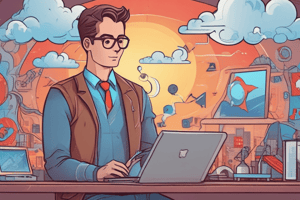Podcast
Questions and Answers
What is the primary purpose of the App Manager in Salesforce Setup?
What is the primary purpose of the App Manager in Salesforce Setup?
- Monitoring system performance and storage usage.
- Managing user profiles and permissions.
- Configuring security settings and data access.
- Viewing, creating, and customizing apps available in the organization. (correct)
The Utility Bar's items appear at the top of the screen.
The Utility Bar's items appear at the top of the screen.
False (B)
Besides rearranging navigation items, what other customization option is available for Lightning apps?
Besides rearranging navigation items, what other customization option is available for Lightning apps?
Customize navigation bar color and logo
Access to an app can be controlled by assigning the app to specific user ______.
Access to an app can be controlled by assigning the app to specific user ______.
Match the Salesforce feature with its description:
Match the Salesforce feature with its description:
An administrator is creating an in-app guidance walkthrough. Which of the following actions must be performed within the In-App Guidance Builder canvas?
An administrator is creating an in-app guidance walkthrough. Which of the following actions must be performed within the In-App Guidance Builder canvas?
Custom themes for in-app guidance walkthroughs can be configured directly from the In-App Guidance Builder.
Custom themes for in-app guidance walkthroughs can be configured directly from the In-App Guidance Builder.
What type of in-app guidance is best suited for providing a one-time welcome message to new application users?
What type of in-app guidance is best suited for providing a one-time welcome message to new application users?
Besides still images, ______ can be added to enhance in-app guidance.
Besides still images, ______ can be added to enhance in-app guidance.
Match the following in-app guidance components with their descriptions:
Match the following in-app guidance components with their descriptions:
In Lightning Experience, what primarily determines whether a record appears in search results?
In Lightning Experience, what primarily determines whether a record appears in search results?
Global search results can only be refined by setting the number and date ranges.
Global search results can only be refined by setting the number and date ranges.
What are the two types of instant results displayed in the global search box?
What are the two types of instant results displayed in the global search box?
The 'Limit search to' option can be selected to limit the search to an ______ entered in the search box.
The 'Limit search to' option can be selected to limit the search to an ______ entered in the search box.
Match the following search features with their descriptions:
Match the following search features with their descriptions:
What is the primary purpose of a lookup field?
What is the primary purpose of a lookup field?
Lookup Search instant results only match against a record's name.
Lookup Search instant results only match against a record's name.
What additional contextual information can be displayed under the primary record name in Lookup Search instant results, if configured?
What additional contextual information can be displayed under the primary record name in Lookup Search instant results, if configured?
Which of the following user actions is not customizable within the Search Layout in Salesforce?
Which of the following user actions is not customizable within the Search Layout in Salesforce?
Standard Users in Salesforce have the ability to customize the Search Results layout.
Standard Users in Salesforce have the ability to customize the Search Results layout.
From which two locations within Salesforce can Search layouts be configured for both lookup and global search?
From which two locations within Salesforce can Search layouts be configured for both lookup and global search?
Although users can filter search results by adding fields to the search layout, __________ fields cannot be filtered.
Although users can filter search results by adding fields to the search layout, __________ fields cannot be filtered.
Match the Einstein Search feature with its description:
Match the Einstein Search feature with its description:
Which of the following statements accurately describes the relationship between Classic advanced search filter fields and Lightning Global Search filter fields?
Which of the following statements accurately describes the relationship between Classic advanced search filter fields and Lightning Global Search filter fields?
Einstein Search is disabled by default in Salesforce.
Einstein Search is disabled by default in Salesforce.
For which of the following objects is search personalization available within Einstein Search?
For which of the following objects is search personalization available within Einstein Search?
Which of the following factors determine the records and fields visible in a List View?
Which of the following factors determine the records and fields visible in a List View?
Custom actions added to the list view search layout will not appear on the ‘Recently Viewed’ list view.
Custom actions added to the list view search layout will not appear on the ‘Recently Viewed’ list view.
In the Object Manager, where can the List View Button Layout be edited?
In the Object Manager, where can the List View Button Layout be edited?
A 'List Email' button allows emails to be sent to individual ______, contacts, and campaigns in a list view.
A 'List Email' button allows emails to be sent to individual ______, contacts, and campaigns in a list view.
Match the List View sharing options with their descriptions:
Match the List View sharing options with their descriptions:
When creating a new List View, which of the following steps is optional?
When creating a new List View, which of the following steps is optional?
A public list view can only be created by the Salesforce Administrator.
A public list view can only be created by the Salesforce Administrator.
What is the primary purpose of configuring List View sharing?
What is the primary purpose of configuring List View sharing?
Which user permission is required to create a public list view?
Which user permission is required to create a public list view?
Users without the 'View Roles and Role Hierarchy' permission can still select roles when editing the visibility of public list views.
Users without the 'View Roles and Role Hierarchy' permission can still select roles when editing the visibility of public list views.
Besides filtering records by specific criteria, what other attribute can be used to filter records in a list view?
Besides filtering records by specific criteria, what other attribute can be used to filter records in a list view?
When configuring a list view, users can select up to ______ different fields to display.
When configuring a list view, users can select up to ______ different fields to display.
What is the default pinned list for all objects?
What is the default pinned list for all objects?
The 'Send List Email' action is available for Accounts and Opportunities list views.
The 'Send List Email' action is available for Accounts and Opportunities list views.
Split view enables users to see a list view and what else side by side?
Split view enables users to see a list view and what else side by side?
In Kanban view, how are records separated?
In Kanban view, how are records separated?
Flashcards
App Manager
App Manager
A tool to view, create, and customize apps in Salesforce.
Navigation Bar Customization
Navigation Bar Customization
Change the color and logo in the Lightning app's navigation bar.
Utility Bar
Utility Bar
A feature for quick access to tools like Notes and History at the screen's bottom.
App Access Control
App Access Control
Signup and view all the flashcards
Personalization by Admins
Personalization by Admins
Signup and view all the flashcards
In-App Guidance Builder
In-App Guidance Builder
Signup and view all the flashcards
Prompt Types
Prompt Types
Signup and view all the flashcards
Walkthrough
Walkthrough
Signup and view all the flashcards
Direct Link to In-App Guidance
Direct Link to In-App Guidance
Signup and view all the flashcards
In-App Guidance Settings
In-App Guidance Settings
Signup and view all the flashcards
Searchable Records
Searchable Records
Signup and view all the flashcards
Global Search
Global Search
Signup and view all the flashcards
Recent Items
Recent Items
Signup and view all the flashcards
Suggested Records
Suggested Records
Signup and view all the flashcards
Full Search
Full Search
Signup and view all the flashcards
Lookup Search
Lookup Search
Signup and view all the flashcards
Lookup Field
Lookup Field
Signup and view all the flashcards
Secondary Field
Secondary Field
Signup and view all the flashcards
Search Layout Customization
Search Layout Customization
Signup and view all the flashcards
User Access to Search Layouts
User Access to Search Layouts
Signup and view all the flashcards
Object Manager Access
Object Manager Access
Signup and view all the flashcards
Profile-Specific Layouts
Profile-Specific Layouts
Signup and view all the flashcards
Encrypted Fields Filtering
Encrypted Fields Filtering
Signup and view all the flashcards
Einstein Search Features
Einstein Search Features
Signup and view all the flashcards
Search Personalization
Search Personalization
Signup and view all the flashcards
Natural Language Search
Natural Language Search
Signup and view all the flashcards
Manage Public List Views Permission
Manage Public List Views Permission
Signup and view all the flashcards
View Roles and Role Hierarchy Permission
View Roles and Role Hierarchy Permission
Signup and view all the flashcards
List View Filter
List View Filter
Signup and view all the flashcards
Pinned Lists
Pinned Lists
Signup and view all the flashcards
List Email Action
List Email Action
Signup and view all the flashcards
Split View
Split View
Signup and view all the flashcards
Kanban View
Kanban View
Signup and view all the flashcards
List View Search Bar
List View Search Bar
Signup and view all the flashcards
List Email Button
List Email Button
Signup and view all the flashcards
Record Visibility
Record Visibility
Signup and view all the flashcards
Field Visibility
Field Visibility
Signup and view all the flashcards
List View Button Layout
List View Button Layout
Signup and view all the flashcards
Creating a Custom List View
Creating a Custom List View
Signup and view all the flashcards
List View Sharing
List View Sharing
Signup and view all the flashcards
Public List View
Public List View
Signup and view all the flashcards
Study Notes
Configuration & Setup 1
- Locale controls language and date/time formatting, currency, address, name, and numbers
- Default locale settings are under Company Information
- Personal settings can override company defaults for language and time zones
- Default locale is set by the company administrator
- Language levels include Fully Supported (all features), and End user (standard object translations, no Help or Setup support)
- 18 fully supported languages
- 17 end-user languages
- 100+ platform languages
- Platform translations possible for custom and standard objects (no help or setup)
Configuration & Setup 2
- Organization ID is a 15-character identifier for Salesforce organizations
- Organization ID is found on the Company Information page
- The ID is unique across different environments
- Users provide this ID when requesting support
- Licenses define available features and services
- Licensing types include: User Licenses: baseline features; Feature Licenses: access to additional features; Permission Sets: gradually grant user access to features
- API is an Application Programming Interface
- API allows programmatic access to Salesforce (e.g., data load, Informatica)
- API requests limited to 24 hours (dependent on edition and number of licenses)
- API available for Enterprise, Unlimited, Developer, and Performance editions (EUDP)
- Usage of API is monitored under Company Information page
Configuration & Setup 3
- Time and date fields display according to the user's time zone setting
- Company information page can be used to set the default time zone for new users.
- User time zone can override the organization's default time zone settings.
- Organizations can have a single or multiple currencies
- Access default currency through Company Information → Currency
- Enabling multiple currencies allows recording amounts in different currencies
- Corporate currency must be defined in Company Information
- Multiple currencies, must be made active.
- Exchange rates between active currencies can be set.
- Dated exchange rates go to Advanced Currency Management
- Once multiple currencies enabled, they cannot be disabled
- Reports support multiple currencies classified as primary or secondary
- Business hours identify user support availability
- Business hours affect case escalation and entitlement process calculations
- Multiple business hours are allowed, but only one can be default
- Holidays are excluded from calculating case escalation times.
- Fiscal Years define the business year/accounting year, can be standard or custom, and follows the Gregorian calendar (custom options).
Configuration & Setup 4
- Custom fiscal years impact forecasting, reports, and quotas
- Custom fiscal years cannot go back to standard fiscal years
- Fiscal years can be mimicked using the Gregorian calendar
- Fiscal years accessible in Setup → Fiscal Year
Configuration & Setup 5
- Data Storage: Records (Accounts, Contacts, Opportunities) , Campaigns, Emails (size dependent on email).
- File Storage: Files stored in Attachments, Documents, Files, Content, Chatter, Site.com assets
- Enterprise Edition: Provides 10GB of data storage + 20MB per user license, 10GB file storage + 2GB per user license
- Big Objects: Up to 1 million big object records can be stored
- Storage usage viewed in Storage Usage under Setup
Configuration & Setup 6
- UI Feature options: Default record page view - Full View and Grouped View
- Record view customisations configurable from Setup → Record Page Settings
- Custom Lightning record pages can be activated selectively for certain apps using Lightning App Builder
- User interface settings, can be edited using Setup → User Interface.
- Compact Layout Settings: Fields displayed and their display order, hover details on Related Lists in compact view.
- Related List Hover Links: Clickable links to related lists.
- Lightning Experience Related List Quick Links component.
- Printable view automatically enabled on supported list views
- Lightning Experience navigation bar: Standard objects, custom objects, Lightning component tabs, utilities (e.g., Lightning Voice), Canvas apps, and Visualforce tabs
Configuration & Setup 7
- Horizontal Navigation Bar is used in Lightning Experience to access functionality
- App customization through changing order, items in the nav bar, adding utility bar, customising app color and logo, configuring app assignment to user profiles.
- App Manager for creating, viewing, and customising apps
- System Administrators can customise Salesforce apps in line with company branding (e.g., logos, colors)
- App logo, highlight color, and assignment to profiles
Configuration & Setup 8
- Utility bar for productivity tools like Notes, History, and OmniChannel (bottom of screen, user-configurable placement)
- Temporary Tabs appear when a record is clicked and they don't have a parent object
- Temporary Tabs can be used to access relevant navigation items, or made permanent
- App Launcher to switch between apps, view and search for apps after clicking the launcher icon
- App Launcher visibility is dependent on profile and permissions
- Apps can be hidden/visible in App Launcher, different visibility per user profile
Configuration & Setup 9
- Lightning Experience themes to support branding and organisation customisation (Setup → Themes and Branding)
- Custom images, colors, and logos available.
- Lightning Blue theme (default)
- Application override capability of the custom brand image and color from the app
- Predefined themes, custom theme creation, previewing, and activation using Setup → Themes and Branding (custom background, banner, and avatar images)
- In-App guidance for user onboarding (step-by-step instructions)
Configuration & Setup 10
- Placement: Walkthroughs can be placed on object record pages, object home pages (inc. Home), supported Setup pages, list view drop-down menu, various buttons, app name, app launcher, items in navigation bar, record tabs, sub-tabs, record highlight panels, elements in buttons in record clone/edit panels.
- Dialogs (record fields, dynamic forms).
- Using In-App Guidance Setup to manage all In-App Guidance
- In-App Guidance assignable to specified record types, pages, and apps.
- Design & Deliver In-App Guidance permission needed for prompt creation.
- myTrailhead subscription required for more than 3 custom Walkthroughs within an organisation
- In-App Guidance Builder: Canvas for prompt/walkthrough creation and navigation to assign to the specific app based page where they need to be displayed (prompt types).
- Prompt Types: Floating, Docked, Targeted
Configuration & Setup 11
- Guidance Center: Salesforce org guides, administrator settings up and enhancements, tailored for the organization, based on Admin's experience level
- Customisation of in-app prompts settings (schedule, profiles, permissions, detailed descriptions)
- In-app guidance welcome messages (single prompts) and multi-step processes
- Direct links to in-app guidance (URLs can be active immediately, if API changed, URL will also change).
- Guidance Center to help admins with better settings and enhancements of the Salesforce organisation.
Configuration & Setup 12
- Search Overview: Admins customise global and lookup search results.
- Global Search: Results from the search bar (refined by numbers and dates)
- Lookup Search: Results using lookup fields in a record
- Search Type: Each search type searches a unique set of fields for each object
- Encrypted, formula, and lookup fields cannot be searched for in Global and Lookup Searches
- Field level security applied to search results
- Results depend on record type and whether fields are searchable
- Records can be searched using the list view search bar
Configuration & Setup 13
- Record Recent Items: Recently viewed items matching search term, Suggested Records: Up to 5 records matching search term, Full Search: searches across objects, Full Search: searches current object.
- Limit Search To: Limits search to a specific object
- Lookup Search: Finding records in different objects for relationships through lookup fields
- Lookup Field: Establishes relationships to other records.
- Secondary fields provide more information when appropriate
- Lookup filter for results
- Dependent lookup fields, which reference source object records
Configuration & Setup 14
- Search Layouts: Determine which fields are visible, sortable, and filterable in search results for global and lookup searches.
- Secondary Fields (related accounts, recent items).
- Search layouts for specific objects accessible through Setup.
Configuration & Setup 15
- Search Manager: Accessing and viewing searchable objects and the status of each field.
- Filtered search options
- Search personalization: relevant results
- Instant Actionable Results: Search results and record previews displayed immediately via suggestions, previews or results as terms are entered
- Natural Language Search: Search terms are turned automatically into usable search filters using common words and phrases
- Einstein Search available as a standard setting in certain editions
Configuration & Setup 16
- UI Features: List Views
- Record List Display Types: Summaries displayed in list view (single view, on that object's home page and List View: a list/summary of criteria)
- List view types: List View, Kanban View.
- List View components: Filters: displays objects which satisfy criteria, Fields displayed: order of display for user preference, Search bar: keyword search, Show charts: charts added to display data for a view type
- Display options: Horizontal Bar, Vertical Bar, Donut
- Editing options: Inline Editing, enables modification directly from list view
Configuration & Setup 17
- Filters: Allows filtering of list view data
- Import: Access to Import Wizard from within List view Interface
- List Email: Sends emails based on criteria selected in list view
- Record Visibility: visible records match user access
- Field Visibility: matches field level security visibility
- Customizations for List view button layout.
- Customization options for standard buttons and creation of custom buttons
- Generating custom list views by following the steps
- Accessing Recently Viewed list view
- Settings to modify view visibility for user groups.
Configuration & Setup 18
- List View sharing options for controlling user visibility
- Public list views for broader access
- Creating public list views (Manage Public List Views permission required)
- List Views can be filtered by owner or logic rules (criteria)
- List view field order customisable to 15 fields
- Pinning a Recently Viewed default list
- List emails features available
Configuration & Setup 19
- Split View: Allows seeing list view with record side by side, for improved efficiency in processing multiple records
- Kanban View: Visual overview with summarized data displayed using columns determined by selected fields
- Search functionality: within Kanban view
- Opportunity Deal Changes: Highlights recent changes in amount and close dates in Kanban View (available in Opportunity Settings).
- Change Indicator: Indicates changes within the last 7 days
- Availability of features via edition
Configuration & Setup 20
- Feature availability restrictions depending on the Salesforce Edition selected
Studying That Suits You
Use AI to generate personalized quizzes and flashcards to suit your learning preferences.