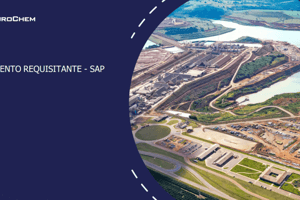Podcast
Questions and Answers
What T-code is used to create a Purchase Order?
What T-code is used to create a Purchase Order?
ME21N
What is the Type of Expenditure for the Purchase Order?
What is the Type of Expenditure for the Purchase Order?
Hap expenditure Ord
What is the Purchase Organization code?
What is the Purchase Organization code?
1000
What should be entered in the Cost Centre field?
What should be entered in the Cost Centre field?
What value should be entered for the Delivery Date?
What value should be entered for the Delivery Date?
What currency is to be used for the Purchase Order?
What currency is to be used for the Purchase Order?
What is the code entered in the India tab?
What is the code entered in the India tab?
What is the purpose of T-code ME2L?
What is the purpose of T-code ME2L?
What is the T-code used to enter the Goods Receipt?
What is the T-code used to enter the Goods Receipt?
What should be done after creating the Purchase Order?
What should be done after creating the Purchase Order?
What should be done in T-code CDESK regarding the GRN number?
What should be done in T-code CDESK regarding the GRN number?
What T-code is used for cancelling or blocking a raised Purchase Order?
What T-code is used for cancelling or blocking a raised Purchase Order?
Flashcards are hidden until you start studying
Study Notes
Creating Purchase Orders
- Use T-code ME21N to create purchase orders.
- Enter vendor code, purchase organization, purchase group, company code, and cost center details.
- Select either Project (P) or Cost Center (K) for the cost center.
- Specify short text, PO quantity, unit, delivery date, net price, currency (INR), material group, plant (1000 for corporate office), and storage location (GST (GMILK) or GST (GCMN)).
- Go to the Account Assignment tab and enter either Treasury 1001010 or Costing 1001000 as the cost center.
- Navigate to the India tab and enter Control code 998311.
- Go to the Invoice tab and select the appropriate Tax code.
- Review the invoice amount in the conditions section before saving the PO.
Approving and Releasing Purchase Orders
- After creation, send the PO for release to the relevant team.
- Use T-code ME2L and check the release strategy in the Header tab to view the approval workflow.
Goods Receipt (GRN) Process
- Use T-code MIGO to create a Goods Receipt Note (GRN).
- Enter the PO number and change the Document date and invoice number as per the invoice.
- Mark the Item OK and save the document.
- If there are multiple items, select OK for all items before saving to create a single GRN. Otherwise, a separate GRN will be created for each item.
- Confirm the invoice amount and press yes to save the document.
- Attach the invoice to the document.
Updating GRN Details
- Use T-code ME2L again, enter the PO number and press F8.
- Navigate to the Purchase order history tab to view the GRN number.
- Access T-code CDESK and click on the Edit button in the Document List.
- Go to the description and add the current fiscal year as a suffix to the GRN number, then change the status to Plant account.
- Find the GRN number in the description using the F8 button.
- Save the document and share the GRN number with the concerned team for payment processing, along with the PO number and vendor code.
Modifying Purchase Orders
- Use T-code ME22N to cancel or block a raised PO.
Studying That Suits You
Use AI to generate personalized quizzes and flashcards to suit your learning preferences.