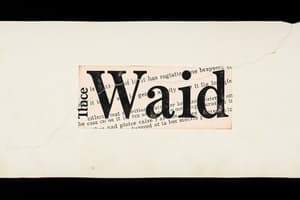Podcast
Questions and Answers
What is the primary function of Mail Merge in MS-Word?
What is the primary function of Mail Merge in MS-Word?
- To edit a document with multiple users simultaneously
- To create a template for a single document
- To create a single document with multiple pages
- To combine a template with a data source to create multiple documents (correct)
What is the term for the placeholders in the main document that are replaced with data from the data source?
What is the term for the placeholders in the main document that are replaced with data from the data source?
- Data Fields
- Merge Fields (correct)
- Document Placeholders
- Merge Templates
What is the first step in performing a Mail Merge?
What is the first step in performing a Mail Merge?
- Insert Merge Fields
- Preview and Edit
- Create a Main Document (correct)
- Select a Data Source
What type of mail merge can be used to create personalized emails to recipients?
What type of mail merge can be used to create personalized emails to recipients?
What is the purpose of the Mail Merge Wizard?
What is the purpose of the Mail Merge Wizard?
What is the importance of using a consistent data source in Mail Merge?
What is the importance of using a consistent data source in Mail Merge?
What is the purpose of the Preview Results button in Mail Merge?
What is the purpose of the Preview Results button in Mail Merge?
What is a best practice when using Mail Merge?
What is a best practice when using Mail Merge?
Flashcards are hidden until you start studying
Study Notes
What is Mail Merge?
Mail Merge is a feature in MS-Word that allows users to create multiple documents, such as letters, envelopes, and labels, by combining a template with a data source.
Key Components of Mail Merge
- Main Document: A template created in MS-Word that contains placeholders for data.
- Data Source: A file or database that contains the data to be merged into the main document.
- Merge Fields: Placeholders in the main document that are replaced with data from the data source.
Steps to Perform a Mail Merge
- Create a Main Document: Create a new document in MS-Word and add placeholders for data using merge fields.
- Select a Data Source: Choose a data source, such as a CSV file or an Excel spreadsheet, and connect it to the main document.
- Insert Merge Fields: Insert merge fields into the main document to define where the data from the data source will be inserted.
- Preview and Edit: Preview the merged document and edit as necessary.
- Complete the Merge: Merge the data with the main document to create individual documents.
Types of Mail Merge
- Letters: Create personalized letters with the recipient's name and address.
- Envelopes: Print envelopes with the recipient's address.
- Labels: Print labels with the recipient's name and address.
- Emails: Send personalized emails to recipients.
Mail Merge Tools
- Mail Merge Wizard: A step-by-step guide to help users perform a mail merge.
- Merge Field: A button on the ribbon that allows users to insert merge fields into the main document.
- Preview Results: A button on the ribbon that allows users to preview the merged document.
Tips and Best Practices
- Use a consistent data source: Ensure that the data source is consistent and up-to-date to avoid errors.
- Use merge fields correctly: Use merge fields correctly to avoid formatting issues.
- Preview and edit: Always preview and edit the merged document before finalizing it.
Mail Merge Overview
- Mail Merge is a feature in MS-Word that allows users to create multiple documents by combining a template with a data source.
Key Components of Mail Merge
- Main Document: a template created in MS-Word with placeholders for data.
- Data Source: a file or database containing data to be merged into the main document.
- Merge Fields: placeholders in the main document replaced with data from the data source.
Steps to Perform a Mail Merge
- Create a Main Document: create a new document in MS-Word with placeholders for data using merge fields.
- Select a Data Source: choose a data source (e.g., CSV file or Excel spreadsheet) and connect it to the main document.
- Insert Merge Fields: insert merge fields into the main document to define where data from the data source will be inserted.
- Preview and Edit: preview the merged document and edit as necessary.
- Complete the Merge: merge data with the main document to create individual documents.
Types of Mail Merge
- Letters: create personalized letters with the recipient's name and address.
- Envelopes: print envelopes with the recipient's address.
- Labels: print labels with the recipient's name and address.
- Emails: send personalized emails to recipients.
Mail Merge Tools
- Mail Merge Wizard: a step-by-step guide to help users perform a mail merge.
- Merge Field: a button on the ribbon that allows users to insert merge fields into the main document.
- Preview Results: a button on the ribbon that allows users to preview the merged document.
Tips and Best Practices
- Use a consistent data source to avoid errors.
- Use merge fields correctly to avoid formatting issues.
- Always preview and edit the merged document before finalizing it.
Studying That Suits You
Use AI to generate personalized quizzes and flashcards to suit your learning preferences.