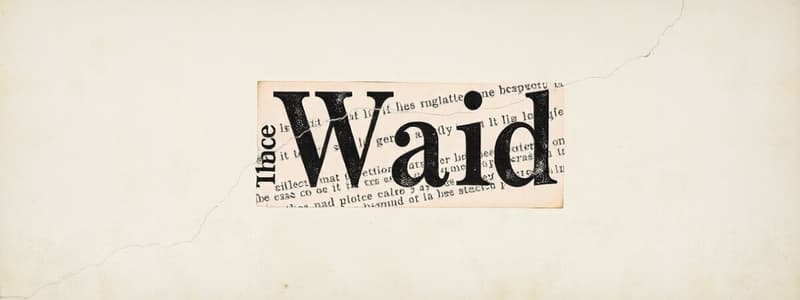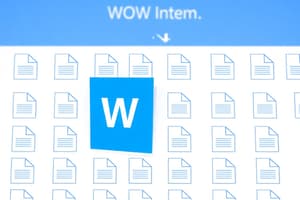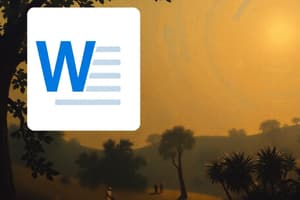Podcast
Questions and Answers
In a mail merge, what is the primary purpose of the 'Form Document'?
In a mail merge, what is the primary purpose of the 'Form Document'?
- To automatically generate personalized email messages.
- To store the individual recipient's data, such as names and addresses.
- To track the delivery status of the merged documents.
- To serve as a template containing the main body of the message that will be sent to all recipients. (correct)
Which of the following file formats is most suitable for the 'List or Data File' component in a mail merge, and why?
Which of the following file formats is most suitable for the 'List or Data File' component in a mail merge, and why?
- JPEG image, because it can contain visual information about recipients.
- PDF file, because it secures the data from unauthorized access.
- Microsoft Word document, because it's easily editable.
- Microsoft Excel spreadsheet, because it's structured to hold data in rows and columns. (correct)
Anna needs to send personalized letters to television companies regarding violations and announcements. Using mail merge, how would you ensure each letter addresses the recipient correctly?
Anna needs to send personalized letters to television companies regarding violations and announcements. Using mail merge, how would you ensure each letter addresses the recipient correctly?
- Use the 'Greeting Line' feature without an address to maintain a professional tone.
- Copy and paste the same letter to all companies, ignoring personalized details.
- Manually type each letter individually to ensure accuracy.
- Use the 'Address Block' feature to automatically format and insert the recipient's address. (correct)
When using mail merge to create letters, what is the purpose of the 'Insert Merge Field' option?
When using mail merge to create letters, what is the purpose of the 'Insert Merge Field' option?
If Anna wants to send an announcement using mail merge, and she has names, company, and relevant dates in her Excel sheet, what steps should she take after preparing her data in Excel?
If Anna wants to send an announcement using mail merge, and she has names, company, and relevant dates in her Excel sheet, what steps should she take after preparing her data in Excel?
After selecting 'Start Mail Merge' and choosing either 'Letter' or 'Labels,' what is the subsequent step in the mail merge process?
After selecting 'Start Mail Merge' and choosing either 'Letter' or 'Labels,' what is the subsequent step in the mail merge process?
Why is it important for the 'List or Data File' to be well-organized before performing a mail merge?
Why is it important for the 'List or Data File' to be well-organized before performing a mail merge?
What is a key advantage of using mail merge over manually creating individual letters or labels?
What is a key advantage of using mail merge over manually creating individual letters or labels?
Anna is setting up a mail merge but realizes that some recipients need additional information not included in her standard data file. What's the best approach to handle this?
Anna is setting up a mail merge but realizes that some recipients need additional information not included in her standard data file. What's the best approach to handle this?
When creating labels using mail merge, what consideration is most important before printing?
When creating labels using mail merge, what consideration is most important before printing?
Flashcards
Word Processing
Word Processing
A software or device for creating, editing, and printing documents.
Mail Merge
Mail Merge
A feature in word processors that allows you to create documents and merge them with a data file.
Form Document
Form Document
The document containing the main message that remains the same for all recipients.
List or Data File
List or Data File
Signup and view all the flashcards
Address Block
Address Block
Signup and view all the flashcards
Greeting Line
Greeting Line
Signup and view all the flashcards
Insert Merge Field
Insert Merge Field
Signup and view all the flashcards
List Information in Excel
List Information in Excel
Signup and view all the flashcards
Start Mail Merge
Start Mail Merge
Signup and view all the flashcards
Letter or Labels
Letter or Labels
Signup and view all the flashcards
Study Notes
- Advance Word Processing Skills
Lesson Objectives
- This lesson will cover the concept and the steps of mail merge in word processors.
Situational Problem
- Anna works at the MTRCB Company and needs to notify television companies about violations or announcements regarding television use.
- Mail merge can simplify typing documents for television networks.
Basic MS Word Skills
- Picture, Clip Art, Shapes, SmartArt, Chart, Screenshot
- In line with text, Square, Tight, Through, Top and bottom, Behind text, In front of text
- The functions of these icons can be used in creating documents.
Word Processing
- Word processing software or device allows users to create, edit, and print documents.
- It enables writing text, electronic storage, screen display, modification via commands/characters from the keyboard, and printing.
Mail Merge
- Mail merge merges documents with a data file.
- It is commonly used to send out advertising materials to various recipients.
Mail Merge Components
- Mail merge has two primary components: Form Document and List or Data File.
Form Document
- Generally the document that contains the main body of the message to convey or send.
- The main body of the message remains consistent across recipients.
List or Data File
- This contains the individual information or data that is merged into the form document
- Data file can be created from within Microsoft Excel or other data formats.
Place Holders in Mail Merge
- Address Block to insert a formatted address
- Greeting Line to a formatted salutation
- Insert Merge Field to insert individual merge fields.
Steps of Mail Merge With Label Generations
- List information in a Microsoft Excel spreadsheet.
- Click Start Mail Merge on the Mailing tabs, then choose either Letter or Labels.
- If Labels is chosen, select the printer tray and label type in the Label Options dialog box.
- Click Select Recipients, then click 'Use Existing List'.
- Find the data file and click Open.
- For adding fields, selection options are Address Block, Greeting Line, or Insert Merge Field.
- Match up special fields with Match Fields or set up rules via the Rules button.
- Preview Results allows for previewing of each merged letter.
- Complete the merge by clicking Finish & Merge, then ‘Edit Individual Documents' or 'Print Documents'.
Review Questions
- The first step in creating a mail merge is to list the data in a software like Microsoft Excel
- Rows are often referred to as entries
Mail Merge Example
- Possible mail merge placed holders are Full Name, City, and Date.
Studying That Suits You
Use AI to generate personalized quizzes and flashcards to suit your learning preferences.