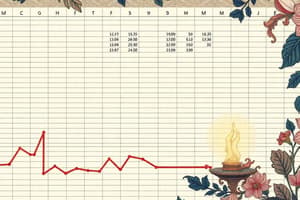Podcast
Questions and Answers
ما هو معالج النصوص Word؟
ما هو معالج النصوص Word؟
هو برنامج من إنتاج شركة مايكروسوفت يُمكن بواسطته تحرير النصوص مع بيانية وصور وغيرها من اإلضافات .
ما هي خصائص معالج النصوص Word؟
ما هي خصائص معالج النصوص Word؟
- كراتح انُظٕص تهغاخ يرؼذدج )انؼشتٛح ٔاألخُثٛح(. (correct)
- إدساج طٕس أشكال ذهمائٛح، ذخطٛظ تٛاَٙ ذخطٛظ ْٛكهٙ َض يشسٕو ٔغٛشْا. (correct)
- ذُفٛز ًَظ أٔ ذُسٛك ػهٗ انًسرُذ يثم يحاراج َض حدى انخظ َٕع انخظ نٌٕ انُض، نٌٕ (correct)
- انثحث ٔاالسرثذال نثؼض انُظٕص داخم انًسرُذ تهغاخ يخرهفح. (correct)
- إداسج انًشاخغ ٔإداسذٓا. (correct)
- إَشاء خذأل ٔذُسٛمٓا ٔػًم فشص ػهٗ انثٛاَاخ ٔاسرخذاو تؼض طٛغ انًؼادالخ ٔانذٔال (correct)
- داخم ْزِ اندذأل. (correct)
- حفظ انًسرُذ كظفحح ٚٔة أٔ حفظّ كمانة نحٍٛ اسرخذايّ ألكثش يٍ يسرُذ. (correct)
- إػذاد طفحح انكراتح يثم ضثظ انٕٓايش ٔاذداِ انٕسلح ٔحدى انٕسق ٔخٛاساخ انطثاػح ٔػًم طفحاخ يرؼذدج ْٕٔايش يؼكٕسح. (correct)
- انرذلٛك اإليالئٙ ٔانُحٕ٘ (correct)
- يؼاُٚح انًسرُذ لثم انطثاػح (correct)
- خهفٛح ٔغٛشْا. (correct)
- ذأيٍٛ انًسرُذ ػٍ طشٚك ػًم حًاٚح نّ ٔحفظّ تكهًح يشٔس حرٗ ال ًٚكٍ أل٘ يسرخذو فرح.ّ (correct)
كيف ُتشكّل قائمة Ribbon ؟
كيف ُتشكّل قائمة Ribbon ؟
تتكون قائمة Ribbon من مجموعة من القوائم داخل كل قائمة مجموعه من االدوات وكل مجموعه تحتوي على عدة ادوات.
ما هي مكونات ورلة العمل في Word؟
ما هي مكونات ورلة العمل في Word؟
ماذا يحتوي شرٌط الحالة Status Bar ؟
ماذا يحتوي شرٌط الحالة Status Bar ؟
Flashcards
مربع ارتفاع الصف
مربع ارتفاع الصف
يُستخدم لتغيير ارتفاع سطر معين. يمكن الوصول إليه من خلال قائمة السياق عند تحديد سطر أو من خلال علامة التبويب "الصفحة الرئيسية" في قائمة "تنسيق".
مربع عرض العمود
مربع عرض العمود
يُستخدم لتغيير عرض عمود معين. يمكن الوصول إليه من خلال قائمة السياق عند تحديد عمود أو من خلال علامة التبويب "الصفحة الرئيسية" في قائمة "تنسيق".
التنسيق الشرطي
التنسيق الشرطي
ميزة تُمكّن من تطبيق تنسيق محدد على مجموعة من الخلايا بناءً على شرط معين. يمكن الوصول إليه من خلال علامة التبويب "الصفحة الرئيسية" في قائمة "أسلوب".
أكبر من
أكبر من
Signup and view all the flashcards
أقل من
أقل من
Signup and view all the flashcards
بين
بين
Signup and view all the flashcards
يساوي
يساوي
Signup and view all the flashcards
مسح القواعد من الورقة بالكامل
مسح القواعد من الورقة بالكامل
Signup and view all the flashcards
مسح القواعد من خلايا محددة
مسح القواعد من خلايا محددة
Signup and view all the flashcards
الدوال
الدوال
Signup and view all the flashcards
علامة التبويب "الصيغ" ثم "أدراج دالة"
علامة التبويب "الصيغ" ثم "أدراج دالة"
Signup and view all the flashcards
دالة المجموع
دالة المجموع
Signup and view all the flashcards
دالة اكبر قيمة
دالة اكبر قيمة
Signup and view all the flashcards
دالة أقل قيمة
دالة أقل قيمة
Signup and view all the flashcards
دالة المتوسط
دالة المتوسط
Signup and view all the flashcards
دالة العد
دالة العد
Signup and view all the flashcards
دالة عد النص
دالة عد النص
Signup and view all the flashcards
دالة IF
دالة IF
Signup and view all the flashcards
عنوان الخلية
عنوان الخلية
Signup and view all the flashcards
مربع عرض العمود
مربع عرض العمود
Signup and view all the flashcards
نطاق
نطاق
Signup and view all the flashcards
المؤشر
المؤشر
Signup and view all the flashcards
فتح ملف
فتح ملف
Signup and view all the flashcards
إنشاء ملف
إنشاء ملف
Signup and view all the flashcards
حفظ ملف
حفظ ملف
Signup and view all the flashcards
حفظ ملف باسم
حفظ ملف باسم
Signup and view all the flashcards
طباعة ملف
طباعة ملف
Signup and view all the flashcards
إغلاق ملف
إغلاق ملف
Signup and view all the flashcards
أشرطة التبويب
أشرطة التبويب
Signup and view all the flashcards
مجموعات األوامر
مجموعات األوامر
Signup and view all the flashcards
األوامر
األوامر
Signup and view all the flashcards
مربع إعدادات شريط األشرطة
مربع إعدادات شريط األشرطة
Signup and view all the flashcards
شريط اإدخال
شريط اإدخال
Signup and view all the flashcards
شريط العنوان
شريط العنوان
Signup and view all the flashcards
شريط الوصول السريع
شريط الوصول السريع
Signup and view all the flashcards
شريط الحالة
شريط الحالة
Signup and view all the flashcards
قائمة األوامر
قائمة األوامر
Signup and view all the flashcards
أشرطة القوائم
أشرطة القوائم
Signup and view all the flashcards
أزرار األسهم
أزرار األسهم
Signup and view all the flashcards
مفتاح Tab:
مفتاح Tab:
Signup and view all the flashcards
لوحة المفاتيح
لوحة المفاتيح
Signup and view all the flashcards
مفتاح حذف
مفتاح حذف
Signup and view all the flashcards
مفتاح Enter
مفتاح Enter
Signup and view all the flashcards
النقر المزدوج
النقر المزدوج
Signup and view all the flashcards
الفأرة
الفأرة
Signup and view all the flashcards
Study Notes
Lecture Notes: Microsoft Excel 2016
- Excel 2016 is a spreadsheet program part of the Microsoft Office suite.
- It's used to input and process numerical and textual data.
- It has extensive built-in functions, including mathematical, trigonometric, text-based, time/date, and logical functions.
Starting Excel
- Launch from the taskbar or a shortcut.
- The interface displays recently opened files ("Recent").
- There's an option to "Open other workbooks" to open pre-existing Excel files.
- The right side features a search bar for finding online templates.
- "Blank workbook" creates a new, empty Excel document called "Book1".
Main Excel Interface
- The interface is similar to Microsoft word .
- Title bar includes zoom, minimize, and close buttons plus the current file and application names.
- Quick Access Toolbar (QAT) can be shown below the tabs.
Ribbon Display Options
- Auto hide ribbons: Hides all ribbon content, leaving only the blank document page.
- Show tabs: Displays tab names only, not the contained commands.
- Show tabs and commands: Displays both tab names and their commands.
Formula Bar and Name Box
- Formula bar below the tabs; accepts formulas, functions, and data input.
- Name box to the left, shows the current active cell.
Working with Sheets
- An Excel file contains multiple worksheets (called "sheets") by default.
- Add new sheets using the plus button near the sheet tab.
- Each sheet has rows and columns.
- Active cell is highlighted and its name appears in the name box.
- Active sheet is where work is currently done.
File Tab Features
- Info: Provides complete file information (size, name, creation date, etc.).
- New (CTRL + N): Creates a new file.
- Open (CTRL + O): Opens an existing file.
- Save (CTRL + S): Saves an existing file; prompts for location and name if it's a new file.
- Save As (F12): Creates a copy of a file (either at the same location with a new name, or in a different location).
Print and Export
- Print (CTRL + P): Prints the document with options for copies and printer type.
- Export: Exports the file to other formats (e.g., PDF).
- Close (CTRL + W): Closes the current file.
Data Entry
- Method 1: Double-click the cell and enter data; press Enter to save the input.
- Method 2: Double-click on the Formula bar; enter data and press the input button next to the formula bar to save.
Data Formatting
- Font Formatting: Modify using the Home tab (e.g., font type, size, color, style).
Hiding and Unhiding Rows, Columns, and Sheets
- Hide rows/columns: Right-click row/column header, select Hide.
- Unhide rows/columns: Select the row/column(s) before and after the hidden section and select Unhide from the context menu. Also, you can select visibility, then format.
- Hide Sheet: Right-click sheet tab, select Hide.
- Unhide Sheet: Select File > Info, then click the ellipsis and select the hidden sheet.
Deleting Rows, Columns, and Sheets
- Delete Rows/Columns: Right-click row/column header and select Delete; or, select the row/column(s) and select Delete from the Home tab.
- Delete Sheet: Right-click on the sheet tab and select Delete .
Clearing Data and Formatting
- Clear Content: Removes cell contents.
- Clear Formats: Removes formats but not contents.
- Clear Comments: Removes any comments added to the specific cell.
- Clear All: Removes all contents, formats, and comments.
Controlling Row Height and Column Width
- Row Height : Right-click on the top of the row, and select row height in the context menu.
- Column Width: Right-click on the top of the column.
Conditional Formatting
- Applies formatting based on a condition (e.g., values greater than, less than, between, or equal to a certain number).
Functions
- Functions are predefined formulas that perform specific tasks on data.
- They are categorized by type (mathematical, logical, statistical, text, etc.).
- Use the "Insert Function" feature in the "Formulas" tab.
- Common functions include MAX, MIN, SUM, AVERAGE, COUNT, COUNTA, and IF functions.
Microsoft Word Lecture Notes
- Word is a word-processing application in the Microsoft suite.
- Used to create, edit, and print documents.
- Can also include tables, diagrams, images, and decorative text.
- User-friendly interface, making document creation simple.
Microsoft Word Features
- Multi-language support (Arabic and other languages).
- Spell and grammar check functionality.
- Page setup options (margins, orientation, paper size, printing, creating multiple pages and reversed margins).
- Applying formatting to text such as font type, size, color, alignment, and background.
- Adding images, shapes, charts, diagrams.
- Creating and formatting tables and applying sorting.
- Searching and replacing text in the document.
- Security features to protect documents (password protection).
- Saving as a web page or a template for reuse.
- Document preview before printing.
- Managing references and citations.
Running Word
- Locating Word on the Windows start menu (either by direct selection or search).
- Specific features are in different parts of the interface.
- Default file extension for word documents is DOCX.
Word Interface Elements
- Title Bar: Displays the document title and application name.
- Ribbon: A toolbar containing different tabs (e.g. Home, Insert, Design, Layout..)
- Quick Access Toolbar (QAT): Contains frequently used commands.
- Insertion Point: The blinking cursor where text is entered or other items are added.
- Work Area: The main document area.
- Status Bar: Provides information about the document, such as page count, word count, and language.
Ctrl + Z and Ctrl + Y
- Ctrl + Z: Undoes the last action.
- Ctrl + Y: Redoes the last action.
Word Ribbon
- A collection of menus, each containing groups with multiple tools.
Insertion Point
- The location where text is inserted.
Work Area
- The main space for working on the document.
Scroll Bars
- Used to navigate through the document if it's too large for the screen.
Using Delete and Backspace
- Deleting text: Delete removes from the right of the pointer. Backspace removes from the left of the pointer.
Microsoft PowerPoint 2016
- A presentation software in Microsoft Office.
- Used for creating presentations (lectures, discussions, meetings etc)
Starting PowerPoint
- The program can be opened through the Start Menu by searching for it or from a shortcut
- Using Start and searching for PowerPoint
- Method 2 : Opening it from a shortcut on the Desktop
Main PowerPoint Interface
- Ribbon: It plays an important role in utilizing the features offered by PowerPoint such as
- File Tab: Contains general settings for the presentation. It has important options such as
- Home Tab: for text formatting and inserting images, shapes, tables, charts, and other items.
Insert Tab
- Used to insert different elements into the presentation.
Design Tab
- Used to format, customize, and apply themes to the slides.
Transitions Tab
- Used to add animations and transitions for a smooth transition effect between different slides
Animations Tab
- Used to add animations to individual items within slides like texts or images.
Presentation View Tab
- Used to make specific settings for displaying, viewing, and presenting slides with details on the display and timing.
Review Tab
- Contains options for spellchecking, language translations, and checking for errors.
View Tab
- Displays options for viewing the presentation in different modes.
Add-ins Tab
- Used to add and manage add-ins to extend PowerPoint's functionality.
Help Tab
- Contains helpful instructions and information on how to use the program.
General Information
- Files have a specific extension (.pptx).
- Presentations can be saved as different formats (e.g., PDF, video)
- Features for adding multimedia, tables, charts, animations, and other elements.
Microsoft PowerPoint 2016 - Shortcuts
- New Presentation (Ctrl+N)
- Insert new slide (Ctrl+M)
- Copy current slide (Ctrl+D)
- Create hyperlink (Ctrl+K)
- Start presentation (F5)
- Stop presentation (Esc)
- Using Windows + Numbers (1-9): Open the desktop and start running applications.
Internet
- Internet is a large computer network made up of smaller networks.
- Enables users to surf the web and gain information.
- Primary services include e-mail and browsing.
- Key terms include LAN, WAN, MAN.
- Protocols consist of TCP/IP, FTP.
- Protocol HTTP is essential for transferring Web pages and other forms of documents.
- A web browser is a software application, such as Chrome, Firefox, or Edge that allows users to connect to and view web pages.
- The language used to create these pages is HTML.
- Web servers are computer systems that hold Web pages.
- A web address or URL has specific formats.
Network devices
- Modem.
- Router.
- Switch.
- Hub.
Internet Services
- Browsing.
- E-mail.
- Chatting.
- Newsgroup.
- File Transfer.
- Remote Connection (Telnet).
- Online Shopping.
Search Engine
- A search engine is software that lets users search the internet for information by using search terms or keywords, saving time.
- Sending and receiving electronic messages.
- Requires an e-mail address.
- Essential items in creating a new email include sender's address, receiver's address, subject, and message body.
Studying That Suits You
Use AI to generate personalized quizzes and flashcards to suit your learning preferences.