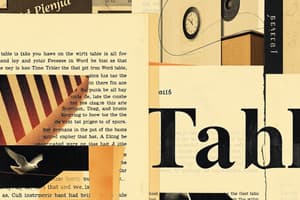Podcast
Questions and Answers
What is the primary function of the autocorrect feature in Microsoft Word?
What is the primary function of the autocorrect feature in Microsoft Word?
- To provide pre-designed templates for new documents
- To perform specific actions with keyboard combinations
- To change font styles and sizes
- To automatically correct common spelling and typing errors (correct)
How can autocorrect be customized in Microsoft Word?
How can autocorrect be customized in Microsoft Word?
- By using online templates to create new documents
- By using keyboard shortcuts to correct errors
- By adding or removing entries from the autocorrect list (correct)
- By changing the font style and size
What type of templates are available through Microsoft's online template gallery?
What type of templates are available through Microsoft's online template gallery?
- Custom templates created by users
- Only industry-specific templates
- Online templates, including blank and industry-specific templates (correct)
- Only blank document templates
How can templates be customized in Microsoft Word?
How can templates be customized in Microsoft Word?
What are keyboard shortcuts in Microsoft Word?
What are keyboard shortcuts in Microsoft Word?
What is the purpose of the 'File' > 'New' menu in Microsoft Word?
What is the purpose of the 'File' > 'New' menu in Microsoft Word?
Match the following features with their descriptions in the Word Help window:
Match the following features with their descriptions in the Word Help window:
Match the following accessibility features with their descriptions in the Word Help window:
Match the following accessibility features with their descriptions in the Word Help window:
Match the following types of help with their descriptions in Word:
Match the following types of help with their descriptions in Word:
Match the following ways to access help in Word with their descriptions:
Match the following ways to access help in Word with their descriptions:
Match the following features with their descriptions in the Word Help window:
Match the following features with their descriptions in the Word Help window:
Match the following accessibility features with their descriptions in the Word Help window:
Match the following accessibility features with their descriptions in the Word Help window:
Flashcards are hidden until you start studying
Study Notes
Autocorrect
- Autocorrect is a feature in Microsoft Word that automatically corrects common spelling and typing errors as you type.
- Examples of autocorrect features include:
- Correcting minor spelling mistakes (e.g., "teh" to "the")
- Changing abbreviations to their full forms (e.g., "Dr." to "Doctor")
- Converting straight quotes to curly quotes
- Autocorrect can be customized by:
- Adding or removing entries from the autocorrect list
- Disabling or enabling autocorrect for specific types of corrections
Templates
- Templates in Microsoft Word are pre-designed documents that provide a starting point for creating new documents.
- Types of templates include:
- Blank documents (e.g., letter, report, essay)
- Industry-specific templates (e.g., resumes, invoices)
- Online templates (available through Microsoft's online template gallery)
- Templates can be accessed through the "File" > "New" menu or by searching for templates online.
- Templates can be customized by:
- Adding or removing content
- Modifying layout and design elements
- Saving as a new template for future use
Keyboard Shortcuts
- Keyboard shortcuts in Microsoft Word are combinations of keys that perform specific actions.
- Examples of common keyboard shortcuts include:
- Ctrl+S: Save a document
- Ctrl+C: Copy selected text
- Ctrl+V: Paste copied text
- Ctrl+Z: Undo an action
- Ctrl+A: Select all text in a document
- Keyboard shortcuts can be customized by:
- Assigning new shortcuts to existing actions
- Creating custom shortcuts for frequent tasks
- Disabling shortcuts that interfere with other keyboard commands
Studying That Suits You
Use AI to generate personalized quizzes and flashcards to suit your learning preferences.