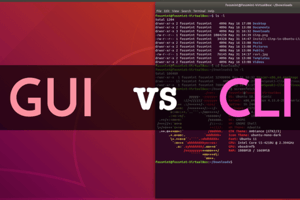Podcast
Questions and Answers
What is the default Linux shell called?
What is the default Linux shell called?
- C Shell
- Korn Shell
- Z Shell
- BASH Shell (correct)
What is the role of the shell?
What is the role of the shell?
- To handle network connections
- To control hardware devices
- To manage the file system
- To provide a user interface and pass inputs to the kernel (correct)
What does a terminal provide to users?
What does a terminal provide to users?
- A graphical interface
- Access to system logs
- A direct connection to hardware
- A channel to log on to the kernel (correct)
Which key combination typically switches to a separate terminal from the local server?
Which key combination typically switches to a separate terminal from the local server?
What character typically indicates the root user's command-line prompt?
What character typically indicates the root user's command-line prompt?
What character typically indicates a regular user's command-line prompt?
What character typically indicates a regular user's command-line prompt?
In Linux commands, what is indicated by a dash (-) before a letter?
In Linux commands, what is indicated by a dash (-) before a letter?
What are arguments in Linux commands?
What are arguments in Linux commands?
Which of the following is a type of filesystem?
Which of the following is a type of filesystem?
What does journaling in a filesystem do?
What does journaling in a filesystem do?
What is the purpose of the root account?
What is the purpose of the root account?
What is LVM?
What is LVM?
What is required for users to log in?
What is required for users to log in?
BTRFS is what type of filesystem?
BTRFS is what type of filesystem?
After selecting an installation destination, what does the installation program prompt?
After selecting an installation destination, what does the installation program prompt?
Which of the following is a basic Linux usage task?
Which of the following is a basic Linux usage task?
What is the purpose of a regular user account?
What is the purpose of a regular user account?
Why choose a standard partition scheme?
Why choose a standard partition scheme?
What does the $ metacharacter indicate to the shell?
What does the $ metacharacter indicate to the shell?
Which characters protect metacharacters from interpretation by the shell?
Which characters protect metacharacters from interpretation by the shell?
What is the most common form of documentation for Linux commands?
What is the most common form of documentation for Linux commands?
How do you access the manual page for a command?
How do you access the manual page for a command?
What do the section numbers in manual pages describe?
What do the section numbers in manual pages describe?
Which manual page section contains commands that any user can execute?
Which manual page section contains commands that any user can execute?
Which manual page section describes Linux system calls?
Which manual page section describes Linux system calls?
What type of content is found in manual page section 5?
What type of content is found in manual page section 5?
Which manual page section includes commands that only the root user can execute?
Which manual page section includes commands that only the root user can execute?
What kind of routines are described in manual page section 9?
What kind of routines are described in manual page section 9?
Which command is used to access GNU info pages?
Which command is used to access GNU info pages?
What might happen if you turn off the computer without using the shutdown command?
What might happen if you turn off the computer without using the shutdown command?
What does the command shutdown -r +4 do?
What does the command shutdown -r +4 do?
Which command will immediately power off the system?
Which command will immediately power off the system?
What is the purpose of the command shutdown -c?
What is the purpose of the command shutdown -c?
Which command halts the system but does not power it off?
Which command halts the system but does not power it off?
What type of commands do not have manual or info pages?
What type of commands do not have manual or info pages?
Which command reboots the system immediately?
Which command reboots the system immediately?
What command powers off the system after a four-minute delay?
What command powers off the system after a four-minute delay?
Which command halts the operating system without turning off the power?
Which command halts the operating system without turning off the power?
What is the first step to take before installing Linux?
What is the first step to take before installing Linux?
How can you obtain Linux installation media?
How can you obtain Linux installation media?
Which of the following is NOT a typical prompt during Linux installation?
Which of the following is NOT a typical prompt during Linux installation?
What must a user do before interacting with the Linux system?
What must a user do before interacting with the Linux system?
What is the purpose of shell metacharacters?
What is the purpose of shell metacharacters?
Flashcards
Terminal
Terminal
A channel allowing users to log on to the kernel locally or across a network.
Shell
Shell
A user interface that accepts user inputs and transfers them to the kernel.
BASH Shell
BASH Shell
The default Linux shell.
Ctrl+Alt+F2
Ctrl+Alt+F2
Signup and view all the flashcards
Root User Prompt
Root User Prompt
Signup and view all the flashcards
Regular User Prompt
Regular User Prompt
Signup and view all the flashcards
Commands
Commands
Signup and view all the flashcards
Options
Options
Signup and view all the flashcards
Shell Metacharacters
Shell Metacharacters
Signup and view all the flashcards
Dollar Sign ($)
Dollar Sign ($)
Signup and view all the flashcards
Single Quotation Marks
Single Quotation Marks
Signup and view all the flashcards
Manual (man) Pages
Manual (man) Pages
Signup and view all the flashcards
Accessing Man Pages
Accessing Man Pages
Signup and view all the flashcards
Man Page Section Numbers
Man Page Section Numbers
Signup and view all the flashcards
Man Page Section 1
Man Page Section 1
Signup and view all the flashcards
Man Page Section 2
Man Page Section 2
Signup and view all the flashcards
Man Page Section 3
Man Page Section 3
Signup and view all the flashcards
Man Page Section 8
Man Page Section 8
Signup and view all the flashcards
Pre-Installation Check
Pre-Installation Check
Signup and view all the flashcards
Linux Installation Media
Linux Installation Media
Signup and view all the flashcards
Typical Installation Prompts
Typical Installation Prompts
Signup and view all the flashcards
The Shell
The Shell
Signup and view all the flashcards
Linux Filesystem Types
Linux Filesystem Types
Signup and view all the flashcards
Journaling
Journaling
Signup and view all the flashcards
Partitioning Scheme Choice
Partitioning Scheme Choice
Signup and view all the flashcards
Logical Volume Manager (LVM)
Logical Volume Manager (LVM)
Signup and view all the flashcards
B-tree Filesystem (BTRFS)
B-tree Filesystem (BTRFS)
Signup and view all the flashcards
Root Account
Root Account
Signup and view all the flashcards
Regular User Account
Regular User Account
Signup and view all the flashcards
Linux User Interface
Linux User Interface
Signup and view all the flashcards
Basic Linux Tasks
Basic Linux Tasks
Signup and view all the flashcards
What is journaling?
What is journaling?
Signup and view all the flashcards
GNU info pages
GNU info pages
Signup and view all the flashcards
info command
info command
Signup and view all the flashcards
OS Data Handling
OS Data Handling
Signup and view all the flashcards
shutdown command
shutdown command
Signup and view all the flashcards
shutdown -P +minutes
shutdown -P +minutes
Signup and view all the flashcards
shutdown -H +minutes
shutdown -H +minutes
Signup and view all the flashcards
shutdown -r +minutes
shutdown -r +minutes
Signup and view all the flashcards
shutdown -P now
shutdown -P now
Signup and view all the flashcards
shutdown -r now
shutdown -r now
Signup and view all the flashcards
shutdown -c
shutdown -c
Signup and view all the flashcards
Study Notes
Linux Installation and Usage
- Chapter focuses on preparing for, installing, and using Fedora Linux
- It provides an outline of the Linux interface structure
- Focuses on entering basic shell commands
- Teaches how to find command documentation, and properly shut down Linux
Installing Linux
- Installing any OS requires meeting minimum hardware requirements listed in the OS manual, DVD, or vendor website
- Hardware Compatibility List (HCL) on the vendor's website lists compatible devices
Fedora 28 Minimum Hardware Requirements
- CPU: 1GHz or faster Intel x64
- RAM: 1GB
- Free Disk Space: 10GB
- DVD drive for DVD-based installation
- Fedora-compliant peripheral devices
Installation Media
- DVD media are the most common source for the Linux packages and installation programs
- Linux can be installed from DVD by placing the DVD in the DVD drive and turning on the computer
- Most Linux distributions offer downloadable DVD images, also known as ISO images, on their websites
- ISO images can be written to a blank writable DVD using disc burning software
Bootable Live Media
- Many Linux websites provide live media DVD images
- Live media images allow a fully functional OS to load directly into RAM to test hardware driver compatibility
- Linux can be installed to a USB flash drive, if the computer lacks a DVD drive
Virtualization Software
- Virtualization software such as Microsoft Hyper-V, VMWare, and Oracle VM VirtualBox can run an OS within an existing OS concurrently
- Virtual Machine (VM) refers to each OS running within the software
- The underlying OS running the virtualization software is the "VM host"
Installing Linux as a VM
- The standard DVD or live media DVD ISO image are downloaded to a directory on the VM host
- Virtualization software is opened, and a new virtual machine is created
- The location of the appropriate ISO image is chosen within the setup
- Virtualization software will boot directly from the ISO image
Performing the Installation
- General stages for Fedora 28 Linux installation include:
- Starting the installation
- Choosing an installation language and system options
- Configuring disk partitions and filesystems
- Configuring user accounts
Starting Installation
- To begin, boot from Fedora installation media
- Options to either start the installation directly or perform troubleshooting are offered
- If troubleshooting is selected there will be four additional options:
- Start Fedora-Workstation-Live 28 in basic graphics mode
- Run a memory test
- Boot from local drive
- Return to main menu
Beginning the Installation
- Troubleshooting options are usually unnecessary
- Choose "Start Fedora-Workstation-Live 28" to start a live Fedora System
- A welcome screen will appear prompting the Linux installation on permanent storage
- Selecting, "Install to Hard Drive" will start the installation program
Installation Language and Localization
- Prompts to choose the installation language will appear
- The keyboard model and layout are automatically detected
- The network interface obtains network configuration automatically using DHCP protocol
- Date and time are automatically obtained from the Internet if a network connection is established
Installation Destination
- A permanent storage device for the OS must be manually selected
- Common storage devices for storing Linux operating systems are hard disks.
- Parallel Advanced Technology Attachment (PATA)
- Serial Advanced Technology Attachment (SATA)
- Non-Volatile Memory Express (NVMe)
- Small Computer Systems Interface (SCSI)
- Serial Attached SCSI (SAS)
Selecting a Destination
- Choosing the Installation Destination icon brings you to a list of permanent storage devices
- If there are multiple disk devices, select the disk to install Linux onto
- Linux can be installed on an external iSCSI or FCoE Storage Area Network (SAN), Direct Access Storage Device (DASD), Multipath IO (MPIO), or firmware Redundant Array of Inexpensive Disks (RAID)
Disk Partitions and Filesystems
- Each hard disk is divided into partitions, formatted with filesystems, defining how data should reside
- Can have at most four primary partitions
- An extended partition can be divided into logical drives
- Master Boot Record (MBR) provides partition information for a hard disk or SSD
Filesystem Access
- File systems can be accessed if it is attached to a certain directory
- Fedora installation program can automatically create partitions
- Manual partitioning is generally good practice
Linux Partitions
- Linux generally requires two partitions
- Partition mounted to the root directory
- Partition for virtual memory (swap memory) stores data from the physical memory (RAM)
Partitioning Schemes
- Different filesystem types are: Ext2, Ext3, Ext4, VFAT, and XFS
- Journaling keeps track of the information written to the hard drive
- Once the installation destination is selected, the installation program will prompt to choose automatic or custom partitioning
Partitioning Options
- Instead of standard partitions, a partition scheme that creates logical volumes can be chosen
- The Logical Volume Manager (LVM) can be used
- This helps support the B-tree Filesystem (BTRFS)
- Easier system recovery
- A standard partition scheme can be chosen
- It is important the contents of disk partitions are not encrypted
User Accounts
- Authentication is required through valid username and password
- Two user accounts should be configured
- Administrator account with root privileges for full rights to the system
- Regular user account with limited system administration tasks
Basic Linux Usage
- It's essential to learn different types of user interfaces
- Basic tasks:
- Command execution
- Obtaining online help
- Shutting down the Linux system
Shells and Terminals
- Terminal: channel allowing log on to the kernel locally or across network
- Shell: user interface accepting input and transferring it to the kernel
- BASH: default Linux shell
- Linux has many terminals for local and network log-ins
Linux Interface
- Graphical user interface starts environment on top of BASH shell
- Switch to graphical terminal from local server using key combinations to change to separate terminal
- Ctrl+Alt+F2
- Command line prompt changes to reflect the type of user logged-in
Command Line
- Root user has the "#" symbol at the end of the line
- Regular user has the "$" symbol at the end of the line
- GNOME is the default GUI environment in Fedora Linux
- The command-line terminal can be accessed in the Activities menu, located in the top left corner of the desktop
Working with Commands
- Commands: execute programs
- Case sensitive
- Options: specific letters starting with a dash "-"
- Alter the way command works
- Arguments: specific working parameters
- Do not start with dash
Shell Metacharacters
- Metacharacters: keyboard characters with special meaning
- A "$" alerts the shell about an upcoming variable
- Single Quotation marks '' protect metacharacters
Getting Command Help
- Manual (man) pages: documentation for Linux commands
- At command prompt, type "man" command followed by command name
- Manual pages contain multiple, searchable sections
Manual Page Section Numbers
- Section 1: Commands that any user can execute
- Section 2: Linux system calls
- Section 3: Library routines
- Section 4: Special device files
- Section 5: File formats
- Section 6: Games
- Section 7: Miscellaneous
- Section 8: Commands only root user can execture
- Section 9 Linux kernel routines
- Section n: New commands not organized
Additional Help
- GNU info pages: replacement for man command in Linux
- At command prompt, type "info" command followed by command name
- Some commands do not have manual or info pages, especially functions in BASH shell
Shutting Down Linux
- The OS must write data from memory to the disk drives before shutdown
- Turning off power could damage user and system files
- The shutdown command can halt or reboot the computer after a time has passed
Shutdown Commands
- shutdown –P +4 Powers off the system in four minutes
- shutdown –H +4 Halts, but does not invoke the ACPI function in BIOS to turn off power to the PC
- shutdown -r +4 Reboots PC in four minutes
- shutdown -P now Powers PC off immediately
- shutdown -r now Reboots the PC immediately
- shutdown -c Cancels a scheduled shut down Halt: Halts the PC immediately, but does not power off
- Poweroff: Powers off your system immediately
- Reboot: Reboots system immediately
Summary
- Hardware requirements and compatibility must be verified before installation
- Linux installation media is obtained by downloading an ISO image from the Internet
- Typical installation sequence: prompts for:
- Language
- Date
- Time zone
- Keyboard layout
- Network configuration
- User account configuration
- Storage configuration
Summary Continued
- Users must log in to a terminal and receive a shell before interacting with Linux and the kernel
- Regardless of terminal type, users can enter:
- Commands
- Options
- Arguments
- At a shell prompt to perform tasks
- Shell is case-sensitive
- Shell understands special characters, called "Shell Metacharacters" which should be protected if not used in their special meanings
Studying That Suits You
Use AI to generate personalized quizzes and flashcards to suit your learning preferences.