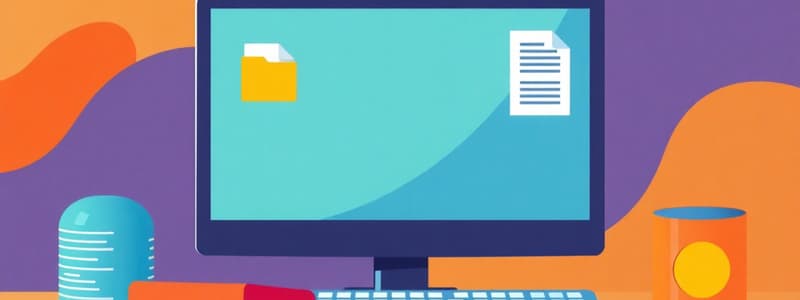Podcast
Questions and Answers
Which of the following is a strong practice for protecting personal information online?
Which of the following is a strong practice for protecting personal information online?
- Creating unique and strong passwords for each account (correct)
- Storing passwords in an easy-to-reach location
- Sharing passwords with trusted friends for safety
- Using the same password for all accounts
Phishing scams can often be recognized by spelling mistakes and generic greetings in emails.
Phishing scams can often be recognized by spelling mistakes and generic greetings in emails.
True (A)
What should you do when you encounter a common error message like 'file not found'?
What should you do when you encounter a common error message like 'file not found'?
Check if the file path is correct or if the file has been deleted.
To navigate online safely, one must follow ______ guidelines.
To navigate online safely, one must follow ______ guidelines.
Match the following online safety practices with their descriptions:
Match the following online safety practices with their descriptions:
Which of the following is NOT a basic computer skill?
Which of the following is NOT a basic computer skill?
Shutting down a computer improperly can lead to hardware damage.
Shutting down a computer improperly can lead to hardware damage.
What is the primary purpose of a numeric keypad?
What is the primary purpose of a numeric keypad?
To efficiently manage device connectivity, one should understand how to connect and manage ______.
To efficiently manage device connectivity, one should understand how to connect and manage ______.
Match the following input methods with their descriptions:
Match the following input methods with their descriptions:
Which of the following actions is part of basic file management?
Which of the following actions is part of basic file management?
Logging out of a user account is optional and not necessary for security.
Logging out of a user account is optional and not necessary for security.
What is the function of toolbars in a computer operating system?
What is the function of toolbars in a computer operating system?
Flashcards
Phishing Scam
Phishing Scam
A type of online scam where criminals try to trick you into giving them your personal information, like passwords or bank details, through fake websites or emails.
Strong Password
Strong Password
A unique code that you use to access your online accounts. Strong passwords are long, contain a mix of uppercase and lowercase letters, numbers, and symbols.
Safeguarding Personal Data
Safeguarding Personal Data
The practice of taking steps to protect your personal information, like your name, address, and financial data, from unauthorized access.
Common Error Messages
Common Error Messages
Signup and view all the flashcards
Digital Citizenship
Digital Citizenship
Signup and view all the flashcards
Powering On and Off
Powering On and Off
Signup and view all the flashcards
Logging In/Out
Logging In/Out
Signup and view all the flashcards
File Management
File Management
Signup and view all the flashcards
Keyboard Use
Keyboard Use
Signup and view all the flashcards
Using Menus and Toolbars
Using Menus and Toolbars
Signup and view all the flashcards
Web Browser Navigation
Web Browser Navigation
Signup and view all the flashcards
Saving and Retrieving Files
Saving and Retrieving Files
Signup and view all the flashcards
Copying and Pasting
Copying and Pasting
Signup and view all the flashcards
Study Notes
Introduction to Basic Computer Skills
- Basic computer skills are fundamental knowledge and abilities for effective computer use.
- These skills range from system operation to essential software application use.
- Proficiency in these skills is crucial for personal and professional tasks.
Operating the Computer System
- Powering On and Off: Correctly turning the computer on and off avoids damage and ensures smooth operation. Understand shut down procedures.
- Logging In/Out: Understanding user accounts, passwords, and the login process is crucial for authorized access.
- File Management: Navigate file system directories, create, rename, move, and delete files. Understand file paths and types.
- Managing Devices (Peripherals): Connect and manage printers, scanners, and external hard drives. Troubleshoot basic device connectivity.
- Understanding Software: Know essential software elements, icons, menus, and features for daily use.
Typing and Input Skills
- Keyboard Use: Know the layout, function keys, and typing techniques, including touch typing.
- Mouse Use: Effectively use a mouse for navigation and interactions (pointing, clicking, dragging, etc.)
- Input Methods: Understand input methodologies for additional content entry (dictionaries, word predictions, voice recognition).
- Using the Numeric keypad: Use the numeric keypad for efficient data entry.
Navigating the Computer
- Understanding the operating system (OS): Know the basic interface, menus, and tools.
- Using menus and toolbars: Efficiently navigate menus, toolbars, and options for computer tasks. Understand the file explorer/finder function.
- Understanding shortcuts: Use keyboard shortcuts for faster task completion.
- Navigating the web browser: Open, close, and navigate within a web browser effectively.
Using Basic Applications
- Opening and closing applications: Launch and quit essential applications.
- Saving and retrieving files: Save files to different locations and recall them. Understand file formats.
- Copying and pasting: Efficiently copy and paste content within the system or from external sources.
- Editing text: Use basic text editing tools (bold, italic, underline, font changes).
- Searching for information: Use different search methods (search engines and computer built-in search).
Understanding Information Security
- Recognizing and avoiding phishing scams: Recognize signs of phishing and protect personal information.
- Using strong passwords: Create unique, strong passwords for accounts.
- Safeguarding personal data: Protect personal information online.
- Understanding data protection practices: Follow important data privacy measures.
Troubleshooting Basic Problems
- Recognizing common error messages: Understand common error messages (e.g., file not found, disk error) to identify software and hardware problems.
- Identifying and troubleshooting basic hardware issues.
- Seeking help: Know when and how to seek technical support for software or hardware issues.
- Understanding common software conflicts within the systems.
Digital Citizenship
- Following online safety guidelines: Navigate online safely.
- Recognizing and understanding digital rights and responsibilities.
Studying That Suits You
Use AI to generate personalized quizzes and flashcards to suit your learning preferences.