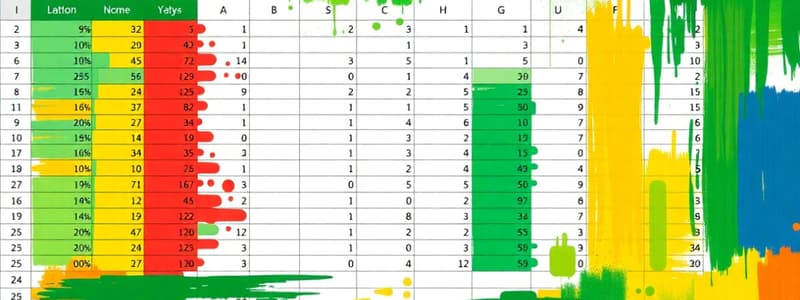Podcast
Questions and Answers
Which of the following is a benefit of using Excel 365's collaborative features?
Which of the following is a benefit of using Excel 365's collaborative features?
- It requires users to be in the same physical location to collaborate.
- It limits the number of users who can work on a worksheet.
- It restricts data from being combined from various sources.
- It allows multiple users to work on the same worksheet simultaneously. (correct)
Traditional Excel automatically saves documents to OneDrive while working.
Traditional Excel automatically saves documents to OneDrive while working.
False (B)
What type of account is needed to use Excel online via a web browser?
What type of account is needed to use Excel online via a web browser?
Microsoft account
Excel 365 provides __________ of OneDrive cloud storage.
Excel 365 provides __________ of OneDrive cloud storage.
Match the Excel versions with their primary characteristics:
Match the Excel versions with their primary characteristics:
When did Excel gain prominence with the release of version 2.0?
When did Excel gain prominence with the release of version 2.0?
Excel version 5.0 included VBA (Visual Basic for Applications), enabling basic data analysis.
Excel version 5.0 included VBA (Visual Basic for Applications), enabling basic data analysis.
What are the latest versions of Excel?
What are the latest versions of Excel?
Excel's functionality improves significantly when used alongside other __________ applications.
Excel's functionality improves significantly when used alongside other __________ applications.
Match the Excel feature with its function:
Match the Excel feature with its function:
What is the primary function of Excel?
What is the primary function of Excel?
Excel is typically used only in large offices, not in small ones.
Excel is typically used only in large offices, not in small ones.
Name one way Excel is relevant in daily tasks.
Name one way Excel is relevant in daily tasks.
Excel is essential for effective __________ and practically analyzing every data.
Excel is essential for effective __________ and practically analyzing every data.
Match the excel usage with their functions:
Match the excel usage with their functions:
What is a key characteristic of Excel 365?
What is a key characteristic of Excel 365?
Traditional Excel provides automatic updates for new versions and features.
Traditional Excel provides automatic updates for new versions and features.
How can Excel 365 users download updates?
How can Excel 365 users download updates?
Excel 365 users receive updates for __________, security enhancements, and bug fixes.
Excel 365 users receive updates for __________, security enhancements, and bug fixes.
Match the Excel version to the method of collaboration allowed:
Match the Excel version to the method of collaboration allowed:
Which of the following is an advantage of using Excel 365 concerning security?
Which of the following is an advantage of using Excel 365 concerning security?
Excel 365's pay-as-you-go system does not offer flexibility in payment options.
Excel 365's pay-as-you-go system does not offer flexibility in payment options.
What is the name of an Excel file/document that contains one or more worksheets?
What is the name of an Excel file/document that contains one or more worksheets?
To create a new Excel workbook from a blank document, click on New → __________.
To create a new Excel workbook from a blank document, click on New → __________.
Match the Excel interface element with its description:
Match the Excel interface element with its description:
What key should a user press to navigate to a cell to edit its data?
What key should a user press to navigate to a cell to edit its data?
It is not possible to use data from one worksheet in a formula on another worksheet.
It is not possible to use data from one worksheet in a formula on another worksheet.
What is the name of the button that allows forward and backward movement between worksheets in a workbook?
What is the name of the button that allows forward and backward movement between worksheets in a workbook?
The __________ indicates the current mode of the worksheet.
The __________ indicates the current mode of the worksheet.
Match the Excel term with its description:
Match the Excel term with its description:
What happens when you enter a date in a cell that Excel doesn't recognize as a date?
What happens when you enter a date in a cell that Excel doesn't recognize as a date?
Excel automatically selects related data for sorting, even with empty rows or columns, including field names (headers).
Excel automatically selects related data for sorting, even with empty rows or columns, including field names (headers).
What key can a user press to quickly copy data into multiple cells that have been selected?
What key can a user press to quickly copy data into multiple cells that have been selected?
In Excel, text is aligned to the __________ by default, and numbers are aligned to the __________.
In Excel, text is aligned to the __________ by default, and numbers are aligned to the __________.
Match data entering method with its function:
Match data entering method with its function:
Why should empty rows and columns be avoided within a data range in Excel?
Why should empty rows and columns be avoided within a data range in Excel?
Formatting numbers in Excel (e.g., currency, percentage) changes the actual underlying value of the data.
Formatting numbers in Excel (e.g., currency, percentage) changes the actual underlying value of the data.
Besides clicking on the cell, or double clicking the cell, what keyboard button can you press to enter edit mode?
Besides clicking on the cell, or double clicking the cell, what keyboard button can you press to enter edit mode?
In Edit mode, arrow keys move the __________ word-by-word within the cell, instead of moving to other cells.
In Edit mode, arrow keys move the __________ word-by-word within the cell, instead of moving to other cells.
Match the concept of structuring an excel worksheet with its function:
Match the concept of structuring an excel worksheet with its function:
Which action is performed first in the order of operations in Excel formulas, according to PEMDAS?
Which action is performed first in the order of operations in Excel formulas, according to PEMDAS?
Flashcards
Collaborative Features (Excel)
Collaborative Features (Excel)
Allows multiple users to work on the same worksheet simultaneously, enhancing efficiency and teamwork.
Excel Pivot
Excel Pivot
Integrates large volumes of data from different sources, enabling connections between datasets.
Excel 365 Subscription
Excel 365 Subscription
Requires monthly or yearly payments for access to premium features, including updates, security enhancements, and bug fixes.
Meaning of Excel
Meaning of Excel
Signup and view all the flashcards
What is Excel 365?
What is Excel 365?
Signup and view all the flashcards
Traditional Excel Pricing
Traditional Excel Pricing
Signup and view all the flashcards
Excel 365 Autosave
Excel 365 Autosave
Signup and view all the flashcards
Excel 365 Collaboration
Excel 365 Collaboration
Signup and view all the flashcards
Excel 365 Communication
Excel 365 Communication
Signup and view all the flashcards
Excel 365 Cost-Effective
Excel 365 Cost-Effective
Signup and view all the flashcards
What is a Workbook?
What is a Workbook?
Signup and view all the flashcards
Name Box
Name Box
Signup and view all the flashcards
Formula Bar
Formula Bar
Signup and view all the flashcards
Column
Column
Signup and view all the flashcards
Row
Row
Signup and view all the flashcards
Cell
Cell
Signup and view all the flashcards
Cell Range
Cell Range
Signup and view all the flashcards
Excel Worksheet
Excel Worksheet
Signup and view all the flashcards
Protected Worksheets
Protected Worksheets
Signup and view all the flashcards
Avoid empty rows/columns
Avoid empty rows/columns
Signup and view all the flashcards
Selecting Data for Sorting
Selecting Data for Sorting
Signup and view all the flashcards
Flash Fill
Flash Fill
Signup and view all the flashcards
AutoFill
AutoFill
Signup and view all the flashcards
Number formatting
Number formatting
Signup and view all the flashcards
Data Validation
Data Validation
Signup and view all the flashcards
Edit Mode Arrow Keys
Edit Mode Arrow Keys
Signup and view all the flashcards
Freezing
Freezing
Signup and view all the flashcards
Splitting
Splitting
Signup and view all the flashcards
Comments
Comments
Signup and view all the flashcards
Clear Contents
Clear Contents
Signup and view all the flashcards
Worksheet Tab
Worksheet Tab
Signup and view all the flashcards
Purpose of Protecting your Worksheet
Purpose of Protecting your Worksheet
Signup and view all the flashcards
Excel Formulas
Excel Formulas
Signup and view all the flashcards
Referencing the Cells.
Referencing the Cells.
Signup and view all the flashcards
Excel Operators:
Excel Operators:
Signup and view all the flashcards
Operator Precedence in Excel:
Operator Precedence in Excel:
Signup and view all the flashcards
Entering a Formula
Entering a Formula
Signup and view all the flashcards
COUNT Functions
COUNT Functions
Signup and view all the flashcards
PMT Function.
PMT Function.
Signup and view all the flashcards
Study Notes
Introduction to Microsoft Excel 365
- Collaborative features in Excel 365 enhance teamwork by allowing multiple users to work on the same worksheet simultaneously and support combining data from various sources.
- Excel Pivot integrates large data volumes from various sources and enables connections between datasets for powerful analysis.
- Excel 365 is accessible online with a Microsoft account and offers a free version with cloud functionality.
- Access to premium features, updates, security enhancements, and bug fixes requires a monthly or yearly subscription.
- Excel 365 provides 1 TB of OneDrive cloud storage for secure document storage with global internet access.
- Excel 365 has a user-friendly interface similar to traditional Excel, designed for ease of use at all levels.
- Excel acts as a comprehensive user guide for creating accurate worksheets using formulas and templates.
Origin of Excel
- Microsoft has been around since the early 1980s.
- Excel gained prominence in 1987/1988 with the release of version 2.0.
- Excel version 5.0 included VBA, enabling advanced data analysis and reporting.
- The latest versions are Excel 2019 and Excel 365, known for their enhanced capabilities and business efficiency impact.
- When used with other Microsoft tools, Excel’s functionality improves significantly.
Meaning and Relevance of Excel
- Excel is a spreadsheet application for organizing and performing calculations on data.
- Excel is a tool for recording and analyzing data and also representing data on a graph or chart.
- Excel is composed of rows and columns for inputting and managing data.
- Excel allows the creation and editing of formulas.
- Excel is favored for its effectiveness in small and large offices.
- Excel is used for tracking expenditures and preparing monthly budgets.
- Excel is used for effective modelling and practical analysis of data.
- Excel is used for good finance and accounting analysis.
- Excel is used for creating a check and balance of reports and checkbooks.
- Excel makes it easier and faster perform work.
- Excel virtually develops new features for proper calculation on every new release, such as CONCATENATE and TEXTJOIN in Excel 2019.
- Excel is used for storing and manipulating data
What is Excel 365?
- Excel 365 is an online version of Excel operating on the web or cloud through a subscription.
- Excel 365 provides access to new features with each release and allows document saving on the cloud and local devices.
Differences Between Microsoft Excel Versions: Pricing
- Microsoft 365 Family costs PHP 756.67 monthly or PHP 7571.90 annually.
- Microsoft 365 Personal costs PHP 581.92 monthly or PHP 5824.40 annually.
- Traditional Excel (2016, 2019) requires a one-time purchase for lifetime use.
- Excel 365 offers continuous updates via subscription, while traditional Excel requires purchasing updated versions for new features.
Updated Versions and Features
- Excel 365 automatically receives updates for new versions, features, security, and bug fixes, downloadable with a single click, without additional costs beyond subscription fees.
- Traditional Excel does not provide automatic updates and requires substantial payments for newer versions, features, security, and bug fixes.
- Traditional Excel users who don't pay for updates must continue using outdated versions with existing features.
Document Saving Types (Autosaving or Auto Recover)
- Excel 365's Autosave feature automatically saves documents to OneDrive, ensuring no data loss during crashes or outages, with secure global access.
- Traditional Excel's Auto-Recover feature helps recover unsaved documents if specific conditions are met.
- Documents in traditional excel are lost permanently if the system crashes or is lost.
Collaboration
- Excel 365 allows multiple people to work on a single document simultaneously from anywhere via invitation links.
- Traditional Excel only allows one person to work on a document at a time, with no real-time collaboration possible.
Sub Ribbon Menu
- Excel 365 has fewer sub ribbons, focusing on basic data analysis tools with a compact design.
- Traditional Excel includes full sub ribbons with comprehensive tools for various data analysis tasks.
Similarities Between Excel 365 and Traditional Excel
- Both get downloaded into the computer
- Both are used as spreadsheets for recording and analyzing data.
- The window screen and menu tab are nearly identical on both.
Importance of Excel 365
- Excel 365 facilitates instant communication and real-time collaboration through online meetings and document sharing.
- Excel 365 scans documents every minute, protecting against malware.
- Excel 365 is cost-effective, offering a pay-as-you-go system for flexibility.
- Excel 365 provides 24/7 document and program access with a reliable internet connection.
What is a Workbook?
- An Excel workbook is a document containing one or more worksheets for organizing data.
- Excel workbooks can be created from blank documents or available templates.
Creating a New Excel Workbook
- To create from a blank document, open Excel from the Start menu, click New, then Blank Workbook, and enter data in each cell.
- To create from a template, open Excel, search for a template, double-click it, and enter data in each cell.
Excel Interface
- An Excel document is called a workbook; the default name for a new workbook is "Book 1".
- The ribbon is divided into tabs like File, Home, and Insert, each containing commands for specific tasks.
- The Name Box displays the current cell address, and the Formula Bar displays content of the selected cell.
- Columns arranged vertically are identified by letters (A, B, C,... XFD).
- Rows arranged horizontally are identified by numbers (1, 2, 3,... 1,048,576).
- Cells are the intersection of a row and a column (e.g., A1, B3, C5).
- A worksheet navigation button allows movement between worksheets in a workbook.
- The Status Bar indicates the current worksheet mode, which can be Ready, Enter, or Edit Mode.
- The plus (+) icon is used to add new worksheets to a workbook.
- The Worksheet is the main workspace for entering data and formulas for calculations.
- The scroll bar allows navigation to different parts of the worksheet.
- The zoom slider adjusts the view size of the worksheet.
Understanding Rows, Columns, and Cell Addresses
- Rows are identified by numbers (1, 2, 3, … 1,048,576) and run horizontally across the worksheet.
- Columns are identified by letters (A, B, C, … XFD) and run vertically in the worksheet.
- Each cell is the intersection of a row and a column, represented by column letter + row number (e.g., A1, B3).
- A cell range, identified by the first and last cell, is a group of two or more cells (e.g., A1:A8).
Excel Workbook
- A workbook is an Excel file/document containing one or more worksheets.
- A workbook is used to organize and arrange data in different groupings (worksheets).
- Depending on data size, a workbook can contain an unlimited number of worksheets.
Excel Worksheet
- A worksheet is a single page (spreadsheet) within a workbook where users can write, edit, and manage data.
- Worksheets consist of rectangular cells, the intersections of rows and columns.
- Each cell has an address (e.g., A1, B5) for referencing data.
- A workbook can contain multiple worksheets without any set limit.
Entering Date in the Worksheet Cell
- Data can be entered in single cells, multiple, or multiple worksheets at once.
- Available data types include text, numbers, dates, and time.
- A protected (locked) worksheet allows viewing but restricts editing to prevent accidental changes.
- To unprotect: Review tab → Changes group → Unprotect Sheet → OK (enter password if needed).
The Basic Knowledge of Entering Data in Excel
- Avoid empty rows and columns within a data range to ensure Excel features work correctly.
- Use descriptive text headers instead of numbers to prevent calculation errors.
- Keep similar data together and separate unrelated data with blank rows or columns.
- Text is aligned to the left and numbers to the right by default; check the format if alignment appears incorrect.
- Reduces formula errors and make calculations easier when Use cell references (e.g., A1, B3). Named ranges (e.g., "SalesData" for A1:A10),
- Don't type unit symbols with numbers, instead, enter numbers first, and then format the cells.
- Instead of manually typing references, reduce errors in formulas by clicking on the cell while entering a formula.
- Excel automatically selects related data for sorting but excludes headers.
Typing Data in Excel
- Click a cell, then type text; press Enter to move down or Tab to move right.
- Text overflows into adjacent empty cells, but it belongs only to the original cell.
- Click a cell, then type a number; numbers align to the right by default.
- If a number overlaps with text, check the formula bar to verify its contents.
- Excel formats recognizable dates automatically (e.g., 20/03 → March 20).
- Formulas can calculate dates (e.g., =B8 + 5 adds 5 days to cell B8).
- Check cell contents in the Formula Bar to see actual data.
Combining Data with Flash Fill
- Flash Fill automatically completes data patterns based on the first entry.
- Manually type the pattern in the first cell, select that, and use the Data tab → Flash Fill
- Flash Fill can be to extract specific data from a longer sequence.
Using Autofill for Sequences
- AutoFill detects patterns like numbers, months, and days.
- Type the first two items, select the cells, and drag the AutoFill handle.
- AutoFill completes the series automatically.
- To duplicate data, select multiple empty cells, type a value in the first cell, and press Ctrl + Enter.
- You can duplicate data by holding Ctrl, select multiple cells, and enter data.
FORMATTING NUMBERS, DATES, CURRENCY, AND TIME IN EXCEL
- Excel automatically applies formats to numbers, dates, and times, but you can customize them based on your needs.
- Formatting dates, currency, and numbers ensures clarity, consistency, and accuracy in data representation. -Number formatting changes how data appears but not its actual value.
- Apply data validation ensure correct data entries
- A short cut to open a data validation window is Ctrl + 1
DATA VALIDATION IN EXCEL
- Data Validation controls the type of data that can be entered into a cell, for example: Restricting values Limiting character length Allowing only specific date/time ranges Drop-down lists
Editing Worksheet Data
- Editing worksheet data involves changing the contents of a cell by clicking on the cell or typing in the formula bar.
- By double-clicking the cell, or pressing “F2” to edit the data
- Using a dark shaped active cell indicator makes it easier to edit a worksheet
- Use arrow keys to move the active cell.
- To scroll back to the active cell, simply press Ctrl + Backspace
Structuring your Worksheet
- Organize the worksheet so that columns and rows for data entry are easily identified.
- Hide particular rows and columns to improve its apperance.
- Frezze particular rows and column
- Splilting rows and columns
Freezing and Splitting columns and rows
- Freezing locks particular rows and columns while scrolling to keep the top row and first column visible.
- Splitting creates separate windows within the same worksheet.
- To freeze, select the cell below or to the right of the area to freeze, go to the View tab, and click Freeze Panes.
- To split, select a cell and click the Split button in View tab, and then drag the split bar.
Unfreeze and Unsplit Rows and Columns
- To unsplit, click the Split button once, double-click split bars, or drag the split bar to the worksheet edge.
- To unfreeze, click Freeze Panes under the View tab, and select Unfreeze Panes.
Hiding and Unhiding Rows and Columns
- Useful when working with large datasets to reduce clutter and focus on specific sections of data.
How to Hide Rows
- Select the row(s) to hide, right-click, and select Hide or press Ctrl + 9.
How to Unhide Rows
- Select the rows above and below the hidden row(s), right-click, and select Unhide or press Ctrl + Shift + 9.
Unhiding the First Row (Row 1)
- Type A1 in the cell selection box and press Enter, then go to Home → Format → Hide & Unhide → Unhide Rows or press Ctrl + Shift + 9.
How to Hide Columns
- Select the column(s) to hide, right-click, and select Hide or press Ctrl + 0 (zero).
How to Unhide Columns
- Select the columns on both sides of the hidden column, right-click, and select Unhide or press.
Unhiding the first Column (Column A)
- Type A1 in the cell selection box and press Enter.
- Go to Home → Format → Hide & Unhide → Unhide Columns.
Unhide All Rows and Columns at Once
- Select the entire worksheet by pressing Ctrl + A.
- Right-click on the row and column identifiers and select Unhide, or press Ctrl + Shift + 9.
Comments for Documenting Your Worksheet
- Comments attach notes to a cell to provide additional details, and are identified by a small red triangle in the top-right corner.
- Hovering over the triangle displays the comment in a pop-up box.
Inserting a Comment
- Inserting a Comment: Click on the cell, go to the Review tab, click New Comment, type in pop-up, and click outside..
- Hover the mouse pointer over the red triangle to view the comment.
Finding a Comment
- Navigate to the Review tab.
- Use the Previous or Next button to move between comments.
Editing a Comment
- Editing a Comment: Select cell, Review tab, click Edit Comment, modify in pop-up.
- Select all the cells containing comments.
- Delete Comments using the Review tab orusing Find & Select under the home tab.
Selecting Cells in a Worksheet
- Left-click on a cell to make it active. A thick box will surround the active cell.
- Hold down the Ctrl key and click on each cell you want to select. Multiple selected cells will become shaded to indicate selection.
- Method 1 (Using Shift Key) Click on the first cell in the range. Hold down the Shift key and click on the last cell in the range.
- Method 2 (Click and Drag) Click the first cell in the range. Hold the left mouse button and drag to the last cell in the range.
- Click the square area at the top-left of the worksheet (above row numbers and left of column letters). OR press Ctrl + A to select all cells.
Deleting Cell Contents
Select the cells to delete and press the Delete key on the keyboard. Select the cell(s) you want to move or copy. Right-click and choose Cut (to move) or Copy (to duplicate).
- Click on the destination cell, right-click, and select Paste.
Managing Worksheets
- Click on the worksheet tab at the bottom of the screen to switch sheets.
- Click and drag the worksheet tab to a new position. To select all worksheets, right-click on any worksheet tab and select "Select All Sheets".
- Select the worksheet → Go to the Home tab.
- Deleting a sheet will permanently remove it.
- Protecting worksheet prevents it from unauthorized users.
Computing Data with Formulas and Functions
- Excel formulas are essential for numerical computation and data analysis Referencing the Cells via Formulas Referencing Cells from Another Worksheet Formula errors are marked by a small green triangle in the upper-left corner of the cell.
Four Types of Excel Operators
- Arithmetic Operators - perform basic mathematical functions
- Reference Operator: gathers a range of cells and refers them for calculation.
- Comparison Operator - compares one value with another and establishes reasonable outcomes, either True or False
- Text concatenation type - joins one or more values together to produce a single piece of text
Inserting a Cell Range
- A cell is identified by column letter + row number (e.g., B2).
- A cell range is a group of adjacent or non-adjacent cells.
Applying the Same Formula to Multiple Cells
- Use the Auto-Fill (drag the plus icon) to apply the formula across rows or columns
Formulas
- Use Formula Bar → Define Name
- Use in Formula or go to Formula → Use in Formula and select the named range.
- Manage a Named Cell Range -Rename/Delete a Named Range: Go to Formulas → Name Manager. Select the range to edit. Click Edit to rename or Delete to remove it. Copying Formulas from One Cell to Another
Detecting and Fixing Formula Errors
#NAME - a range name that is not well defined such as adding certain symbols to the range name #NULL - Referring to a cell range that is not entered correctly #DIV - Wrongly divide the number by something that does not exist, like zero #REF - Referring to a range name that does not exist #VALUE - it occurs when formulas are being miswritten or you used incorrect functions #NUM - using unacceptable and incorrect argument
Using COUNT and COUNTIF to Count Data in a Cell Range
- COUNT Function - counts all numerical values in a range.
- COUNTIF Function - counts cells that match a condition
Joining Text with Values Using Concatenate
- alternative using Amper Sand, which a method simplest for joining text.
- ALTERNATIVE: Concat, is a newer version in excel.
Using Average for Averaging Point Value
-AVERAGEIF - Averages only values that meet a specific condition. AVERAGEIFS - Averages values based on multiple conditions.
- AVERAGEIFS - Averages values based on multiple conditions.
PMT Function for Estimating Loan Payments
- Annual Intrest rates, number of payment and the loaned amount affect how payments are estimated
###Project Time Measuring with Networkday and Today
- TODAY:No arguments needed. The function updates daily when the file is opened. Calculating the Total Number of Days Between Two Dates.
- Use the minus (-) operator to find the difference between two dates.
- Includes weekends in the calculation
- Functions: LEN, MIN, MAX, SMALL, LARGE. Len For Counting Text Character
###Text Capitalizing with Proper Function
- With the proper function, the text is changed into a proper case with first letter of each word capitalized and the rest in lower case. LEFT, MID, and RIGHT for Data Extraction
- LEFT Function: Extracts a specified number of characters from the beginning(left side) of a giving text.
- MID Function: Extracts characters from the middle of a giving text
- RIGHT Function: Extracts a specified number of characters from the end.
- Using Analytical Identification: IF Function
- Nested IF: The IF function can also be nested to evaluate multiple functions.
Studying That Suits You
Use AI to generate personalized quizzes and flashcards to suit your learning preferences.