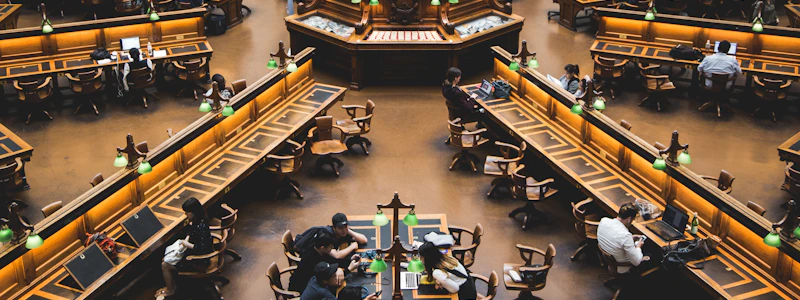Podcast
Questions and Answers
¿Cuál es el propósito principal de utilizar un gráfico de barras?
¿Cuál es el propósito principal de utilizar un gráfico de barras?
- Comparar categorías bajo diferentes condiciones o a través del tiempo (correct)
- Visualizar relaciones entre variables
- Mostrar tendencias a lo largo del tiempo
- Representar proporciones o porcentajes dentro de un todo
¿Qué pasos se deben seguir para crear un gráfico de líneas básico en Microsoft Excel?
¿Qué pasos se deben seguir para crear un gráfico de líneas básico en Microsoft Excel?
- Seleccionar el rango de celdas con los datos, ir a Insertar, seleccionar Circular y hacer clic en Aceptar
- Seleccionar el rango de celdas con los datos, ir a Insertar, seleccionar Dispersión y elegir un gráfico de dispersión con solo líneas (correct)
- Seleccionar el rango de celdas con los datos, ir a Insertar, seleccionar Línea y hacer clic en Aceptar
- Seleccionar el rango de celdas con los datos, ir a Insertar, seleccionar Columna y hacer clic en Aceptar
¿Cuál es la principal utilidad de los gráficos circulares o de rosca?
¿Cuál es la principal utilidad de los gráficos circulares o de rosca?
- Visualizar relaciones entre variables
- Representar proporciones o porcentajes dentro de un todo (correct)
- Mostrar tendencias a lo largo del tiempo
- Comparar categorías bajo diferentes condiciones o a través del tiempo
¿Qué opción se debe seleccionar en Excel para personalizar un gráfico, como agregar un título o ajustar los ejes?
¿Qué opción se debe seleccionar en Excel para personalizar un gráfico, como agregar un título o ajustar los ejes?
¿Cuál de los siguientes tipos de gráficos es más adecuado para mostrar relaciones entre variables?
¿Cuál de los siguientes tipos de gráficos es más adecuado para mostrar relaciones entre variables?
¿Cuál de las siguientes afirmaciones describe correctamente una de las principales utilidades de los gráficos?
¿Cuál de las siguientes afirmaciones describe correctamente una de las principales utilidades de los gráficos?
Al crear gráficos en Excel, ¿cuál de las siguientes afirmaciones es incorrecta?
Al crear gráficos en Excel, ¿cuál de las siguientes afirmaciones es incorrecta?
¿Cuál de las siguientes opciones no es una ventaja de utilizar gráficos de Excel?
¿Cuál de las siguientes opciones no es una ventaja de utilizar gráficos de Excel?
Si deseas crear un gráfico de barras en Excel, ¿cuál sería el primer paso correcto?
Si deseas crear un gráfico de barras en Excel, ¿cuál sería el primer paso correcto?
¿Cuál de las siguientes afirmaciones sobre los gráficos circulares en Excel es falsa?
¿Cuál de las siguientes afirmaciones sobre los gráficos circulares en Excel es falsa?
Flashcards are hidden until you start studying
Study Notes
Excel Charts: Overview, Types, and Applications
Microsoft Excel offers various types of charts to help users visually represent their data. These charts come in handy when you want to analyze trends, compare values, or simply showcase your findings. In this article, we'll cover creating different types of charts, such as bar charts, line charts, circular charts, and more, while discussing their utility and applications.
Bar Chart
Bar charts are used to compare categories under different conditions or across time periods. They can have either horizontal or vertical bars. To create a basic bar chart from your data, select the cell range containing the data, click Insert, choose Column or Clustered Column chart type, and then click OK. Customize options like adding a chart title or displaying axis labels by right-clicking on the chart area.
Line Chart
Line charts are useful for tracking continuous data over time or showing relationships between variables. To generate a line chart, select the cell range with your data, go to Insert, select Scatter chart type, and choose a scatter chart with only lines. Then, customize the appearance by adding titles and adjusting axes if needed.
Circular Chart
Circular charts or donut charts allow you to represent proportions or percentages within a specified whole. Data in these charts is presented as sectors of a circle or doughnut shape. To add a circular chart, first, organize your data into proper categories and totals. Then, highlight the range of cells, click Insert, choose Pie or Doughnut chart type, and specify whether it should start from the center or not. Afterward, format the chart elements according to your preferences.
Utility of Charts
Charts serve several purposes in data analysis:
- Data Visualization: Charts make complex numerical data easier to understand and interpret through graphs instead of just numbers.
- Patterns Identification: By plotting data points on a coordinate system, patterns and relationships among variables become more apparent.
- Prediction Analysis: Charts help predict future outcomes based on past performance or trends identified.
- Communicating Results: Presenting data visually facilitates sharing insights with stakeholders who may not be familiar with the underlying calculations.
Benefits of Using Excel Charts
Excel charts offer numerous advantages for data presentation:
- Interactive: Users can modify input data directly and observe how changes affect the resulting chart without manually recalculating everything.
- Customizable: Various styles, colors, and layouts enable tailoring charts to suit specific needs or preferences.
- Compatibility: Excel charts can be embedded into documents, presentations, or emails for wide dissemination.
When creating charts in Excel, keep in mind that each type has its own strengths and limitations depending on the nature of your data. Bar charts work well for comparing discrete items, line charts are suitable for observing trends over time, circular charts illustrate parts of a whole, and so forth.
Studying That Suits You
Use AI to generate personalized quizzes and flashcards to suit your learning preferences.