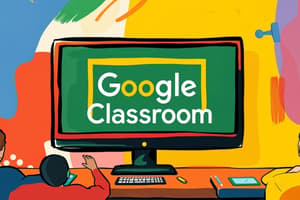Podcast
Questions and Answers
What steps do you take to reach the Classroom app?
What steps do you take to reach the Classroom app?
- From DRIVE, click on the Apps Launcher
- Click on More
- Scroll to the bottom
- All of the above (correct)
How do you create a new class?
How do you create a new class?
Go to the Classes/Home page, click the + button, and select 'Create'
How can you add a co-teacher?
How can you add a co-teacher?
On the About page, click Invite Teacher button and enter the username.
What steps do you take to join a class?
What steps do you take to join a class?
How do you change a class name?
How do you change a class name?
What do you do to add students to a class?
What do you do to add students to a class?
How can you view Google Calendar in Classroom?
How can you view Google Calendar in Classroom?
What steps do you take to archive a class?
What steps do you take to archive a class?
How do you view or recover an archived class?
How do you view or recover an archived class?
What is the process to add an assignment template?
What is the process to add an assignment template?
How do you set a due date for an assignment?
How do you set a due date for an assignment?
How can you create a class resource folder?
How can you create a class resource folder?
What is an assignment in Google Classroom?
What is an assignment in Google Classroom?
What are announcements in Google Classroom?
What are announcements in Google Classroom?
What is a 'Create Question' post designed for?
What is a 'Create Question' post designed for?
What does 'Reuse Post' allow you to do?
What does 'Reuse Post' allow you to do?
How do you edit a post?
How do you edit a post?
How can you remove a student from a class?
How can you remove a student from a class?
What steps do you take to email a student?
What steps do you take to email a student?
How do you turn on/off Gmail notifications for Classroom?
How do you turn on/off Gmail notifications for Classroom?
What is the purpose of the folder 'Templates - Do Not Edit'?
What is the purpose of the folder 'Templates - Do Not Edit'?
How do you change comment settings?
How do you change comment settings?
Flashcards are hidden until you start studying
Study Notes
Google Classroom Features
- Reaching the Classroom app: Access through DRIVE by clicking on the Apps Launcher, selecting More, and scrolling to the bottom.
- Creating a new class: Navigate to Classes/Home page, click the + button, and choose "Create" for a new class setup.
- Adding a co-teacher: On the About page of the class, utilize the Invite Teacher button and enter the username of the co-teacher.
- Joining a class: From the Classes/Home page, click the + button, select "Join," and input the class code provided.
- Changing a class name: Access the Classes/Home page, click the three dots on the class tile, and select "Rename" to modify the class name.
- Adding students to a class: Students can join by clicking the + button and entering the class code or teachers can invite them via typing names on the Students page.
- Viewing Google Calendar in Classroom: Access by going to the About tab and clicking on "View in Classroom."
- Archiving a class: On the Classes/Home page, click the three dots on the class tile and select "Archive" to remove it from active listings.
- Viewing or recovering an archived class: Click the Menu button, scroll to the bottom, and select "Archived Classes" to access previously archived classes.
- Adding an assignment template: In the Stream tab, click the + button, create an assignment, attach a Google Doc, Sheet, Slide, or Drawing, and choose "Make a copy for each student" for distribution.
- Setting a due date for an assignment: Click on the date option (usually "tomorrow") and select a date from the calendar, with an optional specific time setting.
- Creating a class resource folder: Establish a folder in Drive for class materials, then link it under "Add Materials" on the About tab in Classroom.
- Assignments in Classroom: Define as any post that requires students to submit work or confirm completion.
- Announcements in Classroom: Designated as posts that do not require any work submissions from students.
- Creating Questions: Posts designed for classroom discussions, polling, or responses.
- Reusing posts: Module that allows selection of existing posts from any of your classrooms, including archived ones, to be added to the current class's Stream.
- Editing a post: From the Stream tab, utilize the three stacked dots to choose options such as moving to the top, editing, or deleting the post.
- Removing a student: On the Student tab, select a student and use the Actions button to remove them from the class.
- Emailing a student: Select a student from the Student tab and use the Actions button to send them an email.
- Managing Gmail notifications for Classroom: Access notifications settings by clicking on the Menu button, scrolling down to "Settings."
- Folder: "Templates - Do Not Edit": Automatically created by Classroom in each class folder in Drive, preserving clean copies of Google document types assigned to students.
- Comment settings: Adjust commenting permissions by accessing the Student tab and changing the settings displayed at the top of the page.
Studying That Suits You
Use AI to generate personalized quizzes and flashcards to suit your learning preferences.