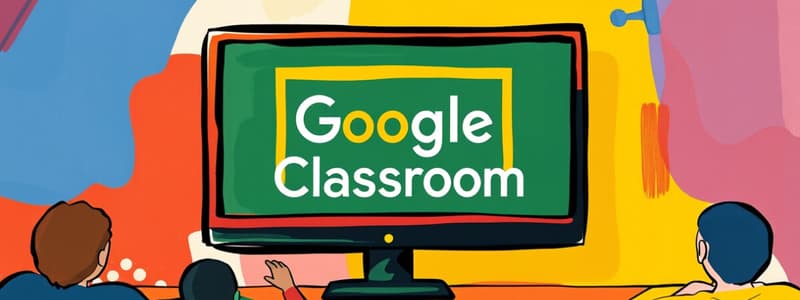Podcast
Questions and Answers
What is the URL to get to Google Classroom?
What is the URL to get to Google Classroom?
classroom.google.com/h
How do you sign into Google Classroom?
How do you sign into Google Classroom?
Enter the Class Code
How do you go to a teacher's 'classroom'?
How do you go to a teacher's 'classroom'?
Click on it in the Classroom home page
How do you start an assignment in Google Classroom?
How do you start an assignment in Google Classroom?
How do you turn in an assignment?
How do you turn in an assignment?
How do you add a comment on an assignment?
How do you add a comment on an assignment?
Can you edit an assignment once you have turned it in?
Can you edit an assignment once you have turned it in?
How do you unsubmit an assignment?
How do you unsubmit an assignment?
Flashcards are hidden until you start studying
Study Notes
Google Classroom Navigation
- Access Google Classroom through the URL: classroom.google.com/h.
- To enter a classroom, input the designated Class Code.
Classroom Interaction
- To join a specific teacher's classroom, select it on the Classroom home page.
- Initiate an assignment by clicking on it from the stream section.
Assignment Management
- Submitting an assignment involves clicking the "Turn In" blue button on the document's right corner.
- A confirmation pop-up will appear; select "Turn In" again to finalize submission.
- Wait until the page indicates "Your assignment has been turned in" for confirmation.
Commenting and Feedback
- To add a comment on an assignment, find the "add comment" option at the assignment's bottom and select "Post."
Editing and Resubmitting
- Once an assignment is submitted, it cannot be edited directly; however, you can unsubmit it.
- To unsubmit, click on the assignment and select the blue "unsubmit" button, after which edits can be made before resubmission.
Studying That Suits You
Use AI to generate personalized quizzes and flashcards to suit your learning preferences.