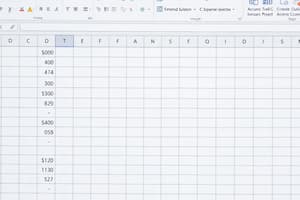Podcast
Questions and Answers
Which Excel element is designed to allow for easy summarization and charting of data?
Which Excel element is designed to allow for easy summarization and charting of data?
- Database
- Worksheet (correct)
- Presentation
- Document
What action finalizes an entry in a cell?
What action finalizes an entry in a cell?
- Clicking the Cancel box
- Clicking the Formula box
- Clicking the Tab key
- Clicking the Enter box (correct)
What visual cue indicates the position where the next character you type will be entered?
What visual cue indicates the position where the next character you type will be entered?
- Split bar
- Insertion point (correct)
- Scroll box
- Sheet tab
By default, how is text aligned within a cell in Excel?
By default, how is text aligned within a cell in Excel?
What symbol is used to separate the beginning and ending cell references when specifying a range in a function?
What symbol is used to separate the beginning and ending cell references when specifying a range in a function?
What is the name of the small black square located in the bottom-right corner of an active cell's border?
What is the name of the small black square located in the bottom-right corner of an active cell's border?
What symbol should precede a formula to indicate that you are entering a calculation rather than text?
What symbol should precede a formula to indicate that you are entering a calculation rather than text?
What is the process of combining multiple cells into a single cell commonly referred to as?
What is the process of combining multiple cells into a single cell commonly referred to as?
Flashcards
Insertion Point
Insertion Point
A blinking vertical line that indicates where the next typed character will appear in a cell.
Fill Handle
Fill Handle
The small black square located in the lower-right corner of the active cell. It is used to quickly fill a range of cells with data.
AutoCorrect
AutoCorrect
A feature that automatically corrects common typing or spelling mistakes as you type.
Enter Box
Enter Box
Signup and view all the flashcards
Equal Sign (=)
Equal Sign (=)
Signup and view all the flashcards
Merging Cells
Merging Cells
Signup and view all the flashcards
AutoCalculate
AutoCalculate
Signup and view all the flashcards
Worksheet
Worksheet
Signup and view all the flashcards
Study Notes
Excel Module 1 Test Review
- Test Content: 40 total points
- Multiple Choice Questions: 15 questions, 2 points each
- True/False Questions: 5 questions, 2 points each
Multiple Choice Questions
-
Worksheet: An Excel worksheet allows data to be summarized and charted easily.
-
Completing an entry: Clicking the "Enter" box completes an entry.
-
Insertion point: The insertion point is a blinking vertical line that shows where the next typed character will appear.
-
Default text alignment: By default, text is left-aligned in a cell.
-
Entering cell range: To enter a correct range in a function, separate the beginning and ending cell references with a colon (:).
-
Sizing handle: The sizing handle is the small black square in the lower-right corner of the active cell's border.
-
Formula Indicator: The equal sign (=) preceding a formula alerts Excel you are entering a formula or function, not text.
-
Formatting Worksheet: Formatting a worksheet emphasizes certain entries and improves readability.
-
Merging Cells: Combining two or more selected cells into one cell is called merging.
-
Cell Styles: The Ribbon path to the Cell Styles button is (HOME tab, STYLES group).
-
Chart Types: Excel offers 29 chart types.
-
Exploded Pie Chart: A pie chart with one or more slices offset is called an exploded pie chart.
-
Selecting Entire Worksheet: Press CTRL + A on the keyboard to select the entire worksheet.
-
Status Bar Function: The AutoCalculate area on the status bar shows associated calculation results.
-
AutoCorrect Feature: The AutoCorrect feature fixes common typing or spelling errors when completing text entry.
-
Worksheet Titles: Worksheet titles and subtitles shouldn't be overly wordy.
-
Active Cell Indication: A thin red border indicates the active cell.
-
Formula Bar Boxes: Both the Cancel box and the Enter box display on the formula bar when typing in a cell.
-
Overflow Text: When text exceeds column width, Excel displays the overflow in adjacent right cells if those cells are empty.
-
Entering Dollar Values: When entering dollar values in cells, include the dollar sign ($), commas, and trailing zeros.
Studying That Suits You
Use AI to generate personalized quizzes and flashcards to suit your learning preferences.