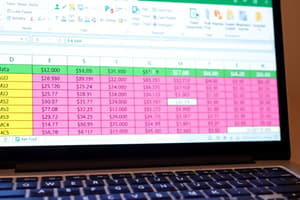Podcast
Questions and Answers
Which shortcut key is used to open an existing file?
Which shortcut key is used to open an existing file?
- Ctrl + S
- Ctrl + O (correct)
- F12
- Ctrl + N
What is the function of the shortcut key Ctrl + W?
What is the function of the shortcut key Ctrl + W?
- Print the document
- Open a new file
- Close the current file (correct)
- Cut selected content
Which shortcut key is associated with the 'Save As' command?
Which shortcut key is associated with the 'Save As' command?
- Ctrl + P
- F5
- F12 (correct)
- Ctrl + S
Which of the following keys is used to cut selected content?
Which of the following keys is used to cut selected content?
What does pressing Alt + F4 do?
What does pressing Alt + F4 do?
What is the maximum number of columns available in MS Excel?
What is the maximum number of columns available in MS Excel?
Which of the following methods can be used to edit existing data in a cell?
Which of the following methods can be used to edit existing data in a cell?
What happens when you switch off the gridlines option in MS Excel?
What happens when you switch off the gridlines option in MS Excel?
What is the default alignment for numbers in a cell in MS Excel?
What is the default alignment for numbers in a cell in MS Excel?
Which of the following is NOT a valid way to change a sheet's name in MS Excel?
Which of the following is NOT a valid way to change a sheet's name in MS Excel?
Flashcards are hidden until you start studying
Study Notes
Excel Overview
- Excel is a powerful, flexible spreadsheet application widely used in Windows environments.
- Each workbook in Excel consists of a collection of sheets, with a default of one sheet and the capability to insert unlimited sheets.
- The intersection of a row and column is referred to as a cell.
Data Management in Excel
- Key features include automated recalculation, graph creation, filtering, and varied functions.
- Excel offers 16,384 columns and 1,048,576 rows, labeled from A to Z and then A to XFD for columns.
- Default settings include a column width of 8.43 characters and a maximum width of 255, while row height defaults to 15 with a maximum of 409.
Appearance and Navigation
- Gridlines can be toggled off, removing the display of row and column lines on-screen and in print.
- Numeric data aligns right by default, while text aligns left.
- The status line displays cell conditions such as "Ready," "Enter," "Point," and "Edit."
Editing and Formulas
- Existing cell data can be modified using the formula bar, double-clicking the cell, or pressing the F2 key.
- Basic data types include values (numbers), text, and functions (e.g., Sum, Average).
- Formulas, initiated with an "@" symbol, are instructions stored in cells.
Sheets and Ranges
- Sheet names can be changed through various methods including the Format menu, double-clicking the tab, or right-clicking.
- Each sheet displays a tab for its name, with buttons for navigation to the first, last, previous, or next sheets.
- A range is a rectangular area comprising multiple rows and columns.
Behavior of Cells
- Selecting all cells can be done by clicking the rectangle at the intersection of row and column headings.
- When a cell is deleted, other cells shift left or up to fill the space.
- Contents of a cell appear as "####" if not properly displayed; resizing the column can reveal the data.
Keyboard Shortcuts
- Common shortcuts include Ctrl + N (New), Ctrl + O (Open), and Ctrl + S (Save).
- F12 accesses the Save As command, while Ctrl + P is for printing.
- Other useful shortcuts involve cell management, like Ctrl + C (Copy), Ctrl + V (Paste), and Delete (Clear).
Special Functions and Commands
- Auto-Sum can be accessed via ALT+=.
- To insert the current date, use CTRL + ; and for the current time, use CTRL + SHIFT + ;.
- The F11 key allows for inserting a new chart sheet, and SHIFT + F11 creates a new worksheet.
Additional Formatting Tools
- Various formatting shortcuts allow for quick changes, such as merging cells (Alt + H + M + C) and applying borders (Alt + H + B + A).
- Decimal adjustments can be made using Alt + H + 0 (Increase Decimal) and Alt + H + 9 (Decrease Decimal).
- The Fill Series command (Alt + H + FIS) helps populate sequential data automatically.
Additional Notes
- To make the same entry in multiple cells, select the range, type the data, and press Ctrl + Enter.
- Navigating within the worksheet can be expedited using arrow keys and specific combinations like Ctrl combined with arrow keys to jump to the edges of data.
Studying That Suits You
Use AI to generate personalized quizzes and flashcards to suit your learning preferences.