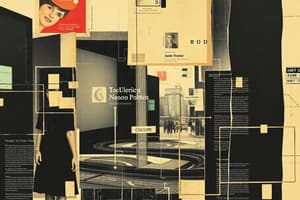Podcast
Questions and Answers
What is the purpose of creating structured folders for different data types?
What is the purpose of creating structured folders for different data types?
- To limit the size of files being processed
- To enhance future access and organization of data (correct)
- To create backup copies of important files
- To store files randomly for quick access
What is a crucial step before processing data through Optos?
What is a crucial step before processing data through Optos?
- Setting up an Optos account and contacting sales for assistance (correct)
- Creating an account with any email provider
- Contacting Optos for an immediate processing request
- Logging into Optos without an account
Which information should be included in a processing request email to Optos?
Which information should be included in a processing request email to Optos?
- Master account name, work package location, and requests for specific processing types (correct)
- Only the work package name and number of files
- Current date and a list of all employees involved
- The history of previous requests and uploaded files
What type of data is utilized for precise elevation and area measurements after processing?
What type of data is utilized for precise elevation and area measurements after processing?
What is one recommended method for showcasing processed data to clients?
What is one recommended method for showcasing processed data to clients?
Structured folders are required only for 2D Ortho Mosaic Save and Point Cloud Save types.
Structured folders are required only for 2D Ortho Mosaic Save and Point Cloud Save types.
You should create a new work package for each processing job, naming it appropriately based on the project.
You should create a new work package for each processing job, naming it appropriately based on the project.
Emails to Optos for processing requests do not require details about the number of files being processed.
Emails to Optos for processing requests do not require details about the number of files being processed.
Potential clients are more likely to be engaged by promoting 3D models on your website.
Potential clients are more likely to be engaged by promoting 3D models on your website.
After processing, point cloud data can be utilized for basic visual checks only.
After processing, point cloud data can be utilized for basic visual checks only.
Flashcards are hidden until you start studying
Study Notes
Data Processing Overview
- Organize photos with distinct references (e.g., landing pad images) for easier management.
- Set up an Optos account prior to processing data; email sales at Imagine Technologies Group for assistance.
Logging into Optos
- Access Optos via advisor.opt.com; enter credentials to log in and view dashboard and entity map.
- Entities represent companies; typically, only one entity is needed if starting.
Creating Work Packages
- Set up a new work package for each processing job; name it appropriately (e.g., "Extra Space Storage 2 - Roof Install").
- Input address details and verify latitude and longitude markers, if necessary.
Folder Organization for Data
- Create structured folders for different data types, enhancing future access:
- General Folder: "Data Save"
- Specific Folders:
- "June Flight 22 Save"
- "2D Ortho Mosaic Save"
- "3D Mesh Save"
- "Point Cloud Save"
- "Overview"
- Use templating to simplify folder creation in subsequent projects.
Uploading Data
- Upload files into the designated folders; consider batch uploads for efficiency.
- Anticipate future functionality for automated uploads and processing requests.
Communicating with Optos
- Email Optos with a defined processing request; use a template for consistency:
- Subject Line: "Processing Request"
- Include:
- A: Master account name (e.g., Division 7)
- B: Work package location and image folder details
- C: Total number of JPEGs to process
- D: Requests for 2D Ortho, 3D Model, and Point Cloud processing
- E: Specify any exclusions if necessary
Reviewing Processed Data
- Access processed data in your projects section:
- View 3D mesh models and 2D ortho mosaics for measurements and analyses.
- Utilize point cloud data for precise elevation and area measurements.
Utilizing Data for Client Engagement
- Prepare to showcase processed data during meetings, especially via online platforms like Zoom.
- Enhance client acquisition by promoting 3D models on your website, emphasizing fast estimates and detailed representations.
- Include calls to action to engage potential clients for services.
Further Learning Opportunities
- Consider enrolling in a flight mastery course for improved skills and confidence in drone operations.
Data Processing Overview
- Organize photos with clear references (e.g., landing pad images) to streamline data management and retrieval.
- Set up an Optos account before data processing; contact sales at Imagine Technologies Group for assistance if needed.
Logging into Optos
- Log into Optos through advisor.opt.com using your credentials to access the dashboard and entity map.
- Entities typically represent distinct companies; initiating a project usually requires only one entity.
Creating Work Packages
- Create a new work package for each processing task, naming it appropriately (e.g., "Extra Space Storage 2 - Roof Install").
- Include address details and check latitude/longitude accuracy as necessary.
Folder Organization for Data
- Establish a structured folder system to categorize various data types for easier access:
- General Folder: "Data Save"
- Specific Folders include:
- "June Flight 22 Save"
- "2D Ortho Mosaic Save"
- "3D Mesh Save"
- "Point Cloud Save"
- "Overview"
- Utilize folder templates for efficient creation in future projects.
Uploading Data
- Upload files into designated folders; consider batch uploads to improve efficiency.
- Future updates may allow for automated uploads and processing requests.
Communicating with Optos
- Send defined processing requests to Optos via email, using a consistent template:
- Subject: "Processing Request"
- Include master account name, work package location, image folder details, and total number of JPEGs.
- Request specific processes like 2D Ortho, 3D Model, and Point Cloud, and note any exclusions.
Reviewing Processed Data
- Access processed data within the projects section to view 3D mesh models and 2D ortho mosaics for analysis and measurement tasks.
- Leverage point cloud data for accurate elevation and area measurements.
Utilizing Data for Client Engagement
- Prepare to exhibit processed data during client meetings, particularly using online platforms such as Zoom.
- Utilize 3D models to attract potential clients on your website by highlighting fast estimates and detailed representations.
- Include clear calls to action to encourage client engagement for services offered.
Further Learning Opportunities
- Explore options for enrolling in a flight mastery course to enhance drone operation skills and build confidence.
Data Processing Overview
- Organize photos with clear references (e.g., landing pad images) to streamline data management and retrieval.
- Set up an Optos account before data processing; contact sales at Imagine Technologies Group for assistance if needed.
Logging into Optos
- Log into Optos through advisor.opt.com using your credentials to access the dashboard and entity map.
- Entities typically represent distinct companies; initiating a project usually requires only one entity.
Creating Work Packages
- Create a new work package for each processing task, naming it appropriately (e.g., "Extra Space Storage 2 - Roof Install").
- Include address details and check latitude/longitude accuracy as necessary.
Folder Organization for Data
- Establish a structured folder system to categorize various data types for easier access:
- General Folder: "Data Save"
- Specific Folders include:
- "June Flight 22 Save"
- "2D Ortho Mosaic Save"
- "3D Mesh Save"
- "Point Cloud Save"
- "Overview"
- Utilize folder templates for efficient creation in future projects.
Uploading Data
- Upload files into designated folders; consider batch uploads to improve efficiency.
- Future updates may allow for automated uploads and processing requests.
Communicating with Optos
- Send defined processing requests to Optos via email, using a consistent template:
- Subject: "Processing Request"
- Include master account name, work package location, image folder details, and total number of JPEGs.
- Request specific processes like 2D Ortho, 3D Model, and Point Cloud, and note any exclusions.
Reviewing Processed Data
- Access processed data within the projects section to view 3D mesh models and 2D ortho mosaics for analysis and measurement tasks.
- Leverage point cloud data for accurate elevation and area measurements.
Utilizing Data for Client Engagement
- Prepare to exhibit processed data during client meetings, particularly using online platforms such as Zoom.
- Utilize 3D models to attract potential clients on your website by highlighting fast estimates and detailed representations.
- Include clear calls to action to encourage client engagement for services offered.
Further Learning Opportunities
- Explore options for enrolling in a flight mastery course to enhance drone operation skills and build confidence.
Studying That Suits You
Use AI to generate personalized quizzes and flashcards to suit your learning preferences.