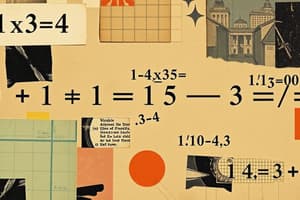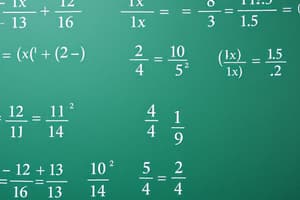Podcast
Questions and Answers
What is the first step to add the APN V5GA01INTERNET on a Nomad Omen device?
What is the first step to add the APN V5GA01INTERNET on a Nomad Omen device?
- Navigate to the 'Cellular' settings without powering on the device.
- Power off the device and disconnect from Wi-Fi.
- Turn on the device and ensure it is connected to a computer or smartphone. (correct)
- Open a web browser and enter the device's IP address.
Which IP address is typically used to access the router interface on a Nomad Omen device?
Which IP address is typically used to access the router interface on a Nomad Omen device?
- 192.168.1.2
- 192.168.100.1
- 192.168.10.1
- 192.168.0.1 (correct)
When adding the APN settings for Nomad Air, what should you do if the carrier specifies changes to MCC or MNC?
When adding the APN settings for Nomad Air, what should you do if the carrier specifies changes to MCC or MNC?
- Ignore the instructions and leave the settings as they are.
- Contact customer support for assistance.
- Consult the manual for the Nomad Air before making any changes.
- Change the MCC and MNC according to your carrier's instructions. (correct)
What is the last step you should take after rebooting your device to ensure internet connectivity?
What is the last step you should take after rebooting your device to ensure internet connectivity?
In the process of adding the APN on Nomad Raptor, what is the appropriate default login credential commonly used?
In the process of adding the APN on Nomad Raptor, what is the appropriate default login credential commonly used?
What is the purpose of the 'Save' function when adding the APN?
What is the purpose of the 'Save' function when adding the APN?
Which step is NOT performed after entering V5GA01INTERNET in the APN field for Nomad Air?
Which step is NOT performed after entering V5GA01INTERNET in the APN field for Nomad Air?
After selecting 'Add APN', what is the next action required to create a new APN profile on Nomad devices?
After selecting 'Add APN', what is the next action required to create a new APN profile on Nomad devices?
Flashcards
Adding APN V5GA01INTERNET
Adding APN V5GA01INTERNET
Configuring cellular network settings on Nomad Omen, Nomad Air, or Raptor devices to use a specific APN for internet access.
Nomad Omen IP Address
Nomad Omen IP Address
The IP address used to access the Nomad Omen router interface, typically 192.168.1.1 or 192.168.0.1.
Nomad Air IP Address
Nomad Air IP Address
The IP address used to access the Nomad Air router interface, often 192.168.100.1 or a similar address.
Raptor Router IP Adress
Raptor Router IP Adress
Signup and view all the flashcards
APN
APN
Signup and view all the flashcards
Router interface
Router interface
Signup and view all the flashcards
Default login credentials
Default login credentials
Signup and view all the flashcards
Reboot device
Reboot device
Signup and view all the flashcards
Study Notes
Adding APN V5GA01INTERNET
- Device Configuration: This guide details adding the APN
V5GA01INTERNETto three devices: Nomad Omen, Nomad Air, and Nomad Raptor.
Nomad Omen
- Connection: Initiate by connecting the device via Wi-Fi or Ethernet to a computer or smartphone.
- Access Interface: Open a web browser and input the IP address (
192.168.1.1or192.168.0.1). Log in using default or custom credentials (admin password often found on a device sticker). - Configuration: Navigate to Network/Cellular settings and add a new APN.
- APN Input: Enter
V5GA01INTERNETin the APN field. Keep other settings (MCC, MNC, Authentication) untouched unless guided by your carrier. - Save & Reboot: Save changes and reboot for confirmation. Verify internet connectivity.
Nomad Air
- Connection: Connect the device similarly to your computer or mobile device. Access router IP address (
192.168.100.1or similar) through a web browser. - Authentication: Log in using default or custom credentials (admin password from the bottom sticker).
- Configuration: Find APN settings under Network/Cellular. Add a new APN profile and enter
V5GA01INTERNET. - Save & Reconnect: Save changes; device may reboot or reconnect automatically. Verify internet access.
Nomad Raptor
- Connection: Switch on the device and connect to your computer or smartphone.
- Access Router: Open a web browser and enter the IP address (
192.168.1.1or192.168.10.1). - Login: Log in using default credentials or custom credentials that may have been changed.
- Configuration: Navigate to Network/Cellular settings and add/edit the APN.
- APN Input: Type
V5GA01INTERNETinto the APN field. Keep other settings unaltered unless your carrier has different instructions. Save settings and let the device reboot or reconnect. - Connectivity Test: Verify internet connection by attempting to open a website or checking status.
Studying That Suits You
Use AI to generate personalized quizzes and flashcards to suit your learning preferences.