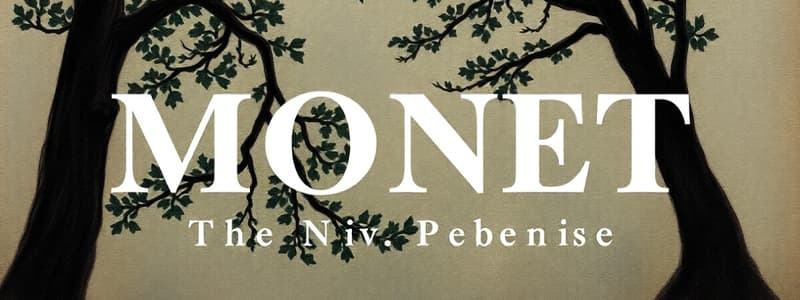Podcast
Questions and Answers
To insert an online picture, you need to open a browser to search the Web.
To insert an online picture, you need to open a browser to search the Web.
False (B)
Styles in a document are categorized into character, paragraph, and linked styles.
Styles in a document are categorized into character, paragraph, and linked styles.
True (A)
You can only resize objects within a document using the Page Layout tab.
You can only resize objects within a document using the Page Layout tab.
False (B)
The Columns dialog box allows you to specify the number of columns and the spacing between them.
The Columns dialog box allows you to specify the number of columns and the spacing between them.
Normal style is the default style in Word with specific font and paragraph formatting.
Normal style is the default style in Word with specific font and paragraph formatting.
Contextual tabs in the Ribbon appear only when objects are inserted and selected.
Contextual tabs in the Ribbon appear only when objects are inserted and selected.
Paragraph styles only affect certain characters within a paragraph and not the entire paragraph.
Paragraph styles only affect certain characters within a paragraph and not the entire paragraph.
You can crop a picture by trimming edges that you do not want to display.
You can crop a picture by trimming edges that you do not want to display.
A text box is always filled with solid color and cannot be shaded.
A text box is always filled with solid color and cannot be shaded.
WordArt modifies text to include special effects such as colors and shadows.
WordArt modifies text to include special effects such as colors and shadows.
You cannot resize or move a text box in a document.
You cannot resize or move a text box in a document.
The Picture Tools Format tab includes options for changing color schemes and applying effects.
The Picture Tools Format tab includes options for changing color schemes and applying effects.
A WordArt object is formatted in the same way as regular document text.
A WordArt object is formatted in the same way as regular document text.
Layout Options help in wrapping text around a text box.
Layout Options help in wrapping text around a text box.
You can insert a text box to emphasize an important point in a document.
You can insert a text box to emphasize an important point in a document.
You can apply a picture border from selections in the Picture Styles group.
You can apply a picture border from selections in the Picture Styles group.
A document theme combines colors, font, and graphics to create a unified design.
A document theme combines colors, font, and graphics to create a unified design.
You should use a numbered list for simple itemization of points.
You should use a numbered list for simple itemization of points.
Columns format text into vertical blocks where text flows continuously from one column to the next.
Columns format text into vertical blocks where text flows continuously from one column to the next.
Borders and shading can only be applied to images in a document.
Borders and shading can only be applied to images in a document.
A hanging indent starts the first line of a paragraph at the left margin.
A hanging indent starts the first line of a paragraph at the left margin.
A multilevel list allows for multiple levels of numbering or bulleting in a document.
A multilevel list allows for multiple levels of numbering or bulleting in a document.
Indenting an entire paragraph from the right margin is called a hanging indent.
Indenting an entire paragraph from the right margin is called a hanging indent.
The Page Border tab in the Borders and Shading dialog box allows the use of clip art as a border.
The Page Border tab in the Borders and Shading dialog box allows the use of clip art as a border.
Indent settings can be adjusted using the ruler in Word.
Indent settings can be adjusted using the ruler in Word.
Shading in a document is the color that surrounds a paragraph or page.
Shading in a document is the color that surrounds a paragraph or page.
Flashcards
Columns in Word
Columns in Word
Formatting text into vertical sections within a document.
Word Styles
Word Styles
Predefined formatting options for text (character or paragraph).
Character Style
Character Style
Formatting for selected text parts within a paragraph (e.g., font).
Paragraph Style
Paragraph Style
Signup and view all the flashcards
Object (in Word)
Object (in Word)
Signup and view all the flashcards
Inserting online pictures
Inserting online pictures
Signup and view all the flashcards
Contextual Tab
Contextual Tab
Signup and view all the flashcards
Line Spacing
Line Spacing
Signup and view all the flashcards
Indent
Indent
Signup and view all the flashcards
First Line Indent
First Line Indent
Signup and view all the flashcards
Hanging Indent
Hanging Indent
Signup and view all the flashcards
Borders
Borders
Signup and view all the flashcards
Shading
Shading
Signup and view all the flashcards
List (basic)
List (basic)
Signup and view all the flashcards
Document Theme
Document Theme
Signup and view all the flashcards
Columns
Columns
Signup and view all the flashcards
Wrap Text
Wrap Text
Signup and view all the flashcards
Picture Cropping
Picture Cropping
Signup and view all the flashcards
Picture Tools Format Tab
Picture Tools Format Tab
Signup and view all the flashcards
Picture Styles
Picture Styles
Signup and view all the flashcards
Text Box
Text Box
Signup and view all the flashcards
Text Wrapping Options
Text Wrapping Options
Signup and view all the flashcards
Picture Effects
Picture Effects
Signup and view all the flashcards
WordArt Properties
WordArt Properties
Signup and view all the flashcards
Study Notes
Applying Fonts
- A font is a combination of typeface and type style
- Word allows changing fonts and applying text attributes like bold, italic, or underline
- To apply a font, click the Home tab and select the Font group
- Click the Font arrow to change the font for selected text or a new document
- Select a font from the displayed list
Applying Fonts (Continued)
- A font's characteristic is the presence or absence of thin lines that end the main stroke of each letter
- Serif fonts contain thin lines/extensions at the top and bottom of primary strokes (e.g., Times New Roman)
- Sans serif fonts (sans from the French word meaning "without") do not have these lines (e.g., Arial)
- Serif fonts are often used for body text in newspapers and magazines
- Sans serif fonts are more effective for smaller text like headlines, logos, and web pages
- Monospaced fonts (e.g., Courier New) use the same horizontal space for every character, often used in tables and financial documents
- Proportional fonts allocate space according to the character width, used for research papers, status reports, and letters
Changing Text Appearance
- The Font group is located on the Home tab
- Word allows for bolding, underlining, italicizing text, highlighting, changing font color and case, and using different text effects
- Clear Formatting button clears formatting
- To highlight text, use the Text Highlight Color command
- The mouse pointer changes shape when over the document to highlight text
- To stop highlighting, click another color or press Esc to stop highlighting; to remove, select No Color
Changing Font Settings
- Clicking the Font Dialog Box Launcher in the Font group opens the Font dialog box
- The dialog box lets you set font style, size, and type
- Additional formatting can be set, like strikethrough, double strikethrough, superscript, subscript, small caps and all caps
Text Effects
- Text effects include shadow, outline, reflection, or a glow
- WordArt styles, number styles, ligatures, and stylistic sets are all available
- Ligatures combine two characters into one, and stylistic sets are advanced character sets for fonts like Windows and Macintosh
- Ligatures and stylistic sets are often used in formal documents
Formatting a Paragraph
- Changing alignment (left, right, justify, center), indentation, tab stops, and line spacing affects document appearance
- Borders and shading around paragraphs or pages enhance emphasis and formatting
- Paragraph formatting commands are in the Paragraph group on the Home tab
Formatting a Paragraph (Continued)
- Left alignment, the default setting, places text at the left margin
- Right alignment positions text at the right margin with a ragged left edge
- Center alignment centers the text equally from both margins
- Justified alignment ensures even spacing between the left and right margins
Paragraph Spacing
- Paragraph spacing is the space between paragraphs
- Proper spacing differentiates paragraphs, helps clear where one paragraph ends and another begins, and is used to separate paragraphs
- It's controlled by the Line and Paragraph Spacing command in the Paragraph group of the Home tab
Line Spacing
- Line spacing is the space between lines of text
- Common line spacing options are single, double, or 1.5
- Specify exact spacing, minimum size or multiple line spacing intervals
Setting Indents
- Indents control how much a paragraph is set away from a margin, enabling various formattings
- Common indent types include first line indent, hanging indent, left indent, and right indent
- The ruler provides tools for setting and adjusting indents for various document formats
Borders and Shading
- Borders are lines added around paragraphs, pages, tables, or images
- Shading is a background color used in paragraphs, pages, or tables
Applying Borders and Shading
- Applying borders/shading using the Borders and Shading arrow in the Paragraph group opens the Borders and Shading dialog box
- Page borders are used for decorative layouts on pages or slides
- Pre-made clip-art borders are also available
Creating Lists
- Lists organize information by topic or sequence
- Numbered lists, created from the Paragraph group on the Home tab, are used for step-by-step directions or information ordered sequentially
- Bulleted lists are used for unordered items or a simple itemization
- Multilevel lists organize items into sub-lists
Selecting a Document Theme
- A document theme combines color, font, and graphics
- It creates a unified design with predefined color, font style, and special effects, making documents instantly professional
Formatting Text Into Columns
- Columns format text into vertical blocks
- Text flows downwards in the first column then upwards in the other columns
- Columns formatting options are controlled by the Columns dialog box on the Page Layout tab
Applying Styles
- Styles are named collections of formatting characteristics
- Styles automate the formatting process, making documents consistent in appearance
- Styles can be character or paragraph-based, affecting characters/paragraphs
- Some are linked (affect both character and paragraph formats)
- Normal style is the default, preset style in Word
Working with Objects
- Objects, like pictures, text boxes, tables, clip art, and graphics, are items within documents
- Objects are selectable, movable, resizable
- Text can be wrapped around objects for design purposes
Inserting Pictures
- Insert pictures from online resources, computers, storage devices, or online accounts like Flickr
- Pictures can be added at the insertion point, or any other place within the document
- The 'Insert' tab has specific commands to add pictures
Formatting Pictures
- Contextual tabs (like Picture Tools Format tab) contain commands specific to pictures
- The format tab allows text wrap, cropping, picture styles, and effects (such as brightness, contrast)
Inserting Text Boxes
- Text boxes are used for emphasis, creating banners, or displaying quotes or excerpts
- They can be selected and customized, including alignment with other items, positioning, and text wrapping
Inserting WordArt
- WordArt is a feature that allows formatting text with special effects (color, shadows, 3D effects)
- Unlike regular text, WordArt objects cannot be formatted as a document
Studying That Suits You
Use AI to generate personalized quizzes and flashcards to suit your learning preferences.