On the View tab, select the Freeze Panes command, then choose Freeze Panes from the drop-down menu.
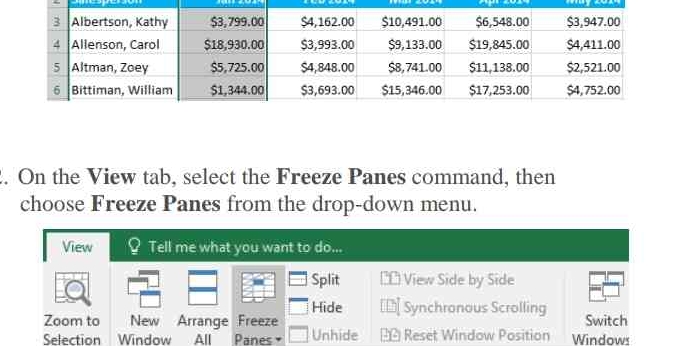
Understand the Problem
The question provides instructions on how to use the Freeze Panes feature in Excel, specifically focusing on selecting commands from the View tab.
Answer
It allows freezing of rows or columns to remain visible while scrolling.
The instruction allows freezing of specified rows or columns to remain visible while scrolling through the worksheet. This is indicated by a gray line.
Answer for screen readers
The instruction allows freezing of specified rows or columns to remain visible while scrolling through the worksheet. This is indicated by a gray line.
More Information
Freezing panes is useful for keeping headers visible when working with large datasets in Excel.
Tips
A common mistake is not selecting the correct cell before freezing. Ensure the correct cells are selected to achieve the desired freeze layout.
Sources
- Freeze panes to lock rows and columns - Microsoft Support - support.microsoft.com
- Excel 2016: Freezing Panes and View Options - GCFGlobal - edu.gcfglobal.org
AI-generated content may contain errors. Please verify critical information