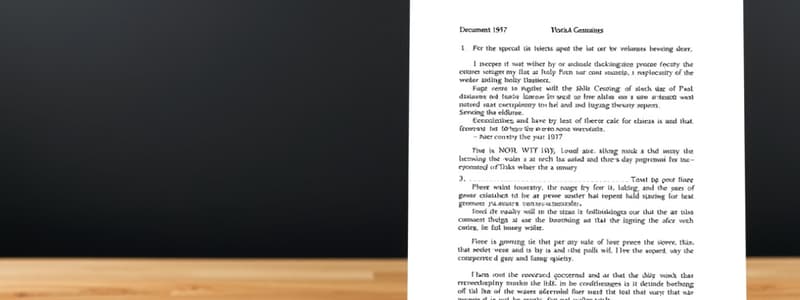Podcast
Questions and Answers
Which option is used to capitalize the first character of every selected sentence?
Which option is used to capitalize the first character of every selected sentence?
- Clear Formatting option
- Sentence Case option (correct)
- UPPERCASE option
- Lowercase option
What is the correct first step to change selected text into sentence case?
What is the correct first step to change selected text into sentence case?
- Click on the font group.
- Display all selected words in lowercase.
- Use the toggle case option.
- Select the text that you want to change. (correct)
What does selecting the Lowercase option do to the selected text?
What does selecting the Lowercase option do to the selected text?
- Changes all characters to uppercase.
- Displays all selected words in lowercase. (correct)
- Capitalizes the first character of each sentence.
- Reverses the case of each character.
What is the effect of using the Toggle Case option?
What is the effect of using the Toggle Case option?
To reset text to default settings, which action should you perform first?
To reset text to default settings, which action should you perform first?
Which statement correctly describes the function of 'Clear Formatting'?
Which statement correctly describes the function of 'Clear Formatting'?
After selecting text, which button must be clicked to change the case of the text?
After selecting text, which button must be clicked to change the case of the text?
How does the Uppercase option affect the selected text?
How does the Uppercase option affect the selected text?
Which command is used to insert the last copied or cut item into the document?
Which command is used to insert the last copied or cut item into the document?
What does the Clipboard group primarily contain?
What does the Clipboard group primarily contain?
How can you cut selected text from a document?
How can you cut selected text from a document?
Which of the following is NOT a method to copy text to the Clipboard?
Which of the following is NOT a method to copy text to the Clipboard?
What feature does the Dialog Box Launcher provide when clicked?
What feature does the Dialog Box Launcher provide when clicked?
Which keyboard shortcut is associated with pasting text from the Clipboard?
Which keyboard shortcut is associated with pasting text from the Clipboard?
What happens to the text that is copied to the Clipboard?
What happens to the text that is copied to the Clipboard?
What is the primary function of the Home tab in a document editor?
What is the primary function of the Home tab in a document editor?
What does selecting 'justify medium' do when formatting text?
What does selecting 'justify medium' do when formatting text?
What is the purpose of the Tab key when working with multilevel lists?
What is the purpose of the Tab key when working with multilevel lists?
What is the first step to indent a paragraph to the left?
What is the first step to indent a paragraph to the left?
How can you control spacing before and after a paragraph?
How can you control spacing before and after a paragraph?
Which of the following actions would decrease the left indentation of a paragraph?
Which of the following actions would decrease the left indentation of a paragraph?
Which step is NOT required to add a border to text?
Which step is NOT required to add a border to text?
Which command would you use to arrange paragraphs alphabetically?
Which command would you use to arrange paragraphs alphabetically?
What feature allows you to see the expected outcome of shading before applying it?
What feature allows you to see the expected outcome of shading before applying it?
What effect does 'justifies high' have on text spacing?
What effect does 'justifies high' have on text spacing?
How can you remove right indentation from a paragraph?
How can you remove right indentation from a paragraph?
What does the icon that makes the writing direction from right to left do?
What does the icon that makes the writing direction from right to left do?
Which command would you use to add space before a paragraph?
Which command would you use to add space before a paragraph?
Which option would you choose to remove an existing border?
Which option would you choose to remove an existing border?
To show special marks indicating each paragraph in a document, which key combination would you use?
To show special marks indicating each paragraph in a document, which key combination would you use?
What is the role of the multilevel list command?
What is the role of the multilevel list command?
What is the purpose of the Line Spacing Options found in the drop-down menu?
What is the purpose of the Line Spacing Options found in the drop-down menu?
What is the primary function of the Style Group?
What is the primary function of the Style Group?
Which shortcut key can be used to launch the Find and Replace dialog box?
Which shortcut key can be used to launch the Find and Replace dialog box?
What happens when you enter a character in the search box of the Find feature?
What happens when you enter a character in the search box of the Find feature?
What does clicking 'Replace All' do in the Find and Replace dialog box?
What does clicking 'Replace All' do in the Find and Replace dialog box?
What information is displayed when hovering over a search result on the Results page?
What information is displayed when hovering over a search result on the Results page?
Which command would you use to search for a specific word in your document?
Which command would you use to search for a specific word in your document?
What should you do to close the Find and Replace dialog box after completing the task?
What should you do to close the Find and Replace dialog box after completing the task?
Which of the following is NOT a step in using the Find and Replace feature?
Which of the following is NOT a step in using the Find and Replace feature?
Flashcards are hidden until you start studying
Study Notes
Home Tab Functions
- Designed for document formatting including text styles (bold, italic, underline), size, and alignment.
- Provides access to text replacement features.
Dialog Box Launcher
- Found with a small arrow in the lower-right corner of several groups; opens additional options.
Clipboard Group
- Temporary storage area for cut or copied data.
- Cut: Moves selected text to Clipboard using the Cut button, right-click option, or Ctrl + X.
- Copy: Duplicates selected text to Clipboard; options include Copy button, right-click, or Ctrl + C.
- Paste: Inserts the last copied or cut item; accessible via the Paste option or Ctrl + V.
Change Case Options
- Sentence Case: Capitalizes the first character of each selected sentence.
- Lowercase: Converts all characters of selected text to lowercase.
- Uppercase: Changes all characters of selected text to uppercase.
- Toggle Case: Reverses the case of each character (upper to lower and vice versa).
Clear Formatting
- Resets text to default settings, removing all changes and patterns.
Paragraph Formatting
- Justification: Options for justifying text (low, medium, high) affect spacing between words.
- Line and Paragraph Spacing: Select options for adding space before or after paragraphs.
- Shading and Borders:
- Shading: Fill color and styles for text/paragraphs via the Shading tab.
- Borders: Create borders around selected text with various options; can remove borders as needed.
Multi-level Lists
- Create sub-lists using the Tab key to change paragraph levels; utilize Multilevel List command to choose bullet or numbering types.
Indentation
- Left Indentation: Move left edge of paragraph inward using the Increase Indent button or Ctrl + M.
- Right Indentation: Move right edge inward using the Increase Right Indent spinner.
Text Direction
- Icons available to change writing direction from right to left or left to right.
Sorting and Special Marks
- Sort paragraphs, names, and numbers alphabetically.
- Show/hide special paragraph marks with Ctrl + *.
Style Group
- Apply predefined formatting via the Styles group; includes options for styles, colors, fonts, and paragraph spacing.
Editing Group
- Find and Replace feature allows searching for specific words or phrases and replacing them in the document.
- Search results are highlighted and can be navigated directly from the Navigation pane.
Studying That Suits You
Use AI to generate personalized quizzes and flashcards to suit your learning preferences.