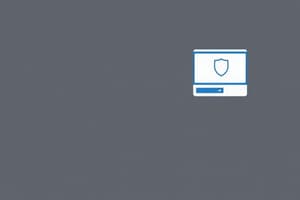Podcast
Questions and Answers
A user wants to upgrade their operating system while retaining all existing applications and files. Which installation method is most suitable?
A user wants to upgrade their operating system while retaining all existing applications and files. Which installation method is most suitable?
- Dual Boot
- Clean Install
- In-place Upgrade (correct)
- Virtual Machine Installation
What is the primary difference between performing a clean install versus an upgrade of an operating system?
What is the primary difference between performing a clean install versus an upgrade of an operating system?
- An upgrade requires reformatting the hard drive, while a clean install does not.
- An upgrade maintains existing settings and files, while a clean install replaces the entire operating system. (correct)
- A clean install retains existing files and applications, while an upgrade removes them.
- A clean install is faster than an upgrade.
A technician needs to deploy Windows 11 on multiple computers and wants to ensure each system has a fresh start without any previous applications or files. Which method should the technician use?
A technician needs to deploy Windows 11 on multiple computers and wants to ensure each system has a fresh start without any previous applications or files. Which method should the technician use?
- In-place upgrade
- Clean Install (correct)
- Network Upgrade
- Automated Upgrade
A user has a heavily customized Windows 7 system with many installed applications. They want to move to Windows 10 with minimal disruption. What should they consider?
A user has a heavily customized Windows 7 system with many installed applications. They want to move to Windows 10 with minimal disruption. What should they consider?
Which of the following scenarios would necessitate performing a clean install of Windows rather than an in-place upgrade?
Which of the following scenarios would necessitate performing a clean install of Windows rather than an in-place upgrade?
A user attempts to upgrade from a 32-bit version of Windows 8 directly to a 64-bit version of Windows 10. What is the expected outcome?
A user attempts to upgrade from a 32-bit version of Windows 8 directly to a 64-bit version of Windows 10. What is the expected outcome?
A user has downloaded a Windows ISO file and wants to use it to perform a clean install on their computer. What is the next step they should take?
A user has downloaded a Windows ISO file and wants to use it to perform a clean install on their computer. What is the next step they should take?
A computer is currently running Windows 8. What is the recommended upgrade path to Windows 10?
A computer is currently running Windows 8. What is the recommended upgrade path to Windows 10?
After performing an upgrade to a new version of Windows, what is the first step a user should take to ensure the system is functioning correctly?
After performing an upgrade to a new version of Windows, what is the first step a user should take to ensure the system is functioning correctly?
A user upgrades their computer from Windows 10 Home to Windows 11. After the upgrade, they discover that some of their applications are not functioning correctly. What should the user do?
A user upgrades their computer from Windows 10 Home to Windows 11. After the upgrade, they discover that some of their applications are not functioning correctly. What should the user do?
A user has performed an in-place upgrade to the latest version of Windows. What post-installation task is essential to ensure system security and performance?
A user has performed an in-place upgrade to the latest version of Windows. What post-installation task is essential to ensure system security and performance?
What tool does Microsoft provide to create bootable USB installation media from a downloaded Windows ISO file?
What tool does Microsoft provide to create bootable USB installation media from a downloaded Windows ISO file?
After upgrading to a new version of Windows, a user experiences compatibility issues with critical software. Where can the user find the option to revert to the previous version of Windows?
After upgrading to a new version of Windows, a user experiences compatibility issues with critical software. Where can the user find the option to revert to the previous version of Windows?
A user intends to upgrade from Windows 10 Home to Windows 11 Pro. What should they verify before initiating the upgrade process?
A user intends to upgrade from Windows 10 Home to Windows 11 Pro. What should they verify before initiating the upgrade process?
A technician needs to ensure that a newly installed operating system has all the latest security improvements. Which of the following steps is most crucial?
A technician needs to ensure that a newly installed operating system has all the latest security improvements. Which of the following steps is most crucial?
Flashcards
Windows Upgrade
Windows Upgrade
Updating the operating system while keeping all files and applications in place.
Windows Install
Windows Install
Overriding the entire system with a brand new installation of Windows.
In-place Upgrade Benefits
In-place Upgrade Benefits
Maintaining consistency between different versions of Windows and saves time by keeping customizations, files, and applications.
Clean Install
Clean Install
Signup and view all the flashcards
Windows Installation Media
Windows Installation Media
Signup and view all the flashcards
Media Creation Tool
Media Creation Tool
Signup and view all the flashcards
Windows Upgrade Limitations (Bit)
Windows Upgrade Limitations (Bit)
Signup and view all the flashcards
Windows Upgrade Edition
Windows Upgrade Edition
Signup and view all the flashcards
Windows 11 Upgrade Path
Windows 11 Upgrade Path
Signup and view all the flashcards
Post-Upgrade Check
Post-Upgrade Check
Signup and view all the flashcards
Windows Rollback
Windows Rollback
Signup and view all the flashcards
Post-Install Tasks
Post-Install Tasks
Signup and view all the flashcards
Study Notes
- Upgrading or installing a new version of Windows serve different purposes, with distinct implications.
- Upgrading retains existing files and applications, updating only the underlying OS.
- Installing overwrites everything, providing a fresh Windows installation.
Upgrading
- Involves keeping all files and applications, only updating the OS
- Maintains consistency, preserving customizations, files, and applications.
- Useful for multiple users and saves time by eliminating the need to reinstall applications and restore files from backups.
- Applications remain on the system and available immediately after the upgrade.
- User files stay in place, eliminating the need to reload or restore any information from backup.
- Commonly performed by starting the OS and launching the update to the new version from within the existing OS.
Clean Install
- A process where everything on the system is deleted, and the operating system is loaded from a clean slate
- Requires backing up files and documents for restoration after the installation.
- Installation typically involves booting from installation media like a DVD or USB drive.
- Installation media is often created from downloaded files obtained from Microsoft, sometimes using the media creation tool to make a USB drive bootable.
Important Considerations for Upgrading
- Upgrading from a 32-bit to a 64-bit version (or vice versa) is not possible, necessitating a clean install after backing up files.
- Upgrading is generally possible from one edition to the same or a higher-level edition (e.g., Windows 10 Home to Windows 11 Home or Pro).
- Microsoft's documentation should be consulted to confirm available upgrade paths for specific versions of Windows.
- Windows 10 can be upgraded from Windows 7 and 8.1, but not directly from Windows 8.0 (upgrade to 8.1 first).
- Windows 11 can only be directly upgraded from Windows 10.
Post-Upgrade Tasks
- After upgrading, reboot and confirm applications and user data function correctly.
- If needed, the system can revert to the previous version of Windows via Start > Settings > System > Recovery > Go Back.
- Additional tasks may include installing service packs, security patches, driver updates, and application updates.
- Checking Windows Update ensures the system is up to date with the latest patches.
Studying That Suits You
Use AI to generate personalized quizzes and flashcards to suit your learning preferences.