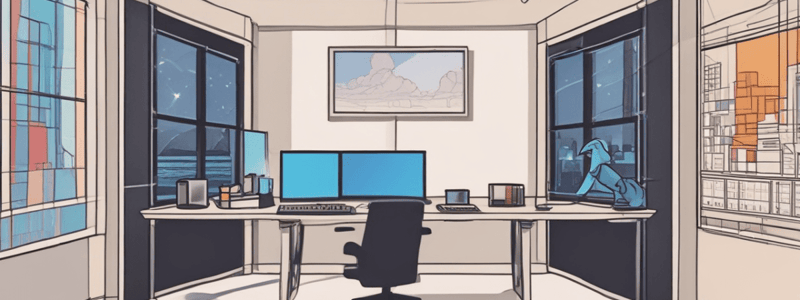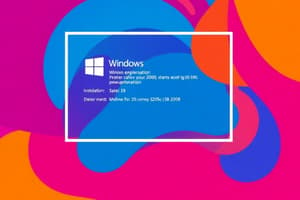Podcast
Questions and Answers
Which of the following situations necessitates a Windows installation?
Which of the following situations necessitates a Windows installation?
- New hard drive (correct)
- Installing a new software application
- Changing system settings
- Updating antivirus software
What is one reason for performing a Windows installation?
What is one reason for performing a Windows installation?
- Changing desktop wallpaper
- Existing Windows version has become corrupted (correct)
- Replacing a functional mouse
- Uninstalling old programs
What is a scenario that requires an Operating System upgrade?
What is a scenario that requires an Operating System upgrade?
- Printer malfunction
- Replacing a monitor
- Installing a browser extension
- Operating System upgrade (correct)
Before performing a Windows installation, what type of decisions need to be made?
Before performing a Windows installation, what type of decisions need to be made?
Which of the following is true for decisions made before a Windows installation?
Which of the following is true for decisions made before a Windows installation?
What is a key restriction of an OEM license?
What is a key restriction of an OEM license?
Which type of Windows license allows support directly from Microsoft's support personnel?
Which type of Windows license allows support directly from Microsoft's support personnel?
What type of hardware upgrade is NOT allowed with an OEM license?
What type of hardware upgrade is NOT allowed with an OEM license?
Where can retail licenses be purchased?
Where can retail licenses be purchased?
What is NOT a feature of an OEM license?
What is NOT a feature of an OEM license?
Why might someone prefer a 64-bit installation of Windows over a 32-bit installation?
Why might someone prefer a 64-bit installation of Windows over a 32-bit installation?
What is a requirement for installing a 64-bit version of Windows?
What is a requirement for installing a 64-bit version of Windows?
What must a computer have to support a 64-bit installation of Windows?
What must a computer have to support a 64-bit installation of Windows?
Which of the following statements is true about 64-bit applications?
Which of the following statements is true about 64-bit applications?
What is an incorrect assumption about a 64-bit installation of Windows?
What is an incorrect assumption about a 64-bit installation of Windows?
What is the maximum RAM supported by the 64-bit version of Windows 10 Home?
What is the maximum RAM supported by the 64-bit version of Windows 10 Home?
Which Windows edition supports 4 GB of RAM on a 32-bit architecture?
Which Windows edition supports 4 GB of RAM on a 32-bit architecture?
What is the maximum RAM supported by the 64-bit version of Windows 10 Pro?
What is the maximum RAM supported by the 64-bit version of Windows 10 Pro?
Which of the following Windows editions has the maximum RAM support of 16 GB on 64-bit architecture?
Which of the following Windows editions has the maximum RAM support of 16 GB on 64-bit architecture?
Which version of Windows 7 supports a maximum of 192 GB of RAM on a 64-bit architecture?
Which version of Windows 7 supports a maximum of 192 GB of RAM on a 64-bit architecture?
Which technologies must a processor support to be compatible with Windows 8 and later?
Which technologies must a processor support to be compatible with Windows 8 and later?
What partitioning systems can Windows use to organize a hard drive?
What partitioning systems can Windows use to organize a hard drive?
On which file system must Windows always be installed?
On which file system must Windows always be installed?
Where does the Windows setup typically install the operating system by default?
Where does the Windows setup typically install the operating system by default?
What is the usual practice for Windows installation on a single hard drive in terms of partitioning?
What is the usual practice for Windows installation on a single hard drive in terms of partitioning?
What is the minimum processor requirement for running 32-bit Windows 10?
What is the minimum processor requirement for running 32-bit Windows 10?
How much free hard drive space is needed to install 64-bit Windows?
How much free hard drive space is needed to install 64-bit Windows?
Which video device and driver specification is necessary for running 32-bit Windows?
Which video device and driver specification is necessary for running 32-bit Windows?
What is the minimum amount of RAM required to run 64-bit Windows?
What is the minimum amount of RAM required to run 64-bit Windows?
Which of the following components must support NX, PAE, and SSE2 to run Windows 10?
Which of the following components must support NX, PAE, and SSE2 to run Windows 10?
Which component on the motherboard is responsible for managing essential devices when the system is turned on?
Which component on the motherboard is responsible for managing essential devices when the system is turned on?
What does UEFI stand for?
What does UEFI stand for?
What is the primary purpose of the BIOS/UEFI on the motherboard?
What is the primary purpose of the BIOS/UEFI on the motherboard?
What feature does UEFI offer that is a legacy from its predecessor, BIOS?
What feature does UEFI offer that is a legacy from its predecessor, BIOS?
What improvement does UEFI provide over the older BIOS system?
What improvement does UEFI provide over the older BIOS system?
What is the primary function of the System BIOS/UEFI?
What is the primary function of the System BIOS/UEFI?
Which BIOS/UEFI function is responsible for identifying a boot device that contains an OS?
Which BIOS/UEFI function is responsible for identifying a boot device that contains an OS?
How can Setup BIOS/UEFI be used?
How can Setup BIOS/UEFI be used?
What is NOT a function of the Startup BIOS/UEFI?
What is NOT a function of the Startup BIOS/UEFI?
What does Setup BIOS/UEFI allow you to do with boot devices?
What does Setup BIOS/UEFI allow you to do with boot devices?
Which mode is required if the hard drive is larger than 2.2 TB?
Which mode is required if the hard drive is larger than 2.2 TB?
Which partitioning system works only with 64-bit versions of Windows 10/8/7?
Which partitioning system works only with 64-bit versions of Windows 10/8/7?
What is the main security feature of UEFI?
What is the main security feature of UEFI?
When might you select CSM mode?
When might you select CSM mode?
Which mode provides support for Secure Boot?
Which mode provides support for Secure Boot?
What are device drivers?
What are device drivers?
Which of the following methods can NOT be used to obtain device drivers?
Which of the following methods can NOT be used to obtain device drivers?
Which type of device drivers are required for a 64-bit operating system?
Which type of device drivers are required for a 64-bit operating system?
What should you do if you are not sure if your devices will work with a new version of Windows?
What should you do if you are not sure if your devices will work with a new version of Windows?
What is one reason for setting up a dual boot system?
What is one reason for setting up a dual boot system?
Which type of Windows installation should be used if you want to keep existing user settings and applications?
Which type of Windows installation should be used if you want to keep existing user settings and applications?
What is another term for a clean install when using the Windows setup program?
What is another term for a clean install when using the Windows setup program?
What is a requirement for setting up a multiboot system?
What is a requirement for setting up a multiboot system?
Which type of installation would you choose to completely overwrite an existing OS and applications?
Which type of installation would you choose to completely overwrite an existing OS and applications?
What is required for performing an in-place upgrade?
What is required for performing an in-place upgrade?
What is required to install a 64-bit version of Windows over an existing 32-bit OS?
What is required to install a 64-bit version of Windows over an existing 32-bit OS?
Which of the following is possible during the upgrade process?
Which of the following is possible during the upgrade process?
What condition must be met to upgrade a 64-bit OS?
What condition must be met to upgrade a 64-bit OS?
Which installation method requires completely overwriting the current OS?
Which installation method requires completely overwriting the current OS?
Can a 32-bit OS be upgraded to a 64-bit OS?
Can a 32-bit OS be upgraded to a 64-bit OS?
Why might you choose not to use all the available space on the drive for the Windows partition?
Why might you choose not to use all the available space on the drive for the Windows partition?
What do you need to join a domain during network configuration?
What do you need to join a domain during network configuration?
Which method involves configuring each computer to share its folders and files to specific people?
Which method involves configuring each computer to share its folders and files to specific people?
What information might be necessary to know about the IP address during network configuration?
What information might be necessary to know about the IP address during network configuration?
Which scenario might necessitate configuring a hard drive with multiple partitions during Windows installation?
Which scenario might necessitate configuring a hard drive with multiple partitions during Windows installation?
What information do you need to verify if the computer meets the minimum hardware requirements for a Windows installation?
What information do you need to verify if the computer meets the minimum hardware requirements for a Windows installation?
Which items should you have ready for setting up hardware devices during a Windows installation?
Which items should you have ready for setting up hardware devices during a Windows installation?
What is a crucial piece of information required for a Windows installation that might not be needed if reinstalling Windows 10?
What is a crucial piece of information required for a Windows installation that might not be needed if reinstalling Windows 10?
When preparing for a Windows installation, what network-related information is required?
When preparing for a Windows installation, what network-related information is required?
Which of the following should you check to ensure your hardware is compatible with a Windows installation?
Which of the following should you check to ensure your hardware is compatible with a Windows installation?
Why is it important to have a list of hardware and software that need upgrades before installing Windows?
Why is it important to have a list of hardware and software that need upgrades before installing Windows?
What information is needed if you choose static IP addressing for recognizing the computer on the network?
What information is needed if you choose static IP addressing for recognizing the computer on the network?
What should be considered when deciding between an upgrade or a clean install?
What should be considered when deciding between an upgrade or a clean install?
What is one of the factors to determine when setting up a dual boot during a clean install?
What is one of the factors to determine when setting up a dual boot during a clean install?
What is a crucial step to take before performing an installation?
What is a crucial step to take before performing an installation?
Which piece of information is needed for a static IP address setup?
Which piece of information is needed for a static IP address setup?
Which of the following actions should you take if you are not reformatting the drive before a Windows installation?
Which of the following actions should you take if you are not reformatting the drive before a Windows installation?
What should you do in BIOS/UEFI setups to prevent installation issues related to the boot area of the drive?
What should you do in BIOS/UEFI setups to prevent installation issues related to the boot area of the drive?
To avoid battery issues during the installation on a laptop, what is recommended?
To avoid battery issues during the installation on a laptop, what is recommended?
Which BIOS/UEFI setting is needed for installing Windows?
Which BIOS/UEFI setting is needed for installing Windows?
What should you verify in the BIOS/UEFI setup before starting the installation?
What should you verify in the BIOS/UEFI setup before starting the installation?
Where can you typically find the Windows 10 product key if you purchased it online?
Where can you typically find the Windows 10 product key if you purchased it online?
If you bought Windows 10 on a USB flash drive, where might you find the product key?
If you bought Windows 10 on a USB flash drive, where might you find the product key?
What might eliminate the need to enter the product key during a Windows reinstallation?
What might eliminate the need to enter the product key during a Windows reinstallation?
Which of the following statements is true regarding the Windows 10 product key?
Which of the following statements is true regarding the Windows 10 product key?
Where might a Windows product key be found for a brand-name laptop or all-in-one computer?
Where might a Windows product key be found for a brand-name laptop or all-in-one computer?
What is an ISO file?
What is an ISO file?
How can you view the contents of an ISO file on Windows?
How can you view the contents of an ISO file on Windows?
What happens when you mount an ISO file in Windows?
What happens when you mount an ISO file in Windows?
What is one use of having an optical drive that can write to DVDs?
What is one use of having an optical drive that can write to DVDs?
How can an ISO file be used in a virtual machine?
How can an ISO file be used in a virtual machine?
Which installation method requires removing the existing operating system before proceeding?
Which installation method requires removing the existing operating system before proceeding?
What is one benefit of documenting the installation process?
What is one benefit of documenting the installation process?
Which method allows you to have multiple operating systems on the same computer?
Which method allows you to have multiple operating systems on the same computer?
What should you do when installing Windows on a new hard drive with an upgrade product key?
What should you do when installing Windows on a new hard drive with an upgrade product key?
Why is it important to document your actions during the installation process?
Why is it important to document your actions during the installation process?
What is the first step in upgrading from Windows 8.1 to Windows 10?
What is the first step in upgrading from Windows 8.1 to Windows 10?
Which action should be taken before starting the upgrade process?
Which action should be taken before starting the upgrade process?
At what point should you enter the product key during the upgrade process?
At what point should you enter the product key during the upgrade process?
What is a recommended step to take regarding applications before upgrading to Windows 10?
What is a recommended step to take regarding applications before upgrading to Windows 10?
What should you do if you are connected to the Internet during the Windows 10 upgrade?
What should you do if you are connected to the Internet during the Windows 10 upgrade?
Which option on the 'Choose what to keep' screen will perform a clean install of Windows 10?
Which option on the 'Choose what to keep' screen will perform a clean install of Windows 10?
What should be verified before proceeding on the 'Ready to install' window?
What should be verified before proceeding on the 'Ready to install' window?
Which of the following is true during the Windows 10 upgrade installation process?
Which of the following is true during the Windows 10 upgrade installation process?
At what point in the upgrade process should 'Keep personal files and apps' be verified as selected?
At what point in the upgrade process should 'Keep personal files and apps' be verified as selected?
What should you do when the 'Welcome to Windows 10' screen appears?
What should you do when the 'Welcome to Windows 10' screen appears?
What should be verified before proceeding on the 'Ready to install' window?
What should be verified before proceeding on the 'Ready to install' window?
Which option on the 'Choose what to keep' screen performs a clean install of Windows 10?
Which option on the 'Choose what to keep' screen performs a clean install of Windows 10?
During installation, which of the following might occur?
During installation, which of the following might occur?
What should be done when the 'Welcome to Windows 10' screen appears?
What should be done when the 'Welcome to Windows 10' screen appears?
What is the initial step in the upgrade process from Windows 8.1 to Windows 10?
What is the initial step in the upgrade process from Windows 8.1 to Windows 10?
What is the first step to perform on the 'Choose privacy settings for your device' screen during a Windows 10 upgrade?
What is the first step to perform on the 'Choose privacy settings for your device' screen during a Windows 10 upgrade?
What must be done after reviewing the new apps on the New apps for the new Windows screen?
What must be done after reviewing the new apps on the New apps for the new Windows screen?
What can you decide on the Meet Cortana screen during the Windows 10 upgrade process?
What can you decide on the Meet Cortana screen during the Windows 10 upgrade process?
What happens after the settings are applied in the Windows 10 upgrade process?
What happens after the settings are applied in the Windows 10 upgrade process?
During the Windows 10 upgrade, which privacy setting is NOT selected on the Choose privacy settings for your device screen?
During the Windows 10 upgrade, which privacy setting is NOT selected on the Choose privacy settings for your device screen?
What should you do when you reach the 'Ready to install' window during a clean install of Windows 10?
What should you do when you reach the 'Ready to install' window during a clean install of Windows 10?
During the Windows 10 clean installation, which option should you select on the 'Choose what to keep' window?
During the Windows 10 clean installation, which option should you select on the 'Choose what to keep' window?
Which of the following is the correct sequence for initiating a clean install of Windows 10 from a Windows 8/7 desktop?
Which of the following is the correct sequence for initiating a clean install of Windows 10 from a Windows 8/7 desktop?
What step follows 'accepting the license terms' during the Windows 10 clean install process?
What step follows 'accepting the license terms' during the Windows 10 clean install process?
Which initial step must be performed from the Windows desktop to begin a Windows 10 clean install?
Which initial step must be performed from the Windows desktop to begin a Windows 10 clean install?
What is the first step to perform a clean install of Windows 10?
What is the first step to perform a clean install of Windows 10?
Which option should you select for a clean installation of Windows 10?
Which option should you select for a clean installation of Windows 10?
If you want to use only a portion of the volume during installation, what should you do?
If you want to use only a portion of the volume during installation, what should you do?
During which step of the installation process can the system restart several times?
During which step of the installation process can the system restart several times?
What must be done after selecting the drive and volume where you want to install Windows?
What must be done after selecting the drive and volume where you want to install Windows?
What is the first step after choosing the right keyboard layout?
What is the first step after choosing the right keyboard layout?
What should be done if the computer is not connected to the Internet during setup?
What should be done if the computer is not connected to the Internet during setup?
Which setup option should be selected for a personal computer?
Which setup option should be selected for a personal computer?
What options are available on the 'Sign in with Microsoft' screen?
What options are available on the 'Sign in with Microsoft' screen?
What does the setup program do after detecting an Internet connection?
What does the setup program do after detecting an Internet connection?
What should you do when prompted to sign in with a Microsoft account after a clean install?
What should you do when prompted to sign in with a Microsoft account after a clean install?
Which information do you need to provide while creating a local account during a Windows 10 clean install?
Which information do you need to provide while creating a local account during a Windows 10 clean install?
What option should you select on the 'Make Cortana your personal assistant?' screen during the Windows 10 clean install?
What option should you select on the 'Make Cortana your personal assistant?' screen during the Windows 10 clean install?
What is the recommended action after selecting the devices privacy settings during a Windows 10 clean install?
What is the recommended action after selecting the devices privacy settings during a Windows 10 clean install?
What is the final step before the Windows desktop appears after a clean install?
What is the final step before the Windows desktop appears after a clean install?
What is a necessary requirement for each OS in a multiboot setup?
What is a necessary requirement for each OS in a multiboot setup?
Which step is essential when setting up a dual boot system with Windows 8.1 and Windows 10?
Which step is essential when setting up a dual boot system with Windows 8.1 and Windows 10?
What should you use to start the Windows 10 installation in a dual boot setup?
What should you use to start the Windows 10 installation in a dual boot setup?
During the installation of Windows 10 in a multiboot setup, what must be ensured when selecting a partition?
During the installation of Windows 10 in a multiboot setup, what must be ensured when selecting a partition?
What is one of the necessary steps before starting the installation of Windows 10 in a dual boot system after Windows 8.1?
What is one of the necessary steps before starting the installation of Windows 10 in a dual boot system after Windows 8.1?
What can be used to activate the first free releases of Windows 10?
What can be used to activate the first free releases of Windows 10?
Which version of Windows 10 must you have to use the Activation troubleshooter?
Which version of Windows 10 must you have to use the Activation troubleshooter?
What should you do first in the process of reinstalling a Windows 7 system upgraded to Windows 8.0 and then updated to Windows 8.1?
What should you do first in the process of reinstalling a Windows 7 system upgraded to Windows 8.0 and then updated to Windows 8.1?
Which step comes after reinstalling Windows 8.0 using the upgrade product key in a Windows 7 to 8.1 upgrade scenario?
Which step comes after reinstalling Windows 8.0 using the upgrade product key in a Windows 7 to 8.1 upgrade scenario?
What must be done to activate Windows 10 if you are replacing a hard drive and using an upgrade product key?
What must be done to activate Windows 10 if you are replacing a hard drive and using an upgrade product key?
Which command can be used besides 'disport' to repair a damaged hard drive?
Which command can be used besides 'disport' to repair a damaged hard drive?
What does a Full format do in addition to creating an empty root directory?
What does a Full format do in addition to creating an empty root directory?
What should you perform if Windows will not start due to a damaged hard drive?
What should you perform if Windows will not start due to a damaged hard drive?
What is created during a Quick format?
What is created during a Quick format?
Which type of format marks bad sectors so they will not be used by the file system?
Which type of format marks bad sectors so they will not be used by the file system?
What is one of the first things you should do after installing Windows?
What is one of the first things you should do after installing Windows?
Which task should be performed after installing Windows updates?
Which task should be performed after installing Windows updates?
Which component should be configured specifically for laptops after a Windows installation?
Which component should be configured specifically for laptops after a Windows installation?
Why is it important to set up user accounts and transfer/restore user data after a Windows installation?
Why is it important to set up user accounts and transfer/restore user data after a Windows installation?
What should be done to customize Windows features after installation?
What should be done to customize Windows features after installation?
What is the first step to make a wired connection to a network?
What is the first step to make a wired connection to a network?
Which application should you open to verify you have access to the local network?
Which application should you open to verify you have access to the local network?
What might you need to do if you cannot access the internet after connecting to a wireless network?
What might you need to do if you cannot access the internet after connecting to a wireless network?
Which Windows application can be used to verify Internet access?
Which Windows application can be used to verify Internet access?
What is a potential issue if you have connected to a network but cannot access other computers on it?
What is a potential issue if you have connected to a network but cannot access other computers on it?
What ensures that a valid Windows license has been purchased?
What ensures that a valid Windows license has been purchased?
Where can you check the activation status of your Windows?
Where can you check the activation status of your Windows?
Which scenario does NOT commonly cause problems with Windows activation?
Which scenario does NOT commonly cause problems with Windows activation?
What happens if a product key was entered during the Windows installation?
What happens if a product key was entered during the Windows installation?
Which of the following issues might lead to Windows activation problems?
Which of the following issues might lead to Windows activation problems?
Which tool is NOT mentioned as a way to manage Windows update settings?
Which tool is NOT mentioned as a way to manage Windows update settings?
What can you do if there are no updates available in the Windows update window?
What can you do if there are no updates available in the Windows update window?
Which option is NOT available in the Settings app for managing Windows updates?
Which option is NOT available in the Settings app for managing Windows updates?
Which action will complete the installation of updates if they are ready to be installed?
Which action will complete the installation of updates if they are ready to be installed?
What should you do to apply any pending Windows 10 updates?
What should you do to apply any pending Windows 10 updates?
What is the name of the preinstalled anti-malware software included in Windows 10?
What is the name of the preinstalled anti-malware software included in Windows 10?
Where can you verify that Windows Defender Antivirus is running in Windows 10?
Where can you verify that Windows Defender Antivirus is running in Windows 10?
How do you launch Windows Defender in Windows 8?
How do you launch Windows Defender in Windows 8?
Which tab in Windows Defender's interface in Windows 8 allows you to verify if Real-time protection is turned on?
Which tab in Windows Defender's interface in Windows 8 allows you to verify if Real-time protection is turned on?
What is the main difference in the name of the anti-malware software between Windows 8 and Windows 10?
What is the main difference in the name of the anti-malware software between Windows 8 and Windows 10?
What is the first step you should take if a device was not automatically installed during the initial installation?
What is the first step you should take if a device was not automatically installed during the initial installation?
Why is it important to reboot and verify the operation of each device after installation?
Why is it important to reboot and verify the operation of each device after installation?
What should you do to use all the features a video card offers?
What should you do to use all the features a video card offers?
Which of the following is NOT mentioned as a necessary step when installing hardware devices?
Which of the following is NOT mentioned as a necessary step when installing hardware devices?
What is a key step before moving on to install the next device after installing a hardware device?
What is a key step before moving on to install the next device after installing a hardware device?
Which option should be selected to troubleshoot problems with a printer?
Which option should be selected to troubleshoot problems with a printer?
Which navigation option allows users to change troubleshooting settings?
Which navigation option allows users to change troubleshooting settings?
Which section of the Control Panel Troubleshooting page assists with issues related to internet connectivity?
Which section of the Control Panel Troubleshooting page assists with issues related to internet connectivity?
Under which option can you view the history of troubleshooted problems?
Under which option can you view the history of troubleshooted problems?
What is the purpose of the 'Security and Maintenance' option in the navigation bar?
What is the purpose of the 'Security and Maintenance' option in the navigation bar?
Which of the following is NOT a function that you can perform using Device Manager?
Which of the following is NOT a function that you can perform using Device Manager?
How can you access Device Manager in Windows 10?
How can you access Device Manager in Windows 10?
Which command can be entered in the search box to open Device Manager in Windows 8?
Which command can be entered in the search box to open Device Manager in Windows 8?
What is one way to use Device Manager to solve hardware problems?
What is one way to use Device Manager to solve hardware problems?
Which of the following can Device Manager NOT do?
Which of the following can Device Manager NOT do?
Which Driver Provider is listed for the USB2.0 Camera?
Which Driver Provider is listed for the USB2.0 Camera?
Which property indicates that the USB2.0 Camera is functioning properly?
Which property indicates that the USB2.0 Camera is functioning properly?
What action can you perform using the device's Properties box as per Figure 2-38?
What action can you perform using the device's Properties box as per Figure 2-38?
Which type of Windows user account is created on the local computer and is only recognized on that computer?
Which type of Windows user account is created on the local computer and is only recognized on that computer?
What type of account allows a user to sign in to Windows with credentials maintained on a Windows domain?
What type of account allows a user to sign in to Windows with credentials maintained on a Windows domain?
For Windows 10/8, what kind of user account provides access to several types of online accounts?
For Windows 10/8, what kind of user account provides access to several types of online accounts?
Which of the following is true about a Microsoft account in Windows 10/8?
Which of the following is true about a Microsoft account in Windows 10/8?
Which types of user privileges can an account have?
Which types of user privileges can an account have?
Which application should be opened to sign in with a Microsoft account on Windows 10?
Which application should be opened to sign in with a Microsoft account on Windows 10?
What actions must be taken in Windows 8 to connect to a Microsoft account?
What actions must be taken in Windows 8 to connect to a Microsoft account?
Who can access your Microsoft private settings and OneDrive stored on the local computer?
Who can access your Microsoft private settings and OneDrive stored on the local computer?
What is one benefit of associating a local account with a Microsoft account on Windows?
What is one benefit of associating a local account with a Microsoft account on Windows?
Which of the following is the correct sequence to sign in with a Microsoft account on Windows 10?
Which of the following is the correct sequence to sign in with a Microsoft account on Windows 10?
Which type of account is authenticated by a computer on the network and provides access to resources on the Windows domain?
Which type of account is authenticated by a computer on the network and provides access to resources on the Windows domain?
What unique feature does a Microsoft account have compared to a local account?
What unique feature does a Microsoft account have compared to a local account?
Which of the following is true about a Microsoft account?
Which of the following is true about a Microsoft account?
How is a local account authenticated?
How is a local account authenticated?
Which account type gives access to both local and online resources?
Which account type gives access to both local and online resources?
What is a primary purpose of the User Account Control (UAC) dialog box?
What is a primary purpose of the User Account Control (UAC) dialog box?
Which of the following actions allows an administrator to perform administrative tasks while signed in as a regular user?
Which of the following actions allows an administrator to perform administrative tasks while signed in as a regular user?
Where can you change the User Account Control settings?
Where can you change the User Account Control settings?
Which of the following is NOT a purpose of the UAC dialog box?
Which of the following is NOT a purpose of the UAC dialog box?
What is the first step to access User Account Control settings?
What is the first step to access User Account Control settings?
Which of the following should be considered before installing an application?
Which of the following should be considered before installing an application?
Which of the following can negatively impact network performance when installing an application?
Which of the following can negatively impact network performance when installing an application?
When locating the setup program file, which tool can you use?
When locating the setup program file, which tool can you use?
What is the first step when installing an application from the web?
What is the first step when installing an application from the web?
Which of these is a source from which applications can be installed?
Which of these is a source from which applications can be installed?
Which section of the Control Panel is used to uninstall applications in Windows 10?
Which section of the Control Panel is used to uninstall applications in Windows 10?
To uninstall an application from the Start menu in Windows 10 or 8, what should you do?
To uninstall an application from the Start menu in Windows 10 or 8, what should you do?
Which keyboard shortcut combination can be used to access Apps and Features in Windows 10?
Which keyboard shortcut combination can be used to access Apps and Features in Windows 10?
When using Windows 7, how do you uninstall an application?
When using Windows 7, how do you uninstall an application?
Which is NOT a way to access Programs and Features in Windows 8?
Which is NOT a way to access Programs and Features in Windows 8?
What is the first step to turn Windows features on or off?
What is the first step to turn Windows features on or off?
Why might it be necessary to restart the computer when turning Windows features on or off?
Why might it be necessary to restart the computer when turning Windows features on or off?
What should you do after making changes to Windows features and clicking 'OK'?
What should you do after making changes to Windows features and clicking 'OK'?
Which of the following is a benefit of turning off unused Windows features?
Which of the following is a benefit of turning off unused Windows features?
Where can you find the option to turn Windows features on or off?
Where can you find the option to turn Windows features on or off?
What is the primary function of a virtual machine (VM)?
What is the primary function of a virtual machine (VM)?
What is a hypervisor?
What is a hypervisor?
Which of the following is a popular hypervisor developed by Oracle?
Which of the following is a popular hypervisor developed by Oracle?
On which editions of Windows is Client Hyper-V embedded?
On which editions of Windows is Client Hyper-V embedded?
What is one potential drawback of running VM programs?
What is one potential drawback of running VM programs?
Which version of Windows is Client Hyper-V a part of?
Which version of Windows is Client Hyper-V a part of?
What feature must your processor and motherboard support to use Client Hyper-V?
What feature must your processor and motherboard support to use Client Hyper-V?
Which type of virtual machine (VM) allows for either a 32-bit or 64-bit OS installation?
Which type of virtual machine (VM) allows for either a 32-bit or 64-bit OS installation?
What is required to install a 64-bit guest OS in a VM?
What is required to install a 64-bit guest OS in a VM?
Which of the following is a feature supported by Client Hyper-V?
Which of the following is a feature supported by Client Hyper-V?
What is a key characteristic of a standard image in Windows deployment?
What is a key characteristic of a standard image in Windows deployment?
Which file extension does a standard image in Windows deployment typically have?
Which file extension does a standard image in Windows deployment typically have?
What is the process called that creates a standard Windows image for deployment?
What is the process called that creates a standard Windows image for deployment?
Which of the following is true about deploying a standard Windows image?
Which of the following is true about deploying a standard Windows image?
What does the term 'hardware independent' signify in the context of a standard Windows image?
What does the term 'hardware independent' signify in the context of a standard Windows image?
Which method of image deployment involves using a bootable flash drive or DVD?
Which method of image deployment involves using a bootable flash drive or DVD?
Which type of installation uses an answer file to store responses?
Which type of installation uses an answer file to store responses?
What describes a Push automation deployment?
What describes a Push automation deployment?
Which method involves starting the installation using Windows Preinstallation Environment (Windows PE)?
Which method involves starting the installation using Windows Preinstallation Environment (Windows PE)?
What method requires booting to the network to deploy the image from a server?
What method requires booting to the network to deploy the image from a server?
What is the primary function of the 'scanstate' command in USMT?
What is the primary function of the 'scanstate' command in USMT?
Which USMT command is used to apply user settings and files to the destination computer?
Which USMT command is used to apply user settings and files to the destination computer?
What is the function of the 'usmtutils' command in USMT?
What is the function of the 'usmtutils' command in USMT?
Why is it likely that USMT commands are stored in batch files?
Why is it likely that USMT commands are stored in batch files?
What does USMT primarily facilitate when deploying Windows in a Windows domain?
What does USMT primarily facilitate when deploying Windows in a Windows domain?
What must be verified before purchasing Windows for installation?
What must be verified before purchasing Windows for installation?
Which of the following is a requirement for a hard drive to use the GPT partitioning system?
Which of the following is a requirement for a hard drive to use the GPT partitioning system?
Which Windows installation method allows keeping existing files and applications?
Which Windows installation method allows keeping existing files and applications?
Windows can be installed in a multiboot environment with another OS. What is a key consideration for this setup?
Windows can be installed in a multiboot environment with another OS. What is a key consideration for this setup?
Which types of systems can each edition of Windows 10, Windows 8, and Windows 7 be installed on?
Which types of systems can each edition of Windows 10, Windows 8, and Windows 7 be installed on?
From which source can Windows NOT be installed?
From which source can Windows NOT be installed?
What is the best option for installing Windows on a new desktop computer that you're building?
What is the best option for installing Windows on a new desktop computer that you're building?
What should be done after a Windows installation to ensure the system's security and functionality?
What should be done after a Windows installation to ensure the system's security and functionality?
What type of Windows installation is needed if the current system is experiencing problems or is sluggish?
What type of Windows installation is needed if the current system is experiencing problems or is sluggish?
Which process should be verified to ensure proper configuration of updates after a Windows installation?
Which process should be verified to ensure proper configuration of updates after a Windows installation?
What is one of the benefits of using virtual machine software?
What is one of the benefits of using virtual machine software?
Which type of deployment requires the least technician involvement during the installation of Windows in a large enterprise?
Which type of deployment requires the least technician involvement during the installation of Windows in a large enterprise?
Which of the following is a type of deployment method for installing Windows in a large enterprise?
Which of the following is a type of deployment method for installing Windows in a large enterprise?
What is a primary use of virtual machine software?
What is a primary use of virtual machine software?
Which deployment method for Windows installation in a large enterprise is characterized by requiring the most initial setup time?
Which deployment method for Windows installation in a large enterprise is characterized by requiring the most initial setup time?
Flashcards are hidden until you start studying
Study Notes
Windows Installation Planning
- Situations that require a Windows installation include: • Installing a new hard drive • Dealing with an existing Windows version that has become corrupted • Upgrading the Operating System
- Key decisions need to be made prior to installation, and these apply to: • Any Windows operating system
Windows License Options
- Two types of Windows licenses: OEM (Original Equipment Manufacturer) and Retail
- Both licenses are available in 32-bit and 64-bit options
OEM License
- Designed for builders and manufacturers of computers
- Can only be installed on a new computer
- Allows all hardware upgrades except for a different motherboard model
- Costs less than a Retail license
Retail License
- Can be purchased from the Microsoft online store
- Can be transferred to a different computer
- Offers Microsoft direct support from Microsoft support personnel
- More expensive than an OEM license
Choosing the Edition, License, and Version of Windows
32-Bit vs 64-Bit Architecture
- 64-bit installation outperforms 32-bit due to its ability to handle larger amounts of RAM and process data more efficiently.
- 64-bit installation supports 64-bit applications, which run faster and more efficiently than their 32-bit counterparts.
- A crucial requirement for 64-bit installations of Windows is the need for 64-bit device drivers.
- A minimum amount of RAM is required to support 64-bit installation, ensuring the system can handle the increased memory requirements.
Windows Editions and Architecture
- Windows 10 Home supports up to 4 GB of RAM on 32-bit architecture and up to 128 GB on 64-bit architecture.
- Windows 10 Pro supports up to 4 GB of RAM on 32-bit architecture and up to 512 GB on 64-bit architecture.
- Windows 7 Home Premium supports up to 4 GB of RAM on 32-bit architecture and up to 16 GB on 64-bit architecture.
- Windows 7 Professional supports up to 4 GB of RAM on 32-bit architecture and up to 192 GB on 64-bit architecture.
RAM Limitations by Windows Edition
- Windows 8.1, Windows 10 Enterprise, Windows 8.1 Pro, Windows 8.1 Enterprise, Windows 7 Enterprise, and Windows 7 Ultimate have no specified RAM limits provided.
Windows Minimum Hardware Requirements
- Listed in Table 2-2
Processor Requirements
- Three technologies required by Microsoft:
- NX (No Execute)
- PAE (Physical Address Extension)
- SSE2 (Streaming SIMD Extensions 2)
- All processors built in the last 10 years use these technologies
Hard Drive Partitioning
- Two methods to partition a hard drive:
- Master Boot Record (MBR)
- GUID Partition Table (GPT)
Windows Installation
- Always installed on a volume that uses the NTFS file system
- Typically installed on the only hard drive in the computer, allocating all space to one partition (drive C)
- Installs Windows in the C:\Windows folder
Windows System Requirements
- A minimum processor speed of 1 GHz is required for 32-Bit Windows.
- The processor must support NX, PAE, and SSE2 for Windows 10/8.
- For 32-Bit Windows, a minimum of 1 GB RAM is required.
- For 64-Bit Windows, a minimum of 2 GB RAM is required.
- A minimum of 16 GB free hard drive space is required for 32-Bit Windows.
- A minimum of 20 GB free hard drive space is required for 64-Bit Windows.
- A video device with a DirectX 9 device and a WDDM 1.0 or higher driver is required.
Verifying System Eligibility for Windows
- To determine if a system qualifies for Windows 8/7, it's essential to understand how Windows interacts with hardware through device drivers and firmware on the motherboard
- When a system is powered on, the motherboard BIOS/UEFI manages critical devices such as the keyboard, monitor, and hard drive
- The motherboard BIOS/UEFI is stored on a firmware chip on the motherboard
- Modern motherboards exclusively utilize UEFI (Unified Extensible Firmware Interface)
- UEFI is a significant improvement over BIOS (Basic Input/Output System), offering legacy support for BIOS compatibility
BIOS/UEFI Firmware on the Motherboard
- The motherboard's UEFI/BIOS provides three primary functions:
Functions of BIOS/UEFI
- Contains instructions for running hardware devices before an OS is started
- Starts the computer and finds a boot device containing an OS, then hands over the startup process to the OS
- Allows changes to motherboard settings, enabling or disabling devices, setting date and time, and selecting boot device order
BIOS/UEFI Firmware on the Motherboard
- Most modern computers offer the option to use UEFI or legacy BIOS, also known as UEFI CSM.
UEFI Mode Requirements
- UEFI mode is necessary if the hard drive is larger than 2.2 TB.
- UEFI mode is required when using the GPT partitioning system.
UEFI Compatibility
- UEFI and the GPT partitioning system only work with 64-bit versions of Windows 10, 8, and 7.
Secure Boot Feature
- UEFI has a security system called Secure Boot, which helps prevent malware from hijacking a system during or before the operating system load.
CSM Mode Situations
- CSM mode might be selected when using a legacy MBR hard drive.
- CSM mode might be selected when installing a 32-bit version of Windows 10, 8, or 7.
Device Drivers and Compatibility
- Device drivers are small programs stored on the hard drive that instruct the computer on how to communicate with a specific hardware device
- A 32-bit Operating System (OS) requires 32-bit device drivers, while a 64-bit OS requires 64-bit drivers
- Device drivers can be obtained from the manufacturer's website or from installation DVDs
- It is essential to have correct Windows device drivers for all critical devices during installation
Verifying Compatibility with Windows 10/8/7
- If unsure if devices are compatible with Windows 10/8/7, set up a dual boot (multiboot) system
- Install the new OS and test the software or hardware
- If the devices work under the new OS, the old OS can be deleted
Choosing the Type of Installation
- A new hard drive requires a clean install of the operating system
- If an OS is already installed, there are three installation options
In-Place Upgrade
- An in-place upgrade keeps user settings and installed applications from the old OS
- Launched from the Windows desktop
- Requires qualifying OSs, known as upgrade paths
Clean Install
- A clean install overwrites the existing OS and applications
- Also known as a custom installation in the Windows setup program
- Advantage: provides a fresh start
Multiboot (Dual Boot)
- Install Windows in a second partition, creating a dual boot situation
- Requires at least two partitions or a second hard drive
Choosing the Type of Installation
- A 64-bit version of Windows can only be upgraded to a 64-bit OS
- A 32-bit OS can only be upgraded to a 32-bit OS
- If you want to install a 64-bit version of Windows over a 32-bit OS, a clean install is required
Installation Choices
- Deciding the size of the Windows partition allows flexibility in using available drive space
- Reasons to not use all available space include:
- Installing multiple OS on the hard drive (dual-boot system)
- Organizing data using multiple partitions or volumes
Network Configuration Options
- Joining a domain requires a network ID and password from the administrator
- Joining a homegroup requires the homegroup password
- In a workgroup, each computer shares folders and files with specific people
- IP address assignment methods include:
- Dynamic assignment
- Static assignment
Pre-Installation Checklist
- Computer hardware must meet minimum or recommended requirements, including:
- CPU specifications
- RAM capacity
- Hard drive partition size
- Free space on the partition
- Ensure availability of Windows device drivers for:
- Hardware devices
- Application setup CDs
- Note hardware and software that need to be upgraded
- Product key must be available, except for reinstalling Windows 10
- Define user recognition on the network, including:
- Homegroup password (for Windows 8/7)
- Domain name
- Computer name
- Network ID
- Network password
Pre-Installation Checklist
- Computer recognition on the network depends on IP addressing, which can be static or dynamic.
- A static IP address is required for static addressing.
Installation Type
- Two installation options are available: upgrade or clean install.
- The current operating system is crucial in determining if an upgrade is possible.
Dual Boot Considerations
- A clean install can involve setting up a dual boot.
- Reasons for a dual boot should be listed and considered.
- The second partition size and free space should be determined.
Data Backup
- It is essential to back up important data on the hard drive before installation.
- The location of the backed-up data should be identified.
Pre-Installation Checklist
- Verify availability of all application software DVDs and device drivers
- Back up all important data to prevent loss during installation
- Run antivirus software to ensure the drive is free from malware if not reformatting
- Configure BIOS/UEFI setup to ensure correct boot sequence for installation
- Disable virus protection settings in BIOS/UEFI that may interfere with boot area modifications
- Set BIOS/UEFI to use UEFI mode or UEFI CSM mode for installation
- Use an AC adapter for laptops to prevent battery drain during installation
Final Checklist Before Installing Windows 10
- Verify possession of Windows 10 product key, typically received via email after online purchase
- Check USB flash drive package for printed product key, in case of physical purchase
- Product key might not be required for Windows reinstallation
- For brand-name computers (laptops, all-in-one), the manufacturer may store the Windows product key on motherboard firmware
Understanding ISO Files
- An ISO file is an image of an optical disc, containing its file system and all its files and folders, also known as an ISO image or disc image.
- To view the contents of an ISO file, open File Explorer or Windows Explorer, right-click the file, and click Mount, which assigns a drive letter to the file.
- With an optical drive that can write to DVDs, you can burn a DVD from an ISO file.
Using ISO Files in Virtual Machines
- Later in the chapter, you will learn how to mount an ISO file to a virtual DVD drive in a virtual machine.
- This enables you to use the ISO file to install Windows in the virtual machine (VM).
Installing Windows Operating Systems
- Windows installation can be done in four different ways: in-place upgrade, clean install, dual boot, and using a Windows upgrade product key to install Windows on a new hard drive.
Importance of Documentation
- Keeping a record of the installation process is crucial for future maintenance and troubleshooting.
- Documentation should include all the steps taken during the installation.
Upgrading to Windows 10 from Windows 8.1
- Sign in to Windows using an administrator account to perform the upgrade
- Prepare the system before upgrading by:
- Scanning the system for malware
- Uninstalling unused applications or device drivers
- Ensuring backups are up to date
Starting the Upgrade Process
- Insert the Windows 10 setup DVD or flash drive or mount the setup ISO file
- Open File Explorer and double-click setup.exe to initiate the upgrade process
Product Key Verification
- Enter the product key in the next window to verify its validity
- If connected to the Internet, setup will automatically activate Windows
Upgrading from Windows 8.1 to Windows 10
- Accept the Windows 10 license terms to proceed with the upgrade
Choosing What to Keep
- Decide what to do with Windows settings on the Choose what to keep screen:
- First two options perform in-place upgrades to Windows 10
- The Nothing option performs a clean install of Windows 10
Installation Process
- Verify choices on the Ready to install window and click Install
- During installation, setup may restart the system several times
Post-Installation
- When the Welcome to Windows 10 screen appears, click Next
Upgrading from Windows 8.1 to Windows 10
- Accept the Windows 10 license terms to proceed with the upgrade
Choosing What to Keep
- Decide what to do with Windows settings on the Choose what to keep screen:
- First two options perform in-place upgrades to Windows 10
- The Nothing option performs a clean install of Windows 10
Installation Process
- Verify choices on the Ready to install window and click Install
- During installation, setup may restart the system several times
Post-Installation
- When the Welcome to Windows 10 screen appears, click Next
Windows 10 In-Place Upgrade
- Choose privacy settings for device on the corresponding screen, including:
- Location
- Speech recognition
- Diagnostics
- Tailored experiences with diagnostic data
- Relevant ads
- Decide whether to give Microsoft permission to use personal information to personalize Cortana experience on the Meet Cortana screen
- Review new apps on the New apps for the new Windows screen and click Next
- Settings are applied, and the Windows 10 sign-on screen appears after completing the previous steps
Windows 10 Clean Install
- To perform a clean install of Windows 10, start the installation from the Windows desktop
- Follow the steps for an in-place upgrade to enter the product key, accept license terms, and download updates
- When you reach the Ready to install window, click Change what to keep to customize the installation
- On the Choose what to keep window, select Nothing to perform a complete clean install, and then click Next
Windows 10 Clean Install
- Perform a clean install on a new hard drive, new computer, or corrupted Windows installation by following specific steps
- Boot from Windows setup DVD or USB flash drive and select "Install now"
- Enter product key and click "Next"
- Accept the license agreement and click "Next"
Installation Options
- Choose "Custom: Install Windows only (advanced)" for a clean install
- Select the drive and volume where you want to install Windows on the "Where do you want to install Windows?" screen
Partitioning Options
- Use the entire volume or select a portion of it by clicking "New" and entering the desired volume size
Installation Process
- Click "Next" to continue with the installation, which may involve multiple system restarts
- Choose your region and click "Yes" to complete the installation
Windows 10 Clean Install
- Choose the right keyboard layout and click Yes to proceed
- Optional: add a second keyboard layout, but clicking Skip is recommended
Internet Connection and Updates
- The setup program detects Internet connection and checks for updates
- If no Internet connection, click Ethernet to establish a connection
Setting Up the Computer
- Choose Set up for personal use and click Next on the "How would you like to set up?" screen
- This option is recommended, as setting up for a school or business network limits control
Microsoft Account Options
- On the "Sign in with Microsoft" screen, users can:
- Use an existing Microsoft account
- Create a new Microsoft account
- Create an offline account
Windows 10 Clean Install
- When prompted to sign in with a Microsoft account, click No to continue with a local offline account.
Local Account Setup
- Enter a username for the local account, and then click Next.
- Create a password for the offline account, and then click Next.
- Confirm the password, and then click Next.
- Create a password hint, and then click Next.
Cortana and Privacy Settings
- On the Make Cortana your personal assistant? screen, click Yes to accept Cortana.
- Select the desired devices privacy settings, and then click Accept.
Installation Completion
- After settings are applied, the Windows desktop appears, indicating the installation is complete.
Multiboot Installations
- Each OS in a multiboot setup requires a dedicated hard drive partition with sufficient free space to accommodate the OS, applications, data, and working space.
- Steps for setting up a dual boot system involve:
Dual Boot Setup
- Installing Windows 8.1 while leaving some unallocated space for the Windows 10 partition.
- Ensuring a second partition with enough unallocated space for the Windows 10 installation.
- Booting from the Windows 10 setup DVD or USB flash drive to start the installation.
- Selecting the designated partition or unallocated space for the Windows 10 installation.
Using an Upgrade Product Key on a New Hard Drive
- When replacing a hard drive, an upgrade key can be used to install Windows.
- Windows 10's first free releases can be activated using Windows 8.1, 8, or 7 product keys.
- For Version 1607 or later, reinstall Windows 10 by logging in with your Microsoft account and activate Windows using the Activation troubleshooter in the Settings app.
Reinstalling Windows in a Specific Scenario
- If a Windows 7 system was upgraded to Windows 8.0 and then updated to Windows 8.1:
- Reinstall Windows 7.
- Reinstall Windows 8.0 using the upgrade product key and activate Windows 8.
- Download and install the Windows 8.1 upgrade.
Repairing a Damaged Hard Drive
- The format command can be used to repair a damaged hard drive, in addition to disport
- There are two types of formats:
- Quick format: creates an empty root directory for a volume
- Full format: creates an empty root directory, checks each sector on the volume for errors, and marks bad sectors to prevent their use by the file system
- If Windows won't start due to a suspected hard drive damage:
- Launch the command prompt from Windows setup media
- Perform a full format to repair the hard drive
Post-Windows Installation Checklist
- Verify network connectivity to ensure internet access
Windows Activation and Updates
- Activate Windows to validate the operating system
- Install Windows updates to patch security vulnerabilities and fix bugs
- Configure update settings to ensure timely updates
- Verify malware settings for adequate protection against threats
Hardware and User Setup
- Install necessary hardware drivers for optimal system performance
- Set up user accounts and configure access permissions
- Transfer or restore user data and preferences from backups to the new system
Application and Feature Configuration
- Install necessary applications for productivity and functionality
- Turn Windows features on or off to customize the system
Power Management (Laptops)
- Configure power-management settings in Control Panel for laptops to optimize battery life
Establishing Network Connections
- To establish a wired connection, plug in the network cable and allow Windows to automatically configure the connection.
- To create a wireless connection, click the network icon in the taskbar and select the desired wireless network, which may require entering a password.
Verifying Local Network Access
- To verify access to the local network, open File Explorer or Windows Explorer and check if other computers on the network are visible.
Verifying Internet Access
- To verify internet access, open Internet Explorer and attempt to navigate to various websites.
Troubleshooting Common Issues
- If a problem arises, consider the following potential causes:
- Missing or outdated drivers for the motherboard or onboard network port.
- Incorrect IP address or wireless network security settings.
Product Activation
- Microsoft requires product activation to ensure a valid Windows license has been purchased
- Product activation is automatically done when a product key is entered during Windows installation
Viewing Activation Status
- Open the Settings app
- Select the Update & security group
- Select Activation to view activation status
Common Activation Issues
- Replacing a failed hard drive may cause activation issues
- Upgrading the motherboard may cause activation issues
- Replacing a failed motherboard may cause activation issues
- Upgrading from Windows 8 Home to Windows 10 Pro may cause activation issues
- Reinstalling Windows 10 Pro may cause activation issues
Windows 10 Update Management
- Windows 10 updates automatically by default.
Initiating Windows 10 Updates
- To apply pending Windows 10 updates, open the Settings app and navigate to the Update and Security group.
- In the Windows Update window, view the update status and install available updates.
- Options after viewing updates include:
- Click Restart now to finish installing updates.
- Click Install now to install available updates.
- Click Check for updates if no updates are available.
Managing Update Settings
- Tools to manage update settings include:
- Settings app
- Group Policy
- Registry editor
Update Management Options (Settings App)
- View or uninstall an update.
- Schedule restarts and active hours.
- Update other Microsoft products and Windows features.
- Defer or pause updates.
Windows Malware Protection
- Windows has a pre-installed anti-malware software called Windows Defender Antivirus in Windows 10 and Windows Defender in Windows 8/7.
Verifying Malware Protection in Windows 10
- To verify Windows Defender Antivirus is running:
- Open Control Panel
- Click Security and Maintenance
- Expand the Security group
Verifying Malware Protection in Windows 8
- To verify Windows Defender is running:
- Launch Windows Defender from the Start screen or menu
- On the Settings tab, verify that Real-time protection is turned on
Installing Hardware
- Devices not automatically installed during OS installation require manual installation
- Install each device separately, reboot, and verify its operation before proceeding to the next device
Installation Steps
- Install motherboard drivers
- Install video card drivers to access all its features
- Install printers
- Follow manufacturer directions for installing other hardware devices
Windows Control Panel Troubleshooting
- The Troubleshooting page in Windows Control Panel allows users to automatically troubleshoot and fix common computer problems.
- The page is divided into four main categories to solve problems with:
- Programs
- Hardware and Sound
- Network and Internet
- System and Security
- The left-hand navigation bar provides additional options, including:
- View all
- View history
- Change settings
- Get help from a friend
- Security and Maintenance
- Help and Support
- Recovery
Troubleshooting Hardware Installation
- The Troubleshooting app in Control Panel can be used to resolve hardware installation problems.
Accessing Device Manager
- Device Manager is the primary Windows tool for managing hardware
- Access Device Manager by:
- Right-clicking Start and selecting Device Manager (Windows 10/8)
- Opening the System window and clicking Device Manager
- Entering the devmgmt.msc command in the Windows 10/7 search box or the Windows 8 Run box
Using Device Manager to Solve Problems
- Uninstall and reinstall the device to troubleshoot issues
- Look for error messages offered by Device Manager to diagnose problems
- Update or roll back drivers to resolve issues
USB2.0 Camera Properties
- The USB2.0 Camera has a driver provided by Microsoft, dated 6/21/2006, with a version of 10.0.17134.1, and digitally signed by Microsoft Windows.
- The driver type is Cameras, manufactured by Microsoft, with a location of 0000 001 0000 001 003 000 000 000 000.
- The device status is: This device is working properly.
Device Management
- Use the device's Properties box to uninstall a device.
- Solve problems with device drivers using the Properties box.
Types of User Accounts
- Windows offers three types of user accounts, each with its own scope:
- Local account: created on the local computer and only recognized on the local computer
- Network ID: allows users to sign in with a network ID and password created and maintained on a Windows domain in Active Directory or Azure Active Directory (available on Professional and business editions)
- Microsoft account: uses an email address initially set up at the Microsoft website, live.com, providing access to multiple online accounts
Privileges for the Account
- Two types of privileges:
- Administrator account: has elevated privileges
- Standard account: has limited privileges
Setting Up User Accounts with Microsoft Account
- Using a Microsoft Account with Windows 10/8 provides easy access to Microsoft resources in the cloud
- Associating a local account with a Microsoft account allows for:
- Easy access to Microsoft resources
- Access to private settings, apps, and OneDrive stored on the local computer
- Note: Anyone with administrative rights to the computer can access the above mentioned resources
Setting Up Microsoft Account on Windows 10/8
- On Windows 10:
- Open the Settings app
- Click Users
- Click Sign in with a Microsoft account instead
- Follow on-screen directions
- On Windows 8:
- Open the charms bar
- Select the Settings charm
- Select Change PC settings
- Click Accounts
- Select Your account
- Click Connect to a Microsoft account
- Follow on-screen directions
Account Authentication
- Local account: authenticated on the local computer, provides access to the local computer
- Network ID: authenticated by a computer on the network, provides access to the local computer and other resources on the Windows domain
- Microsoft account: authenticated on the live.com website, provides access to the local computer and online resources
Microsoft Account Details
- Can be a standard account or an administrator account
- Can be associated with a network ID, allowing sign-in with the Microsoft account and authentication to the Windows network and live.com
User Account Control (UAC) Dialog Box
- The UAC dialog box prevents malicious background tasks from gaining administrative privileges when an administrator is signed in.
- It enables administrators to sign in using a less powerful user account for normal desktop activities, while still allowing them to perform administrative tasks as a regular user.
Controlling UAC Settings
- To control UAC settings, go to Control Panel, click User Accounts, and then click Change User Account Control settings.
- This setting is accessible through the Control Panel, as shown in Figure 2-43.
Pre-Installation Considerations
- System requirements must be considered before installing an application
- Compatibility with the OS is a key factor to consider
- Impact on network performance should be assessed
- Potential impact on device security should be evaluated
- Local user permissions must be considered
Installation Sources
- Applications can be installed from physical media such as CD, DVD, or USB flash drive
- Downloaded application files from the web can be used for installation
- Windows 10/8 Windows Store is a source for installing applications
- Shared folders on another computer on the network can be used for installation
Installation Process
- Use File Explorer or Windows Explorer to locate the setup program file
- Double-click the setup program file to initiate the installation
- When installing from the web, click the download link and follow on-screen directions
Uninstalling Applications
- To uninstall an application on Windows 10/8/7, open Control Panel and click Programs and Features.
- Alternatively, on Windows 10, right-click Start or press Win+X, and then click Apps and Features.
- On Windows 8, right-click Start or press Win+X, and then click Programs and Features.
- In the Programs and Features or Apps and Features window, select an app and click Uninstall to uninstall it.
- Another way to uninstall a Windows 10/8 app is by right-clicking the app tile on the Start menu or Start screen and then clicking Uninstall.
Turning Windows Features On or Off
- Turning off Windows features that are not in use can help conserve system resources
- To access the feature control panel, navigate to the Programs and Features window and click on "Turn Windows features on or off" in the left pane
- To enable or disable a feature, check or uncheck the corresponding box and then click OK
- After making changes, a restart may be required to complete the process
- It's essential to verify that the system is functioning correctly after making changes and document the modifications for future reference
Virtual Machines (VMs)
- A VM is software that simulates the hardware of a physical computer.
- Multiple OSs can be installed and run simultaneously on a single computer, known as the host machine.
Hypervisors
- A hypervisor is software used to manage VMs installed on a workstation.
- Popular hypervisors for Windows include:
- Client Hyper-V and Virtual PC by Microsoft
- VirtualBox by Oracle
- VMware Player by VMware
Client Hyper-V
- Client Hyper-V is embedded in Windows 10/8 Pro or Enterprise.
- VM programs require a significant amount of memory and may slow down the system.
Client Hyper-V Overview
- Client Hyper-V is part of 64-bit Windows 10 Pro
- Processor and motherboard must support hardware-assisted virtualization (HAV) to run Client Hyper-V
VM Generation Types
- Generation 1 VMs: allow 32-bit or 64-bit installation of an OS
- Generation 2 VMs: require 64-bit guest OS
Hyper-V Features
- Connects VM to the local network
- Supports dynamically expanding virtual hard drives
- Supports dynamically allocated memory
Standard Image Characteristics
- A standard image contains the entire Windows volume in a single Windows Imaging (WIM) file with a .wim file extension
- A standard image is hardware independent
Image Deployment
- Installing Windows on a computer via a standard image is called image deployment
- Image deployment is a result of drive imaging
- Deploying a standard image always results in a clean install rather than an upgrade
Methods to Deploy a Standard Image
- Local installation method uses a bootable flash drive or DVD containing the image
- In local installation, Windows Preinstallation Environment (Windows PE) is launched, which is a minimal OS used to start the installation
- Network installation method involves booting to the network and deploying the image from a server
- Push automation method does not require technician intervention, allowing for automated remote network installation
- Unattended installation uses an answer file to store responses
Using USMT Software
- USMT is utilized in Windows domain deployments to migrate user files and settings between computers.
USMT Commands
- Scanstate: Copies user settings and files from the source computer to a secure location.
- Loadstate: Applies the copied settings and files to the destination computer.
- Usmtutils: Provides features for encryption and hard drive management, enhancing the migration process.
Managing USMT Commands
- USMT commands can be lengthy and complex.
- To simplify the process, system administrators typically store these commands in batch files for easy execution.
Windows Editions and Installation
- Windows is available in OEM and retail versions, differing in price
- Each edition of Windows 10, 8, and 7 comes in 32-bit and 64-bit versions
System Compatibility and Requirements
- Ensure system meets minimum hardware requirements before purchasing Windows
- Verify all hardware and applications are compatible with the OS
Disk Partitioning and Firmware
- Hard drives can be divided into one or more partitions or volumes
- Partitioning systems used are MBR (Master Boot Record) and GPT (GUID Partition Table)
- Motherboards can have legacy BIOS or newer UEFI firmware installed
Installation Options
- Windows can be installed via in-place upgrade, clean installation, or in a multiboot environment with another OS
Windows Installation Methods
- Windows can be installed from the setup DVD, a USB flash drive, files downloaded from the Internet via the Media Creation Tool, or in a virtual machine
Windows Installation Options
- A technician needs to know how to perform an in-place upgrade, a clean install, or a multiboot with Windows
Clean Install Benefits
- A clean install is the best option to use if the current installation is sluggish or giving problems
- A clean install is recommended when installing Windows on a new desktop computer that you're building
Post-Installation Tasks
- Verify network access after a Windows installation
- Activate Windows after a Windows installation
- Install any Windows updates or Windows 7 service packs after a Windows installation
- Verify that automatic updates are configured correctly after a Windows installation
- Install hardware and applications after a Windows installation
- Create user accounts and transfer or restore user data and preferences from backups after a Windows installation
- Turn Windows features on or off after a Windows installation
Virtual Machine Software
- Provides multiple instances of operating systems for various purposes, including training users, running legacy software, and supporting multiple operating systems
Windows Deployment Methods
- Three types of deployments are available for installing Windows in a large enterprise: modern deployments, dynamic deployments, and traditional image deployments
- Zero-touch deployments require the most time to set up, but offer the advantage of not requiring a technician to be present at the computer during installation
Studying That Suits You
Use AI to generate personalized quizzes and flashcards to suit your learning preferences.