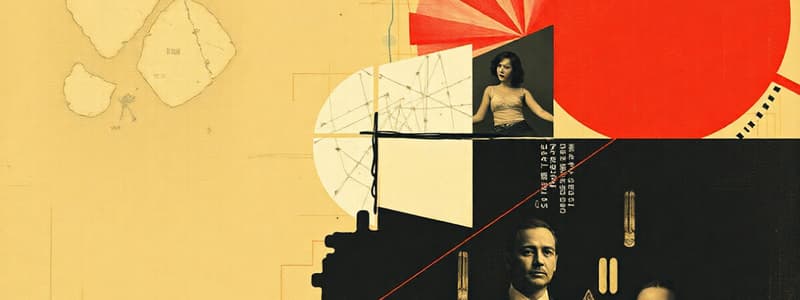Podcast
Questions and Answers
What is the primary difference between Sleep and Hibernate modes?
What is the primary difference between Sleep and Hibernate modes?
- Sleep saves data in RAM, while Hibernate saves data to a hard drive. (correct)
- Sleep mode fully shuts down the computer, while Hibernate keeps it ready for use.
- Hibernate allows quick access to applications, while Sleep takes longer to power on.
- Sleep uses no power, while Hibernate uses battery power.
Which action does the Shut Down option perform?
Which action does the Shut Down option perform?
- Saves system settings to RAM for quick startup.
- Keeps the system running while shutting down the display.
- Turns off the display without closing applications.
- Closes all applications and powers off the computer. (correct)
In the System Control Panel, which option allows you to access advanced system settings?
In the System Control Panel, which option allows you to access advanced system settings?
- By clicking the Search bar.
- By accessing the Performance Monitor.
- By right-clicking on the desktop.
- By clicking the links in the left panel. (correct)
What is the function of a paging file created by Windows?
What is the function of a paging file created by Windows?
How does Windows ReadyBoost enhance system performance?
How does Windows ReadyBoost enhance system performance?
Which feature of Device Manager allows you to refresh outdated drivers?
Which feature of Device Manager allows you to refresh outdated drivers?
Why might you consider adding more RAM to a computer?
Why might you consider adding more RAM to a computer?
What is the purpose of a Success Audit in security events?
What is the purpose of a Success Audit in security events?
What role do Groups serve in managing Local Users and Groups?
What role do Groups serve in managing Local Users and Groups?
Which of the following is a default Windows user group that has full control over the computer?
Which of the following is a default Windows user group that has full control over the computer?
How does Performance Monitor differ from Task Manager?
How does Performance Monitor differ from Task Manager?
What can be customized using Performance Monitor?
What can be customized using Performance Monitor?
What is a characteristic of the Guests group in Windows?
What is a characteristic of the Guests group in Windows?
Which feature allows the scheduling of data collection in Performance Monitor?
Which feature allows the scheduling of data collection in Performance Monitor?
Which tool is used to manage Component Object Model (COM) components?
Which tool is used to manage Component Object Model (COM) components?
What must be set in Performance Monitor to finish a monitoring session?
What must be set in Performance Monitor to finish a monitoring session?
What is the primary purpose of preventive maintenance in an operating system?
What is the primary purpose of preventive maintenance in an operating system?
What task should NOT be included in a preventive maintenance program?
What task should NOT be included in a preventive maintenance program?
When is the best time to perform preventive maintenance tasks?
When is the best time to perform preventive maintenance tasks?
Which tool is used to check for malicious software on a computer?
Which tool is used to check for malicious software on a computer?
How can you ensure programs like antivirus scanners run automatically at startup?
How can you ensure programs like antivirus scanners run automatically at startup?
What is a key feature of Windows Update?
What is a key feature of Windows Update?
Why is it important to maintain a repair log?
Why is it important to maintain a repair log?
Which is NOT a component of preventive maintenance?
Which is NOT a component of preventive maintenance?
What should users do each time a new version of the Windows Malicious Software Removal Tool is available?
What should users do each time a new version of the Windows Malicious Software Removal Tool is available?
Flashcards are hidden until you start studying
Study Notes
Windows Operating System
- Sleep - Documents, apps, and OS state are stored in RAM. This makes starting fast but uses power to keep info in memory
- Hibernate - Documents, apps, and OS state are stored in a temporary hard drive file. Slower than Sleep but no power used
- Turn off display - Computer runs at full power, only the screen is off
- Shut down - Completely turns off the computer
- System Control Panel - Found under System and Security category, allows users to see basic system information, access tools, and configure advanced settings
- Virtual Memory - When RAM runs out, Windows can create a paging file on the hard drive to temporarily store data. This is slower than RAM access.
- ReadyBoost - Allows an external flash drive to function as hard drive cache in Windows, if there is performance improvement to be gained
- Device Manager - Shows installed hardware and drivers. Lets users update drivers and diagnose/resolve device problems
- Preventive Maintenance - Important for OS health. Includes scheduled updates, hard drive error checking, defragmentation, back up, and antivirus/anti-spyware updates
- Security - Important aspect of maintenance. Install antivirus/malware software and scan regularly to ensure system is free of malicious software
- Startup Programs - Programs like antivirus scanners and spyware removal tools can be added to the Startup Folder of the Start Menu to run automatically at boot
- Windows Updates - Website (update.microsoft.com) hosts updates for Windows versions 7, 8, and 10. Includes maintenance, critical, security, and optional software & hardware updates
- Success Audit (Security Only) - A successful security event, e.g. a user successfully logging in
- Failure Audit (Security Only) - An unsuccessful security event, e.g. a user failing to log in
- Local Users and Groups - Efficient way to manage users by creating new users and assigning them to groups. Groups have specific rights and permissions. Default groups include:
- Administrators - Full control of the computer and access to all folders
- Guests - Limited, temporary access that is deleted on logoff
- Users - Can perform common tasks like running apps, accessing local/network printers
- Performance Monitor - Creates custom graphs and reports from hardware and software components. It uses performance counters and has default and custom Data Collector Sets that can be graphed against time. Reports can be generated and read/printed. Data collection can be scheduled, timed, and have stop criteria.
- Component Services - Administrative tool for deploying, configuring, and managing Component Object Model (COM) components
Troubleshooting Problems (6-Step Process)
- Identify the Problem - Gather information and understand what the problem is.
- Isolate the Cause - Try to determine what is causing the issue.
- Develop Possible Solutions - Consider potential fixes to the issue.
- Establish a Plan of Action to Resolve the Problem and Implement the Solution - Plan and execute steps to fix the problem
- Verify Full System Functionality and, if Applicable, Implement Preventive Measures - Ensure the system is working and take steps to prevent the issue from happening again
- Document Findings, Actions, and Outcomes - Record everything that was done and the results to help with future troubleshooting
Windows Configurations
- Windows comes in different editions (Home, Pro, Ultimate, Enterprise) for different needs and in 32-bit and 64-bit versions
- Windows Desktop, Start Menu, and Taskbar - Components of the user interface
- Task Manager - Monitors system performance
- File Explorer - Manages files and folders
- Control Panel - Offers many configuration tools:
- Creating & modifying user accounts
- Configuring updates & backups
- Personalizing the look and feel of Windows
- Installing and uninstalling apps
- Configuring network settings
- Windows CLI and PowerShell - Command-line utilities for administrative tasks
- System Commands - Provide the same functions as the Task Manager
- File System Commands - Used for manipulating files
- Disk CLI Commands - Used for working with disks
- Task and System CLI Commands - Miscellaneous commands
- Domain and Workgroup - Two methods for organizing and managing Windows computers on a network
Studying That Suits You
Use AI to generate personalized quizzes and flashcards to suit your learning preferences.