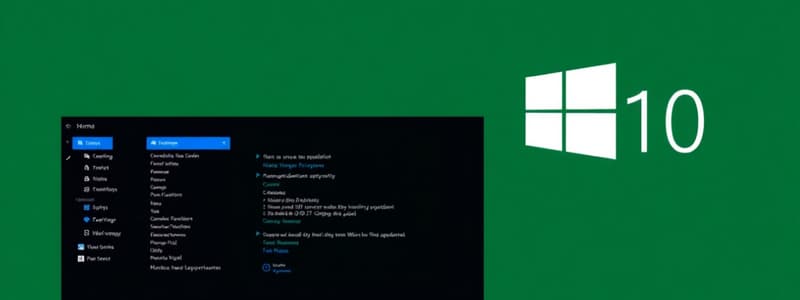Podcast
Questions and Answers
What issue was identified as a contributing factor to the computer's performance problems?
What issue was identified as a contributing factor to the computer's performance problems?
- Previous user settings
- Excessive temporary files (correct)
- Insufficient software licenses
- Outdated hardware components
Which action had the most direct impact on restoring the computer's functionality?
Which action had the most direct impact on restoring the computer's functionality?
- Uninstalling the problematic software (correct)
- Increasing RAM capacity
- Upgrading the operating system
- Installing additional antivirus software
How did monitoring the computer's performance benefit the technician?
How did monitoring the computer's performance benefit the technician?
- It indicated the need for software licensing.
- It highlighted unnecessary software installations.
- It allowed for immediate hardware upgrades.
- It confirmed the effectiveness of changes implemented. (correct)
What regular maintenance processes can help prevent performance issues?
What regular maintenance processes can help prevent performance issues?
What was the result of performing a disk cleanup?
What was the result of performing a disk cleanup?
What was the initial symptom reported by the employee regarding the computer's performance?
What was the initial symptom reported by the employee regarding the computer's performance?
What was the first step taken by the IT technician in the troubleshooting process?
What was the first step taken by the IT technician in the troubleshooting process?
Which application was identified as a potential cause of the performance issues?
Which application was identified as a potential cause of the performance issues?
What action did the IT technician take after checking for updates?
What action did the IT technician take after checking for updates?
What was found during the review of background processes in Task Manager?
What was found during the review of background processes in Task Manager?
What was the final hardware check performed by the technician?
What was the final hardware check performed by the technician?
What tool did the technician use to check for RAM issues?
What tool did the technician use to check for RAM issues?
What process was initiated to improve the hard drive's efficiency?
What process was initiated to improve the hard drive's efficiency?
Study Notes
Initial Symptoms
- XYZ Marketing employees experienced slow computer performance, frequent freezing, and unresponsive programs on their Windows 10 computer.
- The employee noticed these issues starting a week prior.
- The employee had installed a new software application a few days before the problems began.
Troubleshooting Process
- An IT technician interviewed the employee to understand the problem's timeline and potential causes.
- The technician first restarted the computer to clear temporary files and refresh system resources.
- The technician checked for and installed Windows updates.
- The technician reviewed CPU and memory usage in Task Manager and found an application consuming significant CPU resources.
- The technician uninstalled the recently installed software to determine its impact on performance.
- The technician performed a malware scan using Windows Defender to remove unwanted programs.
- The technician ran Disk Cleanup to remove temporary files and system cache.
- The technician defragmented the hard drive to improve performance.
- The technician inspected the computer for dust buildup in vents and fans, and cleaned any dust found.
- The technician ran a memory test using Windows Memory Diagnostic to rule out RAM problems.
Analysis
- The analysis revealed that a newly installed software application, excessive temporary files, and a fragmented hard drive contributed to the computer's performance issues.
- The issue was resolved by uninstalling the problematic software, cleaning the hard drive, and defragmenting the hard drive.
Conclusion
- The troubleshooting process emphasized a systematic approach for finding and resolving computer performance issues.
- Basic maintenance practices such as updates and disk cleanup are crucial for preventing performance issues.
- Monitoring resource usage can help identify programs causing performance degradation.
- Regular hardware checks are vital for identifying and resolving performance issues related to dust buildup or faulty components.
Studying That Suits You
Use AI to generate personalized quizzes and flashcards to suit your learning preferences.
Description
This quiz covers the troubleshooting steps taken to resolve performance issues in Windows 10 computers. It highlights the initial symptoms experienced by employees, the technician's actions, and the outcomes of each step. Test your knowledge on effective troubleshooting techniques and Windows system management.