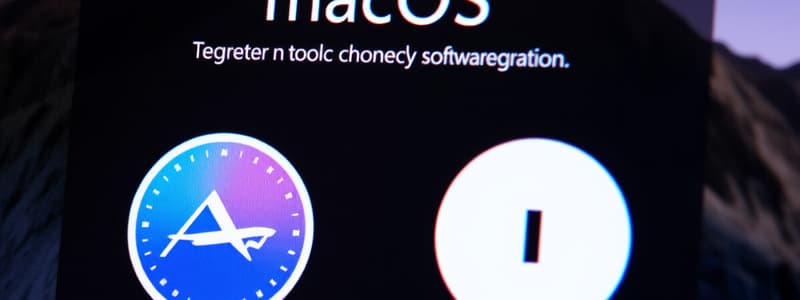Podcast
Questions and Answers
What is the primary difference between an update and an upgrade in MacOS?
What is the primary difference between an update and an upgrade in MacOS?
- An upgrade installs new features, whereas an update only fixes bugs.
- Updates are free, whereas upgrades require a purchase.
- An upgrade changes the MacOS name, while an update keeps the name the same. (correct)
- An update is a minor version change, while an upgrade is a major version change. (correct)
How can users deal with running out of space during a MacOS update?
How can users deal with running out of space during a MacOS update?
- Reboot the Mac and try the update again.
- Use the ‘Temporarily Remove Apps’ feature. (correct)
- Only install the update at night.
- Delete all user files before attempting the update.
What is the function of Rapid Security Responses in MacOS?
What is the function of Rapid Security Responses in MacOS?
- They automatically backup data before installation.
- They notify users about upcoming upgrades.
- They provide security improvements between regular software updates. (correct)
- They deliver major system upgrades.
What should a user do if they need to remove a Rapid Security Response?
What should a user do if they need to remove a Rapid Security Response?
What does the 'Try Tonight' feature do in MacOS updates?
What does the 'Try Tonight' feature do in MacOS updates?
What should users do before installing any kind of MacOS update or upgrade?
What should users do before installing any kind of MacOS update or upgrade?
Where can users find options to manage Automatic Updates in MacOS?
Where can users find options to manage Automatic Updates in MacOS?
How do users update Carrier Settings on their MacOS?
How do users update Carrier Settings on their MacOS?
What is a prerequisite for transferring data from one iPhone to another using Quick Start?
What is a prerequisite for transferring data from one iPhone to another using Quick Start?
What happens if Migration Assistant is opened on the old Mac during a transfer?
What happens if Migration Assistant is opened on the old Mac during a transfer?
What must be done if a new account on a Mac has the same name as an account being migrated?
What must be done if a new account on a Mac has the same name as an account being migrated?
Which of the following is NOT a migration option for Mac users?
Which of the following is NOT a migration option for Mac users?
What should you do if the Setup New Phone dialog box does not appear on the current iPhone during setup?
What should you do if the Setup New Phone dialog box does not appear on the current iPhone during setup?
What should be disabled on the old Mac to facilitate a successful migration?
What should be disabled on the old Mac to facilitate a successful migration?
What option can be selected if you choose 'Other Options' during the Quick Start transfer process?
What option can be selected if you choose 'Other Options' during the Quick Start transfer process?
What is required for the Quick Start feature to work effectively between two Apple devices?
What is required for the Quick Start feature to work effectively between two Apple devices?
If the data transfer from the current iPhone to the new iPhone fails repeatedly, what is an alternative?
If the data transfer from the current iPhone to the new iPhone fails repeatedly, what is an alternative?
What is the minimum iOS version required for wireless transfers using Quick Start?
What is the minimum iOS version required for wireless transfers using Quick Start?
Flashcards are hidden until you start studying
Study Notes
Updating MacOS
- Access software updates via Settings > General > Software Update or for older Macs via App Store > Updates.
- Upgrade refers to a major new MacOS version (e.g., MacOS 13 Ventura to MacOS 14 Sonoma); update refers to minor version changes (e.g., MacOS 14.1 to 14.2).
- Software Update displays compatible updates for your Mac model.
- If space runs out during an update, utilize "Temporarily Remove Apps" to free up space; apps reinstall afterward.
- If unable to update or upgrade, delete the current installation and re-download from Settings.
Deferring Updates
- Deferring allows postponement of updates until fully tested.
- Create a Configuration Profile with specific payload settings.
- "Try Tonight" uses machine learning to determine optimal installation time based on previous data.
Security and Rapid Security Responses
- Security-configuration updates are aimed at preventing and removing malware.
- Rapid Security Responses provide critical security improvements between major updates; identified by a letter after the version number.
- Keep Security Responses & System Files setting ON for automatic updates.
MacOS Installation Requirements
- Always back up data using Time Machine before installation.
- Check Apple’s website for specific version requirements and ensure hardware compatibility.
- A previous MacOS version is generally needed for upgrade installations.
Quick Start for New Devices
- Quick Start allows wireless setup by placing new and existing Apple devices close together.
- Requirements include iOS 11 or iPadOS 13, Bluetooth ON, and devices near each other.
- Restart devices if Quick Start doesn’t trigger automatically.
Setting Up a New iPhone
- Backup current iPhone and ensure Apple ID and passcode are ready.
- Follow prompts on both devices to initiate transfer and enter necessary credentials.
- Options available during setup include configuring Face ID, Apple Pay, and data transfer preferences.
- If transfer fails, restoring from iCloud backup is possible.
Migration Assistant
- Migration Assistant transfers apps, user accounts, system settings, and files using peer-to-peer Wi-Fi.
- Disable antivirus or firewall on the old Mac during migration and ensure both Macs run the latest MacOS.
- Migrating accounts with the same name prompts options to rename or replace them.
- Data sources for migration can include Time Machine backups, disk images, or Windows PCs using Apple's Migration Assistant.
Mac-to-Mac and PC-to-Mac Migration
- Initiate Mac migration from Launchpad > Utilities > Migration Assistant.
- Migration process will log out the user and close all open applications.
- For Windows PC transfers, connect both devices to the same network or via Ethernet cable, and download the Windows Migration Assistant as needed.
Studying That Suits You
Use AI to generate personalized quizzes and flashcards to suit your learning preferences.