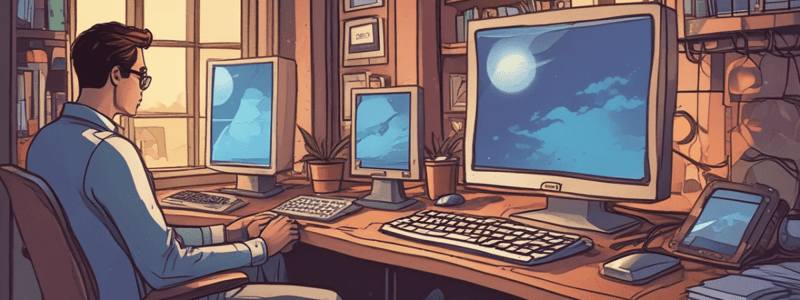Podcast
Questions and Answers
What is the primary function of the Windows Shell?
What is the primary function of the Windows Shell?
- Managing executive services interface
- Interacting with hardware
- Providing tools like File Explorer and the Windows desktop (correct)
- Operating in kernel mode
Which of the following accurately describes the Windows Kernel?
Which of the following accurately describes the Windows Kernel?
- It operates in user mode
- It is responsible for interacting with hardware (correct)
- It has limited access to system information
- It provides tools such as File Explorer
Which component of the Windows Kernel is the layer closest to the hardware?
Which component of the Windows Kernel is the layer closest to the hardware?
- File Explorer
- User mode subsystem
- HAL (hardware abstraction layer) (correct)
- Executive services interface
What is the role of the executive services interface in the Windows OS?
What is the role of the executive services interface in the Windows OS?
What mode do the subsystems of the Windows Shell operate in?
What mode do the subsystems of the Windows Shell operate in?
What is the role of the Hardware Abstraction Layer (HAL) in an operating system?
What is the role of the Hardware Abstraction Layer (HAL) in an operating system?
Which component is responsible for managing the resources of the system in the Kernel?
Which component is responsible for managing the resources of the system in the Kernel?
What is the function of the Shell in an operating system?
What is the function of the Shell in an operating system?
Which component includes the Win32 subsystem and the Win32 security subsystem?
Which component includes the Win32 subsystem and the Win32 security subsystem?
Which of the following is NOT part of the Kernel?
Which of the following is NOT part of the Kernel?
Which layer is directly above hardware in the diagram of an operating system?
Which layer is directly above hardware in the diagram of an operating system?
#Where is NTUSER.DAT stored on a Windows machine?
#Where is NTUSER.DAT stored on a Windows machine?
What is created when a user first signs in to Windows?
What is created when a user first signs in to Windows?
In 64-bit versions of Windows, where are 32-bit programs stored?
In 64-bit versions of Windows, where are 32-bit programs stored?
Which directory typically contains 64-bit programs on a Windows system?
Which directory typically contains 64-bit programs on a Windows system?
#What components make up a user's profile when they first sign in to Windows?
#What components make up a user's profile when they first sign in to Windows?
#Where is the registry location in a Windows system?
#Where is the registry location in a Windows system?
#Which folder is used to store backup copies of the registry?
#Which folder is used to store backup copies of the registry?
#Which directory is designated for storing offline files?
#Which directory is designated for storing offline files?
Where can you find the fonts on a Windows system?
Where can you find the fonts on a Windows system?
Which folder is utilized for temporary files in Windows?
Which folder is utilized for temporary files in Windows?
What is a process in the context of Windows applications?
What is a process in the context of Windows applications?
What is a thread in the context of Windows processes?
What is a thread in the context of Windows processes?
What is a process sometimes called?
What is a process sometimes called?
What does a process with more than one thread represent?
What does a process with more than one thread represent?
What is the nature of a request made by a process to the Win32 subsystem?
What is the nature of a request made by a process to the Win32 subsystem?
What is the first step when troubleshooting a user's problem?
What is the first step when troubleshooting a user's problem?
Why is it important to ask the user to reproduce the problem while you watch?
Why is it important to ask the user to reproduce the problem while you watch?
Which action should be taken before attempting a reboot during troubleshooting?
Which action should be taken before attempting a reboot during troubleshooting?
After interviewing the user, which of the following is a crucial next step?
After interviewing the user, which of the following is a crucial next step?
What is a common preliminary step taken during troubleshooting?
What is a common preliminary step taken during troubleshooting?
Which log should you check for errors related to software applications?
Which log should you check for errors related to software applications?
What can the Reliability Monitor help you identify?
What can the Reliability Monitor help you identify?
Which log records events related to the installation of software and updates?
Which log records events related to the installation of software and updates?
To find clues about general protection faults, which tool should you use?
To find clues about general protection faults, which tool should you use?
For events related to system activities such as driver failures, which log is most relevant?
For events related to system activities such as driver failures, which log is most relevant?
What is the recommended step if a hardware-related problem persists even after attempting the built-in Windows troubleshooting?
What is the recommended step if a hardware-related problem persists even after attempting the built-in Windows troubleshooting?
Which search technique can help target Microsoft websites for error message solutions?
Which search technique can help target Microsoft websites for error message solutions?
In which scenario is it suggested to use the Troubleshooting Applet in Windows?
In which scenario is it suggested to use the Troubleshooting Applet in Windows?
Where should you look for community-generated solutions for a specific app's problem?
Where should you look for community-generated solutions for a specific app's problem?
What action might help resolve a hardware problem when Device Manager is accessed?
What action might help resolve a hardware problem when Device Manager is accessed?
Which category in the Troubleshooting applet would you select to fix problems with Windows Update?
Which category in the Troubleshooting applet would you select to fix problems with Windows Update?
What is a potential use of the Troubleshooting applet under the 'Hardware and Sound' category?
What is a potential use of the Troubleshooting applet under the 'Hardware and Sound' category?
Which option in the Troubleshooting applet allows you to connect to the Internet?
Which option in the Troubleshooting applet allows you to connect to the Internet?
Which of the following is NOT an option under the 'Network and Internet' category?
Which of the following is NOT an option under the 'Network and Internet' category?
What is the recommended first step in the troubleshooting process using the Windows Troubleshooting applet?
What is the recommended first step in the troubleshooting process using the Windows Troubleshooting applet?
Which of the following would you NOT typically consider when diagnosing general problems with an application?
Which of the following would you NOT typically consider when diagnosing general problems with an application?
What might be an appropriate action if an application consistently shows errors in its logs?
What might be an appropriate action if an application consistently shows errors in its logs?
After ruling out data corruption, what is a common next step in troubleshooting application problems?
After ruling out data corruption, what is a common next step in troubleshooting application problems?
If repairing an application does not solve the problem, which action should you take next?
If repairing an application does not solve the problem, which action should you take next?
What should you check after considering the possibility of data corruption in an application?
What should you check after considering the possibility of data corruption in an application?
#Which command is used to start the Windows Memory Diagnostics tool?
#Which command is used to start the Windows Memory Diagnostics tool?
#What is the main purpose of the chkdsk c: /r command?
#What is the main purpose of the chkdsk c: /r command?
What should you do if you suspect malware is affecting the system?
What should you do if you suspect malware is affecting the system?
#Which of the following methods can be used to start the Windows Memory Diagnostics tool?
#Which of the following methods can be used to start the Windows Memory Diagnostics tool?
Where should you look for warnings or errors related to a corrupted hard drive?
Where should you look for warnings or errors related to a corrupted hard drive?
#Which key combination can you press to directly open Task Manager in Windows?
#Which key combination can you press to directly open Task Manager in Windows?
#How can you access Task Manager in Windows 10?
#How can you access Task Manager in Windows 10?
#Which command should you enter in the Start menu's search box on a Windows 7 system to open Task Manager?
#Which command should you enter in the Start menu's search box on a Windows 7 system to open Task Manager?
If a Windows system is low on resources, which tool can be used to identify processes consuming excessive system resources?
If a Windows system is low on resources, which tool can be used to identify processes consuming excessive system resources?
Which method would NOT be used to open Task Manager in Windows 8?
Which method would NOT be used to open Task Manager in Windows 8?
Which tab in Task Manager would you use to view the system's CPU and memory usage?
Which tab in Task Manager would you use to view the system's CPU and memory usage?
Which Task Manager tab would you navigate to in order to stop a specific service on the system?
Which Task Manager tab would you navigate to in order to stop a specific service on the system?
Where in Task Manager can you find information about the startup impact of applications?
Where in Task Manager can you find information about the startup impact of applications?
Which tab allows you to see the resource usage (CPU, Memory, Disk, Network) of each user on the system?
Which tab allows you to see the resource usage (CPU, Memory, Disk, Network) of each user on the system?
Which tab in Task Manager can help you analyze application resource usage over time?
Which tab in Task Manager can help you analyze application resource usage over time?
What is the purpose of performing a clean boot?
What is the purpose of performing a clean boot?
Which tool is used along with Task Manager to perform a clean boot?
Which tool is used along with Task Manager to perform a clean boot?
What should be done if an application runs without errors after a clean boot?
What should be done if an application runs without errors after a clean boot?
Which type of software is primarily targeted when performing a clean boot to resolve application issues?
Which type of software is primarily targeted when performing a clean boot to resolve application issues?
After identifying the conflicting third-party software during a clean boot, what should be the next step?
After identifying the conflicting third-party software during a clean boot, what should be the next step?
#Which command is used to verify and replace corrupt or missing system files in Windows?
#Which command is used to verify and replace corrupt or missing system files in Windows?
What should you do first if you suspect Windows system files are causing problems?
What should you do first if you suspect Windows system files are causing problems?
#Which tool is used to repair an existing Windows installation if the System File Checker doesn't resolve the issue?
#Which tool is used to repair an existing Windows installation if the System File Checker doesn't resolve the issue?
#How do you initiate the System File Checker tool?
#How do you initiate the System File Checker tool?
#If you use the DISM tool to repair system files, which of the following commands would you likely use?
#If you use the DISM tool to repair system files, which of the following commands would you likely use?
#What is the purpose of using the DISM command dism /online /cleanup-image /checkhealth?
#What is the purpose of using the DISM command dism /online /cleanup-image /checkhealth?
#Which DISM command would you use to repair system files using an external source?
#Which DISM command would you use to repair system files using an external source?
What environment does Safe Mode provide when booting Windows?
What environment does Safe Mode provide when booting Windows?
Which command scans the health status of the Windows image and reports any issues?
Which command scans the health status of the Windows image and reports any issues?
#What does the command dism /online /cleanup-image /restorehealth do?
#What does the command dism /online /cleanup-image /restorehealth do?
Which of the following is a true statement about System Restore in Windows?
Which of the following is a true statement about System Restore in Windows?
Where are restore points kept in a Windows system?
Where are restore points kept in a Windows system?
What should you use System Restore for if you know the approximate date the error started?
What should you use System Restore for if you know the approximate date the error started?
Which of the following is not a limitation of System Restore?
Which of the following is not a limitation of System Restore?
How can you launch System Restore if Windows will not start?
How can you launch System Restore if Windows will not start?
What does System Restore NOT affect?
What does System Restore NOT affect?
What might be uninstalled during a System Restore?
What might be uninstalled during a System Restore?
What does selecting the recommended restore option primarily do?
What does selecting the recommended restore option primarily do?
Which step should you take to clean up the startup process and improve Windows performance?
Which step should you take to clean up the startup process and improve Windows performance?
Which of the following actions is not typically used to address slow startup and performance issues in Windows?
Which of the following actions is not typically used to address slow startup and performance issues in Windows?
What is a common consequence of having many programs set to start during Windows startup?
What is a common consequence of having many programs set to start during Windows startup?
Which tool can be used to manage and disable startup programs to improve Windows startup time?
Which tool can be used to manage and disable startup programs to improve Windows startup time?
Adjusting which of the following settings can directly impact Windows startup performance?
Adjusting which of the following settings can directly impact Windows startup performance?
What is the first step to benchmark how fast Windows starts?
What is the first step to benchmark how fast Windows starts?
What should you conclude if there is no difference in startup time between a normal boot and a clean boot?
What should you conclude if there is no difference in startup time between a normal boot and a clean boot?
What action should you take if you find a significant difference in boot time between a normal startup and a clean boot?
What action should you take if you find a significant difference in boot time between a normal startup and a clean boot?
When measuring the time for a normal startup, at what point should you stop the stopwatch?
When measuring the time for a normal startup, at what point should you stop the stopwatch?
Which troubleshooting step involves setting up a clean boot?
Which troubleshooting step involves setting up a clean boot?
What should you do if valuable data is not backed up?
What should you do if valuable data is not backed up?
Which step should be taken before applying any fixes to a system with valuable data?
Which step should be taken before applying any fixes to a system with valuable data?
Why is it crucial to back up user data before troubleshooting?
Why is it crucial to back up user data before troubleshooting?
What is the key action mentioned in the content before applying chapter fixes?
What is the key action mentioned in the content before applying chapter fixes?
In the provided content, which precautionary step is highlighted?
In the provided content, which precautionary step is highlighted?
What is one of the routine maintenance tasks that should be performed?
What is one of the routine maintenance tasks that should be performed?
Which action optimizes the hard drive as part of routine maintenance?
Which action optimizes the hard drive as part of routine maintenance?
What should be done with software that is no longer needed?
What should be done with software that is no longer needed?
Which chapter teaches routine maintenance tasks?
Which chapter teaches routine maintenance tasks?
Why is it important to verify critical Windows settings?
Why is it important to verify critical Windows settings?
Which tool can be used to search for unnecessary startup programs in Windows?
Which tool can be used to search for unnecessary startup programs in Windows?
In Windows 10/8, where can you find the list of startup items to investigate?
In Windows 10/8, where can you find the list of startup items to investigate?
What step can be taken to see if disabling a startup entry improves performance?
What step can be taken to see if disabling a startup entry improves performance?
Where should you look to find out what processes are currently running?
Where should you look to find out what processes are currently running?
Which tab in Task Manager should you use to temporarily disable a startup program in Windows 10?
Which tab in Task Manager should you use to temporarily disable a startup program in Windows 10?
What is a common reason applications schedule tasks upon installation?
What is a common reason applications schedule tasks upon installation?
Why is it recommended to uninstall the software responsible for a scheduled task instead of simply deleting the task?
Why is it recommended to uninstall the software responsible for a scheduled task instead of simply deleting the task?
Where can malware sometimes hide on a system to evade detection?
Where can malware sometimes hide on a system to evade detection?
What is a key step in identifying unnecessary or problematic scheduled tasks?
What is a key step in identifying unnecessary or problematic scheduled tasks?
What should you decide when you find a scheduled task you think is unnecessary or causing trouble?
What should you decide when you find a scheduled task you think is unnecessary or causing trouble?
What is the purpose of the pagefile.sys in a Windows system?
What is the purpose of the pagefile.sys in a Windows system?
Which of the following steps is suggested to improve performance related to low system resources?
Which of the following steps is suggested to improve performance related to low system resources?
When is it advisable to check for low system resources?
When is it advisable to check for low system resources?
Which file is suggested to be moved to improve the allocation of RAM?
Which file is suggested to be moved to improve the allocation of RAM?
To resolve a hardware bottleneck, what component should be checked?
To resolve a hardware bottleneck, what component should be checked?
Which command provides the process identifier (PID) of running processes?
Which command provides the process identifier (PID) of running processes?
What is the purpose of the taskkill command?
What is the purpose of the taskkill command?
What parameter is used with taskkill to forcefully end a process?
What parameter is used with taskkill to forcefully end a process?
If an application locks up and Task Manager can't end the process, what should be utilized next?
If an application locks up and Task Manager can't end the process, what should be utilized next?
Which command should be entered first to see the list of running processes?
Which command should be entered first to see the list of running processes?
Which tab in Task Manager should be accessed first to change an application's priority level?
Which tab in Task Manager should be accessed first to change an application's priority level?
What happens to the priority changes you make to an application's priority level when the session ends?
What happens to the priority changes you make to an application's priority level when the session ends?
What are the two higher priority levels you can set for an application in Task Manager?
What are the two higher priority levels you can set for an application in Task Manager?
Which action follows selecting 'Go to details' for a program in the Processes tab?
Which action follows selecting 'Go to details' for a program in the Processes tab?
Why might you want to change an application's priority level in Task Manager?
Why might you want to change an application's priority level in Task Manager?
What should you do if a required service fails to start?
What should you do if a required service fails to start?
Which command is used to open the Services console?
Which command is used to open the Services console?
Where can you find the option to stop or restart a service?
Where can you find the option to stop or restart a service?
What should you click if the Extended tab is not selected at the bottom of the Services console window?
What should you click if the Extended tab is not selected at the bottom of the Services console window?
How can additional information about a service be accessed?
How can additional information about a service be accessed?
What is the term used to describe the relationship between a file extension and the application that opens it?
What is the term used to describe the relationship between a file extension and the application that opens it?
Which of the following is a solution when Windows cannot determine the correct application to open a file?
Which of the following is a solution when Windows cannot determine the correct application to open a file?
If Windows displays an error message when attempting to open a file, what is the most likely cause?
If Windows displays an error message when attempting to open a file, what is the most likely cause?
What is the term for the application that is associated with a specific file extension?
What is the term for the application that is associated with a specific file extension?
Which of the following is true about file associations in Windows?
Which of the following is true about file associations in Windows?
What should you do first if an error message appears about a missing DLL?
What should you do first if an error message appears about a missing DLL?
Which tool can be used to register components in case of a broken relationship between the main program and the component?
Which tool can be used to register components in case of a broken relationship between the main program and the component?
Where can you find the option to open Component Services?
Where can you find the option to open Component Services?
What file extension do small component services that serve the main program often have?
What file extension do small component services that serve the main program often have?
What should be done if reinstalling the application does not resolve the missing DLL error?
What should be done if reinstalling the application does not resolve the missing DLL error?
What is the primary use of the Component Services window shown in Figure 5-37?
What is the primary use of the Component Services window shown in Figure 5-37?
Which action is likely required if a DLL is missing or a component is not registered in Windows?
Which action is likely required if a DLL is missing or a component is not registered in Windows?
In the context of application support, what does the acronym 'COM' stand for as seen in the Component Services window?
In the context of application support, what does the acronym 'COM' stand for as seen in the Component Services window?
Why would an application fail to start due to a component not being registered?
Why would an application fail to start due to a component not being registered?
What is the role of the 'Component Services' tool in troubleshooting application errors?
What is the role of the 'Component Services' tool in troubleshooting application errors?
Which of the following should you do if an application stops working after the OS has been upgraded?
Which of the following should you do if an application stops working after the OS has been upgraded?
What is one of the steps you should take if an older application is not working on a new version of Windows?
What is one of the steps you should take if an older application is not working on a new version of Windows?
If an application has never worked after installation, what could be a useful step to troubleshoot?
If an application has never worked after installation, what could be a useful step to troubleshoot?
Which of the following can help verify the legitimacy of an application?
Which of the following can help verify the legitimacy of an application?
What could be a potential reason for an application to stop working after upgrading the OS?
What could be a potential reason for an application to stop working after upgrading the OS?
What must a user do to execute a program as an administrator in Windows?
What must a user do to execute a program as an administrator in Windows?
Why might a program not work if it is not run with administrative privileges?
Why might a program not work if it is not run with administrative privileges?
Which directory is eudora.exe being executed from in the image?
Which directory is eudora.exe being executed from in the image?
What is the purpose of the 'Run as administrator' option in Windows?
What is the purpose of the 'Run as administrator' option in Windows?
What is a potential reason to use the 'Run as administrator' option when executing a program?
What is a potential reason to use the 'Run as administrator' option when executing a program?
What is likely the reason the program Eudora.exe is not working?
What is likely the reason the program Eudora.exe is not working?
Which action is the user taking to attempt to run the program Eudora.exe with administrative privileges?
Which action is the user taking to attempt to run the program Eudora.exe with administrative privileges?
In which directory is the user trying to execute the program Eudora.exe?
In which directory is the user trying to execute the program Eudora.exe?
What is the purpose of selecting 'Run as administrator' for a program in Windows?
What is the purpose of selecting 'Run as administrator' for a program in Windows?
Which type of document is the image likely sourced from?
Which type of document is the image likely sourced from?
What is the primary function of Open Database Connectivity (ODBC)?
What is the primary function of Open Database Connectivity (ODBC)?
Where can you configure the ODBC data source for Microsoft SQL Server on a Windows machine?
Where can you configure the ODBC data source for Microsoft SQL Server on a Windows machine?
What must be done before you can use the ODBC Data Sources tool to configure a data source for Microsoft SQL Server?
What must be done before you can use the ODBC Data Sources tool to configure a data source for Microsoft SQL Server?
Which tool is used to manage data sources that provide access to databases via ODBC on a Windows computer?
Which tool is used to manage data sources that provide access to databases via ODBC on a Windows computer?
Installing which type of driver is necessary for setting up an ODBC data source for Microsoft SQL Server?
Installing which type of driver is necessary for setting up an ODBC data source for Microsoft SQL Server?
Which tool is typically used to uninstall an application on a Windows system?
Which tool is typically used to uninstall an application on a Windows system?
When an application's uninstall routine is corrupted, what might you need to use to remove it manually?
When an application's uninstall routine is corrupted, what might you need to use to remove it manually?
Why would you need to use the Windows Registry Editor?
Why would you need to use the Windows Registry Editor?
What is the executable file for the Windows Registry Editor?
What is the executable file for the Windows Registry Editor?
Which of the following is NOT a correct use of the Programs and Features window?
Which of the following is NOT a correct use of the Programs and Features window?
#Which of the following is NOT a file used to build the Windows registry?
#Which of the following is NOT a file used to build the Windows registry?
What is the primary structure type of the Windows registry?
What is the primary structure type of the Windows registry?
When is the Windows registry built in memory?
When is the Windows registry built in memory?
Which registry hive contains configuration information for the accounts and passwords?
Which registry hive contains configuration information for the accounts and passwords?
What type of information is NOT stored in the Windows registry?
What type of information is NOT stored in the Windows registry?
Which registry key contains data about all users?
Which registry key contains data about all users?
Which registry key is used to determine which application opens a specific file type?
Which registry key is used to determine which application opens a specific file type?
Which registry key contains data about the current user only?
Which registry key contains data about the current user only?
Which registry key is responsible for storing hardware, software, and security data?
Which registry key is responsible for storing hardware, software, and security data?
Which registry key is used to identify each hardware device?
Which registry key is used to identify each hardware device?
Which of the following is a method to back up the registry prior to editing?
Which of the following is a method to back up the registry prior to editing?
What is an alternative to backing up the entire registry?
What is an alternative to backing up the entire registry?
Which folder should be copied to create an extra backup of the registry?
Which folder should be copied to create an extra backup of the registry?
What should be done just before editing a registry key to ensure safety?
What should be done just before editing a registry key to ensure safety?
What is a recommended way to back up the registry without affecting the entire system?
What is a recommended way to back up the registry without affecting the entire system?
Which of the following is NOT one of the five main keys in the Registry Editor?
Which of the following is NOT one of the five main keys in the Registry Editor?
Which subkey is not a part of the Registry Editor structure?
Which subkey is not a part of the Registry Editor structure?
What value denotes the default key in the Registry Editor?
What value denotes the default key in the Registry Editor?
Which of these is an example of data you might find in the Registry Editor?
Which of these is an example of data you might find in the Registry Editor?
Which subkey has the sub-subkeys PointerClass, Sesi, and SynTP?
Which subkey has the sub-subkeys PointerClass, Sesi, and SynTP?
Which main key typically contains information about the current user?
Which main key typically contains information about the current user?
What is the first step in manually removing software?
What is the first step in manually removing software?
Which action should be taken last when manually removing software?
Which action should be taken last when manually removing software?
Which of the following steps is necessary to delete after uninstalling a program?
Which of the following steps is necessary to delete after uninstalling a program?
What is a key reason to manually remove software?
What is a key reason to manually remove software?
When manually removing software, which type of entries needs to be edited to remove processes that launch at startup?
When manually removing software, which type of entries needs to be edited to remove processes that launch at startup?
Where can you first try the uninstall routine for removing software?
Where can you first try the uninstall routine for removing software?
If you receive a message that a program is in use while trying to delete it, what should you do?
If you receive a message that a program is in use while trying to delete it, what should you do?
Which folder should you look in to find the program files for deletion?
Which folder should you look in to find the program files for deletion?
How can the uninstall routine be launched in Windows 10/7 and Windows 8?
How can the uninstall routine be launched in Windows 10/7 and Windows 8?
#What is the name of the folder mentioned for deletion to manually remove software?
#What is the name of the folder mentioned for deletion to manually remove software?
What is a crucial precaution to take before deleting registry entries?
What is a crucial precaution to take before deleting registry entries?
What tool can you use to identify how a program starts up during system boot?
What tool can you use to identify how a program starts up during system boot?
What is an orphaned entry in the context of startup processes?
What is an orphaned entry in the context of startup processes?
Which method is NOT mentioned for deleting a startup entry?
Which method is NOT mentioned for deleting a startup entry?
Which step involves restarting the system to check for startup errors?
Which step involves restarting the system to check for startup errors?
Which registry key under the 'Uninstall' key is highlighted for deletion in the image?
Which registry key under the 'Uninstall' key is highlighted for deletion in the image?
What is the meaning of the 'NoRepair' value set to 0x00000001 (1) in the Registry Editor?
What is the meaning of the 'NoRepair' value set to 0x00000001 (1) in the Registry Editor?
Which value indicates the location of the uninstall executable for RegServe?
Which value indicates the location of the uninstall executable for RegServe?
What company is listed as the publisher for the RegServe software?
What company is listed as the publisher for the RegServe software?
Which of the following values is NOT listed in the right pane for the RegServe key?
Which of the following values is NOT listed in the right pane for the RegServe key?
How do you access the display settings from the desktop?
How do you access the display settings from the desktop?
What is the recommended action when adjusting screen resolution?
What is the recommended action when adjusting screen resolution?
How is the refresh rate of a monitor defined?
How is the refresh rate of a monitor defined?
Which tab do you select under Display adapter properties to change the refresh rate?
Which tab do you select under Display adapter properties to change the refresh rate?
What is the purpose of dragging the monitor boxes in a dual-monitor setup?
What is the purpose of dragging the monitor boxes in a dual-monitor setup?
What does color depth refer to?
What does color depth refer to?
#Which tool can be used to diagnose problems with DirectX?
#Which tool can be used to diagnose problems with DirectX?
Which action helps to achieve optimum color depth on a monitor?
Which action helps to achieve optimum color depth on a monitor?
DirectX is primarily used for which purpose?
DirectX is primarily used for which purpose?
What command would you use to display information about hardware related to DirectX?
What command would you use to display information about hardware related to DirectX?
Which tab would you navigate to in the Color Management window to add or remove color profiles?
Which tab would you navigate to in the Color Management window to add or remove color profiles?
What is the filename for the profile labeled 'Acer H233H (default)' in the Color Management window?
What is the filename for the profile labeled 'Acer H233H (default)' in the Color Management window?
What setting must be enabled to use the specific color settings for a device listed in the Color Management window?
What setting must be enabled to use the specific color settings for a device listed in the Color Management window?
Which button should be clicked to apply the selected color profile as the default in the Color Management window?
Which button should be clicked to apply the selected color profile as the default in the Color Management window?
Where can you find more information about color management settings in the Color Management window?
Where can you find more information about color management settings in the Color Management window?
Where can the Print Management console be found in Windows professional and business editions?
Where can the Print Management console be found in Windows professional and business editions?
What is the primary function of the Print Management console?
What is the primary function of the Print Management console?
Which type of computer on a network is considered a print server?
Which type of computer on a network is considered a print server?
Which Windows editions offer the Print Management console?
Which Windows editions offer the Print Management console?
What is the command to open the Print Management console?
What is the command to open the Print Management console?
Which of the following steps should be taken first when troubleshooting a network with no connectivity?
Which of the following steps should be taken first when troubleshooting a network with no connectivity?
What action should you take if a computer is not receiving a unique IP address from the router?
What action should you take if a computer is not receiving a unique IP address from the router?
Which tool on the computer should be used to disable and enable the network adapter?
Which tool on the computer should be used to disable and enable the network adapter?
Which commands can be used to refresh the IP address of a network adapter?
Which commands can be used to refresh the IP address of a network adapter?
What step can be taken to verify the network adapter is functioning properly?
What step can be taken to verify the network adapter is functioning properly?
Which action is recommended first when the local network has no connectivity?
Which action is recommended first when the local network has no connectivity?
What should you check if a laptop is not connecting to a wireless network?
What should you check if a laptop is not connecting to a wireless network?
Which of the following is a common step to address network connectivity issues on a wireless device?
Which of the following is a common step to address network connectivity issues on a wireless device?
What could be a potential issue if a wireless network connection is weak?
What could be a potential issue if a wireless network connection is weak?
Why should you check the MAC address settings on a router?
Why should you check the MAC address settings on a router?
Which command should you use to eliminate DNS as the problem when troubleshooting Internet connectivity?
Which command should you use to eliminate DNS as the problem when troubleshooting Internet connectivity?
What should you do if you can access local network resources but do not have internet connectivity?
What should you do if you can access local network resources but do not have internet connectivity?
Which command would help identify the path taken to reach a specific website if you are unable to access it?
Which command would help identify the path taken to reach a specific website if you are unable to access it?
What is a possible indication if the ping www.cengage.com command returns 'destination host unreachable'?
What is a possible indication if the ping www.cengage.com command returns 'destination host unreachable'?
What is the purpose of contacting your ISP if only the local network resources are accessible?
What is the purpose of contacting your ISP if only the local network resources are accessible?
Which Windows tool is used to manage other Windows tools and includes features like disk management and services management?
Which Windows tool is used to manage other Windows tools and includes features like disk management and services management?
What is the primary function of the Reliability Monitor in Windows?
What is the primary function of the Reliability Monitor in Windows?
Which tool is specifically designed to handle and configure Windows services?
Which tool is specifically designed to handle and configure Windows services?
Which tool can be used to revert the system to a previous state after an issue is encountered?
Which tool can be used to revert the system to a previous state after an issue is encountered?
Which tool can monitor and report on the performance of the Windows operating system in real-time?
Which tool can monitor and report on the performance of the Windows operating system in real-time?
Which tool is used to solve issues with an unregistered component or missing DLL?
Which tool is used to solve issues with an unregistered component or missing DLL?
What should you use if an application fails to uninstall?
What should you use if an application fails to uninstall?
Which tool can change the priority level to improve application performance?
Which tool can change the priority level to improve application performance?
Which of the following tools should be used for solving problems with hardware?
Which of the following tools should be used for solving problems with hardware?
Which console is used to change the way a background service is started?
Which console is used to change the way a background service is started?
Before editing registry keys, what important step must you take?
Before editing registry keys, what important step must you take?
Which command is used to determine the version of DirectX installed on a system?
Which command is used to determine the version of DirectX installed on a system?
To resolve limited network connectivity issues, which of the following is NOT typically considered?
To resolve limited network connectivity issues, which of the following is NOT typically considered?
Which utility helps manage network printers and their connections with workstations?
Which utility helps manage network printers and their connections with workstations?
Which display setting is NOT adjusted using Display settings?
Which display setting is NOT adjusted using Display settings?
Flashcards are hidden until you start studying
Study Notes
Windows Shell
- Relates to users and applications
- Provides tools like File Explorer and Windows desktop
- Operates in user mode, having limited access to system information
- Composed of subsystems that interact with users and applications
Windows Kernel
- Interacts with hardware and is the "core" of the OS
- Comprises two main components:
- HAL (Hardware Abstraction Layer): the layer closest to hardware
- Executive Services Interface: operates between user mode subsystems and the HAL
Operating System Organization
- The operating system acts as an intermediary between the user and hardware components.
Top Level
- The user interacts with the operating system using applications.
- Applications provide a way for users to perform specific tasks and interact with the operating system.
- User Interface Tools, which are part of the operating system, allow users to interact with the system.
Operating System
- The operating system contains configuration data, including the registry and configuration files, which enable it to run.
- The Shell provides a command-line interface for the user and contains:
- Win32 Subsystem, which handles Windows 32-bit programs.
- Win32 Security Subsystem, which is responsible for security.
- Other Subsystems, which handle various tasks.
- The Kernel is responsible for:
- Executive Services, which manage the system's resources.
- Hardware Abstraction Layer (HAL), which manages interactions with the hardware.
Lowest Level
- The hardware level consists of the computer's physical components, including the keyboard, mouse, printer, and monitor.
User Profile Namespace
- A user profile is created when a user first signs in to Windows, consisting of a user folder with subfolders and a hidden file called NTUSER.DAT.
- NTUSER.DAT contains user settings and is stored in the C:\Users\username folder.
Program Files
- Program files are stored in C:\Program Files.
- In 64-bit versions of Windows, 64-bit programs are stored in C:\Program Files.
- In 64-bit versions of Windows, 32-bit programs are stored in C:\Program Files (x86).
Windows Data Storage
- Windows uses a database called the registry to store: • Hardware and software configuration information • User preferences • Application settings
- In addition to the registry, Windows also stores data in initialization files (text files)
Important Folder Locations
- Registry location:
C:\Windows\System32\configfolder - Registry backup:
C:\Windows\System32\config\RegBackfolder - Fonts:
C:\Windows\Fontsfolder - Temporary files:
C:\Windows\Tempfolder - Offline files:
C:\Windows\CSCfolder
Process Management
- A process is a program running under the authority of the shell, accompanied by assigned system resources.
- A process can make requests for resources to the Win32 subsystem, which are known as threads.
- A thread is a single task, such as printing a file, that the process requests from the kernel.
- A process is sometimes referred to as an instance.
- A process with multiple threads is referred to as multithreading.
Troubleshooting Steps
- Start troubleshooting when the user is available.
- Conduct an interview with the user to gather information.
- Back up data as a precautionary measure.
- Ask the user to recreate the problem while being observed.
- Attempt a reboot as a potential solution.
Troubleshooting Tools
- Use Event Viewer to identify clues about:
- Hardware or network failure
- OS error messages
- Device or service that has failed to start
- General protection faults
- Use Reliability Monitor to diagnose errors with:
- Applications
- Key hardware components (e.g. hard drive)
Important Logs
- Administrative Events log
- Application log
- Security log
- Setup log
- System log
- Forwarded Events log
Troubleshooting Strategies
- Utilize the Troubleshooting Applet and Device Manager to identify and resolve issues
- Drill down into a specific category in the Device Manager to access Windows' problem-solving tools
Hardware-Related Issues
- Check Device Manager when encountering hardware-related problems
- Uninstalling and reinstalling a device may resolve the issue
Seeking Help Online
- Search for error messages or problem descriptions on the web to find solutions
- Use the "site:microsoft.com" keyword at the end of the search query to target Microsoft websites
- Look for online forums where others have posted similar issues with the same app or device
Troubleshooting Computer Problems
- The Troubleshooting applet can be used to automatically troubleshoot and fix common computer problems.
- The applet can be accessed by clicking on a task or by searching for specific categories or keywords.
Troubleshooting Categories
- Programs: run programs made for previous versions of Windows
- Hardware and Sound:
- configure a device
- use a printer
- troubleshoot audio recording
- troubleshoot audio playback
- Network and Internet:
- connect to the Internet
- access shared files and folders on other computers
- System and Security:
- fix problems with Windows Update
- run maintenance tasks
- improve power usage
Troubleshooting Application Issues
- When faced with general problems with applications, consider the possibility of data corruption
- Check application settings and logs for errors to identify the root cause of the issue
- Attempt to repair the application as a potential solution
- Uninstall and reinstall the application as a last resort
Identify Potential Causes of System Malfunction
- Malware could be the culprit, so scan the system using up-to-date anti-malware software
- Faulty memory might be the issue, so run the Windows Memory Diagnostics tool using the mdsched.exe command or by booting from Windows setup media
Troubleshoot Hard Drive Issues
- Use the chkdsk c: /r command to search for bad sectors on a volume and recover data from them if possible
- Check Event Viewer for warnings or errors related to the hard drive to identify potential issues
Managing System Resources
- Low system resources can be a concern, and Task Manager can help identify the cause
- Task Manager can be accessed through various methods:
- Pressing Ctrl+Alt+Del
- Pressing Ctrl+Shift+Esc
- For Windows 10/8, pressing Win+X and clicking Task Manager in the Quick Launch menu
- For Windows 7, clicking Start, entering taskmgr.exe in the search box, and pressing Enter
System Resources and Task Manager
- The Task Manager is divided into several tabs that provide information about system resources and performance.
- The tabs in Task Manager include:
- Processes tab and Details tab
- Performance tab
- App history tab
- Startup tab
- Users tab
- Service tab
Eliminating Conflicts with Other Software
- Incompatible applications or third-party services can cause problems, so it's essential to identify and eliminate conflicts.
- To do this, perform a clean boot, which prevents third-party software from starting during boot-up.
- A clean boot can be achieved using System Configuration and Task Manager.
Identifying Conflicting Software
- If a clean boot allows the problematic application to run without errors, it indicates a conflict with third-party software.
- Systematically isolate and identify the specific third-party software causing the conflict.
Troubleshooting Windows Issues
- Windows system files may be missing or corrupted, causing application or device problems
Updating Windows
- Ensure all critical and important Windows updates are installed to resolve issues
System File Checker (SFC)
- Verify and replace system files using SFC
- Open an elevated command prompt window and enter the
sfc /scannowcommand
DISM Repairs
- Use DISM commands to repair an existing Windows installation
- Try SFC first, and if that doesn't work, turn to DISM
Troubleshooting Windows Issues
- When troubleshooting, consider that Windows might be the problem.
Using DISM to Repair System Files
- DISM (Deployment Image Servicing and Management) can be used to repair system files.
- Useful DISM commands include:
dism /online /cleanup-image /scanhealthfor scanning health of the system.dism /online /cleanup-image /checkhealthfor checking health of the system.dism /online /cleanup-image /restorehealthfor restoring health of the system.dism /online /cleanup-image /restorehealth /source: install.wim /limitaccessfor restoring health of the system from a specific source.
Booting Windows in Safe Mode
- Booting Windows in Safe Mode loads Windows with a minimum configuration.
- Safe Mode can create a stable environment when Windows gets corrupted.
System Restore
- Use System Restore if you know the approximate date the error started
- Key points to consider when using System Restore:
- It might make many changes to a system
- It won't help if you don't have restore points to use
- It can replace certain keys in the registry, but cannot completely rebuild a totally corrupted registry
- It cannot remove a virus or worm infection
- It might create a new problem
- Important notes about restore points:
- They are kept in a hidden folder on the hard drive
- Viruses and other malware can hide in restore points
- If Windows won't start, you can launch System Restore using startup recovery tools
System Restore
- Helps fix problems causing slow computer performance or unresponsiveness
- Does not affect personal data (documents, pictures, etc.)
- May uninstall recently installed programs and drivers
Recommended Restore Option
- Undoes the most recent update, driver, or software installation
- Use if you think it's causing problems
- Example: Restore point "Install: Windows Modules Installer" on 8/7/2018 11:46:09 AM
Step 4: Consider Outside Interference
- Malware: scan the system using up-to-date anti-malware software
- Faulty Memory: start the Windows Memory Diagnostics tool using
mdsched.execommand or by booting from Windows setup media - Corrupted Hard Drive: use
chkdsk c: /rcommand to check for bad sectors and recover data; also check Event Viewer for warnings or errors
Step 4: Consider Outside Interference (continued)
- Low on System Resources: use Task Manager to verify process usage; access Task Manager using:
- Ctrl+Alt+Del
- Ctrl+Shift+Esc
- Win+X and click Task Manager in the Quick Launch menu (Windows 10/8)
- Start, enter taskmgr.exe in the search box and press Enter (Windows 7)
- Task Manager tabs: Processes, Details, Performance, App history, Startup, Users, and Services
Step 4: Consider Outside Interference (continued)
- Incompatible Applications or Third-Party Services: run the application in a clean boot to eliminate conflicts; use System Configuration and Task Manager to do so
Step 5: Consider That Windows Might Be the Problem
- Windows system files: update Windows, use System File Checker (
sfc /scannow) and DISM commands to repair system files - DISM commands:
dism /online /cleanup-image /scanhealthdism /online /cleanup-image /checkhealthdism /online /cleanup-image /restorehealthdism /online /cleanup-image /restorehealth /source: install.wim /limitaccess
- Safe Mode: boot Windows in Safe Mode to load with a minimum configuration
Step 5: Consider That Windows Might Be the Problem (continued)
- System Restore: use System Restore to revert to a previous point in time; points to keep in mind:
- System Restore might make many changes to a system
- System Restore won't help if there are no restore points
- Restore points replace certain keys in the registry but cannot completely rebuild a corrupted registry
Step 5: Consider That Windows Might Be the Problem (continued)
- System Restore: does not affect personal data, but may uninstall recently installed programs and drivers; recommended restore option: select the most recent update, driver, or software installation if it's causing problems
Operating System Structure
- User: interacts with the OS using applications
- Applications: provide a way for users to interact with the OS and perform specific tasks
- User Interface Tools: allow users to interact with the system, part of the OS
- Operating System:
- Configuration Data: includes registry and configuration files
- Shell: provides a command-line interface, made up of subsystems that operate in user mode
- Kernel: interacts with hardware, has two main components: Executive services and HAL (Hardware Abstraction Layer)
Directory Structures
- User Profile Namespace: created when a user signs in to Windows, consists of a user folder and NTUSER.DAT file
- Program Files: stored in C:\Program Files (64-bit) and C:\Program Files (x86) (32-bit)
- Folders for Windows Data: registry location (C:\Windows\System32\config), backup of the registry (C:\Windows\System32\config\RegBack), and others
How Windows Manages Applications
- Process: a program running under the authority of the shell, with assigned system resources
- Thread: a single task requested by a process from the kernel; multithreading: a process with multiple threads
Benchmarking Windows Startup
- Measure normal startup time from power button press to wait icon disappearance on Windows desktop using a stopwatch
- Perform a clean boot, following earlier chapter steps, to compare startup time with a normal startup
- No significant difference in startup times implies startup processes are not the problem's source
- Significant difference in startup times warrants reduction of Windows startup to essentials, following chapter steps
Troubleshooting Windows
- Step 4: Consider Outside Interference
- Malware: scan the system using up-to-date anti-malware software
- Faulty Memory: use the Windows Memory Diagnostics tool to check for memory issues
- Corrupted Hard Drive: use the
chkdsk c: /rcommand to check for bad sectors and recover data
- Low on System Resources
- Use Task Manager to verify if a process is using excessive system resources
- Access Task Manager using various methods (Ctrl+Alt+Del, Ctrl+Shift+Esc, etc.)
- Tabs in Task Manager include: Processes, Performance, App history, Startup, Users, and Services
- Incompatible Applications or Third-Party Services
- Run the application in question after a clean boot to eliminate conflicts
- Use System Configuration and Task Manager to perform a clean boot
Windows System Files and Repair
- Step 5: Consider That Windows Might Be the Problem
- Update Windows: ensure all critical and important updates are installed
- Use System File Checker (SFC): verify and replace system files using the
sfc /scannowcommand - Use DISM to repair system files: try SFC first, then use DISM commands (
dism /online /cleanup-image /scanhealth, etc.) - Boot Windows in Safe Mode: loads Windows with a minimum configuration for a stable environment
- Use System Restore: restore system to a previous point in time, but be aware of limitations and considerations
Operating System Organization
- Inside an Operating System
- The operating system sits between the user and the hardware
- Top level: User, Applications, and User Interface Tools
- Operating System: Configuration Data, Shell, and Kernel
- Lowest level: Hardware
Shell and Kernel
- The Shell
- Provides a command-line interface for the user
- Made up of subsystems that operate in user mode
- Limited access to system information
- The Kernel
- Responsible for interacting with hardware
- Known as the "core" of the OS
- Has two main components: HAL (Hardware Abstraction Layer) and Executive Services Interface
Directory Structures
- User Profile Namespace
- A user folder and its subfolders
- NTUSER.DAT file containing user settings
- Program Files
- 64-bit programs are stored in C:\Program Files, 32-bit programs are stored in C:\Program Files (x86)
- Folders for Windows Data
- Registry location: C:\Windows\System32\config folder
- Backup of the registry: C:\Windows\System32\config\RegBack
Processes and Threads
- A process is a program that is running under the authority of the shell
- A process with more than one thread is called multithreading
- A thread is a single task requested by the process from the kernel
Routine Maintenance Tasks
- Verify critical Windows settings to ensure system stability and security
- Uninstall software you no longer need to free up space and improve system performance
- Optimize the hard drive to improve data access and storage capacity
Investigating Startup Programs
- Tools to help search for unnecessary startup programs include System Configuration (msconfig.exe), startup folders, and Task Manager.
- The Startup tab in Windows 10/8 Task Manager or Windows 7 System Configuration displays a list of startup items.
- Look for specific startup programs you don’t want to run at startup.
- Temporarily disable a startup entry to test whether it causes problems or improves performance.
- Task Manager's Processes tab displays currently running processes.
- Researching startup processes can help identify unnecessary programs.
Checking for Unwanted Scheduled Tasks
- Applications often schedule tasks to check for and download program updates during installation
- Malware can disguise itself as a scheduled task to remain hidden
- Uninstalling the software responsible for a task is the best way to remove it
Task Scheduler Window
- Search through tasks to identify unnecessary or problematic ones
- Decide whether to uninstall the associated software or disable the task
Checking for Low System Resources
- To identify bottlenecks, follow the "Low on System Resources" section's directions to inspect hardware components.
- The virtual memory file (pagefile.sys) can be moved to improve performance.
Optimizing Virtual Memory
- Windows uses the virtual memory file (pagefile.sys) to supplement RAM.
- Moving the virtual memory file to another volume on the same hard drive or to a different hard drive can enhance performance.
Troubleshooting Application Hangs
- When an application freezes, use Task Manager to attempt to end it
Using Tasklist and Taskkill Commands
- Use the
tasklistcommand to retrieve the process identifier (PID) of the hung application - The
taskkillcommand uses the PID to forcibly terminate the process - To use the commands, follow these steps:
- Start the application (e.g., Notepad)
- Run
tasklist | moreto view a list of running processes and note the PID of the application (e.g., Notepad's PID is 7132) - Enter
taskkill /f /pid:7132to forcefully kill the process
Application Priority Level
- Each application on a computer has a priority level, determining its position in the queue for CPU resources.
- The priority level of an already open application can be changed using Task Manager.
Changing Priority Level in Task Manager
- To change the priority level, navigate to the Processes tab in Task Manager.
- Right-click the application, then click Go to details.
- On the Details tab, right-click the selected program, point to Set priority, and choose a new priority.
- Options for new priority include Above normal or High.
Priority Level Changes
- Changes to an application's priority level only affect the current session.
Service Start Issues
- An application fails to function when it relies on a background service that has not started successfully.
Managing Services
- Open the Services console by entering the
services.msccommand. - Ensure the Extended tab is selected at the bottom of the window to access additional features.
Service Properties and Control
- Right-click a service to access its Properties and stop or restart the service.
- Use the Properties menu to obtain more information about a service.
Troubleshooting Service Start Issues
- Verify that the required service has an Automatic or Manual start setting.
- Try stopping and restarting a service to resolve issues.
- Use the Services console to monitor and control service startup.
File Associations in Windows
- Windows uses file extensions to associate a data file with an application used to open it
- This association is referred to as a file association
- The program associated with a file extension is called a default program
- When a file extension is not associated with a program, Windows displays an error message
- To resolve the issue, change the file association for the data file's file extension
Application Components
- Applications consist of multiple small programs called components that serve the main program
- These components often have a
.DLLextension (Dynamic Link Library)
Missing DLL Error
- Error message appears when a component is missing
- Solutions to resolve the issue:
- Reinstall the application
- Recover the missing component from backup or from the application installation files
Registering Components
- The relationship between the main program and the component might be broken
- Use Component Services (COM+) in the Administrative Tools group to register components
- To access Component Services:
- Open Control Panel
- Click Administrative Tools
- Double-click Component Services
Troubleshooting Windows
Step 4: Consider Outside Interference
- Check for malware using up-to-date anti-malware software
- Use Windows Memory Diagnostics tool to check for faulty memory
- Check hard drive for corruption using
chkdsk c: /rcommand - Check Event Viewer for warnings or errors regarding the hard drive
Low on System Resources
- Use Task Manager to verify if a process is using excessive system resources
- Ways to access Task Manager:
- Press Ctrl+Alt+Del
- Press Ctrl+Shift+Esc
- Press Win+X and click Task Manager (Windows 10/8)
- Click Start, enter
taskmgr.exein search box and press Enter (Windows 7)
- Tabs in Task Manager:
- Processes tab
- Performance tab
- App history tab
- Startup tab
- Users tab
- Service tab
Incompatible Applications or Third-Party Services
- Run application causing problems in clean boot mode to eliminate conflicts
- Use System Configuration and Task Manager to perform clean boot
- If clean boot allows application to run without errors, zero in on third-party software in conflict
Step 5: Consider That Windows Might Be the Problem
An Application or Device Might be Giving Problems Because Windows System Files are Missing or Corrupted
- Update Windows to ensure all critical and important updates are installed
- Use System File Checker (
sfc /scannowcommand) to verify and replace system files - Use DISM to repair an existing Windows installation
- Some useful DISM commands:
dism /online /cleanup-image /scanhealthdism /online /cleanup-image /checkhealthdism /online /cleanup-image /restorehealthdism /online /cleanup-image /restorehealth /source: install.wim /limitaccess
Boot Windows in Safe Mode
- Safe Mode loads Windows with a minimum configuration to create a stable environment
- Use System Restore if you know the approximate date the error started
- Points to keep in mind when using System Restore:
- System Restore might make many changes to the system
- System Restore won't help if you don't have restore points to use
- Restore points replace certain keys in the registry but cannot completely rebuild a corrupted registry
- System Restore cannot remove virus or worm infections
- System Restore might create new problems
- Restore points are kept in a hidden folder on the hard drive
- Viruses and other malware sometimes hide in restore points
Slow Startup and Slow Performance
Step 1: Observe Startup
- Use a stopwatch to time a normal startup and a clean boot startup to compare
- Follow steps given earlier in the chapter to set up a clean boot
Step 2: Back Up User Data
- Back up valuable data before applying fixes
Step 3: Perform Routine Maintenance
- Perform routine maintenance tasks:
- Verify critical Windows settings
- Uninstall software you no longer need and optimize the hard drive
Application Hangs
- Use Task Manager to end an application that has locked up
- Use tasklist and taskkill commands to end a process:
- Tasklist command returns the process identifier (PID)
- Taskkill command uses the process ID to kill the process
Slow-Performing Application
- Each application running on your computer is assigned a priority level that determines its position in the queue for CPU resources
- Use Task Manager to change the priority level for an application that is already open
Missing DLL or Component Not Registered
- Reinstall the application or recover it from backup or installation files
- Use Component Services (COM+) to register components
- Open Component Services window to register components used by an application
Service Fails to Start
- Use
services.msccommand to open the Services console - Make sure the service an application requires has started
- If the service has failed to start, make sure it has an Automatic or Manual setting
- Stop or restart the service if necessary
File Fails to Open
- Windows depends on the file extension to associate a data file with an application used to open it
- Solution: change the file association for the data file's file extension
Troubleshooting Application Issues
- If an application has never worked or stopped working after an OS upgrade, try updating Windows and searching online for solutions.
- Run the installation program or application as an administrator to resolve potential permission issues.
- Be aware that older applications might have compatibility problems with the new Windows version.
- Check if the application is digitally signed to ensure its authenticity and reliability.
Running a Program with Administrative Privileges
- A user is trying to execute the program Eudora.exe located in the C:\Program Files (x86)\Qualcomm\Eudora directory using Windows Explorer.
- The program may not work due to insufficient administrative privileges.
- The user attempts to run the program as an administrator by right-clicking on the file and selecting "Run as administrator" from the context menu.
Common Issues with Program Execution
- Lack of administrative privileges can prevent a program from running.
- Running a program as an administrator can resolve issues related to insufficient privileges.
Running a Program with Administrative Privileges
- A user is trying to execute the program Eudora.exe located in the C:\Program Files (x86)\Qualcomm\Eudora directory using Windows Explorer.
- The program may not work due to insufficient administrative privileges.
- The user attempts to run the program as an administrator by right-clicking on the file and selecting "Run as administrator" from the context menu.
Common Issues with Program Execution
- Lack of administrative privileges can prevent a program from running.
- Running a program as an administrator can resolve issues related to insufficient privileges.
ODBC Data Sources
- Open Database Connectivity (ODBC) is a technology used to create a data source.
- A data source provides access to a database and includes the necessary drivers to interface between Access and the data.
- To use a data source, drivers for Microsoft SQL Server must be installed on the local computer.
- The ODBC Data Sources tool is used to configure the data source.
- The ODBC Data Sources tool is located in the Administrative tools group of Control Panel.
Uninstalling Applications
- The Programs and Features window is typically used to uninstall applications
Uninstall Issues
- Corrupted uninstall routines may prevent an application from uninstalling properly
- Manual uninstallation is required in such cases
Manual Uninstallation
- Knowledge of the Windows Registry Editor (regedit.exe) is necessary for manual uninstallation
Registry Editor
- Changes to the registry involve adding or removing keys and their values, or editing existing key values
Registry Organization
- The registry is a hierarchical database with a treelike structure
- It stores configuration information for Windows, users, software applications, and installed hardware devices
- The registry is built in memory at startup, using current hardware configuration and information from files
Registry Files (Hives)
- Five files are used to build the registry, known as hives
- The hives include:
- SAM (Security Accounts Manager)
- SECURITY
- SOFTWARE
- SYSTEM
- DEFAULT
Registry Organization
- The Registry is organized into five high-level keys.
- Each key can have subkeys.
Five High-Level Keys
- HKEY_LOCAL_MACHINE (HKLM): Contains hardware, software, and security data.
- HKEY_CURRENT_CONFIG (HKCC): Used to identify each hardware device.
- HKEY_CLASSES_ROOT (HKCR): Determines which application opens a file.
- HKEY_USERS (HKU): Contains data about all users.
- HKEY_CURRENT_USER (HKCU): Contains data about the current user.
Registry Backup and Editing
- Before editing the registry, it's essential to back it up to avoid potential system crashes or data loss.
- There are three ways to back up the registry:
- Create a restore point using System Protection
- Back up a single registry key just before editing the key
- Make an extra copy of the C:\Windows\System32\config folder
Individual Key Management
- It's possible to back up, edit, and restore individual registry keys instead of the entire registry.
Registry Editor
- The Registry Editor consists of five main keys: HKEY_CLASSES_ROOT, HKEY_CURRENT_USER, HKEY_LOCAL_MACHINE, HKEY_USERS, and HKEY_CURRENT_CONFIG.
Keys and Subkeys
- HKEY_CLASSES_ROOT is one of the five main keys in the Registry Editor.
- Other main keys include HKEY_CURRENT_USER, HKEY_LOCAL_MACHINE, HKEY_USERS, and HKEY_CURRENT_CONFIG.
- Subkeys under the main keys include BCD00000000, COMPONENTS, DRIVERS, HARDWARE, ACPI, DESCRIPTION, DEVICEMAP, and more.
Values and Data
- Values in the Registry Editor include (Default) and DeviceKeyboardClass.
- Data in the Registry Editor can have a value of
(value not set). - Examples of Registry paths include REGISTRY\MACHINE\SYSTEM\ControlSet001\Services.
Manual Software Removal
- Programs that refuse to uninstall or give errors during uninstallation can be manually removed as a last resort.
- The manual removal process involves the following high-level steps:
- Initial attempt: Try the program's built-in uninstall routine.
- File removal: Delete the program folders and files.
- Registry cleanup: Delete registry entries used by the software.
- Menu cleanup: Remove entries in the Start menu and delete shortcuts.
- Startup cleanup: Remove any entries that launch processes at startup.
Manually Removing Software
- To manually remove software, start by trying the uninstall routine
- The uninstall routine can be accessed through the Windows Programs and Features window
- Alternatively, it can be launched from the Windows 10/7 Start menu or Windows 8 Start screen
Deleting Program Files
- After trying the uninstall routine, look for the program folder in either C:/Program Files or C:/Program Files (x86)
- Delete the program folder (e.g. RegServe) and all its contents
- If you receive a message that the program is in use, use Task Manager to stop it before deletion
Manually Removing Software
- Before editing the registry, create a backup to avoid potential dangers.
- Editing the registry involves following specific steps outlined in the provided text.
Removing Program Components
- Remove Program Shortcuts as part of the manual software removal process.
Removing Startup Processes
- After restarting the system, monitor for startup errors related to missing program files.
- Use System Configuration or Task Manager to identify how the program is set to start.
- Identify the entry point as an "orphaned entry" that needs to be deleted.
- Remove the startup entry by editing the registry, deleting a shortcut in a startup folder, or disabling a service using the Services console.
Manually Removing Software
- In the Windows Registry Editor, a subkey under the Uninstall key can be selected to display its values and data in the right pane for deletion.
- Before deletion, the user is prompted to confirm if they are sure they want to permanently delete the key and all of its subkeys.
RegServe Key Values
- Default Value: not set
- DisplayIcon: points to the uninstall executable at
C:\Program Files (x86)\RegServeluninstall.exe - DisplayName: RegServe
- DisplayVersion: 7.1.3.9
- NoModify: set to 0x00000001 (1)
- NoRepair: set to 0x00000001 (1)
- Publisher: Xienix Inc.
- URL: www.regserve.com
Accessing Display Settings
- Access display settings by right-clicking the desktop and selecting "Display settings"
- Alternative method: click "Display" in the Settings window
Basic Display Settings
- Adjust resolution by clicking the "Resolution" drop-down menu
- Select the highest or recommended resolution for optimal display
Refresh Rate
- Refresh rate is the number of times a monitor refreshes the screen in one second
- Set the rate by:
- Clicking "Advanced display settings"
- Clicking "Display adapter properties for Display"
- Selecting the highest value available under "Screen refresh rate" in the "Monitor" tab
Dual-Monitor Setup
- Configure multiple displays by dragging the two monitor boxes
- Align the boxes to represent the relative positions of each monitor
Color Depth
- Accurate color representation on a monitor screen is referred to as color depth
- Color profile can be downloaded and applied from the monitor manufacturer to achieve optimum color depth on a monitor screen
DirectX
- DirectX is a Microsoft software development tool used by developers to create multimedia applications
- dxdiag.exe command is used to display information about hardware and diagnose problems with DirectX
Color Management
- The Color Management window has three tabs: Devices, All Profiles, and Advanced.
- The "Devices" tab lists available devices, including displays, with a checkbox to "Use my settings for this device" and an "Identify monitors" button.
- Each device has associated profiles, with a default profile (e.g., "Acer H233H (default)" with a file name "H233H.icm").
- The window has buttons to Add, Remove, Set as Default Profile, and access Profiles, as well as a Close button.
- There is a link to "Understanding color management settings" for further information.
Applying a Color Profile
- The Color Management box is used to apply a color profile, as shown in Figure 5-54.
- The process involves selecting a profile from the list and applying it to the device.
Print Management Console
- Available in Windows professional and business editions
- Located in the Administrative Tools group of Control Panel
- Accessed through
printmanagement.msc
Print Management Functions
- Monitors printer queues for all printers on the network
- Manages printer queues for all printers on the network
Print Server Concept
- Each computer on the network that shares a printer to other computers is considered a print server
Troubleshooting Limited Connectivity
- Check the network cable for damage and ensure it is securely connected to both the computer and router or wall jack
Router Troubleshooting
- Try connecting the cable to a different port on the SOHO router
Network Adapter Troubleshooting
- Disable and then enable the network adapter in the Device Manager
- Update the device drivers to ensure they are current
TCP/IP Configuration
- Verify the TCP/IP configuration for the connection in the TCP/IP Properties box
- Ensure the computer is obtaining a unique IP address from the router
Network Settings Update
- Run the command
ipconfig /releaseto release the current IP address - Run the command
ipconfig /renewto obtain a new IP address from the router
Troubleshooting Limited Connectivity
- Reset the modem and router to resolve connectivity issues.
- Run anti-malware software to detect and remove malware that may be causing connectivity problems.
Wireless Connection Troubleshooting
- Ensure the wireless switch is turned on for laptop connections.
- Disconnect and reconnect to the wireless network to reestablish a stable connection.
- Check if the computer's MAC address is allowed on the network for MAC address filtering.
- Verify that the wireless device is within a reasonable distance from the wireless access point to maintain a strong signal.
Troubleshooting Limited Connectivity
- When dealing with no internet connectivity or limited connectivity on a local network:
Internet Connectivity Issues
- To rule out DNS as the problem:
- Use the command
ping www.cengage.comto test connectivity
- Use the command
- If unable to access a specific computer on the internet:
- Use the
tracert www.cengage.comcommand to diagnose the issue
- Use the
Local Network Access Issues
- If local network resources are accessible but internet connectivity is not:
- Contact your ISP and request they reset the connection at their end
Windows OS Components
- Windows OS consists of two primary components: shell and kernel
Windows Management Tools
- Control Panel: accesses and manages other Windows tools
- Administrative Tools: accesses and manages other Windows tools
- Computer Management: accesses and manages other Windows tools
- Microsoft Management Console (MMC): accesses and manages other Windows tools
Windows Monitoring Tools
- Event Viewer: observes, tracks, and logs Windows, user, network, application, and hardware activities
- Performance Monitor: observes, tracks, and logs Windows, user, network, application, and hardware activities
- Reliability Monitor: observes, tracks, and logs Windows, user, network, application, and hardware activities
- Resource Monitor: observes, tracks, and logs Windows, user, network, application, and hardware activities
Windows Troubleshooting Tools
- Task Manager: solves Windows, application, networking, and Windows user problems
- System Configuration: solves Windows, application, networking, and Windows user problems
- Services console: solves Windows, application, networking, and Windows user problems
- Troubleshooting applet: solves Windows, application, networking, and Windows user problems
- Group Policy: solves Windows, application, networking, and Windows user problems
- Local Group Policy: solves Windows, application, networking, and Windows user problems
- Registry Editor: solves Windows, application, networking, and Windows user problems
Additional Windows Tools
- System File Checker: a utility tool
- DISM: a utility tool
- Windows Updates: a utility tool
- Clean Boot: a utility tool
- Safe Mode (Safe Boot): a utility tool
- System Restore: a utility tool
Solving Application Errors and Crashes
- Various tools are available to solve application errors and crashes, including Programs and Features, tasklist, taskkill, Component Services, secondary logons, Compatibility mode, digital signatures, Data Sources, and Task Scheduler
- taskkill and tasklist commands can be used to forcefully end a hung application
- Task Manager allows changing the priority level to improve an application's performance
Solving Hardware Problems
- Device Manager, Print Management, the Display applet, DxDiag, Memory Diagnostics, chkdsk, and Disk Defragmenter are tools used to solve hardware-related problems
Managing Services and Components
- The Services console is used to change how a background service is started
- Component Services helps solve issues with unregistered components or missing DLLs, resulting in error messages
- The Registry Editor may be used to manually edit the Windows registry when an application fails to uninstall
Registry Editing
- Backup registry keys before editing to prevent data loss and system instability
Display Settings
- Adjust monitor settings, including resolution, refresh rate, multiple monitor orientation, and color depth
DirectX
- Use the dxdiag command to determine the installed version of DirectX
Print Management
- Easily manage network printers and their connections with workstations on the network
Network Connectivity Troubleshooting
- Verify the following to resolve limited network connectivity problems:
- Network cable connections
- Network port activity
- NIC device drivers
- TCP/IP configuration (network settings)
- Cable or DSL modem connectivity to the ISP
- Wireless connectivity and access
- DNS name resolution
Studying That Suits You
Use AI to generate personalized quizzes and flashcards to suit your learning preferences.