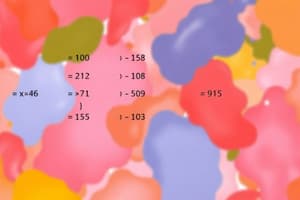Podcast
Questions and Answers
What happens when you hover over a cell in Excel?
What happens when you hover over a cell in Excel?
- You can type directly into the cell without clicking
- The cell gets highlighted and reveals additional information (correct)
- A menu opens to select commands
- The Go To dialog box pops up
How can you type directly into cells in Excel without clicking them first?
How can you type directly into cells in Excel without clicking them first?
- By clicking on the Quick Access Toolbar
- By hovering over the cell
- By pressing F5
- By holding down Shift+Ctrl+D (correct)
What is the purpose of the Quick Access Toolbar in Excel?
What is the purpose of the Quick Access Toolbar in Excel?
- Highlight cells
- Open a menu to select commands (correct)
- Open the Go To dialog box
- Type directly into cells
Why is the ribbon considered a key component of Excel?
Why is the ribbon considered a key component of Excel?
Why are both tabs and traditional menus in Excel designed with usability in mind?
Why are both tabs and traditional menus in Excel designed with usability in mind?
What is the main advantage of Excel's ribbon feature?
What is the main advantage of Excel's ribbon feature?
How does the ribbon in Excel help new users understand the program?
How does the ribbon in Excel help new users understand the program?
What makes the ribbon feature in Excel more efficient in accessing functions compared to menus and toolbars?
What makes the ribbon feature in Excel more efficient in accessing functions compared to menus and toolbars?
Why might Excel appear confusing initially to some users?
Why might Excel appear confusing initially to some users?
How does Excel cater to users who prefer traditional navigation methods?
How does Excel cater to users who prefer traditional navigation methods?
What is the primary purpose of Excel's ribbon feature?
What is the primary purpose of Excel's ribbon feature?
Flashcards are hidden until you start studying
Study Notes
Microsoft Excel is arguably one of the most popular spreadsheet programs available today, with its user interface being highly customizable thanks to various features including the ribbon. At first glance, it might seem confusing due to all the options on display when you open up the software, but once you get past this initial hurdle, you'll find that Excel offers a wealth of functionality via its ribbon, which serves as a centralized location where users can access the majority of commands.
The main feature of Excel that makes the ribbon so useful is the ability to personalize your workspace by adding tabs to fit specific needs—this means that if you only need certain functions for a particular task, those will be easily accessible without having to search through menus and toolbars. Additionally, each tab displays the relevant tools required for that function, providing quick access to what you want without additional clicks. This design also allows new users who aren’t familiar with the program yet to quickly understand how things work since everything they need is right there.
If you prefer more traditional methods of navigation and command execution, however, Excel provides multiple ways to reach similar results. For example, clicking on any button in the Quick Access Toolbar opens a menu from which commands can be selected; hovering over a cell highlights it while revealing additional information such as formatting tips or spell check suggestions; holding down Shift+Ctrl+D lets you type directly into cells without having to click them first; pressing F5 calls up the Go To dialog box...and so forth. These alternate methods help make sure that everyone finds their own preferred system within Excel's vast universe of possibilities.
In conclusion, the ribbon is a key component of Excel because it facilitates quick and intuitive interaction between users and the application itself. It provides immediate access to commonly used commands and helps people become comfortable with using the software effectively. Whether you prefer working with tabs or traditional menus doesn't matter too much - both have been designed with usability in mind and allow for efficient task completion.
Studying That Suits You
Use AI to generate personalized quizzes and flashcards to suit your learning preferences.