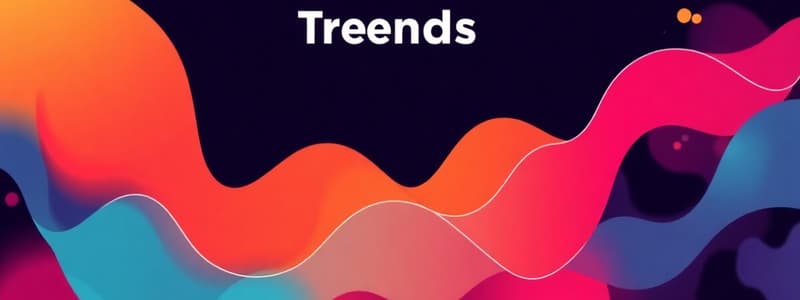Podcast
Questions and Answers
What can be viewed using the 'View list' option in the trend display pane?
What can be viewed using the 'View list' option in the trend display pane?
- List of active users
- Diagnostics logs
- Setting for the time range on the X-axis (correct)
- Full browser trends
What happens when the 'Inspect' option is toggled on during trend viewing?
What happens when the 'Inspect' option is toggled on during trend viewing?
- It maximizes the trend display.
- It disables all other options.
- It saves the current trend data.
- It enters inspection mode for the trend. (correct)
What is the primary purpose of the Trends Configuration segment?
What is the primary purpose of the Trends Configuration segment?
- To organize trends in the Library for efficient access.
- To define new thresholds for data analysis.
- To create forecasts based on historical data.
- To configure trends for monitoring currents and voltages. (correct)
What is the first step in creating a new trend?
What is the first step in creating a new trend?
What does the Trend Library provide?
What does the Trend Library provide?
Which option allows you to download trend data in CSV format?
Which option allows you to download trend data in CSV format?
What limitation exists regarding pre-configured trends in Power Monitoring Expert?
What limitation exists regarding pre-configured trends in Power Monitoring Expert?
Which of the following elements is NOT part of the trends operation?
Which of the following elements is NOT part of the trends operation?
How can users visualize multiple trends simultaneously in the Trends Web application?
How can users visualize multiple trends simultaneously in the Trends Web application?
What does clicking 'Close' do in the trend display pane?
What does clicking 'Close' do in the trend display pane?
Which of the following actions is NOT available in the trend display pane options?
Which of the following actions is NOT available in the trend display pane options?
Which function is performed by the left axis in the trends operation?
Which function is performed by the left axis in the trends operation?
What is the role of the target line in a trend configuration?
What is the role of the target line in a trend configuration?
Which statement about the trend setup is true?
Which statement about the trend setup is true?
Which option describes the 'trend options' in the trend operation?
Which option describes the 'trend options' in the trend operation?
Which color is typically associated with alert levels in trend visualization?
Which color is typically associated with alert levels in trend visualization?
What can be done to configure the display of trend data regarding the measurement type?
What can be done to configure the display of trend data regarding the measurement type?
Which option must be selected to keep a trend private?
Which option must be selected to keep a trend private?
Which setting is optional when configuring a trend display name?
Which setting is optional when configuring a trend display name?
What can be adjusted in the chart settings for trend configuration?
What can be adjusted in the chart settings for trend configuration?
What do the default content selections for the legend include?
What do the default content selections for the legend include?
What type of data source options are available when modifying trends?
What type of data source options are available when modifying trends?
In the trend setup dialog, what is the purpose of entering values for Max and Min?
In the trend setup dialog, what is the purpose of entering values for Max and Min?
Which of the following settings influences how data points are displayed on the x-axis of the trend?
Which of the following settings influences how data points are displayed on the x-axis of the trend?
What is the primary purpose of the Trends application?
What is the primary purpose of the Trends application?
How can trend data be utilized after it is gathered?
How can trend data be utilized after it is gathered?
What feature allows operators to analyze trends from different sites at the same time?
What feature allows operators to analyze trends from different sites at the same time?
Which time zone would be appropriate for an operator in New York when analyzing trends?
Which time zone would be appropriate for an operator in New York when analyzing trends?
What type of data may the Trends application display?
What type of data may the Trends application display?
When adding ION meters for analysis, which locations were specified?
When adding ION meters for analysis, which locations were specified?
What is the recommended duration for the exercise involving ION meters?
What is the recommended duration for the exercise involving ION meters?
What graphical feature does the Trends application utilize to display data?
What graphical feature does the Trends application utilize to display data?
Flashcards are hidden until you start studying
Study Notes
Trends Web Application
- The Trend Library stores all configured trends. Trends are listed individually or within folders. Use the Library to select, view, and share, trends, and configure display pane layouts.
- The Trends display pane shows selected trends from the library.
- When a trend is selected in the library, it automatically opens in the display pane.
- Multiple trends can be displayed simultaneously in the display pane.
- The display pane can be scrolled to view all selected trends.
Trends Operation
- The display pane displays the trend data as a line graph.
- The title of the trend is displayed in the top left corner of the pane.
- Upper and lower thresholds are used to define the acceptable range of operation of a trend.
- The target line represents the desired operating point of the trend.
- The left axis is used to display the values of the trend.
- The scale of the graph is determined by the view settings.
- The right axis is used to display the values of an optional second trend.
- The axis title is the name of the trend.
- The Trend options are available in the upper right area of the display pane.
Trend Options
- The diagnostic log viewer icon appears only if there is an information, error, or warning message associated with the device.
- The view list setting allows the user to set the time range on the X-axis.
- Inspect mode can be enabled or disabled.
- The edit option opens the Trend Setup dialog.
- The download option allows the user to save the data displayed in a CSV file.
- The maximize button opens the trend in a full browser page.
- The close button closes the trend.
Trends Configuration
- Trends are not pre-configured in Power Monitoring Expert.
- Users must create their own trends for private use or sharing with other users.
Adding and Configuring a Trend
- The Trend Setup Dialog can be used to create new trends.
- To create a new trend, select Add Trend in the Trend Library.
- The Trend Setup Dialog allows users to enter a title for the trend.
- Users can select measurements and sources organized by Devices or Hierarchy Views.
- The Display Name option allows users to enter a name for the trend data.
- The Display Units option allows users to enter a unit description for the trend data.
- Users can modify the trend's style, decimals, axis plotting, overlay, and data source.
- The "Private Trend" checkbox can be used to keep the trend private.
Configuring a Trend
- The Trend Setup dialog Data tab allows users to configure trend data settings.
- Default maximum and minimum values are set to auto.
- Users can enter custom values for upper and lower thresholds.
- Users can select a target line.
- Users can configure text size and legend position.
- The legend can be set to display Name, Value, Difference, and Difference (%).
- Data Update Intervals can be specified for real-time and logged data.
- The Max per series input field allows users to specify the number of data points for the x-axis.
Analyzing Data Trends from Different Time Zones
- Data displayed on the trend can be viewed in the meter's local time zone, operator's local time zone, or UTC.
- The operator can view data from different locations that have different time zones.
- Trend data is displayed according to the operator's local time zone so they can compare data across multiple time zones.
Recap
- The Trends application allows operators to monitor system conditions by displaying real-time data in a graphical format.
- Trends can display both real-time and historical data in the same diagram.
- Trend data can be exported as a CSV file for analysis in other applications.
Studying That Suits You
Use AI to generate personalized quizzes and flashcards to suit your learning preferences.