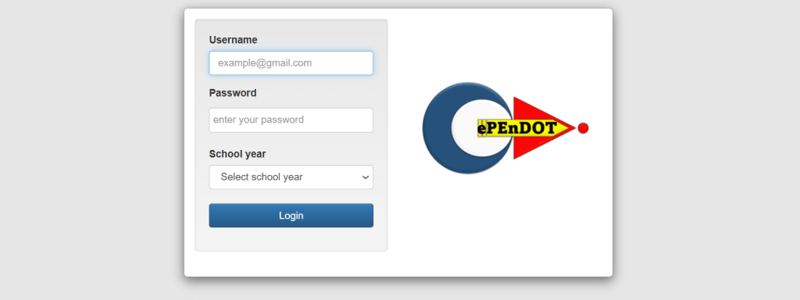Podcast
Questions and Answers
What must occur before a class adviser can assign loads to teachers?
What must occur before a class adviser can assign loads to teachers?
- The system must be restarted.
- Classrooms must be available.
- Teachers must be registered in the system.
- All section names must be loaded into the system. (correct)
When will a class adviser need to register a student?
When will a class adviser need to register a student?
- Every year for all students.
- Only during the summer break.
- For Grade 1 and Grade 7 students in subsequent years.
- When entering a new class for the first time. (correct)
What happens when an attempt is made to register a student who is already in the system?
What happens when an attempt is made to register a student who is already in the system?
- The registration is completed automatically.
- The system allows the registration with a warning.
- The system generates an error message. (correct)
- It results in duplicate entries.
Which statement is true regarding encoding grades?
Which statement is true regarding encoding grades?
What does the educational system disable after the lock date?
What does the educational system disable after the lock date?
What is the crucial difference between registering and enrolling a student?
What is the crucial difference between registering and enrolling a student?
What feature is available when displaying male and female students?
What feature is available when displaying male and female students?
Which of the following roles does a class adviser NOT perform?
Which of the following roles does a class adviser NOT perform?
Flashcards
Assigning Teacher Loads
Assigning Teacher Loads
Class advisors assign teaching assignments to subject teachers.
Prerequisites for Assigning Loads
Prerequisites for Assigning Loads
All section names must be loaded into the system before assigning loads.
Student Registration
Student Registration
New students are registered only once by class advisors.
Student Enrollment
Student Enrollment
Signup and view all the flashcards
Class Adviser Grade Encoding
Class Adviser Grade Encoding
Signup and view all the flashcards
Grade Encoding Limitation
Grade Encoding Limitation
Signup and view all the flashcards
Preventing Duplicate Student Entries
Preventing Duplicate Student Entries
Signup and view all the flashcards
Sorting Student Grades by Gender.
Sorting Student Grades by Gender.
Signup and view all the flashcards
Study Notes
Assigning Teacher Loads
- Class advisors assign loads to subject teachers
- Loads can only be assigned after section names are entered
- Advisors follow these steps:
- Go to "TEACHERS LOADS" menu
- Select "ASSIGN LOADS"
- Click "Proceed"
- Type the teacher's last name (first 3 letters auto-complete)
- Select the teacher
- Select the subject
- Select the section
- Click "Assign load"
Registering New Students
- Class advisors register all students in their classes, only once per student
- Grade 1 and 7 advisors handle student registration for subsequent years
- A pre-existing student cannot be registered twice
- The system prevents duplicate entries and generates error messages
- Follow these steps:
- Go to "CLASS LIST" menu
- Click "MY CLASS ADVISORY"
- Click "Register a new student"
- Note: Registering a student is different from enrolling a student
Enrolling Learners
- Enrolling existing students:
- Click "My Class" or "My Class Advisory"
- Type the family name
- Click "enroll"
- If multiple students with the same family name, use LRN to accurately select the learner
Checking Loadings
- Subject loads are assigned by the teacher (grades 1-3) or advisor
- Go to "My Loadings" menu.
- Click "View my loads" button
Encoding Grades
- Advisors do not encode subject teacher grades
- Encode student grades within the assigned subject and section
- Go to "My Loadings" menu
- Select the "quarter"
- Click "View my loads" button
- Enter the grade
- Click "Save"
Studying That Suits You
Use AI to generate personalized quizzes and flashcards to suit your learning preferences.