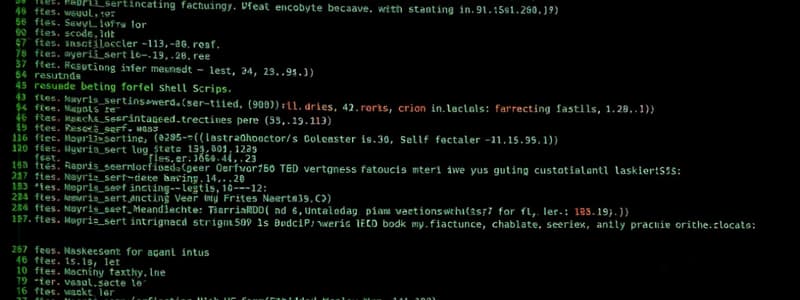Podcast
Questions and Answers
Match the Bash concepts with their correct descriptions:
Match the Bash concepts with their correct descriptions:
Arguments = Used to pass input to scripts Conditions = Control the flow based on tests Switch Case = Handle multiple choices Arrays = Store multiple values in a single variable
Match the Bash syntax with its purpose:
Match the Bash syntax with its purpose:
$1, $2 = Refer to positional parameters if [[ condition ]] = Start a conditional block case $variable in = Initiate a switch statement echo = Output text to the console
Match the condition check with its outcome:
Match the condition check with its outcome:
if [[ -z ${name} ]] = Check if variable 'name' is empty if [[ some_test ]] = Execute if some condition is true case $car in = Evaluate different car brand patterns [*] = Default case in switch statement
Match the UNIX directories with their descriptions:
Match the UNIX directories with their descriptions:
Match the array declaration with its correct syntax:
Match the array declaration with its correct syntax:
Match the shell script principles with their explanations:
Match the shell script principles with their explanations:
Match the commands with their expected outcomes:
Match the commands with their expected outcomes:
Match the command outputs with their functions in the example script:
Match the command outputs with their functions in the example script:
Match the scripting control structures with their use cases:
Match the scripting control structures with their use cases:
Match the elements of the UNIX file system hierarchy with their roles:
Match the elements of the UNIX file system hierarchy with their roles:
Match the syntax with its execution result:
Match the syntax with its execution result:
Match the components of the shell script with their purposes:
Match the components of the shell script with their purposes:
Match the command structure with its example:
Match the command structure with its example:
Match the descriptions of UNIX directory contents:
Match the descriptions of UNIX directory contents:
Match the script behavior with its expected results:
Match the script behavior with its expected results:
Match the key programming concepts with their functions in shell scripting:
Match the key programming concepts with their functions in shell scripting:
Match the following Bash loop types with their descriptions:
Match the following Bash loop types with their descriptions:
Match the following Bash commands with their purposes:
Match the following Bash commands with their purposes:
Match the following Bash constructs with their roles:
Match the following Bash constructs with their roles:
Match the following Bash function components with their descriptions:
Match the following Bash function components with their descriptions:
Match the following Bash syntax elements with their functions:
Match the following Bash syntax elements with their functions:
Match the following debugging techniques with their descriptions:
Match the following debugging techniques with their descriptions:
Match the following elements with their usage in shell scripting:
Match the following elements with their usage in shell scripting:
Match the following keywords with their corresponding Bash loop types:
Match the following keywords with their corresponding Bash loop types:
Match the following file permissions with their description:
Match the following file permissions with their description:
Match the following directory paths with their purpose:
Match the following directory paths with their purpose:
Match the types of files in UNIX with their symbols:
Match the types of files in UNIX with their symbols:
Match the following command with its function:
Match the following command with its function:
Match the following user statuses with their corresponding access levels:
Match the following user statuses with their corresponding access levels:
Match the following file types with their attributes:
Match the following file types with their attributes:
Match the following command usage with their corresponding command:
Match the following command usage with their corresponding command:
Match the following file descriptions with their terms:
Match the following file descriptions with their terms:
Match the following file permissions with their corresponding octal representation:
Match the following file permissions with their corresponding octal representation:
Match the following commands with their descriptions:
Match the following commands with their descriptions:
Match the following types of users with their permissions:
Match the following types of users with their permissions:
Match the following examples of permissions with their meanings:
Match the following examples of permissions with their meanings:
Match the following terms with their definitions:
Match the following terms with their definitions:
Match the characters used for file permissions with their descriptions:
Match the characters used for file permissions with their descriptions:
Match the following groups with the permissions they have:
Match the following groups with the permissions they have:
Match the following numerical permissions with their applicable users:
Match the following numerical permissions with their applicable users:
Flashcards
Script Arguments
Script Arguments
Variables representing arguments passed to a script.
Conditional Statements
Conditional Statements
Executes code blocks based on conditions.
Switch Case
Switch Case
Executes different code blocks based on a variable's value.
Arrays in Shell Scripting
Arrays in Shell Scripting
Signup and view all the flashcards
For Loops
For Loops
Signup and view all the flashcards
While Loops
While Loops
Signup and view all the flashcards
Shell Scripting Functions
Shell Scripting Functions
Signup and view all the flashcards
Shell Script Debugging
Shell Script Debugging
Signup and view all the flashcards
Code Documentation
Code Documentation
Signup and view all the flashcards
Shell Specification
Shell Specification
Signup and view all the flashcards
Modular Programming
Modular Programming
Signup and view all the flashcards
Clean Code
Clean Code
Signup and view all the flashcards
Unix File System
Unix File System
Signup and view all the flashcards
Root Directory
Root Directory
Signup and view all the flashcards
/bin Directory
/bin Directory
Signup and view all the flashcards
/dev Directory
/dev Directory
Signup and view all the flashcards
/etc Directory
/etc Directory
Signup and view all the flashcards
/home Directory
/home Directory
Signup and view all the flashcards
/lib Directory
/lib Directory
Signup and view all the flashcards
/tmp Directory
/tmp Directory
Signup and view all the flashcards
/usr Directory
/usr Directory
Signup and view all the flashcards
File Permissions
File Permissions
Signup and view all the flashcards
File Permission Octal Notation
File Permission Octal Notation
Signup and view all the flashcards
chmod 600 ~/.bashrc
chmod 600 ~/.bashrc
Signup and view all the flashcards
rm -rf Command
rm -rf Command
Signup and view all the flashcards
User Groups For Permissions
User Groups For Permissions
Signup and view all the flashcards
Study Notes
Shell Scripting
- Bash offers several pre-defined variables and functions for creating shell scripts.
- Arguments are passed to a script using the format
./myscript args1 args. - The
$1variable represents the first argument,$2the second, and so on. - Conditions can be used to execute code blocks based on certain conditions.
- The
ifstatement evaluates a test condition. - If the condition is true, then the code inside the
thenblock is executed.
- The
- Switch Case statements provide a way to execute different code blocks based on the value of a variable.
- The
casestatement uses pattern matching to compare the value of a variable to different patterns. - Each pattern is followed by a right parenthesis and a
)and a corresponding code block. - The
;;marks the end of each case block. - The
*)is used as a default case when none of the patterns match.
- The
- Arrays can be used to store a collection of values.
- They are declared using the format
my_array=("value 1" "value 2" "value 3" "value 4"). - The values can be accessed using the array name followed by the index in brackets, e.g.,
echo ${my_array[0]}.
- They are declared using the format
- For Loops iterate through a list of items.
- The syntax is:
for var in ${list}; do # do something; done. - The loop variable (
var) takes on each value from the list (${list}) in turn.
- The syntax is:
- While Loops execute a code block as long as a condition is met.
- The code block is executed repeatedly until the condition becomes false.
- The syntax is:
while [[ $condition ]]; do # do something; done. - The
readcommand can be used to read input from the user inside a loop.
- Functions define reusable blocks of code.
- They begin with the
functionkeyword followed by the function name and parentheses. - The code within the function is executed when the function is called by its name.
- They begin with the
- Debugging
- The
set -xcommand to activate debug mode and display each executed command step-by-step in the terminal - Alternatively, you can execute a script in debug mode using the command
bash -x ./my_script.
- The
- Rules for Scripting
- Documentation is essential. Comments are denoted using the
#symbol. - Shell Specification should be defined on the first line using
#!/bin/bash. - Modular Programming should be adhered to for better organization. The KISS principle and UNIX philosophy are recommended.
- Clean Code is important for readability and maintainability.
- Documentation is essential. Comments are denoted using the
Unix File System
- The Unix File System presents a hierarchical structure, where files are organized in a tree-like fashion.
- The root directory of the file system is represented by
/. - Paths are separated by
/.
- The root directory of the file system is represented by
- Important directories include:
/bin: Contains binary executables for the system./dev/: Contains device files for accessing various hardware devices./etc/: Contains configuration files for the system and its applications./home/: Contains home directories for users./lib/: Contains libraries used by programs./tmp/: Contains temporary files./usr/: Contains system-wide files and programs for users.
File Permissions
- Unix allows for setting specific permissions for accessing each file in the file system.
- Permissions define the read (r), write (w), and execute (x) abilities for different user groups.
- Permissions are represented using an octal notation:
4: read access2: write access1: execute access7: read, write, and execute access (4+2+1).
- The
ls -alcommand displays file permissions in a long format, showing the following information:- The number of references to the file.
- The size of the file in bytes.
- The date and time of the last modification.
- The user who owns the file.
- The group that owns the file.
- The name of the file or directory.
- The first character of the file permission string (e.g.,
d,-,l) indicates the file type:d: Directory-: Regular Filel: Symbolic Link
- The
chmodcommand modifies file permissions.- The first three digits of the permission code represent the access rights for the following user groups:
400: Owner040: Group004: Other
- The first three digits of the permission code represent the access rights for the following user groups:
- Example:
chmod 600 ~/.bashrcsets the permissions for the~/.bashrcfile to allow only the owner to read and write.
- Removing a Directory
- The
rmcommand is used to remove files or directories. - The
-rfoptions are used to remove files and directories recursively, including their contents. - The command
rm -rf /home/rakeller/will attempt to remove the directory/home/rakeller/and all its contents.
- The
- Error Messages - Removing Directories
- Removing a directory using
rm -rf /home/rakeller/might fail if the user does not have sufficient permissions to remove the directory, or if the directory is not empty.
- Removing a directory using
Studying That Suits You
Use AI to generate personalized quizzes and flashcards to suit your learning preferences.