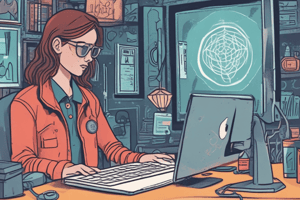Podcast
Questions and Answers
What should you do to help secure your data when using a free public network?
What should you do to help secure your data when using a free public network?
- Avoid using any public networks
- Transfer all data without any precautions
- Use a security-enabled protocol like SSL/TLS (correct)
- Always use an unencrypted connection
Which of the following is a potential risk when using a public workstation?
Which of the following is a potential risk when using a public workstation?
- The workstation may be infected with malware (correct)
- The workstation guarantees secure connections
- The workstation stores all personal data securely
- The workstation is automatically updated with the latest software
What is one way to ensure your home wireless network is secure?
What is one way to ensure your home wireless network is secure?
- Configure your wireless router in a secure manner (correct)
- Leave your network open for guests to use easily
- Use the default password provided by your ISP
- Turn off all security settings on your router
Why is it important to clear your browser cache after using a public computer?
Why is it important to clear your browser cache after using a public computer?
What constitutes illegal use of open networks?
What constitutes illegal use of open networks?
Which type of malware is primarily designed to conceal malicious functions within a seemingly legitimate application?
Which type of malware is primarily designed to conceal malicious functions within a seemingly legitimate application?
What is often a clear symptom of infection by spyware or adware?
What is often a clear symptom of infection by spyware or adware?
What should be the primary action to mitigate vulnerabilities that allow malware to infect a computer?
What should be the primary action to mitigate vulnerabilities that allow malware to infect a computer?
Which technology is specifically mentioned as a fully-featured programming language used for developing complex web applications?
Which technology is specifically mentioned as a fully-featured programming language used for developing complex web applications?
What common feature is often exploited by adware to drive traffic to a site?
What common feature is often exploited by adware to drive traffic to a site?
Which of the following statements is true regarding browser add-ons?
Which of the following statements is true regarding browser add-ons?
Which type of malware is designed with the intent to track user behavior and may record keystrokes?
Which type of malware is designed with the intent to track user behavior and may record keystrokes?
What is a primary function of cookies created by websites?
What is a primary function of cookies created by websites?
Which type of cookie is created by a domain other than the one you are visiting?
Which type of cookie is created by a domain other than the one you are visiting?
What happens when you disable client-side scripting in most modern browsers?
What happens when you disable client-side scripting in most modern browsers?
Which of the following factors is crucial when considering installing an add-on for your browser?
Which of the following factors is crucial when considering installing an add-on for your browser?
Which statement accurately describes the purpose of script blockers?
Which statement accurately describes the purpose of script blockers?
What are the privacy concerns associated with cookies?
What are the privacy concerns associated with cookies?
What is the main risk of using unsigned add-ons in a browser?
What is the main risk of using unsigned add-ons in a browser?
What does a secure cookie ensure regarding sensitive information?
What does a secure cookie ensure regarding sensitive information?
What is the main purpose of pop-up windows on websites?
What is the main purpose of pop-up windows on websites?
What should users do when using a publicly accessible computer to protect their privacy?
What should users do when using a publicly accessible computer to protect their privacy?
What does the presence of a padlock icon in the address bar indicate?
What does the presence of a padlock icon in the address bar indicate?
Which type of encryption uses a public key to encrypt messages and a linked private key for decryption?
Which type of encryption uses a public key to encrypt messages and a linked private key for decryption?
Flashcards are hidden until you start studying
Study Notes
Safe Browsing Practices
- When using free or open networks, data transferred can be intercepted, use security-enabled protocols (SSL/TLS) to encrypt the connection.
- Public workstations could be infected with malware, clear browser cache and don't allow passwords to be cached.
- Secure your home network to prevent malicious use.
- It is illegal to access or crack passwords on someone else's network.
Malware Threats
- Malware can spread via viruses, worms, Trojan Horses, Adware, and Spyware.
- Malware can be used to vandalize, compromise computer systems, steal information, and allow remote control.
- Use up-to-date browser software and security patches to reduce vulnerability to malware.
- Adware and Spyware may be difficult to identify as they are designed to remain hidden.
- Symptoms of infection include unexpected pop-ups, toolbar changes, website redirection, and slow performance.
- Banner ads can contain malicious code leading to drive-by downloads.
Configuring Browser Security
- Update browser software to the latest versions to minimize security risks.
- Consider installing multiple browsers as some websites may not be compatible with others.
- Choose browsers developed by companies actively monitoring security issues.
Active Content Types
- Scripting, Add-ons, Flash/Silverlight, and Java are active content.
- Each technology poses a potential security risk due to its ability to run code on the user's computer.
- Install add-ons only from trusted sources.
- Flash, Silverlight, and client-side Java are becoming less common in website development.
Disabling Client-side Scripting
- Deactivating client-side scripting can break many web pages due to dependency on scripting functionality.
- Modern browsers utilize sandboxing to prevent scripts from accessing other tabs or the computer without user authorization.
- Scripting can be disabled in some browsers, and script blocker extensions like NoScript are available.
Managing Add-ons
- Add-ons are categorized as Extensions, Plug-ins and Themes.
- Manage add-ons through browser settings, and ensure extensions and plug-ins are digitally signed.
- Be cautious installing unsigned add-ons.
Managing Cookies and Personally Identifiable Information (PII)
- Cookies store website session information, track user preferences, and target advertising.
- Cookies can be used to collect both user data and metadata about browser usage and network activity.
- First-party cookies are set by the website visited, while third-party cookies are set by other domains.
- Cookies can be exploited by malware to steal information.
- Configure browser settings to limit cookie collection and review website privacy policies.
- Store passwords in secure cookies only when using SSL/TLS sessions.
- Do not share passwords between secure and unsecure websites.
Pop-up Windows
- Pop-ups can be implemented using scripts, add-ons, and Cascading Style Sheets (CSS).
- Pop-ups can be used for helpful purposes like form assistance, advertising, and subscription-based site prompts.
- Malicious software can use pop-up windows to mislead users into installing viruses or Trojans.
- Windows User Account Control (UAC) protects against malicious scripts by requiring user authorization for computer configuration changes.
Controlling Cookies and Pop-ups
- Browser settings allow control over cookie creation and expiry.
- Configure exceptions for specific websites regarding cookie management and pop-ups.
- Use browser extensions to manage advertising on specific websites.
- Disabling first-party cookies can make websites unusable.
- Blocking third-party cookies, pop-ups, and other advertising features can cause websites to refuse access to content.
Disabling AutoFill and Clearing Browser Cache
- Browser settings allow storing information typed into forms, including passwords.
- Users should clear browser cache and history before logging off public computers.
Private Browsing Mode
- Private browsing mode disables cookie storage, temporary file creation, and history logging.
- Private mode allows creation of cookies but only for the current website and deletes them when the page is closed.
- Third-party cookies are not accepted in private mode.
- Private browsing does not prevent the website from knowing the user's IP address.
Digital Certificates and Anti-phishing
- Secure HTTPS connections use digital certificates to encrypt communications via public and private keys.
- Certificate Authorities (CAs) vouch for website identity through Public Key Infrastructure (PKI).
- Browsers are pre-installed with trusted root certificates for most commercial CAs.
- Valid certificates display a padlock icon in the browser address bar.
Digital Certificates
- Trusted certificates are indicated by a green address bar and guarantee the website's identity through a rigorous validation process.
- Untrusted certificates result in a maroon address bar and a warning message, allowing users to choose to proceed at their own risk.
- Digital certificates also play a vital role in verifying software publisher identities, ensuring trust and preventing malicious applications.
Suspicious Links and URLs
- Phishing and pharming are techniques used to deceive users into visiting fake websites disguised as legitimate ones.
- Phishing relies on using similar domain names to trick users, like "comptia.phishing.org" instead of "comptia.org."
- Browsers highlight the registered domain to help users identify the genuine site.
- Anti-phishing protection within browsers prevents access to known phishing sites and malware hosts.
Enabling a Firewall
- Firewalls restrict access to a computer or network, allowing only specific hosts and applications.
- Packet filtering firewalls analyze network data packets and block suspicious ones based on IP addresses and port numbers.
- Stateful inspection firewalls analyze packet contents for suspicious signatures and patterns, providing advanced protection.
- Hardware firewalls are dedicated devices with built-in firewall functionality.
- Software firewalls are installed as applications on workstations or servers.
- Internet routers often include built-in firewalls, configurable via web management interfaces.
- Host firewalls protect individual computers and can be implemented as part of the operating system (like Windows Firewall) or as third-party applications.
Configuring Windows Defender Firewall
- Windows Defender Firewall is enabled by default on all network connections, unless replaced by a third-party firewall.
- Running two host firewalls simultaneously is discouraged due to potential conflicts and complexity.
- To configure the firewall, use the Windows Defender Security Center or the Control Panel Windows Defender Firewall applet.
- Allowing applications through the firewall can be done through the Firewall & network protection node in Windows Defender Security Center.
- Turning off the firewall is only advised if using an alternative host firewall software, and can be done through Settings or Control Panel.
- The Allow an app or feature link lets you configure applications allowed to accept incoming internet connections.
- Unlisted programs attempting to accept internet connections trigger a warning, prompting user action unless notifications are disabled.
Configuring Proxy Settings
- Proxy servers are often used on enterprise networks to monitor and control internet traffic between the local network and the internet.
- Proxies can act as firewalls and implement content filtering rules.
- Transparent proxies operate without requiring client configuration, while others require client software to be configured with the proxy server's IP address and port.
- Configuring a browser to use a proxy server directs all web requests through the proxy, preventing direct connection to web servers.
Studying That Suits You
Use AI to generate personalized quizzes and flashcards to suit your learning preferences.