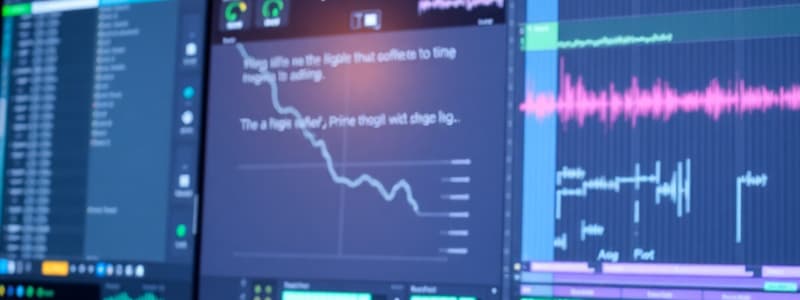Podcast
Questions and Answers
What is the primary benefit of mastering the zooming features in Pro Tools?
What is the primary benefit of mastering the zooming features in Pro Tools?
- To save time for creative work (correct)
- To change the color of the interface
- To add effects to tracks
- To increase the volume of the audio
You can only zoom in and out of the Pro Tools timeline using the mouse wheel.
You can only zoom in and out of the Pro Tools timeline using the mouse wheel.
False (B)
What are the two types of controls available for zooming in the Pro Tools toolbar?
What are the two types of controls available for zooming in the Pro Tools toolbar?
Horizontal Zoom In and Horizontal Zoom Out
You can assign a zoom setting to one of the five numbered buttons by holding the ______ key for Mac users.
You can assign a zoom setting to one of the five numbered buttons by holding the ______ key for Mac users.
Match the zoom control feature with its function:
Match the zoom control feature with its function:
How many Zoom Presets can you assign in Pro Tools?
How many Zoom Presets can you assign in Pro Tools?
You can assign your preferred zoom settings without any key commands.
You can assign your preferred zoom settings without any key commands.
What is the purpose of the Universe view in Pro Tools?
What is the purpose of the Universe view in Pro Tools?
Which of the following is NOT an option listed in the Window Configurations window?
Which of the following is NOT an option listed in the Window Configurations window?
Updating a Window Configuration does not change the current active configuration unless specified.
Updating a Window Configuration does not change the current active configuration unless specified.
What keyboard shortcut is used to create a new Window Configuration?
What keyboard shortcut is used to create a new Window Configuration?
The option that allows an active Window Configuration to update automatically is called _____.
The option that allows an active Window Configuration to update automatically is called _____.
Match the following features to their descriptions:
Match the following features to their descriptions:
What does the 'Time Properties' setting affect when creating a Memory Location?
What does the 'Time Properties' setting affect when creating a Memory Location?
Window Configurations can only be recalled directly.
Window Configurations can only be recalled directly.
What action indicates an active Window Configuration in the submenu?
What action indicates an active Window Configuration in the submenu?
You can show your _____ tracks at any time without affecting the timeline.
You can show your _____ tracks at any time without affecting the timeline.
Which key is pressed to recall a Window Configuration?
Which key is pressed to recall a Window Configuration?
What happens when the Separate Grid Settings When Zoomed In box is checked?
What happens when the Separate Grid Settings When Zoomed In box is checked?
Pressing the E key will zoom in on a selected area in your track when Zoom Toggle is activated.
Pressing the E key will zoom in on a selected area in your track when Zoom Toggle is activated.
What is the function of the Main Counter in the Edit window?
What is the function of the Main Counter in the Edit window?
Pressing the Asterisk (*) key on your numeric keypad allows you to select a field of the __________.
Pressing the Asterisk (*) key on your numeric keypad allows you to select a field of the __________.
Match the keyboard shortcuts with their corresponding actions:
Match the keyboard shortcuts with their corresponding actions:
What occurs when you confirm a number in the Main Counter?
What occurs when you confirm a number in the Main Counter?
The Edit Selection End and Edit Selection Length values are linked; changing one changes the other.
The Edit Selection End and Edit Selection Length values are linked; changing one changes the other.
What happens when clicking and dragging on a ruler?
What happens when clicking and dragging on a ruler?
When no tracks are record-enabled, the playback cursor appears as a __________ arrow.
When no tracks are record-enabled, the playback cursor appears as a __________ arrow.
What is needed to navigate between Edit Selection fields?
What is needed to navigate between Edit Selection fields?
The playback cursor displays markings in a ruler when tracks are record-enabled.
The playback cursor displays markings in a ruler when tracks are record-enabled.
Name one way to confirm an input value in the Main Counter.
Name one way to confirm an input value in the Main Counter.
Match the following terms with their descriptions:
Match the following terms with their descriptions:
By clicking on the Zoom Toggle button, you can immediately change the __________ view.
By clicking on the Zoom Toggle button, you can immediately change the __________ view.
What feature allows users to store and recall zoom settings quickly?
What feature allows users to store and recall zoom settings quickly?
The Clip Effects feature is available in Pro Tools Intro and Pro Tools Artist software.
The Clip Effects feature is available in Pro Tools Intro and Pro Tools Artist software.
What key is used to toggle between the Normal Zoom and Single Zoom tools?
What key is used to toggle between the Normal Zoom and Single Zoom tools?
When using the Single Zoom tool, the active tool automatically reverts back to the last used tool after zooming, saving a ______ step in the workflow.
When using the Single Zoom tool, the active tool automatically reverts back to the last used tool after zooming, saving a ______ step in the workflow.
Match the Zoom Toggle settings with their effects:
Match the Zoom Toggle settings with their effects:
Which option must be selected in the Preferences dialog box to use Zoom Presets with shortcut keys?
Which option must be selected in the Preferences dialog box to use Zoom Presets with shortcut keys?
Zoom preset shortcuts allow only for vertical zoom adjustments.
Zoom preset shortcuts allow only for vertical zoom adjustments.
Describe the main advantage of using the Single Zoom tool over the Normal Zoom tool.
Describe the main advantage of using the Single Zoom tool over the Normal Zoom tool.
The section in the Preferences dialog box that affects how you’ll work with the Zoom Toggle is titled ______ preferences.
The section in the Preferences dialog box that affects how you’ll work with the Zoom Toggle is titled ______ preferences.
Match the settings described for Track View in Zoom Toggle:
Match the settings described for Track View in Zoom Toggle:
What happens when 'Remove Range Selection After Zooming In' is checked?
What happens when 'Remove Range Selection After Zooming In' is checked?
The Single Zoom tool includes a small, straight arrow along with the magnifying glass icon.
The Single Zoom tool includes a small, straight arrow along with the magnifying glass icon.
In what situation is the Zoom Toggle particularly effective?
In what situation is the Zoom Toggle particularly effective?
To set up Zoom Presets, you must access the ______ menu and then select the Preferences dialog.
To set up Zoom Presets, you must access the ______ menu and then select the Preferences dialog.
What is the maximum number of Memory Locations you can create in a single session?
What is the maximum number of Memory Locations you can create in a single session?
Markers are only used in music projects.
Markers are only used in music projects.
What do you need to do first before creating a Marker?
What do you need to do first before creating a Marker?
A Marker that signifies a specific point in time is referred to as a __________.
A Marker that signifies a specific point in time is referred to as a __________.
Which reference option keeps a Marker locked to a position that changes with tempo?
Which reference option keeps a Marker locked to a position that changes with tempo?
Memory Locations can be recalled by number using shortcuts.
Memory Locations can be recalled by number using shortcuts.
What section allows you to choose how your Memory Location behaves in relation to time?
What section allows you to choose how your Memory Location behaves in relation to time?
To create a new Memory Location, you can press __________ on a Windows computer.
To create a new Memory Location, you can press __________ on a Windows computer.
Match the Memory Location properties with their descriptions:
Match the Memory Location properties with their descriptions:
Which of the following can be modified in the General Properties section?
Which of the following can be modified in the General Properties section?
The New Memory Location dialog box has only one color option available for Markers.
The New Memory Location dialog box has only one color option available for Markers.
What do you click to create a new Memory Location in the Memory Locations window?
What do you click to create a new Memory Location in the Memory Locations window?
The option that bases a Marker on a sample-based position is termed __________.
The option that bases a Marker on a sample-based position is termed __________.
Which shortcut creates a new Memory Location even if the Memory Locations window is closed?
Which shortcut creates a new Memory Location even if the Memory Locations window is closed?
How many different colors can be assigned to a Marker?
How many different colors can be assigned to a Marker?
What modifier key is used to change the position of a selection without altering its duration on a Mac?
What modifier key is used to change the position of a selection without altering its duration on a Mac?
The Universe view in the Edit window can only display audio tracks.
The Universe view in the Edit window can only display audio tracks.
What is the purpose of the Universe view?
What is the purpose of the Universe view?
To toggle the visibility of the Universe view, navigate to the ______ menu.
To toggle the visibility of the Universe view, navigate to the ______ menu.
How can you resize the Universe view?
How can you resize the Universe view?
What happens if the Universe view is set to a height lower than its minimum?
What happens if the Universe view is set to a height lower than its minimum?
To move the Current View Indicator, you can only click on it.
To move the Current View Indicator, you can only click on it.
The ______ tracks cannot contain clips but are represented in the Universe view.
The ______ tracks cannot contain clips but are represented in the Universe view.
What will happen when you drag the Current View Indicator in the Universe view?
What will happen when you drag the Current View Indicator in the Universe view?
What is the initial step to change the position of a selection on the timeline?
What is the initial step to change the position of a selection on the timeline?
Match the action with its expected outcome:
Match the action with its expected outcome:
The height of the tracks visible in the Universe view determines the size of the Current View indicator.
The height of the tracks visible in the Universe view determines the size of the Current View indicator.
What effect does increasing horizontal zoom level have on the Current View indicator?
What effect does increasing horizontal zoom level have on the Current View indicator?
What happens when a Marker Memory Location is recalled?
What happens when a Marker Memory Location is recalled?
A Memory Location can only recall points on the timeline, not other session properties.
A Memory Location can only recall points on the timeline, not other session properties.
What icon represents a Bar|Beat Marker in the Markers ruler?
What icon represents a Bar|Beat Marker in the Markers ruler?
When creating a Memory Location, the Time Properties can be set to ___ if you don't want to recall a point on the timeline.
When creating a Memory Location, the Time Properties can be set to ___ if you don't want to recall a point on the timeline.
Match the following types of Memory Locations with their function:
Match the following types of Memory Locations with their function:
Which of the following options can be recalled with a Memory Location?
Which of the following options can be recalled with a Memory Location?
You can create a Memory Location directly from the Markers ruler.
You can create a Memory Location directly from the Markers ruler.
What is the first step in creating a Section-based Memory Location?
What is the first step in creating a Section-based Memory Location?
To recall a marker using your keyboard, press the Period (.) key, followed by the Memory Location number and then the ___.
To recall a marker using your keyboard, press the Period (.) key, followed by the Memory Location number and then the ___.
Match each Memory Location property with its description:
Match each Memory Location property with its description:
What are comments associated with a Memory Location used for?
What are comments associated with a Memory Location used for?
All Memory Locations will appear on the Markers ruler.
All Memory Locations will appear on the Markers ruler.
What should you do to ensure that a Memory Location recalls the desired properties?
What should you do to ensure that a Memory Location recalls the desired properties?
Clicking on the desired Marker in the Memory Location window will ___ it.
Clicking on the desired Marker in the Memory Location window will ___ it.
What is the first step to create a new Memory Location?
What is the first step to create a new Memory Location?
Memory Locations can be edited by renaming and renumbering them.
Memory Locations can be edited by renaming and renumbering them.
What key combination is used to delete all Memory Locations in a session?
What key combination is used to delete all Memory Locations in a session?
To recall window positions in Pro Tools, you can use __________.
To recall window positions in Pro Tools, you can use __________.
Match the actions with their corresponding key commands:
Match the actions with their corresponding key commands:
Which of the following options allows you to apply changes to an edited Memory Location?
Which of the following options allows you to apply changes to an edited Memory Location?
Once a Memory Location is created, it cannot be deleted.
Once a Memory Location is created, it cannot be deleted.
What visual cue indicates that you can add a new Memory Location using the Markers ruler?
What visual cue indicates that you can add a new Memory Location using the Markers ruler?
The __________ window contains all currently created Memory Locations.
The __________ window contains all currently created Memory Locations.
Match the Pro Tools features with their main functions:
Match the Pro Tools features with their main functions:
What will happen when you hide all floating windows?
What will happen when you hide all floating windows?
You can create markers on individual tracks starting from Pro Tools version 2022.6.
You can create markers on individual tracks starting from Pro Tools version 2022.6.
What feature allows saving up to 99 different window configurations in Pro Tools?
What feature allows saving up to 99 different window configurations in Pro Tools?
To store the sizes and positions of open windows, select the __________ radio button.
To store the sizes and positions of open windows, select the __________ radio button.
How can you edit a Memory Location?
How can you edit a Memory Location?
Flashcards
Zooming in Pro Tools
Zooming in Pro Tools
The ability to manipulate the view of the timeline, allowing you to see more or less audio data at once.
Zoom Presets
Zoom Presets
Special buttons in the Pro Tools Edit window toolbar that allow you to quickly adjust the timeline's view to a pre-defined zoom level.
Horizontal Zoom Buttons
Horizontal Zoom Buttons
In the Pro Tools Edit window, these triangle buttons allow you to smoothly zoom in or out on the timeline by clicking and dragging.
Smooth Zooming
Smooth Zooming
Signup and view all the flashcards
Assigning Zoom Presets
Assigning Zoom Presets
Signup and view all the flashcards
Zoom Memory Buttons
Zoom Memory Buttons
Signup and view all the flashcards
Vertical Zoom
Vertical Zoom
Signup and view all the flashcards
Universe View
Universe View
Signup and view all the flashcards
Single Zoom Tool
Single Zoom Tool
Signup and view all the flashcards
Zoom Toggle
Zoom Toggle
Signup and view all the flashcards
Horizontal Zoom (Zoom Toggle)
Horizontal Zoom (Zoom Toggle)
Signup and view all the flashcards
Vertical MIDI Zoom (Zoom Toggle)
Vertical MIDI Zoom (Zoom Toggle)
Signup and view all the flashcards
Remove Range Selection After Zooming In (Zoom Toggle)
Remove Range Selection After Zooming In (Zoom Toggle)
Signup and view all the flashcards
Track Height (Zoom Toggle)
Track Height (Zoom Toggle)
Signup and view all the flashcards
Track View (Zoom Toggle)
Track View (Zoom Toggle)
Signup and view all the flashcards
F5 Key
F5 Key
Signup and view all the flashcards
Horizontal Zoom (Zoom Toggle)
Horizontal Zoom (Zoom Toggle)
Signup and view all the flashcards
Vertical MIDI Zoom (Zoom Toggle)
Vertical MIDI Zoom (Zoom Toggle)
Signup and view all the flashcards
Remove Range Selection After Zooming In (zoom toggle)
Remove Range Selection After Zooming In (zoom toggle)
Signup and view all the flashcards
Track Height (Zoom Toggle)
Track Height (Zoom Toggle)
Signup and view all the flashcards
Track View (Zoom Toggle)
Track View (Zoom Toggle)
Signup and view all the flashcards
Separate Grid Settings When Zoomed In
Separate Grid Settings When Zoomed In
Signup and view all the flashcards
Zoom Toggle Follows Edit Selection
Zoom Toggle Follows Edit Selection
Signup and view all the flashcards
Zooming in on a Track
Zooming in on a Track
Signup and view all the flashcards
Zooming Out from a Track
Zooming Out from a Track
Signup and view all the flashcards
The Main Counter
The Main Counter
Signup and view all the flashcards
Typing a location in the Main Counter
Typing a location in the Main Counter
Signup and view all the flashcards
Selection Fields (Start, End, and Length)
Selection Fields (Start, End, and Length)
Signup and view all the flashcards
Typing Selections in the Edit Selection Fields
Typing Selections in the Edit Selection Fields
Signup and view all the flashcards
The Playback Cursor
The Playback Cursor
Signup and view all the flashcards
Clicking on the Ruler
Clicking on the Ruler
Signup and view all the flashcards
Timeline Selection In Point and Out Point
Timeline Selection In Point and Out Point
Signup and view all the flashcards
Adjusting the Beginning or End of a Selection
Adjusting the Beginning or End of a Selection
Signup and view all the flashcards
Shifting a selection without changing duration
Shifting a selection without changing duration
Signup and view all the flashcards
Empty tracks in Universe view
Empty tracks in Universe view
Signup and view all the flashcards
Hidden tracks in Universe view
Hidden tracks in Universe view
Signup and view all the flashcards
Markers ruler in Universe view
Markers ruler in Universe view
Signup and view all the flashcards
Resizing Universe view
Resizing Universe view
Signup and view all the flashcards
Scrolling in Universe view
Scrolling in Universe view
Signup and view all the flashcards
Current View indicator
Current View indicator
Signup and view all the flashcards
Current View indicator size
Current View indicator size
Signup and view all the flashcards
Navigating with Current View indicator
Navigating with Current View indicator
Signup and view all the flashcards
Scrolling Universe with Current View indicator
Scrolling Universe with Current View indicator
Signup and view all the flashcards
Universe view benefits
Universe view benefits
Signup and view all the flashcards
Memory Locations
Memory Locations
Signup and view all the flashcards
Marker
Marker
Signup and view all the flashcards
Memory Locations Window
Memory Locations Window
Signup and view all the flashcards
Markers Ruler
Markers Ruler
Signup and view all the flashcards
Storing the Playback Cursor as a Marker
Storing the Playback Cursor as a Marker
Signup and view all the flashcards
New Memory Location Dialog Box
New Memory Location Dialog Box
Signup and view all the flashcards
Marker Name
Marker Name
Signup and view all the flashcards
Marker Number
Marker Number
Signup and view all the flashcards
Time Properties
Time Properties
Signup and view all the flashcards
Bar|Beat Time Base
Bar|Beat Time Base
Signup and view all the flashcards
Absolute Time Base
Absolute Time Base
Signup and view all the flashcards
Marker Properties - Main Ruler vs. Track
Marker Properties - Main Ruler vs. Track
Signup and view all the flashcards
Marker Color
Marker Color
Signup and view all the flashcards
General Properties
General Properties
Signup and view all the flashcards
Marker Recall Shortcut
Marker Recall Shortcut
Signup and view all the flashcards
Window Configuration
Window Configuration
Signup and view all the flashcards
Window Configurations window
Window Configurations window
Signup and view all the flashcards
Recalling Window Configurations
Recalling Window Configurations
Signup and view all the flashcards
Auto-Update Active Configuration
Auto-Update Active Configuration
Signup and view all the flashcards
Window Configuration Shortcut
Window Configuration Shortcut
Signup and view all the flashcards
Window Configuration Recall Shortcut
Window Configuration Recall Shortcut
Signup and view all the flashcards
Window Configuration Checkbox in Memory Location
Window Configuration Checkbox in Memory Location
Signup and view all the flashcards
Choosing a Window Configuration in Memory Location
Choosing a Window Configuration in Memory Location
Signup and view all the flashcards
Zoom Settings in Memory Location
Zoom Settings in Memory Location
Signup and view all the flashcards
Marker Memory Location
Marker Memory Location
Signup and view all the flashcards
Section-Based Memory Location
Section-Based Memory Location
Signup and view all the flashcards
Marker Time Property
Marker Time Property
Signup and view all the flashcards
Selection Time Property
Selection Time Property
Signup and view all the flashcards
None Time Property
None Time Property
Signup and view all the flashcards
General Properties (in Memory Locations)
General Properties (in Memory Locations)
Signup and view all the flashcards
Memory Location Properties
Memory Location Properties
Signup and view all the flashcards
Numeric Keypad Recalling
Numeric Keypad Recalling
Signup and view all the flashcards
Enter Key for Memory Location
Enter Key for Memory Location
Signup and view all the flashcards
Recalling a Timeline Location
Recalling a Timeline Location
Signup and view all the flashcards
Recalling General Properties
Recalling General Properties
Signup and view all the flashcards
Memory Location Marker
Memory Location Marker
Signup and view all the flashcards
General Properties Memory Location
General Properties Memory Location
Signup and view all the flashcards
Memory Location Comments
Memory Location Comments
Signup and view all the flashcards
What is a window configuration?
What is a window configuration?
Signup and view all the flashcards
Floating Window
Floating Window
Signup and view all the flashcards
Hide All Floating Windows
Hide All Floating Windows
Signup and view all the flashcards
What is a Memory Location?
What is a Memory Location?
Signup and view all the flashcards
What is a Memory Location?
What is a Memory Location?
Signup and view all the flashcards
What is a Memory Location?
What is a Memory Location?
Signup and view all the flashcards
How to quickly add a Memory Location using keyboard shortcut
How to quickly add a Memory Location using keyboard shortcut
Signup and view all the flashcards
Editing a Memory Location
Editing a Memory Location
Signup and view all the flashcards
The New Memory Location dialog box
The New Memory Location dialog box
Signup and view all the flashcards
The Memory Locations window pop-up menu
The Memory Locations window pop-up menu
Signup and view all the flashcards
Removing a Memory Location
Removing a Memory Location
Signup and view all the flashcards
Deleting all Memory Locations using keyboard shortcut
Deleting all Memory Locations using keyboard shortcut
Signup and view all the flashcards
Deleting all Memory Locations using the Memory Locations window
Deleting all Memory Locations using the Memory Locations window
Signup and view all the flashcards
Study Notes
Pro Tools Navigation Techniques
- Zooming: Essential for efficient editing. Pro Tools offers quick zoom controls, presets, and shortcuts.
- Zoom Presets: Saved zoom settings stored on numbered buttons (1-5) in the Edit window toolbar. Users can set these in the Editing tab of Pro Tools Preferences.
- Zoom Preset Shortcuts: Users can assign keyboard shortcuts (1-5) for zoom presets in Pro Tools Preferences.
- Single Zoom Tool: Allows zooming to a selected area without exiting the current tool mode.
- Zoom Toggle: Quick zoom-in/zoom-out functionality. User preferences are configured in Pro Tools Preferences.
- Vertical Zoom: Adjusts to either the selected area's notes or remains at the last used zoom level.
- Horizontal Zoom: Adjusts to either the selected area on the timeline or remains at the last used zoom level.
Setting Locations and Making Timeline Selections
- Timeline Positioning Shortcuts: Utilizing the Asterisk (*) key, users can quickly select various fields (Bars, Beats, Minutes, Timecode, Feet+Frames, Frames, Samples) in the Main Counter, enter desired values, and confirm with the Enter key, thus positioning the playback cursor.
- Typing Selections: Users can type directly into the Edit Selection fields (Start, End, Length) to create timeline selections. Modifying the Forward Slash (/) key allows for field navigation; Return (Mac) or Enter (Windows) button confirms.
- Timeline Selection via Rulers: Users can employ the rulers to set playback cursor positions or create selections. Clicking a ruler moves the cursor; dragging across a ruler creates a selection.
- Modifying Selection Start and End: Modifying selection duration and starting point; holding Option/Alt allows repositioning without altering length.
Universe View
- Universe View Display: To show/hide the Universe view, users can utilize a pop-up menu (in the upper right-hand corner of the Edit window).
- Universe View Description: Displays a streamlined overview of the entire session by showing clips on all displayed tracks, color-coded to match their respective timeline representations.
- Universe View Limitations: Doesn't display hidden tracks.
- Universe View Scrolling: Users can scroll and navigate horizontally, vertically, or both in/on the Universe view to traverse the session.
Markers and Memory Locations
- Markers: Memory Locations that specifically mark a certain point in time. Appears in the Markers ruler.
- Marker Types: Markers can be Bar/Beat (tempo-relative) or Absolute (sample-based).
- Adding a Marker: Place the playback cursor, choose New Memory Location (from Memory Location window or by shortcut).
- Marker Properties: Set name, number, Time Properties (Bar/Beat, Absolute), Marker type of location, color (using designated shortcuts), optional comments.
- Recalling a Marker: Various methods include selecting marker in Memory Locations window, utilizing the Marker ruler, or by keyboard shortcut.
- Non-Marker Memory Locations: Create Memory Locations that don't pertain to a point on the timeline (i.e., recall specific settings and window layouts).
Managing Windows
- Floating Windows: Windows (e.g., Transport, System Usage) that can be temporarily hidden via a menu option or by keyboard shortcut.
- Window Arrangement: Pro Tools allows arranging open windows via a menu option (Window > Arrange).
- Window Configurations: Allows recalling specific window layouts (maximum 99 configurations per session).
- Creating a Window Configuration: Define arrangement and view settings (sizes, positions, view settings) of open Pro Tools windows. Specify what will be recalled: Window layout, Edit, Mix, targeting MIDI Editor, Score Editor and Transport Settings. Can opt to include MIDI lanes.
- Recalling Window Configuration: Direct selections from the Window > Configurations Submenu, or from the Window Configurations window by clicking desired layout.
Studying That Suits You
Use AI to generate personalized quizzes and flashcards to suit your learning preferences.